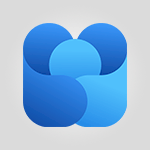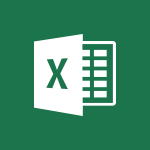Office Online - Manage our recent documents Video
In this video, you will learn how to manage your recent documents using Microsoft 365. The video covers various features such as displaying documents by list or thumbnails, viewing the date of the last modification and activity, sharing documents with coworkers, managing access to documents, and interacting with documents using the three-dot menu.
This tutorial will help you efficiently organize and collaborate on your documents, enhancing your productivity with Microsoft 365.
- 2:24
- 2539 views
-
OneDrive - What is OneDrive ?
- 01:14
- Viewed 1580 times
-
Outlook - Create and modify a group
- 2:19
- Viewed 4358 times
-
OneDrive - Edit, Delete a Share
- 02:16
- Viewed 1045 times
-
Power BI - Introduction to Power Bi
- 1:29
- Viewed 6382 times
-
Teams Premium - Activate the features of Teams Premium
- 3:48
- Viewed 13723 times
-
Teams Premium - Optimize Teams Premium settings in Administration
- 1:27
- Viewed 2609 times
-
Viva Engage - The role of an administrator
- 2:22
- Viewed 4821 times
-
Access your Office Online App
- 0:43
- Viewed 3070 times
-
Office 365 overview
- 2:27
- Viewed 3049 times
-
Office Online Apps
- 1:27
- Viewed 3027 times
-
Check your day planning
- 0:30
- Viewed 2842 times
-
Discover Excel Online
- 2:34
- Viewed 2817 times
-
Manage your profile privacy settings
- 1:01
- Viewed 2779 times
-
Import, create, edit and share documents
- 2:35
- Viewed 2751 times
-
Presentation of the interface of your profile
- 1:41
- Viewed 2718 times
-
Discover PowerPoint Online
- 2:35
- Viewed 2705 times
-
Discover Word Online
- 2:34
- Viewed 2627 times
-
Access to your recent documents
- 1:14
- Viewed 2589 times
-
Change your profile picture
- 1:09
- Viewed 2548 times
-
PivotTable Insertions
- 0:43
- Viewed 2527 times
-
Access other apps aroud Office 365
- 1:10
- Viewed 2502 times
-
Run a search in Office365 Portal
- 1:09
- Viewed 2471 times
-
Change the theme of your Office portal
- 0:33
- Viewed 2468 times
-
Install Office on your smartphone
- 1:02
- Viewed 2323 times
-
Manage language and time zone
- 0:52
- Viewed 2218 times
-
Overall view of your licences and subscription
- 0:46
- Viewed 2180 times
-
Install Office on 5 devices
- 1:53
- Viewed 2124 times
-
Change your password
- 0:36
- Viewed 1941 times
-
Remove a watermark
- 2:20
- Viewed 15296 times
-
Align flow chart shapes and add connectors
- 4:48
- Viewed 5209 times
-
Change font size, line spacing, and indentation
- 5:09
- Viewed 5082 times
-
AVERAGEIFS and IFERROR
- 4:45
- Viewed 4972 times
-
Insert items in a presentation
- 2:38
- Viewed 4860 times
-
Ink Equation
- 0:41
- Viewed 4858 times
-
Trigger text to play over a video
- 2:58
- Viewed 4842 times
-
Change list formatting on the slide master
- 5:22
- Viewed 4765 times
-
Convert a picture into Data with Excel
- 0:25
- Viewed 4695 times
-
Convert handwritten texts or drawings with Powerpoint
- 0:33
- Viewed 4694 times
-
How to add branching logic in Microsoft Forms
- 1:55
- Viewed 4626 times
-
3D Maps
- 1:41
- Viewed 4581 times
-
Edit headers and footers on the slide master
- 4:56
- Viewed 4535 times
-
Print Notes Pages as handouts
- 3:15
- Viewed 4404 times
-
Add headers and footers to slides
- 3:52
- Viewed 4372 times
-
Three ways to add numbers in Excel Online
- 3:15
- Viewed 4339 times
-
Create a combo chart
- 1:47
- Viewed 4267 times
-
COUNTIFS and SUMIFS
- 5:30
- Viewed 4264 times
-
Add a "Date" field to your form or quiz in Microsoft Forms
- 1:06
- Viewed 4201 times
-
Add sound effects to an animation
- 4:29
- Viewed 4198 times
-
More complex formulas
- 4:17
- Viewed 4186 times
-
Manage conditional formatting
- 4:30
- Viewed 4167 times
-
Finalize and review a presentation
- 2:02
- Viewed 4134 times
-
Create a new slide master and layouts
- 5:13
- Viewed 4120 times
-
Animate charts and SmartArt
- 3:36
- Viewed 4116 times
-
The nuts and bolts of VLOOKUP
- 3:05
- Viewed 4110 times
-
Work with a motion path
- 2:50
- Viewed 4105 times
-
Start using Excel
- 4:22
- Viewed 4094 times
-
Add a sound effect to a transition
- 3:45
- Viewed 4086 times
-
Create dynamic visual title using the Selected Value function
- 5:42
- Viewed 4082 times
-
Functions and formulas
- 3:24
- Viewed 4069 times
-
Manage drop-down lists
- 6:12
- Viewed 4065 times
-
New Chart types
- 1:52
- Viewed 4052 times
-
Customize the slide master
- 4:38
- Viewed 4038 times
-
The SUMIF function
- 5:27
- Viewed 4028 times
-
Prepare a basic handout
- 4:30
- Viewed 4010 times
-
Use formulas to apply conditional formatting
- 4:20
- Viewed 4009 times
-
AVERAGEIF function
- 3:04
- Viewed 3990 times
-
VLOOKUP: How and when to use it
- 2:38
- Viewed 3981 times
-
Create a flow chart
- 3:27
- Viewed 3979 times
-
The SUM function
- 4:37
- Viewed 3962 times
-
Using functions
- 5:12
- Viewed 3951 times
-
Advanced formulas and references
- 4:06
- Viewed 3942 times
-
How to simultaneously edit and calculate formulas across multiple worksheets
- 3:07
- Viewed 3942 times
-
Trigger an animation effect
- 2:29
- Viewed 3933 times
-
Look up values on a different worksheet
- 2:39
- Viewed 3928 times
-
Build an org chart using the text pane
- 4:00
- Viewed 3910 times
-
Password protect workbooks and worksheets in detail
- 6:00
- Viewed 3898 times
-
Take conditional formatting to the next level
- 3:37
- Viewed 3879 times
-
Create slide content and save the template
- 4:50
- Viewed 3877 times
-
Copy a VLOOKUP formula
- 3:27
- Viewed 3862 times
-
Freeze panes in detail
- 3:30
- Viewed 3849 times
-
How to link cells and calculate formulas across multiple worksheets
- 2:10
- Viewed 3848 times
-
Password protect workbooks and worksheets
- 2:27
- Viewed 3841 times
-
How to simultaneously view multiple worksheets
- 3:25
- Viewed 3840 times
-
Animate pictures, shapes, text, and other objects
- 4:02
- Viewed 3830 times
-
Customize charts
- 4:28
- Viewed 3824 times
-
Subtract time
- 3:58
- Viewed 3820 times
-
Add numbers
- 2:54
- Viewed 3819 times
-
Print headings, gridlines, formulas, and more
- 4:29
- Viewed 3814 times
-
How to track and monitor values with the Watch Window
- 2:42
- Viewed 3812 times
-
Print a worksheet on a specific number of pages
- 4:34
- Viewed 3798 times
-
Work with macros
- 4:40
- Viewed 3788 times
-
Advanced filter details
- 4:13
- Viewed 3778 times
-
Use slide masters to customize a presentation
- 3:07
- Viewed 3777 times
-
More print options
- 5:59
- Viewed 3775 times
-
IF with AND and OR
- 3:35
- Viewed 3770 times
-
Insert columns and rows
- 4:16
- Viewed 3770 times
-
AutoFilter details
- 3:27
- Viewed 3761 times
-
Add a picture watermark
- 4:36
- Viewed 3747 times
-
Create pie, bar, and line charts
- 3:13
- Viewed 3739 times
-
Customize colors and save the theme
- 4:45
- Viewed 3739 times
-
Create slicers
- 3:55
- Viewed 3733 times
-
Insert headers and footers
- 2:02
- Viewed 3730 times
-
Create quick measures
- 3:02
- Viewed 3730 times
-
Conditionally format dates
- 2:38
- Viewed 3729 times
-
Work with handout masters
- 4:34
- Viewed 3729 times
-
Create an automated workflow for Microsoft Forms with Power Automate
- 5:09
- Viewed 3722 times
-
Sort details
- 4:46
- Viewed 3721 times
-
Assign a button to a macro
- 2:49
- Viewed 3721 times
-
Drop-down list settings
- 4:14
- Viewed 3720 times
-
Combine data from multiple worksheets
- 2:50
- Viewed 3719 times
-
Create a template from a presentation
- 3:09
- Viewed 3714 times
-
Animate pictures and shapes
- 4:17
- Viewed 3702 times
-
Backgrounds in PowerPoint: First Steps
- 3:20
- Viewed 3699 times
-
Input and error messages
- 2:52
- Viewed 3695 times
-
Print worksheets and workbooks
- 1:07
- Viewed 3680 times
-
Header and footer details
- 3:41
- Viewed 3676 times
-
Print slides, notes, or handouts
- 2:48
- Viewed 3664 times
-
Basic math
- 2:28
- Viewed 3640 times
-
Change the theme background
- 5:38
- Viewed 3640 times
-
Operator order
- 2:04
- Viewed 3633 times
-
Copying formulas
- 3:00
- Viewed 3630 times
-
Screen recording
- 0:49
- Viewed 3625 times
-
Save your macro
- 2:59
- Viewed 3621 times
-
Customize the design and layouts
- 5:06
- Viewed 3621 times
-
Print handouts
- 4:32
- Viewed 3615 times
-
Create custom animations with motion paths
- 3:39
- Viewed 3614 times
-
Picture backgrounds: Two methods
- 4:58
- Viewed 3613 times
-
Multiple choice questions in Microsoft Forms
- 2:14
- Viewed 3596 times
-
Advanced IF functions
- 3:22
- Viewed 3577 times
-
Improved version history
- 0:51
- Viewed 3565 times
-
Copy a chart
- 2:59
- Viewed 3551 times
-
Measure how people feel about something with the Likert scale in Microsoft Forms
- 2:02
- Viewed 3534 times
-
Creating and managing a group
- 1:56
- Viewed 3534 times
-
How to create a table
- 2:11
- Viewed 3513 times
-
Cell references
- 1:34
- Viewed 3509 times
-
Customize master layouts
- 4:57
- Viewed 3504 times
-
Weighted average
- 2:06
- Viewed 3501 times
-
Use conditional formatting
- 2:02
- Viewed 3501 times
-
Add formulas and references
- 2:52
- Viewed 3478 times
-
One click Forecasting
- 1:01
- Viewed 3467 times
-
Conditionally format text
- 2:12
- Viewed 3467 times
-
Use slicers to filter data
- 1:25
- Viewed 3456 times
-
Combine a path with other effects
- 4:49
- Viewed 3454 times
-
Removing backgrounds in PowerPoint
- 2:45
- Viewed 3453 times
-
Add headers and footers to a presentation
- 2:50
- Viewed 3445 times
-
Manage Your Working Time in MyAnalytics
- 0:34
- Viewed 3426 times
-
Apply and change a theme
- 5:13
- Viewed 3423 times
-
Save time by creating your form with quick import
- 2:20
- Viewed 3422 times
-
Copy and remove conditional formatting
- 1:11
- Viewed 3414 times
-
How to use 3-D reference or tridimensional formulas
- 3:01
- Viewed 3405 times
-
AutoFill and Flash Fill
- 1:36
- Viewed 3400 times
-
90 seconds about PowerPoint Slide Masters
- 1:17
- Viewed 3373 times
-
Nested IF functions
- 3:30
- Viewed 3371 times
-
Freeze or lock panes
- 1:06
- Viewed 3366 times
-
Edit headers and footers for handouts
- 2:43
- Viewed 3361 times
-
Average a group of numbers
- 2:01
- Viewed 3348 times
-
Conditional formatting
- 3:35
- Viewed 3344 times
-
Prepare and run your presentation
- 1:28
- Viewed 3333 times
-
Design motion paths
- 2:30
- Viewed 3326 times
-
Ink Equation
- 0:40
- Viewed 3322 times
-
Drop-down lists
- 0:55
- Viewed 3320 times
-
Add staff members
- 2:57
- Viewed 3309 times
-
Create an org chart
- 3:09
- Viewed 3306 times
-
New chart types
- 0:39
- Viewed 3300 times
-
Use the drill down filter
- 4:41
- Viewed 3298 times
-
Build an org chart using SmartArt Tools
- 5:09
- Viewed 3285 times
-
Apply paths to layered pictures
- 5:28
- Viewed 3283 times
-
Edit a macro
- 3:29
- Viewed 3279 times
-
Animate text
- 4:14
- Viewed 3275 times
-
Create a sequence with line paths
- 6:42
- Viewed 3240 times
-
Sort and filter data
- 1:38
- Viewed 3238 times
-
Calculate function
- 4:22
- Viewed 3225 times
-
Present Live
- 3:13
- Viewed 3149 times
-
Make a reservation [Staff]
- 1:55
- Viewed 3130 times
-
Add bullets to text
- 2:24
- Viewed 3064 times
-
Create a new calendar
- 2:55
- Viewed 3058 times
-
Trigger a video
- 4:06
- Viewed 3051 times
-
Start using PowerPoint
- 2:06
- Viewed 3008 times
-
Turn on the drill down feature
- 2:23
- Viewed 3008 times
-
Turn your Excel tables into real lists!
- 1:12
- Viewed 2972 times
-
Integrate Bookings into TEAMS
- 1:36
- Viewed 2967 times
-
Add an alert to a visual
- 2:24
- Viewed 2946 times
-
Manage interactions
- 1:56
- Viewed 2903 times
-
Manage relations between data sources
- 2:37
- Viewed 2838 times
-
Make a reservation [Customer]
- 2:13
- Viewed 2834 times
-
Complete and Share a Schedule
- 2:02
- Viewed 2802 times
-
Create custom fields
- 1:21
- Viewed 2791 times
-
Create a Schedule and Organise it with the Help of Groups
- 1:42
- Viewed 2756 times
-
Add a service
- 2:03
- Viewed 2754 times
-
Import, create, edit and share documents
- 2:35
- Viewed 2751 times
-
Research in your notes
- 1:13
- Viewed 2747 times
-
What are measures?
- 2:58
- Viewed 2701 times
-
Use template to prepare your Agile SCRUM meeting
- 2:50
- Viewed 2679 times
-
Create and organise a group
- 1:30
- Viewed 2664 times
-
Organise notes
- 2:57
- Viewed 2661 times
-
Get a rating in Microsoft Forms
- 1:32
- Viewed 2643 times
-
Create a Microsoft Forms form directly in OneDrive
- 1:33
- Viewed 2607 times
-
How Clock In Works
- 0:22
- Viewed 2589 times
-
Easily measure user experience with Net Promoter Score in Microsoft Forms
- 1:32
- Viewed 2578 times
-
Make better tables
- 10 min
- Viewed 2539 times
-
Create your first form or quiz in Microsoft Forms
- 2:12
- Viewed 2517 times
-
Add a Visio diagram
- 1:23
- Viewed 2503 times
-
Access other apps aroud Office 365
- 1:10
- Viewed 2502 times
-
Creating and managing campaigns
- 1:39
- Viewed 2499 times
-
Draw, sketch or handwrite notes
- 1:25
- Viewed 2440 times
-
Send your notes by email
- 0:42
- Viewed 2432 times
-
Create dynamic drop down lists
- 3:26
- Viewed 2432 times
-
Password protect your notes
- 1:43
- Viewed 2424 times
-
Insert an image in a cell with image function
- 3:01
- Viewed 2393 times
-
Create a new shared booking page
- 2:32
- Viewed 2343 times
-
Save, share and share everything
- 0:49
- Viewed 2328 times
-
Insert online videos
- 0:41
- Viewed 2303 times
-
Add an Excel spreadsheet
- 1:31
- Viewed 2294 times
-
Imbrication OneNote / Teams
- 1:03
- Viewed 2284 times
-
Creating or editing office documents in Engage
- 0:44
- Viewed 2258 times
-
Add files
- 1:26
- Viewed 2248 times
-
See who's collaborating
- 2:01
- Viewed 2247 times
-
Imbrication OneNote / Outlook
- 1:37
- Viewed 2213 times
-
Add items
- 2:04
- Viewed 2210 times
-
Text before & after Function
- 4:57
- Viewed 2204 times
-
How to Copy a Schedule
- 0:39
- Viewed 2193 times
-
Upload an existing video from your device
- 1:11
- Viewed 2176 times
-
Sync and sharing
- 0:28
- Viewed 2175 times
-
Find out your coworkers’ preferences by creating a “Ranking” question in Microsoft Forms
- 2:14
- Viewed 2173 times
-
Make a reservation Employee]
- 1:50
- Viewed 2169 times
-
Use page templates
- 2:19
- Viewed 2148 times
-
Use formatting toolbar and styles to format forms and quizzes
- 1:55
- Viewed 2144 times
-
Add staff
- 2:36
- Viewed 2137 times
-
Install Office on 5 devices
- 1:53
- Viewed 2124 times
-
Create a video from the web app
- 1:20
- Viewed 2103 times
-
Meeting recordings in Microsoft Teams
- 1:13
- Viewed 2072 times
-
Add or edit a thumbnail
- 0:59
- Viewed 2058 times
-
Create a video from the mobile app
- 1:13
- Viewed 2057 times
-
Record a live PowerPoint presentation
- 1:18
- Viewed 2055 times
-
Use "Text" fields to create a contact form
- 2:16
- Viewed 2044 times
-
Let responders submit files in Microsoft Forms
- 1:58
- Viewed 2038 times
-
Create custom fields
- 1:12
- Viewed 1976 times
-
Change chart type
- 1:29
- Viewed 1908 times
-
Engaging and animating a group
- 1:55
- Viewed 1840 times
-
Send a single form in multiple languages
- 1:21
- Viewed 1788 times
-
Make a reservation [Customer]
- 1:51
- Viewed 1684 times
-
Save a PowerPoint presentation
- 1:10
- Viewed 1584 times
-
Add a service
- 2:28
- Viewed 1558 times
-
Use Documents in a Synchronized Library Folder
- 01:32
- Viewed 421 times
-
Use Recycle Bins to Restore Documents
- 01:49
- Viewed 384 times
-
Send an Email and Create a Draft in Outlook
- 03:10
- Viewed 347 times
-
Insert Elements in Emails (Tables, Charts, Images)
- 02:49
- Viewed 347 times
-
Create different types of events
- 01:46
- Viewed 305 times
-
Create a reminder for yourself
- 01:59
- Viewed 293 times
-
Create and add a signature to messages
- 01:26
- Viewed 291 times
-
Save and Print a Message
- 01:48
- Viewed 288 times
-
Sort and filter emails
- 02:51
- Viewed 275 times
-
Add Accessible Tables and Lists
- 02:32
- Viewed 271 times
-
Change the default font of your emails
- 01:05
- Viewed 265 times
-
Manage Teams online meeting options
- 01:56
- Viewed 263 times
-
Edit and customize views
- 01:55
- Viewed 261 times
-
Create an Email Template
- 01:40
- Viewed 254 times
-
Improve Email Accessibility
- 02:02
- Viewed 250 times
-
Search options
- 01:23
- Viewed 243 times
-
Improve the Accessibility of Images in Emails
- 01:18
- Viewed 225 times
-
Prepare for Time Out of Office (Viva Insights)
- 02:08
- Viewed 221 times
-
Create a collaborative email with Microsoft Loop and Outlook
- 02:30
- Viewed 219 times
-
Translate Emails in Outlook
- 01:32
- Viewed 215 times
-
Delay Email Delivery
- 01:10
- Viewed 211 times
-
Streamline Note-Taking with OneNote and Outlook
- 01:03
- Viewed 198 times
-
Use the Immersive Reader Feature
- 01:33
- Viewed 190 times
-
Dictate Your Email to Outlook
- 01:35
- Viewed 188 times
-
Introduction to PowerBI
- 00:60
- Viewed 170 times
-
Introduction to Microsoft Outlook
- 01:09
- Viewed 162 times
-
Introduction to Microsoft Insights
- 02:04
- Viewed 160 times
-
Introduction to Microsoft Viva
- 01:22
- Viewed 166 times
-
Introduction to Planner
- 00:56
- Viewed 174 times
-
Introduction to Microsoft Visio
- 02:07
- Viewed 161 times
-
Introduction to Microsoft Forms
- 00:52
- Viewed 167 times
-
Introducing to Microsoft Designer
- 00:28
- Viewed 228 times
-
Introduction to Sway
- 01:53
- Viewed 144 times
-
Introducing to Word
- 01:00
- Viewed 168 times
-
Introducing to SharePoint Premium
- 00:47
- Viewed 150 times
-
Create a call group
- 01:15
- Viewed 205 times
-
Use call delegation
- 01:07
- Viewed 131 times
-
Assign a delegate for your calls
- 01:08
- Viewed 203 times
-
Ring multiple devices simultaneously
- 01:36
- Viewed 139 times
-
Use the "Do Not Disturb" function for calls
- 01:28
- Viewed 129 times
-
Manage advanced call notifications
- 01:29
- Viewed 144 times
-
Configure audio settings for better sound quality
- 02:08
- Viewed 174 times
-
Block unwanted calls
- 01:24
- Viewed 141 times
-
Disable all call forwarding
- 01:09
- Viewed 145 times
-
Manage a call group in Teams
- 02:01
- Viewed 136 times
-
Update voicemail forwarding settings
- 01:21
- Viewed 133 times
-
Configure call forwarding to internal numbers
- 01:02
- Viewed 127 times
-
Set call forwarding to external numbers
- 01:03
- Viewed 151 times
-
Manage voicemail messages
- 01:55
- Viewed 191 times
-
Access voicemail via mobile and PC
- 02:03
- Viewed 208 times
-
Customize your voicemail greeting
- 02:17
- Viewed 128 times
-
Transfer calls with or without an announcement
- 01:38
- Viewed 124 times
-
Manage simultaneous calls
- 01:52
- Viewed 134 times
-
Support third-party apps during calls
- 01:53
- Viewed 163 times
-
Add participants quickly and securely
- 01:37
- Viewed 133 times
-
Configure call privacy and security settings
- 02:51
- Viewed 132 times
-
Manage calls on hold
- 01:20
- Viewed 141 times
-
Live transcription and generate summaries via AI
- 03:43
- Viewed 129 times
-
Use the interface to make and receive calls
- 01:21
- Viewed 134 times
-
Action Function
- 04:18
- Viewed 142 times
-
Search Function
- 03:42
- Viewed 193 times
-
Date and Time Function
- 02:53
- Viewed 173 times
-
Logical Function
- 03:14
- Viewed 260 times
-
Text Function
- 03:25
- Viewed 202 times
-
Basic Function
- 02:35
- Viewed 165 times
-
Categories of Functions in Power FX
- 01:51
- Viewed 191 times
-
Introduction to Power Fx
- 01:09
- Viewed 164 times
-
The New Calendar
- 03:14
- Viewed 286 times
-
Sections
- 02:34
- Viewed 174 times
-
Customizing Views
- 03:25
- Viewed 169 times
-
Introduction to the New Features of Microsoft Teams
- 00:47
- Viewed 276 times
-
Guide to Using the Microsoft Authenticator App
- 01:47
- Viewed 189 times
-
Turn on Multi-Factor Authentication in the Admin Section
- 02:07
- Viewed 148 times
-
Concept of Multi-Factor Authentication
- 01:51
- Viewed 177 times
-
Retrieve Data from a Web Page and Include it in Excel
- 04:35
- Viewed 394 times
-
Create a Desktop Flow with Power Automate from a Template
- 03:12
- Viewed 341 times
-
Understand the Specifics and Requirements of Desktop Flows
- 02:44
- Viewed 210 times
-
Dropbox: Create a SAS Exchange Between SharePoint and Another Storage Service
- 03:34
- Viewed 354 times
-
Excel: List Files from a Channel in an Excel Workbook with Power Automate
- 04:51
- Viewed 225 times
-
Excel: Link Excel Scripts and Power Automate Flows
- 03:22
- Viewed 231 times
-
SharePoint: Link Microsoft Forms and Lists in a Power Automate Flow
- 04:43
- Viewed 406 times
-
SharePoint: Automate File Movement to an Archive Library
- 05:20
- Viewed 200 times
-
Share Power Automate Flows
- 02:20
- Viewed 195 times
-
Manipulate Dynamic Content with Power FX
- 03:59
- Viewed 200 times
-
Leverage Variables with Power FX in Power Automate
- 03:28
- Viewed 186 times
-
Understand the Concept of Variables and Loops in Power Automate
- 03:55
- Viewed 199 times
-
Add Conditional “Switch” Actions in Power Automate
- 03:58
- Viewed 234 times
-
Add Conditional “IF” Actions in Power Automate
- 03:06
- Viewed 171 times
-
Create an Approval Flow with Power Automate
- 03:10
- Viewed 366 times
-
Create a Scheduled Flow with Power Automate
- 01:29
- Viewed 587 times
-
Create an Instant Flow with Power Automate
- 02:18
- Viewed 341 times
-
Create an Automated Flow with Power Automate
- 03:28
- Viewed 331 times
-
Create a Simple Flow with AI Copilot
- 04:31
- Viewed 312 times
-
Create a Flow Based on a Template with Power Automate
- 03:20
- Viewed 278 times
-
Discover the “Build Space”
- 02:26
- Viewed 196 times
-
The Power Automate Mobile App
- 01:39
- Viewed 202 times
-
Familiarize Yourself with the Different Types of Flows
- 01:37
- Viewed 197 times
-
Understand the Steps to Create a Power Automate Flow
- 01:51
- Viewed 285 times
-
Discover the Power Automate Home Interface
- 02:51
- Viewed 192 times
-
Access Power Automate for the Web
- 01:25
- Viewed 301 times
-
Understand the Benefits of Power Automate
- 01:30
- Viewed 247 times
Objectifs :
This document aims to provide a comprehensive overview of managing documents within the Office 365 portal, highlighting key functionalities such as sharing, accessing, and organizing documents effectively.
Chapitres :
-
Introduction to Office 365 Document Management
The Office 365 portal offers a dedicated space for managing your documents. This section introduces the various features available for organizing and accessing your files efficiently. -
Viewing Documents
You can choose to display your documents in two formats: list view or thumbnail view. This can be done by clicking on the respective buttons on the homepage. -
Recent Documents
In the 'Recent' tab, you will find a list of your latest documents. Each document entry includes the name, the date of the last modification, and the last activity performed. This feature allows you to track changes and identify who made the last modification by clicking the share icon next to the document's name. -
Sharing Documents
You can share documents with your coworkers in several ways: directly via email, by copying the link, or through Microsoft Teams. If you own the document, you can manage access by opening the document, clicking on 'Share', and then selecting the appropriate options. -
Managing Document Access
When you manage access, you will see a list of individuals who can view the document along with their permissions. If you do not own the document, you can only view this information without the ability to modify it. -
Additional Document Interactions
The three-dot menu provides additional interactions with your document. You can access this menu by clicking on the three dots or by right-clicking in the document area. Options include opening the document in a dedicated app, accessing the online version, or locating files stored on OneDrive or SharePoint. -
Favorites and Downloads
You can edit documents to suggested apps or add them to your favorites for quick access. Some files can be downloaded in PDF format with a single click. The 'Favorites' tab lists all documents you have marked as favorites. -
Shared Documents
In the 'Shared with Me' tab, you can find documents shared between you and your coworkers. You can add new documents or access the complete list of your documents from this section. -
Advanced Document Search and Filters
A new window provides additional filters based on where the document is shared, such as meeting files, cloud files, local files, or attachments. You can also perform keyword searches based on the document owner, date, or name. Filters on the right allow you to choose applications for more refined searches.
FAQ :
How do I manage my documents in Office 365?
You can manage your documents by accessing the homepage of your Office 365 portal, where you can view documents in list or thumbnail format, check recent modifications, and share documents with coworkers.
What options do I have for sharing documents?
You can share documents directly via email, by copying a link, or through Microsoft Teams. If you own the document, you can also manage access rights.
What can I do if I don't own a document?
If you do not own a document, you can view the sharing information but cannot modify access rights.
How can I filter my documents in Office 365?
You can filter documents based on various criteria such as the owner, date, document type, or by using the keyword search function.
What is the purpose of the three-dot menu?
The three-dot menu provides additional options for interacting with your document, such as opening it in a dedicated app or accessing its location on OneDrive or SharePoint.
Quelques cas d'usages :
Collaborative Document Editing
Teams can use Office 365 to collaboratively edit documents in real-time, improving productivity and ensuring that all team members have access to the latest version of a document.
Document Sharing for Project Management
Project managers can share documents with team members through Office 365, allowing for seamless communication and collaboration on project deliverables.
Organizing Files for Easy Access
Users can organize their documents into favorites and shared tabs, making it easier to access frequently used files and collaborate with coworkers.
Using Filters for Efficient Document Retrieval
Professionals can utilize the keyword search and filtering options in Office 365 to quickly locate specific documents, saving time and enhancing workflow efficiency.
Managing Document Access Rights
Document owners can manage who has access to their files and what permissions they have, ensuring sensitive information is shared appropriately while maintaining security.
Glossaire :
Office 365
A cloud-based suite of productivity applications and services offered by Microsoft, including tools like Word, Excel, PowerPoint, and OneDrive.
OneDrive
A cloud storage service from Microsoft that allows users to store files and access them from any device with an internet connection.
SharePoint
A web-based collaboration platform that integrates with Microsoft Office, used for storing, organizing, sharing, and accessing information from any device.
Document Management
The process of capturing, tracking, and storing documents to ensure easy access and management throughout their lifecycle.
Access Management
The process of controlling who can view or use resources in a computing environment, particularly in relation to documents.
PDF Format
A file format developed by Adobe that captures document text, fonts, images, and vector graphics in a device-independent manner.
Favorites Tab
A section in Office 365 where users can save and quickly access documents they frequently use.
Shared with Me Tab
A section in Office 365 that displays documents shared with the user by others, allowing for easy access to collaborative files.
Keyword Search Function
A feature that allows users to find documents by entering specific words or phrases related to the document's content.