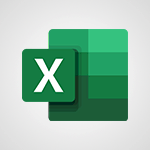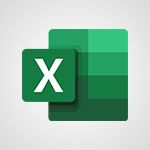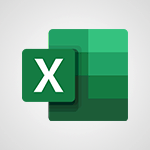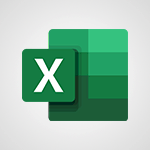Office Online - Overall view of your licences and subscription Video
In this video, you will learn about the overall view of your licenses and subscription for Microsoft Office services.
The video covers how to access this information through the office portal by clicking on your profile picture at the top right and then navigating to the subscription section.
This will help you understand the licenses assigned to you and find your unique identifier number.
It is useful for contacting your web administrator, IT department, or Microsoft support regarding the different services and applications you have.
- 0:46
- 2176 views
-
OneDrive - What is OneDrive ?
- 01:14
- Viewed 1574 times
-
Outlook - Create and modify a group
- 2:19
- Viewed 4351 times
-
OneDrive - Edit, Delete a Share
- 02:16
- Viewed 1036 times
-
Power BI - Introduction to Power Bi
- 1:29
- Viewed 6380 times
-
Teams Premium - Activate the features of Teams Premium
- 3:48
- Viewed 13715 times
-
Teams Premium - Optimize Teams Premium settings in Administration
- 1:27
- Viewed 2607 times
-
Viva Engage - The role of an administrator
- 2:22
- Viewed 4818 times
-
Access your Office Online App
- 0:43
- Viewed 3067 times
-
Office 365 overview
- 2:27
- Viewed 3047 times
-
Office Online Apps
- 1:27
- Viewed 3026 times
-
Check your day planning
- 0:30
- Viewed 2837 times
-
Discover Excel Online
- 2:34
- Viewed 2815 times
-
Manage your profile privacy settings
- 1:01
- Viewed 2778 times
-
Import, create, edit and share documents
- 2:35
- Viewed 2749 times
-
Presentation of the interface of your profile
- 1:41
- Viewed 2717 times
-
Discover PowerPoint Online
- 2:35
- Viewed 2703 times
-
Discover Word Online
- 2:34
- Viewed 2625 times
-
Access to your recent documents
- 1:14
- Viewed 2587 times
-
Change your profile picture
- 1:09
- Viewed 2542 times
-
Manage our recent documents
- 2:24
- Viewed 2538 times
-
PivotTable Insertions
- 0:43
- Viewed 2527 times
-
Access other apps aroud Office 365
- 1:10
- Viewed 2500 times
-
Run a search in Office365 Portal
- 1:09
- Viewed 2468 times
-
Change the theme of your Office portal
- 0:33
- Viewed 2466 times
-
Install Office on your smartphone
- 1:02
- Viewed 2319 times
-
Manage language and time zone
- 0:52
- Viewed 2218 times
-
Install Office on 5 devices
- 1:53
- Viewed 2121 times
-
Change your password
- 0:36
- Viewed 1936 times
-
Create automatic reminders
- 4:10
- Viewed 7956 times
-
Answering a scheduling poll
- 1:14
- Viewed 7000 times
-
Create a scheduling poll
- 4:12
- Viewed 5126 times
-
Discovering the interface
- 4:51
- Viewed 5121 times
-
Creating compartments to organise tasks
- 6:45
- Viewed 4574 times
-
Enrich tasks content
- 5:48
- Viewed 4377 times
-
Creating the project tasks
- 5:18
- Viewed 4259 times
-
Use the scheduling poll dashboard
- 2:42
- Viewed 4230 times
-
Deleting a task, a compartment or a plan
- 3:25
- Viewed 4141 times
-
Creating a project
- 3:49
- Viewed 4044 times
-
Advanced tasks
- 3:18
- Viewed 3738 times
-
Manage the most important tasks
- 1:38
- Viewed 3703 times
-
Planner Tasks in To Do
- 1:52
- Viewed 3678 times
-
Planner and transverse applications
- 4:43
- Viewed 3657 times
-
Save, publish, and share
- 2:22
- Viewed 3509 times
-
Add dates and deadlines to your tasks
- 1:12
- Viewed 3490 times
-
Outlook tasks in To Do
- 2:51
- Viewed 3473 times
-
Manage Your Working Time in MyAnalytics
- 0:34
- Viewed 3423 times
-
Organize your daily tasks
- 1:56
- Viewed 3413 times
-
Create a new task in To Do
- 2:21
- Viewed 3401 times
-
Intro to Microsoft To Do Interface
- 2:41
- Viewed 3353 times
-
Schedule sending emails in Outlook
- 0:54
- Viewed 3328 times
-
Create and share to-do lists with others
- 2:34
- Viewed 3306 times
-
Save Automatically an attachment
- 4:32
- Viewed 3293 times
-
Setting delegates
- 0:34
- Viewed 3267 times
-
Customising the interface
- 3:10
- Viewed 3256 times
-
Manage permissions
- 1:10
- Viewed 3243 times
-
Automate Teams notifications
- 3:32
- Viewed 3230 times
-
What is Microsoft To Do?
- 0:45
- Viewed 3207 times
-
Temporarily turn off notifications
- 0:23
- Viewed 3196 times
-
Displaying the progress of your plan
- 4:17
- Viewed 3189 times
-
Fill in your work schedules in Outlook
- 1:29
- Viewed 3175 times
-
Manage your availabilities
- 1:42
- Viewed 3172 times
-
Clutter
- 1:31
- Viewed 3124 times
-
Create and share lists with others
- 2:50
- Viewed 2971 times
-
Extensions
- 1:31
- Viewed 2954 times
-
Manage Requests of Holidays and Leaves of Absences
- 0:58
- Viewed 2947 times
-
Save, publish, and share
- 2:24
- Viewed 2945 times
-
Intro to Microsoft To Do on Mobile
- 2:06
- Viewed 2924 times
-
Understanding the new interface
- 1:30
- Viewed 2908 times
-
Remove a member from a group
- 0:29
- Viewed 2857 times
-
Check your day planning
- 0:30
- Viewed 2837 times
-
Publish your Booking page
- 2:54
- Viewed 2824 times
-
Shift and its imbrication with Teams
- 1:03
- Viewed 2783 times
-
The mobile App with Teams
- 0:48
- Viewed 2682 times
-
Create a meeting in the group calendar
- 1:12
- Viewed 2641 times
-
Rank your custom lists into groups
- 0:56
- Viewed 2632 times
-
Redefine privacy for highly secure meetings
- 2:37
- Viewed 2586 times
-
Immersive Reader
- 2:51
- Viewed 2575 times
-
The Outlook tasks in To Do
- 2:47
- Viewed 2560 times
-
Add dates and deadlines to your tasks
- 1:17
- Viewed 2552 times
-
Quickly find your files
- 2:07
- Viewed 2552 times
-
Pin your important files
- 0:34
- Viewed 2468 times
-
Progressive Web Apps
- 3:11
- Viewed 2339 times
-
Manage the most important tasks
- 1:28
- Viewed 2323 times
-
Install Office on your smartphone
- 1:02
- Viewed 2319 times
-
Take ownership of the taskbar
- 2:10
- Viewed 2269 times
-
Create video chapters
- 0:52
- Viewed 2242 times
-
Organize your daily tasks
- 2:19
- Viewed 2235 times
-
Virtual Appointments
- 1:44
- Viewed 2203 times
-
Planner Tasks in To Do
- 1:49
- Viewed 2167 times
-
Create a new task in To Do
- 2:21
- Viewed 2148 times
-
Rank your custom lists into groups
- 0:51
- Viewed 2119 times
-
Break up lengthy surveys and quizzes into sections
- 2:24
- Viewed 2091 times
-
Preparing for time away from the office
- 1:24
- Viewed 2049 times
-
View events
- 2:21
- Viewed 1477 times
-
Edit, Delete a Share
- 02:16
- Viewed 1036 times
-
Use Connectors to Receive Notifications
- 0:48
- Viewed 896 times
-
Use the filter pane in a library
- 2:00
- Viewed 862 times
-
Pin a document to the top of a document library
- 1:32
- Viewed 837 times
-
Centralize Important Events in a Single Channel Calendar
- 0:42
- Viewed 822 times
-
Manage Storage Spaces on Teams
- 2:05
- Viewed 814 times
-
Filter Your Document Display
- 1:10
- Viewed 789 times
-
Create a Scheduled Flow with Power Automate
- 01:29
- Viewed 584 times
-
Organize Your Messages with Rules
- 02:01
- Viewed 531 times
-
Use Document History or Restore a Document to a Previous Version
- 02:11
- Viewed 468 times
-
Use Documents in a Synchronized Library Folder
- 01:32
- Viewed 418 times
-
SharePoint: Link Microsoft Forms and Lists in a Power Automate Flow
- 04:43
- Viewed 405 times
-
Retrieve Data from a Web Page and Include it in Excel
- 04:35
- Viewed 393 times
-
Edit or delete an appointment, meeting or event
- 01:50
- Viewed 382 times
-
Use Recycle Bins to Restore Documents
- 01:49
- Viewed 381 times
-
Manage Storage Space
- 02:08
- Viewed 370 times
-
Discover the Meaning of OneDrive Icons
- 02:16
- Viewed 366 times
-
Sync OneDrive with a Computer
- 02:38
- Viewed 363 times
-
Create an Approval Flow with Power Automate
- 03:10
- Viewed 361 times
-
Power and Manage OneDrive
- 01:36
- Viewed 355 times
-
Dropbox: Create a SAS Exchange Between SharePoint and Another Storage Service
- 03:34
- Viewed 350 times
-
Synchronize Your Teams and SharePoint Files on Your Computer
- 01:29
- Viewed 343 times
-
Grant delegate access in Microsoft 365 administration
- 01:23
- Viewed 340 times
-
Create an Instant Flow with Power Automate
- 02:18
- Viewed 338 times
-
Create a Desktop Flow with Power Automate from a Template
- 03:12
- Viewed 334 times
-
Create an Automated Flow with Power Automate
- 03:28
- Viewed 328 times
-
Set Your Work Hours in Outlook
- 02:02
- Viewed 313 times
-
Use the Meeting Dashboard
- 02:48
- Viewed 311 times
-
Create a Simple Flow with AI Copilot
- 04:31
- Viewed 306 times
-
Create your reservation page for appointment booking (Bookings)
- 03:17
- Viewed 303 times
-
Create different types of events
- 01:46
- Viewed 300 times
-
Access Power Automate for the Web
- 01:25
- Viewed 298 times
-
Presentation and introduction to the calendar
- 01:35
- Viewed 289 times
-
Create an appointment or meeting
- 01:44
- Viewed 283 times
-
Create a Meeting Poll
- 02:48
- Viewed 283 times
-
Manage new message notifications
- 01:40
- Viewed 282 times
-
Understand the Steps to Create a Power Automate Flow
- 01:51
- Viewed 282 times
-
Create a Flow Based on a Template with Power Automate
- 03:20
- Viewed 274 times
-
Create a task or reminder
- 01:50
- Viewed 273 times
-
Create a task from a message
- 02:00
- Viewed 269 times
-
Change the default font of your emails
- 01:05
- Viewed 262 times
-
Manage Views
- 02:36
- Viewed 254 times
-
Create an Email Template
- 01:40
- Viewed 251 times
-
Understand the Benefits of Power Automate
- 01:30
- Viewed 246 times
-
Send Automatic Out-of-Office Replies
- 02:22
- Viewed 245 times
-
Recall or replace an e-mail message
- 01:45
- Viewed 244 times
-
Use a Shared Mailbox
- 01:18
- Viewed 234 times
-
Add Conditional “Switch” Actions in Power Automate
- 03:58
- Viewed 232 times
-
Use the Scheduling Assistant
- 01:42
- Viewed 230 times
-
Excel: Link Excel Scripts and Power Automate Flows
- 03:22
- Viewed 228 times
-
Automate Routine Actions
- 02:19
- Viewed 226 times
-
Excel: List Files from a Channel in an Excel Workbook with Power Automate
- 04:51
- Viewed 222 times
-
Create and Manage Appointments in Delegated Calendars
- 02:04
- Viewed 220 times
-
Calendar Delegation Setup
- 01:21
- Viewed 219 times
-
Clean Up Your Inbox
- 01:18
- Viewed 218 times
-
Use Categories
- 02:51
- Viewed 217 times
-
View Other Calendars
- 00:50
- Viewed 214 times
-
Use Conversation View
- 01:47
- Viewed 207 times
-
Mailbox Delegation Setup
- 01:59
- Viewed 207 times
-
Delay Email Delivery
- 01:10
- Viewed 206 times
-
Understand the Specifics and Requirements of Desktop Flows
- 02:44
- Viewed 206 times
-
The Power Automate Mobile App
- 01:39
- Viewed 201 times
-
SharePoint: Automate File Movement to an Archive Library
- 05:20
- Viewed 199 times
-
Manipulate Dynamic Content with Power FX
- 03:59
- Viewed 198 times
-
Understand the Concept of Variables and Loops in Power Automate
- 03:55
- Viewed 197 times
-
Streamline Note-Taking with OneNote and Outlook
- 01:03
- Viewed 196 times
-
Respond to invitations as a delegate
- 02:55
- Viewed 195 times
-
Familiarize Yourself with the Different Types of Flows
- 01:37
- Viewed 194 times
-
Share Power Automate Flows
- 02:20
- Viewed 194 times
-
Discover the “Build Space”
- 02:26
- Viewed 192 times
-
Display Three Time Zones
- 01:52
- Viewed 188 times
-
Discover the Power Automate Home Interface
- 02:51
- Viewed 188 times
-
Easily Sort Your Mails
- 01:38
- Viewed 187 times
-
Leverage Variables with Power FX in Power Automate
- 03:28
- Viewed 185 times
-
Respect Your Colleagues' Off Hours (Viva Insights)
- 01:27
- Viewed 184 times
-
Add Conditional “IF” Actions in Power Automate
- 03:06
- Viewed 168 times
-
Introduction to PowerBI
- 00:60
- Viewed 168 times
-
Introduction to Microsoft Outlook
- 01:09
- Viewed 159 times
-
Introduction to Microsoft Insights
- 02:04
- Viewed 157 times
-
Introduction to Microsoft Viva
- 01:22
- Viewed 163 times
-
Introduction to Planner
- 00:56
- Viewed 171 times
-
Introduction to Microsoft Visio
- 02:07
- Viewed 159 times
-
Introduction to Microsoft Forms
- 00:52
- Viewed 165 times
-
Introducing to Microsoft Designer
- 00:28
- Viewed 224 times
-
Introduction to Sway
- 01:53
- Viewed 143 times
-
Introducing to Word
- 01:00
- Viewed 166 times
-
Introducing to SharePoint Premium
- 00:47
- Viewed 147 times
-
Create a call group
- 01:15
- Viewed 200 times
-
Use call delegation
- 01:07
- Viewed 128 times
-
Assign a delegate for your calls
- 01:08
- Viewed 200 times
-
Ring multiple devices simultaneously
- 01:36
- Viewed 136 times
-
Use the "Do Not Disturb" function for calls
- 01:28
- Viewed 126 times
-
Manage advanced call notifications
- 01:29
- Viewed 142 times
-
Configure audio settings for better sound quality
- 02:08
- Viewed 173 times
-
Block unwanted calls
- 01:24
- Viewed 140 times
-
Disable all call forwarding
- 01:09
- Viewed 142 times
-
Manage a call group in Teams
- 02:01
- Viewed 133 times
-
Update voicemail forwarding settings
- 01:21
- Viewed 130 times
-
Configure call forwarding to internal numbers
- 01:02
- Viewed 123 times
-
Set call forwarding to external numbers
- 01:03
- Viewed 148 times
-
Manage voicemail messages
- 01:55
- Viewed 188 times
-
Access voicemail via mobile and PC
- 02:03
- Viewed 205 times
-
Customize your voicemail greeting
- 02:17
- Viewed 125 times
-
Transfer calls with or without an announcement
- 01:38
- Viewed 121 times
-
Manage simultaneous calls
- 01:52
- Viewed 132 times
-
Support third-party apps during calls
- 01:53
- Viewed 161 times
-
Add participants quickly and securely
- 01:37
- Viewed 132 times
-
Configure call privacy and security settings
- 02:51
- Viewed 130 times
-
Manage calls on hold
- 01:20
- Viewed 139 times
-
Live transcription and generate summaries via AI
- 03:43
- Viewed 127 times
-
Use the interface to make and receive calls
- 01:21
- Viewed 131 times
-
Action Function
- 04:18
- Viewed 139 times
-
Search Function
- 03:42
- Viewed 189 times
-
Date and Time Function
- 02:53
- Viewed 170 times
-
Logical Function
- 03:14
- Viewed 256 times
-
Text Function
- 03:25
- Viewed 200 times
-
Basic Function
- 02:35
- Viewed 159 times
-
Categories of Functions in Power FX
- 01:51
- Viewed 189 times
-
Introduction to Power Fx
- 01:09
- Viewed 161 times
-
The New Calendar
- 03:14
- Viewed 282 times
-
Sections
- 02:34
- Viewed 172 times
-
Customizing Views
- 03:25
- Viewed 166 times
-
Introduction to the New Features of Microsoft Teams
- 00:47
- Viewed 273 times
-
Guide to Using the Microsoft Authenticator App
- 01:47
- Viewed 186 times
-
Turn on Multi-Factor Authentication in the Admin Section
- 02:07
- Viewed 146 times
-
Concept of Multi-Factor Authentication
- 01:51
- Viewed 173 times
-
Retrieve Data from a Web Page and Include it in Excel
- 04:35
- Viewed 393 times
-
Create a Desktop Flow with Power Automate from a Template
- 03:12
- Viewed 334 times
-
Understand the Specifics and Requirements of Desktop Flows
- 02:44
- Viewed 206 times
-
Dropbox: Create a SAS Exchange Between SharePoint and Another Storage Service
- 03:34
- Viewed 350 times
-
Excel: List Files from a Channel in an Excel Workbook with Power Automate
- 04:51
- Viewed 222 times
-
Excel: Link Excel Scripts and Power Automate Flows
- 03:22
- Viewed 228 times
-
SharePoint: Link Microsoft Forms and Lists in a Power Automate Flow
- 04:43
- Viewed 405 times
-
SharePoint: Automate File Movement to an Archive Library
- 05:20
- Viewed 199 times
-
Share Power Automate Flows
- 02:20
- Viewed 194 times
-
Manipulate Dynamic Content with Power FX
- 03:59
- Viewed 198 times
-
Leverage Variables with Power FX in Power Automate
- 03:28
- Viewed 185 times
-
Understand the Concept of Variables and Loops in Power Automate
- 03:55
- Viewed 197 times
-
Add Conditional “Switch” Actions in Power Automate
- 03:58
- Viewed 232 times
-
Add Conditional “IF” Actions in Power Automate
- 03:06
- Viewed 168 times
-
Create an Approval Flow with Power Automate
- 03:10
- Viewed 361 times
-
Create a Scheduled Flow with Power Automate
- 01:29
- Viewed 584 times
-
Create an Instant Flow with Power Automate
- 02:18
- Viewed 338 times
-
Create an Automated Flow with Power Automate
- 03:28
- Viewed 328 times
-
Create a Simple Flow with AI Copilot
- 04:31
- Viewed 306 times
-
Create a Flow Based on a Template with Power Automate
- 03:20
- Viewed 274 times
-
Discover the “Build Space”
- 02:26
- Viewed 192 times
-
The Power Automate Mobile App
- 01:39
- Viewed 201 times
-
Familiarize Yourself with the Different Types of Flows
- 01:37
- Viewed 194 times
-
Understand the Steps to Create a Power Automate Flow
- 01:51
- Viewed 282 times
-
Discover the Power Automate Home Interface
- 02:51
- Viewed 188 times
-
Access Power Automate for the Web
- 01:25
- Viewed 298 times
-
Understand the Benefits of Power Automate
- 01:30
- Viewed 246 times
Objectifs :
This document aims to guide users on how to check the status of their Microsoft Office licenses and subscriptions through the office portal, providing clear steps and practical insights for effective navigation.
Chapitres :
-
Introduction
In today's digital workspace, managing your software licenses and subscriptions is crucial for ensuring uninterrupted access to essential tools. This guide will walk you through the process of checking your Microsoft Office licenses and subscriptions using the office portal. -
Accessing Your Profile
To begin, you need to access your profile within the office portal. Follow these steps: 1. Locate your profile picture at the top right corner of the screen. 2. Click on your profile picture to open a dropdown menu. -
Viewing Your Subscription
Once you have accessed your profile, the next step is to view your subscription details: 1. In the left pane of the dropdown menu, look for the option labeled 'Subscriptions' or similar. 2. Click on this option to navigate to the subscription overview page. -
Understanding Your License Information
On the subscription overview page, you will find a detailed breakdown of all the licenses assigned to you. This section includes: - A list of services and applications you have access to. - Your unique identifier number, which can be essential for support inquiries. This information is particularly useful if you need to contact your web administrator, your company's IT department, or Microsoft support regarding your services. -
Conclusion
Regularly checking your Microsoft Office licenses and subscriptions ensures that you are aware of the tools available to you and can address any issues promptly. Do not hesitate to reach out to your IT department or Microsoft support if you have questions or need assistance.
FAQ :
How do I check my Microsoft Office subscription status?
To check your Microsoft Office subscription status, click on your profile picture at the top right of the Office Portal, then navigate to the left pane and select the option to view your subscription.
What information can I find about my licenses in the Office Portal?
In the Office Portal, you can find a breakdown of all the licenses assigned to you, including details about the services and applications you have access to.
What should I do if I need help with my Microsoft Office services?
If you need help with your Microsoft Office services, you can contact your web administrator, your company's IT department, or Microsoft Support for assistance.
What is a unique identifier number and why is it important?
A unique identifier number is a specific number assigned to your account that helps identify your licenses and services. It is important for resolving issues with support teams.
Can I manage my licenses directly from the Office Portal?
Yes, you can manage your licenses directly from the Office Portal by accessing your subscription information and viewing the licenses assigned to you.
Quelques cas d'usages :
Managing Office Licenses in a Corporate Environment
In a corporate setting, employees can use the Office Portal to check their license status and ensure they have access to the necessary applications for their roles. This helps in maintaining productivity and compliance with company policies.
Contacting IT Support for License Issues
When encountering issues with Microsoft Office services, employees can use their unique identifier number to quickly provide information to the IT department or Microsoft Support, facilitating faster resolution of problems.
Tracking Subscription Renewals
Companies can utilize the Office Portal to monitor subscription renewals and license assignments, ensuring that all employees have the tools they need without unnecessary costs or lapses in service.
Onboarding New Employees
During the onboarding process, HR can use the Office Portal to assign licenses to new employees, allowing them immediate access to necessary software and services, streamlining their integration into the company.
Auditing Software Usage
IT departments can regularly review the licenses assigned to employees through the Office Portal to ensure compliance with software usage policies and to identify any unused licenses that can be reallocated.
Glossaire :
Office Portal
A web-based platform provided by Microsoft that allows users to manage their Office subscriptions, licenses, and services.
Licenses
Permissions granted to users to access and use specific software applications or services, such as Microsoft Office.
Subscription
A payment model that allows users to access software or services for a specified period, typically on a monthly or annual basis.
Profile Picture
An image that represents a user in the Office Portal, typically located at the top right corner of the interface.
Unique Identifier Number
A specific number assigned to a user that helps identify their account and associated licenses within the system.
Web Administrator
A person responsible for managing and maintaining a company's web services and applications, including user accounts and permissions.
IT Department
The division within a company that manages technology resources, including hardware, software, and support for employees.
Microsoft Support
A service provided by Microsoft to assist users with technical issues, questions, or problems related to their products and services.