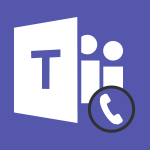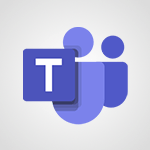Viva Engage - Setting delegates Video
In this video, you will learn about setting delegates in Microsoft 365. The video covers how to work efficiently in delegation and communication, specifically for executive assistants who work for multiple managers.
It explains how to use Skype to create groups and check the availability of managers, as well as how to use Outlook for real-time consultation and appointment scheduling.
The video also demonstrates how to use OneNote for note-taking and organization.
By setting delegates and using these tools, you can work seamlessly with multiple managers and keep track of private appointments.
This tutorial will help you improve your productivity and stay organized in a complex organizational structure.
- 0:34
- 3355 views
-
Viva Engage - Functioning of the inbox
- 1:19
- Viewed 2332 times
-
Viva Engage - Creating and managing campaigns
- 1:39
- Viewed 2544 times
-
Viva Engage - Creating and managing a group
- 1:56
- Viewed 3647 times
-
Viva Engage - The role of an administrator
- 2:22
- Viewed 5092 times
-
Viva Engage - Homepage Navigation
- 0:48
- Viewed 2349 times
-
OneDrive - What is OneDrive ?
- 01:14
- Viewed 2123 times
-
Power BI - Introduction to Power BI Desktop
- 2:52
- Viewed 3977 times
-
Power BI - General Introduction
- 2:54
- Viewed 4924 times
-
The role of an administrator
- 2:22
- Viewed 5092 times
-
Viewing and configuring notifications
- 0:53
- Viewed 4320 times
-
Creating and managing a group
- 1:56
- Viewed 3647 times
-
Create a profile
- 1:06
- Viewed 3637 times
-
Sending a private message or replying to one
- 0:55
- Viewed 3412 times
-
Introducing Microsoft Viva Engage
- 1:20
- Viewed 2889 times
-
Creating and managing campaigns
- 1:39
- Viewed 2544 times
-
Following people in Engage
- 0:34
- Viewed 2533 times
-
Publishing or replying to a message in a group
- 1:23
- Viewed 2454 times
-
Using the search function
- 1:43
- Viewed 2445 times
-
Search and join a group
- 0:46
- Viewed 2434 times
-
Homepage Navigation
- 0:48
- Viewed 2349 times
-
Functioning of the inbox
- 1:19
- Viewed 2332 times
-
Creating or editing office documents in Engage
- 0:44
- Viewed 2320 times
-
Navigating within a group
- 1:13
- Viewed 2269 times
-
Engaging and animating a group
- 1:55
- Viewed 1905 times
-
Create automatic reminders
- 4:10
- Viewed 8104 times
-
Answering a scheduling poll
- 1:14
- Viewed 7058 times
-
Create a scheduling poll
- 4:12
- Viewed 5269 times
-
Discovering the interface
- 4:51
- Viewed 5173 times
-
Creating compartments to organise tasks
- 6:45
- Viewed 4637 times
-
Enrich tasks content
- 5:48
- Viewed 4408 times
-
Creating the project tasks
- 5:18
- Viewed 4348 times
-
Use the scheduling poll dashboard
- 2:42
- Viewed 4290 times
-
Deleting a task, a compartment or a plan
- 3:25
- Viewed 4226 times
-
Creating a project
- 3:49
- Viewed 4169 times
-
Advanced tasks
- 3:18
- Viewed 3774 times
-
Manage the most important tasks
- 1:38
- Viewed 3740 times
-
Planner Tasks in To Do
- 1:52
- Viewed 3710 times
-
Planner and transverse applications
- 4:43
- Viewed 3700 times
-
Add dates and deadlines to your tasks
- 1:12
- Viewed 3630 times
-
Organize your daily tasks
- 1:56
- Viewed 3570 times
-
Save, publish, and share
- 2:22
- Viewed 3541 times
-
Outlook tasks in To Do
- 2:51
- Viewed 3524 times
-
Create a new task in To Do
- 2:21
- Viewed 3478 times
-
Manage Your Working Time in MyAnalytics
- 0:34
- Viewed 3469 times
-
Intro to Microsoft To Do Interface
- 2:41
- Viewed 3401 times
-
Schedule sending emails in Outlook
- 0:54
- Viewed 3379 times
-
Create and share to-do lists with others
- 2:34
- Viewed 3375 times
-
Save Automatically an attachment
- 4:32
- Viewed 3335 times
-
What is Microsoft To Do?
- 0:45
- Viewed 3322 times
-
Automate Teams notifications
- 3:32
- Viewed 3313 times
-
Customising the interface
- 3:10
- Viewed 3292 times
-
Temporarily turn off notifications
- 0:23
- Viewed 3282 times
-
Manage permissions
- 1:10
- Viewed 3281 times
-
Displaying the progress of your plan
- 4:17
- Viewed 3239 times
-
Manage your availabilities
- 1:42
- Viewed 3223 times
-
Fill in your work schedules in Outlook
- 1:29
- Viewed 3202 times
-
Clutter
- 1:31
- Viewed 3158 times
-
Create and share lists with others
- 2:50
- Viewed 3037 times
-
Extensions
- 1:31
- Viewed 2994 times
-
Save, publish, and share
- 2:24
- Viewed 2975 times
-
Manage Requests of Holidays and Leaves of Absences
- 0:58
- Viewed 2973 times
-
Understanding the new interface
- 1:30
- Viewed 2971 times
-
Intro to Microsoft To Do on Mobile
- 2:06
- Viewed 2965 times
-
Publish your Booking page
- 2:54
- Viewed 2921 times
-
Remove a member from a group
- 0:29
- Viewed 2914 times
-
Check your day planning
- 0:30
- Viewed 2898 times
-
Shift and its imbrication with Teams
- 1:03
- Viewed 2808 times
-
Create a meeting in the group calendar
- 1:12
- Viewed 2753 times
-
The mobile App with Teams
- 0:48
- Viewed 2712 times
-
Rank your custom lists into groups
- 0:56
- Viewed 2662 times
-
Redefine privacy for highly secure meetings
- 2:37
- Viewed 2659 times
-
Immersive Reader
- 2:51
- Viewed 2609 times
-
The Outlook tasks in To Do
- 2:47
- Viewed 2596 times
-
Add dates and deadlines to your tasks
- 1:17
- Viewed 2595 times
-
Quickly find your files
- 2:07
- Viewed 2592 times
-
Pin your important files
- 0:34
- Viewed 2501 times
-
Install Office on your smartphone
- 1:02
- Viewed 2377 times
-
Progressive Web Apps
- 3:11
- Viewed 2368 times
-
Manage the most important tasks
- 1:28
- Viewed 2353 times
-
Organize your daily tasks
- 2:19
- Viewed 2336 times
-
Take ownership of the taskbar
- 2:10
- Viewed 2295 times
-
Create video chapters
- 0:52
- Viewed 2284 times
-
Virtual Appointments
- 1:44
- Viewed 2238 times
-
Overall view of your licences and subscription
- 0:46
- Viewed 2202 times
-
Planner Tasks in To Do
- 1:49
- Viewed 2192 times
-
Create a new task in To Do
- 2:21
- Viewed 2173 times
-
Rank your custom lists into groups
- 0:51
- Viewed 2143 times
-
Break up lengthy surveys and quizzes into sections
- 2:24
- Viewed 2122 times
-
Preparing for time away from the office
- 1:24
- Viewed 2083 times
-
View events
- 2:21
- Viewed 1501 times
-
Edit, Delete a Share
- 02:16
- Viewed 1295 times
-
Use Connectors to Receive Notifications
- 0:48
- Viewed 919 times
-
Use the filter pane in a library
- 2:00
- Viewed 893 times
-
Pin a document to the top of a document library
- 1:32
- Viewed 868 times
-
Manage Storage Spaces on Teams
- 2:05
- Viewed 867 times
-
Centralize Important Events in a Single Channel Calendar
- 0:42
- Viewed 849 times
-
Filter Your Document Display
- 1:10
- Viewed 822 times
-
Create a Scheduled Flow with Power Automate
- 01:29
- Viewed 694 times
-
Organize Your Messages with Rules
- 02:01
- Viewed 565 times
-
Use Document History or Restore a Document to a Previous Version
- 02:11
- Viewed 506 times
-
SharePoint: Link Microsoft Forms and Lists in a Power Automate Flow
- 04:43
- Viewed 463 times
-
Use Documents in a Synchronized Library Folder
- 01:32
- Viewed 453 times
-
Use Recycle Bins to Restore Documents
- 01:49
- Viewed 427 times
-
Retrieve Data from a Web Page and Include it in Excel
- 04:35
- Viewed 427 times
-
Edit or delete an appointment, meeting or event
- 01:50
- Viewed 423 times
-
Manage Storage Space
- 02:08
- Viewed 415 times
-
Grant delegate access in Microsoft 365 administration
- 01:23
- Viewed 406 times
-
Create an Approval Flow with Power Automate
- 03:10
- Viewed 403 times
-
Discover the Meaning of OneDrive Icons
- 02:16
- Viewed 401 times
-
Dropbox: Create a SAS Exchange Between SharePoint and Another Storage Service
- 03:34
- Viewed 397 times
-
Sync OneDrive with a Computer
- 02:38
- Viewed 393 times
-
Understand the Steps to Create a Power Automate Flow
- 01:51
- Viewed 390 times
-
Create an Instant Flow with Power Automate
- 02:18
- Viewed 388 times
-
Power and Manage OneDrive
- 01:36
- Viewed 376 times
-
Synchronize Your Teams and SharePoint Files on Your Computer
- 01:29
- Viewed 373 times
-
Create a Desktop Flow with Power Automate from a Template
- 03:12
- Viewed 370 times
-
Create an Automated Flow with Power Automate
- 03:28
- Viewed 367 times
-
Access Power Automate for the Web
- 01:25
- Viewed 352 times
-
Create your reservation page for appointment booking (Bookings)
- 03:17
- Viewed 350 times
-
Set Your Work Hours in Outlook
- 02:02
- Viewed 345 times
-
Create a Simple Flow with AI Copilot
- 04:31
- Viewed 344 times
-
Use the Meeting Dashboard
- 02:48
- Viewed 343 times
-
Manage new message notifications
- 01:40
- Viewed 333 times
-
Create different types of events
- 01:46
- Viewed 326 times
-
Create an appointment or meeting
- 01:44
- Viewed 325 times
-
Presentation and introduction to the calendar
- 01:35
- Viewed 319 times
-
Create a Flow Based on a Template with Power Automate
- 03:20
- Viewed 317 times
-
Create a Meeting Poll
- 02:48
- Viewed 315 times
-
Create a task or reminder
- 01:50
- Viewed 305 times
-
Create a task from a message
- 02:00
- Viewed 301 times
-
Change the default font of your emails
- 01:05
- Viewed 291 times
-
Understand the Benefits of Power Automate
- 01:30
- Viewed 291 times
-
Create an Email Template
- 01:40
- Viewed 290 times
-
Recall or replace an e-mail message
- 01:45
- Viewed 289 times
-
Manage Views
- 02:36
- Viewed 287 times
-
Send Automatic Out-of-Office Replies
- 02:22
- Viewed 286 times
-
Use the Scheduling Assistant
- 01:42
- Viewed 277 times
-
Excel: Link Excel Scripts and Power Automate Flows
- 03:22
- Viewed 276 times
-
Add Conditional “Switch” Actions in Power Automate
- 03:58
- Viewed 266 times
-
Use a Shared Mailbox
- 01:18
- Viewed 263 times
-
Calendar Delegation Setup
- 01:21
- Viewed 259 times
-
Automate Routine Actions
- 02:19
- Viewed 258 times
-
Excel: List Files from a Channel in an Excel Workbook with Power Automate
- 04:51
- Viewed 257 times
-
View Other Calendars
- 00:50
- Viewed 254 times
-
Mailbox Delegation Setup
- 01:59
- Viewed 254 times
-
Create and Manage Appointments in Delegated Calendars
- 02:04
- Viewed 254 times
-
Use Categories
- 02:51
- Viewed 251 times
-
Clean Up Your Inbox
- 01:18
- Viewed 246 times
-
The Power Automate Mobile App
- 01:39
- Viewed 242 times
-
Use Conversation View
- 01:47
- Viewed 241 times
-
Delay Email Delivery
- 01:10
- Viewed 239 times
-
Understand the Concept of Variables and Loops in Power Automate
- 03:55
- Viewed 239 times
-
Understand the Specifics and Requirements of Desktop Flows
- 02:44
- Viewed 239 times
-
Streamline Note-Taking with OneNote and Outlook
- 01:03
- Viewed 238 times
-
Manipulate Dynamic Content with Power FX
- 03:59
- Viewed 235 times
-
Share Power Automate Flows
- 02:20
- Viewed 232 times
-
SharePoint: Automate File Movement to an Archive Library
- 05:20
- Viewed 232 times
-
Respond to invitations as a delegate
- 02:55
- Viewed 230 times
-
Familiarize Yourself with the Different Types of Flows
- 01:37
- Viewed 225 times
-
Display Three Time Zones
- 01:52
- Viewed 223 times
-
Discover the Power Automate Home Interface
- 02:51
- Viewed 223 times
-
Easily Sort Your Mails
- 01:38
- Viewed 222 times
-
Respect Your Colleagues' Off Hours (Viva Insights)
- 01:27
- Viewed 221 times
-
Discover the “Build Space”
- 02:26
- Viewed 220 times
-
Leverage Variables with Power FX in Power Automate
- 03:28
- Viewed 214 times
-
Add Conditional “IF” Actions in Power Automate
- 03:06
- Viewed 205 times
-
Introduction to PowerBI
- 00:60
- Viewed 214 times
-
Introduction to Microsoft Outlook
- 01:09
- Viewed 209 times
-
Introduction to Microsoft Insights
- 02:04
- Viewed 218 times
-
Introduction to Microsoft Viva
- 01:22
- Viewed 222 times
-
Introduction to Planner
- 00:56
- Viewed 216 times
-
Introduction to Microsoft Visio
- 02:07
- Viewed 215 times
-
Introduction to Microsoft Forms
- 00:52
- Viewed 219 times
-
Introducing to Microsoft Designer
- 00:28
- Viewed 314 times
-
Introduction to Sway
- 01:53
- Viewed 224 times
-
Introducing to Word
- 01:00
- Viewed 213 times
-
Introducing to SharePoint Premium
- 00:47
- Viewed 196 times
-
Create a call group
- 01:15
- Viewed 289 times
-
Use call delegation
- 01:07
- Viewed 172 times
-
Assign a delegate for your calls
- 01:08
- Viewed 286 times
-
Ring multiple devices simultaneously
- 01:36
- Viewed 171 times
-
Use the "Do Not Disturb" function for calls
- 01:28
- Viewed 165 times
-
Manage advanced call notifications
- 01:29
- Viewed 179 times
-
Configure audio settings for better sound quality
- 02:08
- Viewed 240 times
-
Block unwanted calls
- 01:24
- Viewed 202 times
-
Disable all call forwarding
- 01:09
- Viewed 183 times
-
Manage a call group in Teams
- 02:01
- Viewed 184 times
-
Update voicemail forwarding settings
- 01:21
- Viewed 176 times
-
Configure call forwarding to internal numbers
- 01:02
- Viewed 172 times
-
Set call forwarding to external numbers
- 01:03
- Viewed 193 times
-
Manage voicemail messages
- 01:55
- Viewed 266 times
-
Access voicemail via mobile and PC
- 02:03
- Viewed 299 times
-
Customize your voicemail greeting
- 02:17
- Viewed 168 times
-
Transfer calls with or without an announcement
- 01:38
- Viewed 171 times
-
Manage simultaneous calls
- 01:52
- Viewed 178 times
-
Support third-party apps during calls
- 01:53
- Viewed 224 times
-
Add participants quickly and securely
- 01:37
- Viewed 186 times
-
Configure call privacy and security settings
- 02:51
- Viewed 179 times
-
Manage calls on hold
- 01:20
- Viewed 173 times
-
Live transcription and generate summaries via AI
- 03:43
- Viewed 166 times
-
Use the interface to make and receive calls
- 01:21
- Viewed 180 times
-
Action Function
- 04:18
- Viewed 177 times
-
Search Function
- 03:42
- Viewed 228 times
-
Date and Time Function
- 02:53
- Viewed 211 times
-
Logical Function
- 03:14
- Viewed 339 times
-
Text Function
- 03:25
- Viewed 239 times
-
Basic Function
- 02:35
- Viewed 200 times
-
Categories of Functions in Power FX
- 01:51
- Viewed 238 times
-
Introduction to Power Fx
- 01:09
- Viewed 225 times
-
The New Calendar
- 03:14
- Viewed 364 times
-
Sections
- 02:34
- Viewed 215 times
-
Customizing Views
- 03:25
- Viewed 203 times
-
Introduction to the New Features of Microsoft Teams
- 00:47
- Viewed 397 times
-
Guide to Using the Microsoft Authenticator App
- 01:47
- Viewed 236 times
-
Turn on Multi-Factor Authentication in the Admin Section
- 02:07
- Viewed 181 times
-
Concept of Multi-Factor Authentication
- 01:51
- Viewed 220 times
Objectifs :
This video aims to guide users on how to appoint delegates for managing their engaged community and publishing content on their behalf, ensuring efficient community management.
Chapitres :
-
Introduction to Delegate Management
In today's fast-paced environment, managing an engaged community can be challenging, especially when time is limited. This video provides a step-by-step guide on how to appoint delegates who can assist in managing your community and publishing content on your behalf. -
How to Access Delegate Management
To begin the process of appointing delegates, follow these steps: 1. Click on the designated link to access the Delegate Management section. 2. Once the page opens, you will see options to add delegates of your choice. -
Adding Delegates and Specifying Roles
When adding delegates, you have the option to specify their roles. There are two main roles you can assign: - **Delegate**: This role allows the person to publish content on your behalf. - **Delegate Manager**: In addition to publishing, this role grants the ability to appoint or remove other delegates. Choose the role that best fits the responsibilities you want to delegate. -
Modifying Delegate Roles
You have the flexibility to modify the roles of your delegates or remove them entirely at any time. This ensures that you can adapt to changing needs within your community management. -
Conclusion
Appointing delegates can significantly enhance your ability to manage an engaged community effectively. By following the steps outlined in this video, you can ensure that your community remains active and well-managed, even when you are short on time.
FAQ :
What is Delegate Management?
Delegate Management is a feature that allows users to appoint others to manage their community and publish content on their behalf. This helps streamline content management, especially for users with limited time.
How can I appoint a delegate?
To appoint a delegate, click on the Delegate Management option, then add the delegates of your choice and specify their role. You can choose between allowing them to publish on your behalf or giving them manager capabilities.
What roles can I assign to a delegate?
You can assign two main roles to a delegate: one that allows them to publish content on your behalf, and another that grants them the ability to manage other delegates, including appointing or removing them.
Can I change a delegate's role after appointing them?
Yes, you can modify a delegate's role or remove them at any time, providing flexibility in managing your community.
What happens if I remove a delegate?
If you remove a delegate, they will no longer have the ability to publish content or manage other delegates on your behalf.
Quelques cas d'usages :
Community Management for Busy Professionals
A marketing manager with a busy schedule can appoint a delegate to manage their online community. This allows the manager to focus on strategic tasks while ensuring that community engagement continues through regular content publishing.
Team Collaboration in Content Creation
In a content creation team, a lead editor can delegate publishing tasks to junior editors. This not only speeds up the content release process but also empowers junior team members to take on more responsibility.
Event Management
During a large event, an organizer can appoint delegates to handle social media updates and community interactions. This ensures that the event is well-represented online without overwhelming the organizer.
Crisis Management
In times of crisis, a company can quickly delegate communication tasks to trusted team members. This allows for timely updates and responses while the primary decision-makers focus on resolving the issue.
Glossaire :
Delegate Management
A feature that allows users to appoint others to manage their community and publish content on their behalf.
Delegate
An individual appointed to perform tasks or responsibilities on behalf of another person, such as publishing content.
Role
The specific responsibilities or functions assigned to a delegate, which can include publishing content or managing other delegates.
Publish
To make content publicly available, typically on a platform or community page.
Modify
To change or adjust the role or permissions of a delegate at any time.