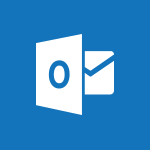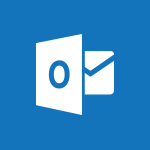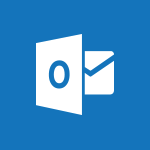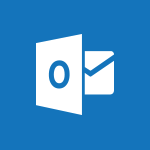Outlook Online - Adding contacts with Outlook Online Tutorial
In this video, you will learn how to add contacts with Outlook Online.
The video covers the process of adding contacts, including inputting essential details like first name, last name, email address, phone number, and company.
It also shows how to add contacts from received emails and import contacts from a CSV file.
These contact adding skills will help you build a brimming address book of essential connections in no time.
- 1:29
- 1993 views
-
Excel - Create a PivotTable and analyze your data
- 1:35
- Viewed 3818 times
-
Power BI - Recovering your Data from different sources
- 3:26
- Viewed 3935 times
-
Power BI - Creating your Datasets
- 2:26
- Viewed 3491 times
-
Power BI - Introduction to Power BI Building Blocks
- 3:07
- Viewed 3841 times
-
Power BI - Introduction to Power BI Desktop
- 2:52
- Viewed 3811 times
-
Power BI - General Introduction
- 2:54
- Viewed 4823 times
-
Outlook - Manage attachments
- 1:51
- Viewed 2802 times
-
Excel - Use slicers, timelines and PivotCharts to analyze your pivotetable data
- 3:38
- Viewed 2567 times
-
Answering a scheduling poll
- 1:14
- Viewed 6999 times
-
How to recall or replace a sent email in Outlook Web
- 0:53
- Viewed 6047 times
-
Use the scheduling poll dashboard
- 2:42
- Viewed 4229 times
-
Accessing applications from a group
- 1:59
- Viewed 3628 times
-
Customize Action Buttons in Outlook Online
- 2:17
- Viewed 3563 times
-
Creating a group
- 2:38
- Viewed 3490 times
-
How to filter and sort your emails
- 3:03
- Viewed 3079 times
-
Having a conversation within a group
- 3:21
- Viewed 2798 times
-
Introduction to Outlook Online
- 3:10
- Viewed 2440 times
-
How to search in the Outlook Web App
- 0:56
- Viewed 2391 times
-
Reply, reply to all or transfer
- 1:46
- Viewed 2291 times
-
Attachments and sending options
- 1:45
- Viewed 2277 times
-
Out-of-office messages and automatic replies
- 1:54
- Viewed 2145 times
-
Create and embed a signature
- 1:25
- Viewed 2116 times
-
Turning emails into actionable tasks
- 1:35
- Viewed 2031 times
-
Customize your Outlook online
- 1:56
- Viewed 2027 times
-
Creating quick accesses and favorites
- 1:32
- Viewed 2013 times
-
Managing your contacts
- 1:25
- Viewed 1955 times
-
Mastering contact lists and groups
- 2:02
- Viewed 1945 times
-
Creating and using email templates
- 1:02
- Viewed 1927 times
-
Responding to a meeting invitation
- 1:48
- Viewed 1926 times
-
Getting familiar with the calendar features
- 2:06
- Viewed 1920 times
-
Select multiple emails in Outlook Web App
- 1:52
- Viewed 1915 times
-
Managing your tasks with To Do add-in
- 2:04
- Viewed 1915 times
-
Organizing and navigating with categories
- 1:37
- Viewed 1881 times
-
Creating Tasks in Outlook Online
- 2:04
- Viewed 1806 times
-
Setting up a meeting with Outlook Online
- 1:47
- Viewed 1790 times
-
Creating and managing folders
- 1:29
- Viewed 1756 times
-
Setting up and managing calendar shares
- 1:39
- Viewed 1733 times
-
Automating email processing with rules
- 2:35
- Viewed 1720 times
-
Sharing your calendar in Outlook Online
- 1:37
- Viewed 1655 times
-
Initiate a project budget tracking table with Copilot
- 02:54
- Viewed 47 times
-
Develop and share a clear project follow-up with Copilot
- 02:18
- Viewed 53 times
-
Organize an action plan with Copilot and Microsoft Planner
- 01:31
- Viewed 62 times
-
Structure and optimize team collaboration with Copilot
- 02:28
- Viewed 61 times
-
Copilot at the service of project reports
- 02:36
- Viewed 53 times
-
Initiate a tracking table with ChatGPT
- 01:35
- Viewed 51 times
-
Distribute tasks within a team with ChatGPT
- 01:26
- Viewed 83 times
-
Generate a meeting summary with ChatGPT
- 01:24
- Viewed 56 times
-
Project mode
- 01:31
- Viewed 58 times
-
Create an agent for a team
- 01:53
- Viewed 101 times
-
Install and access Copilot Studio in Teams
- 01:38
- Viewed 102 times
-
Analyze the Copilot Studio agent
- 01:25
- Viewed 54 times
-
Publish the agent and make it accessible
- 01:39
- Viewed 101 times
-
Copilot Studio agent settings
- 01:33
- Viewed 57 times
-
Add new actions
- 01:54
- Viewed 96 times
-
Create a first action
- 01:59
- Viewed 98 times
-
Manage topics
- 01:51
- Viewed 83 times
-
Manage knowledge sources
- 01:11
- Viewed 54 times
-
Create an agent with Copilot Studio
- 01:52
- Viewed 96 times
-
Access Copilot Studio
- 01:09
- Viewed 95 times
-
Get started with Copilot Studio
- 01:25
- Viewed 53 times
-
Introduction to PowerBI
- 00:60
- Viewed 167 times
-
Introduction to Microsoft Outlook
- 01:09
- Viewed 158 times
-
Introduction to Microsoft Insights
- 02:04
- Viewed 155 times
-
Introduction to Microsoft Viva
- 01:22
- Viewed 161 times
-
Introduction to Planner
- 00:56
- Viewed 169 times
-
Introduction to Microsoft Visio
- 02:07
- Viewed 158 times
-
Introduction to Microsoft Forms
- 00:52
- Viewed 164 times
-
Introducing to Microsoft Designer
- 00:28
- Viewed 224 times
-
Introduction to Sway
- 01:53
- Viewed 142 times
-
Introducing to Word
- 01:00
- Viewed 165 times
-
Introducing to SharePoint Premium
- 00:47
- Viewed 147 times
-
Create a call group
- 01:15
- Viewed 200 times
-
Use call delegation
- 01:07
- Viewed 128 times
-
Assign a delegate for your calls
- 01:08
- Viewed 200 times
-
Ring multiple devices simultaneously
- 01:36
- Viewed 136 times
-
Use the "Do Not Disturb" function for calls
- 01:28
- Viewed 126 times
-
Manage advanced call notifications
- 01:29
- Viewed 141 times
-
Configure audio settings for better sound quality
- 02:08
- Viewed 173 times
-
Block unwanted calls
- 01:24
- Viewed 140 times
-
Disable all call forwarding
- 01:09
- Viewed 141 times
-
Manage a call group in Teams
- 02:01
- Viewed 132 times
-
Update voicemail forwarding settings
- 01:21
- Viewed 130 times
-
Configure call forwarding to internal numbers
- 01:02
- Viewed 123 times
-
Set call forwarding to external numbers
- 01:03
- Viewed 148 times
-
Manage voicemail messages
- 01:55
- Viewed 187 times
-
Access voicemail via mobile and PC
- 02:03
- Viewed 205 times
-
Customize your voicemail greeting
- 02:17
- Viewed 125 times
-
Transfer calls with or without an announcement
- 01:38
- Viewed 121 times
-
Manage simultaneous calls
- 01:52
- Viewed 131 times
-
Support third-party apps during calls
- 01:53
- Viewed 160 times
-
Add participants quickly and securely
- 01:37
- Viewed 132 times
-
Configure call privacy and security settings
- 02:51
- Viewed 130 times
-
Manage calls on hold
- 01:20
- Viewed 137 times
-
Live transcription and generate summaries via AI
- 03:43
- Viewed 126 times
-
Use the interface to make and receive calls
- 01:21
- Viewed 131 times
-
Draft a Service Memo
- 02:33
- Viewed 184 times
-
Extract Invoice Data and Generate a Pivot Table
- 03:26
- Viewed 170 times
-
Formulate a Request for Pricing Conditions via Email
- 02:32
- Viewed 251 times
-
Analyze a Supply Catalog Based on Needs and Budget
- 02:41
- Viewed 217 times
-
SharePoint Page Co-Editing: Collaborate in Real Time
- 02:14
- Viewed 90 times
-
Other Coaches
- 01:45
- Viewed 181 times
-
Agents in SharePoint
- 02:44
- Viewed 146 times
-
Prompt coach
- 02:49
- Viewed 167 times
-
Modify, Share, and Install an Agent
- 01:43
- Viewed 163 times
-
Configure a Copilot Agent
- 02:39
- Viewed 154 times
-
Describe a copilot agent
- 01:32
- Viewed 177 times
-
Rewrite with Copilot
- 01:21
- Viewed 154 times
-
Analyze a video
- 01:21
- Viewed 175 times
-
Use the Copilot pane
- 01:12
- Viewed 169 times
-
Process text
- 01:03
- Viewed 158 times
-
Create an insights grid
- 01:19
- Viewed 265 times
-
Generate and manipulate an image in PowerPoint
- 01:47
- Viewed 170 times
-
Interact with a web page with Copilot
- 00:36
- Viewed 188 times
-
Create an image with Copilot
- 00:42
- Viewed 276 times
-
Summarize a PDF with Copilot
- 00:41
- Viewed 182 times
-
Analyze your documents with Copilot
- 01:15
- Viewed 176 times
-
Chat with Copilot
- 00:50
- Viewed 169 times
-
Particularities of Personal and Professional Copilot Accounts
- 00:40
- Viewed 254 times
-
Data Privacy in Copilot
- 00:43
- Viewed 181 times
-
Access Copilot
- 00:25
- Viewed 277 times
-
Use a Copilot Agent
- 01:24
- Viewed 192 times
-
Modify with Pages
- 01:20
- Viewed 194 times
-
Generate and manipulate an image in Word
- 01:19
- Viewed 187 times
-
Create Outlook rules with Copilot
- 01:12
- Viewed 180 times
-
Generate the email for the recipient
- 00:44
- Viewed 169 times
-
Action Function
- 04:18
- Viewed 138 times
-
Search Function
- 03:42
- Viewed 188 times
-
Date and Time Function
- 02:53
- Viewed 168 times
-
Logical Function
- 03:14
- Viewed 255 times
-
Text Function
- 03:25
- Viewed 199 times
-
Basic Function
- 02:35
- Viewed 158 times
-
Categories of Functions in Power FX
- 01:51
- Viewed 188 times
-
Introduction to Power Fx
- 01:09
- Viewed 159 times
-
The New Calendar
- 03:14
- Viewed 282 times
-
Sections
- 02:34
- Viewed 171 times
-
Customizing Views
- 03:25
- Viewed 165 times
-
Introduction to the New Features of Microsoft Teams
- 00:47
- Viewed 271 times
-
Guide to Using the Microsoft Authenticator App
- 01:47
- Viewed 186 times
-
Turn on Multi-Factor Authentication in the Admin Section
- 02:07
- Viewed 145 times
-
Manual Activation of Multi-Factor Authentication
- 01:40
- Viewed 102 times
-
Concept of Multi-Factor Authentication
- 01:51
- Viewed 172 times
-
Use the narrative Builder
- 01:31
- Viewed 222 times
-
Microsoft Copilot Academy
- 00:42
- Viewed 180 times
-
Connect Copilot to a third party app
- 01:11
- Viewed 194 times
-
Share a document with copilot
- 00:36
- Viewed 183 times
-
Configurate a page with copilot
- 01:47
- Viewed 182 times
-
Use Copilot with Right-Click
- 01:45
- Viewed 893 times
-
Draft a Service Memo with Copilot
- 02:21
- Viewed 201 times
-
Extract Invoice Data and Generate a Pivot Table
- 02:34
- Viewed 223 times
-
Summarize Discussions and Schedule a Meeting Slot
- 02:25
- Viewed 289 times
-
Formulate a Request for Pricing Conditions via Email
- 02:20
- Viewed 352 times
-
Analyze a Supply Catalog Based on Needs and Budget
- 02:52
- Viewed 331 times
-
Retrieve Data from a Web Page and Include it in Excel
- 04:35
- Viewed 392 times
-
Create a Desktop Flow with Power Automate from a Template
- 03:12
- Viewed 334 times
-
Understand the Specifics and Requirements of Desktop Flows
- 02:44
- Viewed 206 times
-
Dropbox: Create a SAS Exchange Between SharePoint and Another Storage Service
- 03:34
- Viewed 348 times
-
Excel: List Files from a Channel in an Excel Workbook with Power Automate
- 04:51
- Viewed 222 times
-
Excel: Link Excel Scripts and Power Automate Flows
- 03:22
- Viewed 228 times
-
SharePoint: Link Microsoft Forms and Lists in a Power Automate Flow
- 04:43
- Viewed 404 times
-
SharePoint: Automate File Movement to an Archive Library
- 05:20
- Viewed 199 times
-
Share Power Automate Flows
- 02:20
- Viewed 193 times
-
Manipulate Dynamic Content with Power FX
- 03:59
- Viewed 196 times
-
Leverage Variables with Power FX in Power Automate
- 03:28
- Viewed 184 times
-
Understand the Concept of Variables and Loops in Power Automate
- 03:55
- Viewed 196 times
-
Add Conditional “Switch” Actions in Power Automate
- 03:58
- Viewed 232 times
-
Add Conditional “IF” Actions in Power Automate
- 03:06
- Viewed 168 times
-
Create an Approval Flow with Power Automate
- 03:10
- Viewed 361 times
-
Create a Scheduled Flow with Power Automate
- 01:29
- Viewed 584 times
-
Create an Instant Flow with Power Automate
- 02:18
- Viewed 338 times
-
Create an Automated Flow with Power Automate
- 03:28
- Viewed 328 times
-
Create a Simple Flow with AI Copilot
- 04:31
- Viewed 306 times
-
Create a Flow Based on a Template with Power Automate
- 03:20
- Viewed 274 times
-
Discover the “Build Space”
- 02:26
- Viewed 192 times
-
The Power Automate Mobile App
- 01:39
- Viewed 200 times
-
Familiarize Yourself with the Different Types of Flows
- 01:37
- Viewed 193 times
-
Understand the Steps to Create a Power Automate Flow
- 01:51
- Viewed 281 times
-
Discover the Power Automate Home Interface
- 02:51
- Viewed 187 times
-
Access Power Automate for the Web
- 01:25
- Viewed 297 times
-
Understand the Benefits of Power Automate
- 01:30
- Viewed 245 times
Objectifs :
This document aims to provide a comprehensive guide on how to effectively manage and enrich your Contacts folder in Outlook Online. It covers the process of adding new contacts, importing existing contacts from a CSV file, and utilizing features to enhance your contact management experience.
Chapitres :
-
Introduction to Outlook Online Contacts Management
Outlook Online offers a user-friendly interface for managing your contacts, allowing you to enrich your Contacts folder effortlessly. This guide will walk you through the essential steps to add new contacts, import existing ones, and utilize various features to enhance your contact management. -
Adding New Contacts
To start adding new contacts, navigate to the Contacts section in Outlook Online and click on 'New Contact.' A handy panel will appear, prompting you to input essential details such as: - First Name - Last Name - Email Address - Phone Number - Company Additionally, there is a note section where you can add any extra information relevant to the contact. -
Adding Contacts from Received Emails
You can easily add new contacts directly from received emails. When you receive a message from someone not yet in your contacts, simply click on their name to view their contact card. From there, click on the 'Contact' tab and then hit 'Add to Contacts' to seamlessly include them in your directory. If the person is already in your contacts, the button will change to 'Edit Contact,' allowing you to make any necessary updates. -
Importing Contacts from a CSV File
If you have a collection of contacts stored in a CSV file from a previous email service, Outlook Online makes it easy to import them. Follow these steps: 1. Navigate to your Contacts. 2. Click on 'Manage Contacts.' 3. Select 'Import Contacts.' This will allow you to smoothly import your CSV file into Outlook. If you need assistance retrieving the file from your previous email service, click on the provided link that redirects you to a helpful Microsoft support page, guiding you through the steps based on your email provider. -
Conclusion
By mastering these contact management skills in Outlook Online, you will have your address book brimming with essential connections in no time. Whether adding new contacts or importing existing ones, these features enhance your ability to stay organized and connected.
FAQ :
How do I add a new contact in Outlook Online?
To add a new contact in Outlook Online, go to your Contacts section, click on 'New Contact', and fill in the essential details such as first name, last name, email address, phone number, and company.
Can I add contacts directly from received emails?
Yes, you can add contacts directly from received emails. Click on the sender's name to view their contact card, then click on the 'Contact' tab and select 'Add to Contacts' to include them in your directory.
What should I do if I have contacts in a CSV file?
If you have contacts stored in a CSV file, navigate to your contacts in Outlook Online, click on 'Manage Contacts', and select 'Import Contacts' to smoothly upload your CSV file.
Where can I find help if I can't retrieve my CSV file?
If you're unsure how to retrieve your CSV file from your previous email service, you can visit the Microsoft support page linked in Outlook Online for guidance based on your email provider.
What happens if a contact is already in my directory?
If the contact is already in your directory, the 'Add to Contacts' button will change to 'Edit Contact', allowing you to make any necessary updates to their information.
Quelques cas d'usages :
Efficient Networking
Professionals can use the contact adding features in Outlook Online to quickly build and maintain a robust network of connections, ensuring they have easy access to important contacts for collaboration and communication.
Streamlined Data Migration
When transitioning from an old email service, users can import their contacts from a CSV file into Outlook Online, saving time and ensuring no important connections are lost during the migration process.
Enhanced Communication Management
By adding contacts directly from emails, users can efficiently manage their communication, ensuring that they can easily reach out to new connections without manual entry.
Organized Contact Information
Using the note section in the contact details, professionals can keep additional information about their contacts, such as meeting notes or personal preferences, which can enhance relationship management.
Improved Team Collaboration
Teams can benefit from a well-organized Contacts folder in Outlook Online, allowing members to quickly find and connect with each other’s contacts, facilitating better collaboration on projects.
Glossaire :
Contacts folder
A section in Outlook Online where all your saved contacts are stored, allowing for easy access and management.
New Contact
A feature in Outlook Online that allows users to create a new entry in their Contacts folder by entering essential details such as name, email, and phone number.
Contact card
A digital card that displays the contact information of an individual, including their name, email address, phone number, and any additional notes.
CSV file
A Comma-Separated Values file format used to store tabular data, which can be imported into Outlook Online to add multiple contacts at once.
Import Contacts
A function in Outlook Online that allows users to upload and integrate contacts from an external file, such as a CSV file, into their Contacts folder.
Microsoft support page
An online resource provided by Microsoft that offers guidance and troubleshooting for users regarding their products and services.