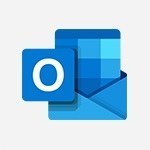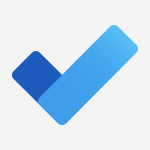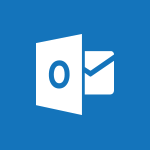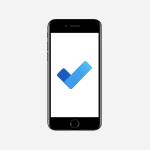Outlook Online - Creating Tasks in Outlook Online Tutorial
In this video, you will learn about creating tasks in Outlook Online.
The video covers the steps to create a new task, including adding a catchy name and setting up reminders and deadlines.
You can also break down tasks into smaller steps and attach relevant files.
The video demonstrates how to delete tasks, modify settings, and create task lists for efficient organization.
Creating task lists is a fantastic way to streamline your workflow.
This will help you stay organized, productive, and become an e-learning Taskmaster.
- 2:04
- 1808 views
-
Excel - Create a PivotTable and analyze your data
- 1:35
- Viewed 3821 times
-
Power BI - Recovering your Data from different sources
- 3:26
- Viewed 3939 times
-
Power BI - Creating your Datasets
- 2:26
- Viewed 3495 times
-
Power BI - Introduction to Power BI Building Blocks
- 3:07
- Viewed 3845 times
-
Power BI - Introduction to Power BI Desktop
- 2:52
- Viewed 3814 times
-
Power BI - General Introduction
- 2:54
- Viewed 4827 times
-
Outlook - Manage attachments
- 1:51
- Viewed 2806 times
-
Excel - Use slicers, timelines and PivotCharts to analyze your pivotetable data
- 3:38
- Viewed 2568 times
-
Answering a scheduling poll
- 1:14
- Viewed 7004 times
-
How to recall or replace a sent email in Outlook Web
- 0:53
- Viewed 6067 times
-
Use the scheduling poll dashboard
- 2:42
- Viewed 4236 times
-
Accessing applications from a group
- 1:59
- Viewed 3633 times
-
Customize Action Buttons in Outlook Online
- 2:17
- Viewed 3563 times
-
Creating a group
- 2:38
- Viewed 3495 times
-
How to filter and sort your emails
- 3:03
- Viewed 3080 times
-
Having a conversation within a group
- 3:21
- Viewed 2802 times
-
Introduction to Outlook Online
- 3:10
- Viewed 2444 times
-
How to search in the Outlook Web App
- 0:56
- Viewed 2394 times
-
Reply, reply to all or transfer
- 1:46
- Viewed 2294 times
-
Attachments and sending options
- 1:45
- Viewed 2279 times
-
Out-of-office messages and automatic replies
- 1:54
- Viewed 2146 times
-
Create and embed a signature
- 1:25
- Viewed 2118 times
-
Turning emails into actionable tasks
- 1:35
- Viewed 2034 times
-
Customize your Outlook online
- 1:56
- Viewed 2029 times
-
Creating quick accesses and favorites
- 1:32
- Viewed 2015 times
-
Adding contacts with Outlook Online
- 1:29
- Viewed 1997 times
-
Managing your contacts
- 1:25
- Viewed 1957 times
-
Mastering contact lists and groups
- 2:02
- Viewed 1947 times
-
Creating and using email templates
- 1:02
- Viewed 1932 times
-
Responding to a meeting invitation
- 1:48
- Viewed 1928 times
-
Getting familiar with the calendar features
- 2:06
- Viewed 1920 times
-
Managing your tasks with To Do add-in
- 2:04
- Viewed 1916 times
-
Select multiple emails in Outlook Web App
- 1:52
- Viewed 1915 times
-
Organizing and navigating with categories
- 1:37
- Viewed 1882 times
-
Setting up a meeting with Outlook Online
- 1:47
- Viewed 1794 times
-
Creating and managing folders
- 1:29
- Viewed 1757 times
-
Setting up and managing calendar shares
- 1:39
- Viewed 1735 times
-
Automating email processing with rules
- 2:35
- Viewed 1720 times
-
Sharing your calendar in Outlook Online
- 1:37
- Viewed 1657 times
-
Initiate a project budget tracking table with Copilot
- 02:54
- Viewed 50 times
-
Develop and share a clear project follow-up with Copilot
- 02:18
- Viewed 56 times
-
Organize an action plan with Copilot and Microsoft Planner
- 01:31
- Viewed 66 times
-
Structure and optimize team collaboration with Copilot
- 02:28
- Viewed 64 times
-
Copilot at the service of project reports
- 02:36
- Viewed 57 times
-
Initiate a tracking table with ChatGPT
- 01:35
- Viewed 54 times
-
Distribute tasks within a team with ChatGPT
- 01:26
- Viewed 87 times
-
Generate a meeting summary with ChatGPT
- 01:24
- Viewed 59 times
-
Project mode
- 01:31
- Viewed 61 times
-
Create an agent for a team
- 01:53
- Viewed 106 times
-
Install and access Copilot Studio in Teams
- 01:38
- Viewed 106 times
-
Analyze the Copilot Studio agent
- 01:25
- Viewed 56 times
-
Publish the agent and make it accessible
- 01:39
- Viewed 105 times
-
Copilot Studio agent settings
- 01:33
- Viewed 59 times
-
Add new actions
- 01:54
- Viewed 100 times
-
Create a first action
- 01:59
- Viewed 102 times
-
Manage topics
- 01:51
- Viewed 87 times
-
Manage knowledge sources
- 01:11
- Viewed 58 times
-
Create an agent with Copilot Studio
- 01:52
- Viewed 100 times
-
Access Copilot Studio
- 01:09
- Viewed 100 times
-
Get started with Copilot Studio
- 01:25
- Viewed 56 times
-
Introduction to PowerBI
- 00:60
- Viewed 172 times
-
Introduction to Microsoft Outlook
- 01:09
- Viewed 162 times
-
Introduction to Microsoft Insights
- 02:04
- Viewed 162 times
-
Introduction to Microsoft Viva
- 01:22
- Viewed 168 times
-
Introduction to Planner
- 00:56
- Viewed 176 times
-
Introduction to Microsoft Visio
- 02:07
- Viewed 164 times
-
Introduction to Microsoft Forms
- 00:52
- Viewed 169 times
-
Introducing to Microsoft Designer
- 00:28
- Viewed 230 times
-
Introduction to Sway
- 01:53
- Viewed 147 times
-
Introducing to Word
- 01:00
- Viewed 169 times
-
Introducing to SharePoint Premium
- 00:47
- Viewed 150 times
-
Create a call group
- 01:15
- Viewed 205 times
-
Use call delegation
- 01:07
- Viewed 131 times
-
Assign a delegate for your calls
- 01:08
- Viewed 203 times
-
Ring multiple devices simultaneously
- 01:36
- Viewed 139 times
-
Use the "Do Not Disturb" function for calls
- 01:28
- Viewed 129 times
-
Manage advanced call notifications
- 01:29
- Viewed 144 times
-
Configure audio settings for better sound quality
- 02:08
- Viewed 174 times
-
Block unwanted calls
- 01:24
- Viewed 141 times
-
Disable all call forwarding
- 01:09
- Viewed 145 times
-
Manage a call group in Teams
- 02:01
- Viewed 136 times
-
Update voicemail forwarding settings
- 01:21
- Viewed 133 times
-
Configure call forwarding to internal numbers
- 01:02
- Viewed 127 times
-
Set call forwarding to external numbers
- 01:03
- Viewed 152 times
-
Manage voicemail messages
- 01:55
- Viewed 191 times
-
Access voicemail via mobile and PC
- 02:03
- Viewed 208 times
-
Customize your voicemail greeting
- 02:17
- Viewed 128 times
-
Transfer calls with or without an announcement
- 01:38
- Viewed 124 times
-
Manage simultaneous calls
- 01:52
- Viewed 135 times
-
Support third-party apps during calls
- 01:53
- Viewed 163 times
-
Add participants quickly and securely
- 01:37
- Viewed 133 times
-
Configure call privacy and security settings
- 02:51
- Viewed 132 times
-
Manage calls on hold
- 01:20
- Viewed 141 times
-
Live transcription and generate summaries via AI
- 03:43
- Viewed 129 times
-
Use the interface to make and receive calls
- 01:21
- Viewed 134 times
-
Draft a Service Memo
- 02:33
- Viewed 186 times
-
Extract Invoice Data and Generate a Pivot Table
- 03:26
- Viewed 173 times
-
Formulate a Request for Pricing Conditions via Email
- 02:32
- Viewed 256 times
-
Analyze a Supply Catalog Based on Needs and Budget
- 02:41
- Viewed 221 times
-
SharePoint Page Co-Editing: Collaborate in Real Time
- 02:14
- Viewed 90 times
-
Other Coaches
- 01:45
- Viewed 185 times
-
Agents in SharePoint
- 02:44
- Viewed 148 times
-
Prompt coach
- 02:49
- Viewed 169 times
-
Modify, Share, and Install an Agent
- 01:43
- Viewed 165 times
-
Configure a Copilot Agent
- 02:39
- Viewed 156 times
-
Describe a copilot agent
- 01:32
- Viewed 180 times
-
Rewrite with Copilot
- 01:21
- Viewed 155 times
-
Analyze a video
- 01:21
- Viewed 179 times
-
Use the Copilot pane
- 01:12
- Viewed 171 times
-
Process text
- 01:03
- Viewed 159 times
-
Create an insights grid
- 01:19
- Viewed 270 times
-
Generate and manipulate an image in PowerPoint
- 01:47
- Viewed 173 times
-
Interact with a web page with Copilot
- 00:36
- Viewed 191 times
-
Create an image with Copilot
- 00:42
- Viewed 280 times
-
Summarize a PDF with Copilot
- 00:41
- Viewed 183 times
-
Analyze your documents with Copilot
- 01:15
- Viewed 181 times
-
Chat with Copilot
- 00:50
- Viewed 171 times
-
Particularities of Personal and Professional Copilot Accounts
- 00:40
- Viewed 259 times
-
Data Privacy in Copilot
- 00:43
- Viewed 185 times
-
Access Copilot
- 00:25
- Viewed 281 times
-
Use a Copilot Agent
- 01:24
- Viewed 195 times
-
Modify with Pages
- 01:20
- Viewed 198 times
-
Generate and manipulate an image in Word
- 01:19
- Viewed 191 times
-
Create Outlook rules with Copilot
- 01:12
- Viewed 183 times
-
Generate the email for the recipient
- 00:44
- Viewed 175 times
-
Action Function
- 04:18
- Viewed 142 times
-
Search Function
- 03:42
- Viewed 193 times
-
Date and Time Function
- 02:53
- Viewed 173 times
-
Logical Function
- 03:14
- Viewed 260 times
-
Text Function
- 03:25
- Viewed 202 times
-
Basic Function
- 02:35
- Viewed 165 times
-
Categories of Functions in Power FX
- 01:51
- Viewed 192 times
-
Introduction to Power Fx
- 01:09
- Viewed 164 times
-
The New Calendar
- 03:14
- Viewed 286 times
-
Sections
- 02:34
- Viewed 175 times
-
Customizing Views
- 03:25
- Viewed 169 times
-
Introduction to the New Features of Microsoft Teams
- 00:47
- Viewed 276 times
-
Guide to Using the Microsoft Authenticator App
- 01:47
- Viewed 189 times
-
Turn on Multi-Factor Authentication in the Admin Section
- 02:07
- Viewed 148 times
-
Manual Activation of Multi-Factor Authentication
- 01:40
- Viewed 103 times
-
Concept of Multi-Factor Authentication
- 01:51
- Viewed 177 times
-
Use the narrative Builder
- 01:31
- Viewed 226 times
-
Microsoft Copilot Academy
- 00:42
- Viewed 186 times
-
Connect Copilot to a third party app
- 01:11
- Viewed 197 times
-
Share a document with copilot
- 00:36
- Viewed 184 times
-
Configurate a page with copilot
- 01:47
- Viewed 186 times
-
Use Copilot with Right-Click
- 01:45
- Viewed 901 times
-
Draft a Service Memo with Copilot
- 02:21
- Viewed 203 times
-
Extract Invoice Data and Generate a Pivot Table
- 02:34
- Viewed 226 times
-
Summarize Discussions and Schedule a Meeting Slot
- 02:25
- Viewed 293 times
-
Formulate a Request for Pricing Conditions via Email
- 02:20
- Viewed 356 times
-
Analyze a Supply Catalog Based on Needs and Budget
- 02:52
- Viewed 336 times
-
Retrieve Data from a Web Page and Include it in Excel
- 04:35
- Viewed 394 times
-
Create a Desktop Flow with Power Automate from a Template
- 03:12
- Viewed 341 times
-
Understand the Specifics and Requirements of Desktop Flows
- 02:44
- Viewed 210 times
-
Dropbox: Create a SAS Exchange Between SharePoint and Another Storage Service
- 03:34
- Viewed 354 times
-
Excel: List Files from a Channel in an Excel Workbook with Power Automate
- 04:51
- Viewed 225 times
-
Excel: Link Excel Scripts and Power Automate Flows
- 03:22
- Viewed 231 times
-
SharePoint: Link Microsoft Forms and Lists in a Power Automate Flow
- 04:43
- Viewed 408 times
-
SharePoint: Automate File Movement to an Archive Library
- 05:20
- Viewed 201 times
-
Share Power Automate Flows
- 02:20
- Viewed 196 times
-
Manipulate Dynamic Content with Power FX
- 03:59
- Viewed 202 times
-
Leverage Variables with Power FX in Power Automate
- 03:28
- Viewed 186 times
-
Understand the Concept of Variables and Loops in Power Automate
- 03:55
- Viewed 199 times
-
Add Conditional “Switch” Actions in Power Automate
- 03:58
- Viewed 234 times
-
Add Conditional “IF” Actions in Power Automate
- 03:06
- Viewed 171 times
-
Create an Approval Flow with Power Automate
- 03:10
- Viewed 367 times
-
Create a Scheduled Flow with Power Automate
- 01:29
- Viewed 587 times
-
Create an Instant Flow with Power Automate
- 02:18
- Viewed 341 times
-
Create an Automated Flow with Power Automate
- 03:28
- Viewed 331 times
-
Create a Simple Flow with AI Copilot
- 04:31
- Viewed 312 times
-
Create a Flow Based on a Template with Power Automate
- 03:20
- Viewed 279 times
-
Discover the “Build Space”
- 02:26
- Viewed 196 times
-
The Power Automate Mobile App
- 01:39
- Viewed 202 times
-
Familiarize Yourself with the Different Types of Flows
- 01:37
- Viewed 197 times
-
Understand the Steps to Create a Power Automate Flow
- 01:51
- Viewed 285 times
-
Discover the Power Automate Home Interface
- 02:51
- Viewed 192 times
-
Access Power Automate for the Web
- 01:25
- Viewed 301 times
-
Understand the Benefits of Power Automate
- 01:30
- Viewed 247 times
Objectifs :
This document aims to provide a comprehensive guide on managing tasks using Microsoft Outlook Online, highlighting the steps to create, modify, and organize tasks effectively.
Chapitres :
-
Introduction to Task Management in Microsoft Outlook Online
Microsoft Outlook Online simplifies task management, allowing users to create and manage tasks efficiently. Whether you want to create tasks from emails or start from scratch, this guide will walk you through the essential steps to become proficient in task management. -
Creating a New Task
To create a brand new task, follow these steps: 1. Click on 'Add Task'. 2. Enter a catchy name for your task. 3. Press the 'Enter' key or click 'Add' to finalize the setup. Once your task is created, it will appear in your task list, ready for further configuration. -
Configuring Your Task
After creating a task, select it to open a configuration window on the right side of your screen. Here, you can: - **Add Steps**: Break down your task into smaller, manageable steps. - **Set Reminders**: Stay on top of deadlines by setting helpful reminders. - **Adjust Deadlines**: Easily modify the deadline as needed. - **Attach Files**: Include relevant files for easy access and reference. -
Managing Tasks
If you no longer need a task, whether completed or not, simply right-click on it and select 'Delete Task'. The right-click menu also provides additional options to: - Change the deadline. - Copy or move tasks. - Create task lists for better organization. -
Creating and Organizing Task Lists
Creating task lists is an effective way to organize your tasks. To create a task list: 1. Create a new list, which will appear in your left menu. 2. Rename the list as desired. 3. Start adding tasks to it. You can also add existing tasks to your new list by right-clicking on a task, selecting 'Move To', and choosing your desired list. -
Completing Tasks
Once you have successfully completed a task, you can validate it by checking the box next to it. This action will move the task to your completed task list, helping you maintain focus on your active tasks and keeping your workspace clutter-free. -
Conclusion
Microsoft Outlook Online empowers users to create, manage, and track tasks effortlessly. By turning emails into actionable tasks or starting fresh, you can enhance your productivity and stay organized. Embrace these tools to let your ideas flow and become a task management expert.
FAQ :
How do I create a new task in Microsoft Outlook Online?
To create a new task, click on 'Add Task', give it a name, and hit the Enter key or click 'Add' to set it up.
Can I set reminders for my tasks?
Yes, you can set reminders for your tasks to help you stay on top of deadlines.
What should I do if I no longer need a task?
If you no longer need a task, simply right-click on it and select 'Delete Task' to remove it.
How can I organize my tasks efficiently?
You can create task lists to organize your tasks. Once created, you can add tasks to these lists for better management.
Is it possible to move tasks between lists?
Yes, you can move tasks between lists by right-clicking on a task, choosing 'Move To', and selecting your desired list.
How do I mark a task as completed?
To mark a task as completed, check the box next to it, which will move it to your completed task list.
Quelques cas d'usages :
Managing Project Tasks
In a project management role, you can use Microsoft Outlook Online to create and manage tasks related to different project phases, set deadlines, and assign reminders to ensure timely completion.
Email Follow-Up
Sales professionals can turn important emails into actionable tasks by flagging them, ensuring they follow up on leads and client communications effectively.
Personal Task Organization
Individuals can use task lists to organize personal tasks, such as grocery shopping or home maintenance, allowing for better time management and productivity.
Team Collaboration
In a team setting, members can create shared task lists to track group assignments, deadlines, and responsibilities, enhancing collaboration and accountability.
Event Planning
Event planners can create a task list for organizing events, breaking down tasks into smaller steps, and setting reminders for critical deadlines to ensure a successful event.
Glossaire :
Task Management
The process of managing a task through its life cycle, including planning, testing, tracking, and reporting.
Microsoft Outlook Online
A web-based email service that includes features for managing emails, calendars, contacts, and tasks.
Flags
A feature in Outlook that allows users to mark emails for follow-up or to create tasks from them.
Task List
A collection of tasks that can be organized and managed together within Outlook.
Reminders
Notifications set to alert users about upcoming deadlines or tasks that need attention.
Right Click Menu
A context menu that appears when a user right-clicks on an item, providing options for actions related to that item.
Move To
An option in the right-click menu that allows users to relocate a task to a different task list.
Completed Task List
A separate list in Outlook where tasks that have been marked as completed are stored.