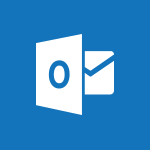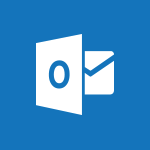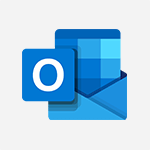Outlook Online - Managing your contacts Tutorial
In this video, you will learn about managing your contacts in Outlook Online.
The video covers the two main sections for managing contacts:
Your Contacts section and the Directory section.
In the Your Contacts section, you have full control to create, manage, or delete contacts that you have personally added or imported.
The Directory section provides access to the complete company directory, including contacts, contact groups, and resources like meeting rooms.
While you cannot delete items from the directory, it is a valuable resource to find and connect with colleagues and resources within your organization.
When you select a contact from the directory, a detailed information panel opens up, allowing you to take various actions such as sending an instant message, scheduling an event, or checking shared emails, files, and events.
Managing your contacts in Outlook Online will help you effortlessly build strong connections and stay connected with the people in your network.
- 1:25
- 1954 views
-
Excel - Create a PivotTable and analyze your data
- 1:35
- Viewed 3818 times
-
Power BI - Recovering your Data from different sources
- 3:26
- Viewed 3933 times
-
Power BI - Creating your Datasets
- 2:26
- Viewed 3490 times
-
Power BI - Introduction to Power BI Building Blocks
- 3:07
- Viewed 3841 times
-
Power BI - Introduction to Power BI Desktop
- 2:52
- Viewed 3811 times
-
Power BI - General Introduction
- 2:54
- Viewed 4823 times
-
Outlook - Manage attachments
- 1:51
- Viewed 2802 times
-
Excel - Use slicers, timelines and PivotCharts to analyze your pivotetable data
- 3:38
- Viewed 2567 times
-
Answering a scheduling poll
- 1:14
- Viewed 6999 times
-
How to recall or replace a sent email in Outlook Web
- 0:53
- Viewed 6047 times
-
Use the scheduling poll dashboard
- 2:42
- Viewed 4229 times
-
Accessing applications from a group
- 1:59
- Viewed 3628 times
-
Customize Action Buttons in Outlook Online
- 2:17
- Viewed 3563 times
-
Creating a group
- 2:38
- Viewed 3490 times
-
How to filter and sort your emails
- 3:03
- Viewed 3079 times
-
Having a conversation within a group
- 3:21
- Viewed 2798 times
-
Introduction to Outlook Online
- 3:10
- Viewed 2440 times
-
How to search in the Outlook Web App
- 0:56
- Viewed 2391 times
-
Reply, reply to all or transfer
- 1:46
- Viewed 2291 times
-
Attachments and sending options
- 1:45
- Viewed 2276 times
-
Out-of-office messages and automatic replies
- 1:54
- Viewed 2145 times
-
Create and embed a signature
- 1:25
- Viewed 2116 times
-
Turning emails into actionable tasks
- 1:35
- Viewed 2031 times
-
Customize your Outlook online
- 1:56
- Viewed 2027 times
-
Creating quick accesses and favorites
- 1:32
- Viewed 2013 times
-
Adding contacts with Outlook Online
- 1:29
- Viewed 1993 times
-
Mastering contact lists and groups
- 2:02
- Viewed 1945 times
-
Creating and using email templates
- 1:02
- Viewed 1927 times
-
Responding to a meeting invitation
- 1:48
- Viewed 1926 times
-
Getting familiar with the calendar features
- 2:06
- Viewed 1920 times
-
Select multiple emails in Outlook Web App
- 1:52
- Viewed 1915 times
-
Managing your tasks with To Do add-in
- 2:04
- Viewed 1915 times
-
Organizing and navigating with categories
- 1:37
- Viewed 1881 times
-
Creating Tasks in Outlook Online
- 2:04
- Viewed 1806 times
-
Setting up a meeting with Outlook Online
- 1:47
- Viewed 1790 times
-
Creating and managing folders
- 1:29
- Viewed 1756 times
-
Setting up and managing calendar shares
- 1:39
- Viewed 1732 times
-
Automating email processing with rules
- 2:35
- Viewed 1720 times
-
Sharing your calendar in Outlook Online
- 1:37
- Viewed 1655 times
-
Initiate a project budget tracking table with Copilot
- 02:54
- Viewed 47 times
-
Develop and share a clear project follow-up with Copilot
- 02:18
- Viewed 53 times
-
Organize an action plan with Copilot and Microsoft Planner
- 01:31
- Viewed 62 times
-
Structure and optimize team collaboration with Copilot
- 02:28
- Viewed 61 times
-
Copilot at the service of project reports
- 02:36
- Viewed 53 times
-
Initiate a tracking table with ChatGPT
- 01:35
- Viewed 51 times
-
Distribute tasks within a team with ChatGPT
- 01:26
- Viewed 83 times
-
Generate a meeting summary with ChatGPT
- 01:24
- Viewed 56 times
-
Project mode
- 01:31
- Viewed 58 times
-
Create an agent for a team
- 01:53
- Viewed 101 times
-
Install and access Copilot Studio in Teams
- 01:38
- Viewed 102 times
-
Analyze the Copilot Studio agent
- 01:25
- Viewed 54 times
-
Publish the agent and make it accessible
- 01:39
- Viewed 101 times
-
Copilot Studio agent settings
- 01:33
- Viewed 57 times
-
Add new actions
- 01:54
- Viewed 96 times
-
Create a first action
- 01:59
- Viewed 98 times
-
Manage topics
- 01:51
- Viewed 83 times
-
Manage knowledge sources
- 01:11
- Viewed 54 times
-
Create an agent with Copilot Studio
- 01:52
- Viewed 96 times
-
Access Copilot Studio
- 01:09
- Viewed 95 times
-
Get started with Copilot Studio
- 01:25
- Viewed 53 times
-
Introduction to PowerBI
- 00:60
- Viewed 167 times
-
Introduction to Microsoft Outlook
- 01:09
- Viewed 158 times
-
Introduction to Microsoft Insights
- 02:04
- Viewed 155 times
-
Introduction to Microsoft Viva
- 01:22
- Viewed 161 times
-
Introduction to Planner
- 00:56
- Viewed 169 times
-
Introduction to Microsoft Visio
- 02:07
- Viewed 158 times
-
Introduction to Microsoft Forms
- 00:52
- Viewed 164 times
-
Introducing to Microsoft Designer
- 00:28
- Viewed 224 times
-
Introduction to Sway
- 01:53
- Viewed 142 times
-
Introducing to Word
- 01:00
- Viewed 165 times
-
Introducing to SharePoint Premium
- 00:47
- Viewed 147 times
-
Create a call group
- 01:15
- Viewed 200 times
-
Use call delegation
- 01:07
- Viewed 128 times
-
Assign a delegate for your calls
- 01:08
- Viewed 200 times
-
Ring multiple devices simultaneously
- 01:36
- Viewed 136 times
-
Use the "Do Not Disturb" function for calls
- 01:28
- Viewed 126 times
-
Manage advanced call notifications
- 01:29
- Viewed 141 times
-
Configure audio settings for better sound quality
- 02:08
- Viewed 173 times
-
Block unwanted calls
- 01:24
- Viewed 140 times
-
Disable all call forwarding
- 01:09
- Viewed 141 times
-
Manage a call group in Teams
- 02:01
- Viewed 132 times
-
Update voicemail forwarding settings
- 01:21
- Viewed 130 times
-
Configure call forwarding to internal numbers
- 01:02
- Viewed 123 times
-
Set call forwarding to external numbers
- 01:03
- Viewed 148 times
-
Manage voicemail messages
- 01:55
- Viewed 187 times
-
Access voicemail via mobile and PC
- 02:03
- Viewed 205 times
-
Customize your voicemail greeting
- 02:17
- Viewed 125 times
-
Transfer calls with or without an announcement
- 01:38
- Viewed 121 times
-
Manage simultaneous calls
- 01:52
- Viewed 131 times
-
Support third-party apps during calls
- 01:53
- Viewed 160 times
-
Add participants quickly and securely
- 01:37
- Viewed 132 times
-
Configure call privacy and security settings
- 02:51
- Viewed 130 times
-
Manage calls on hold
- 01:20
- Viewed 137 times
-
Live transcription and generate summaries via AI
- 03:43
- Viewed 126 times
-
Use the interface to make and receive calls
- 01:21
- Viewed 131 times
-
Draft a Service Memo
- 02:33
- Viewed 183 times
-
Extract Invoice Data and Generate a Pivot Table
- 03:26
- Viewed 170 times
-
Formulate a Request for Pricing Conditions via Email
- 02:32
- Viewed 251 times
-
Analyze a Supply Catalog Based on Needs and Budget
- 02:41
- Viewed 217 times
-
SharePoint Page Co-Editing: Collaborate in Real Time
- 02:14
- Viewed 89 times
-
Other Coaches
- 01:45
- Viewed 181 times
-
Agents in SharePoint
- 02:44
- Viewed 145 times
-
Prompt coach
- 02:49
- Viewed 166 times
-
Modify, Share, and Install an Agent
- 01:43
- Viewed 162 times
-
Configure a Copilot Agent
- 02:39
- Viewed 153 times
-
Describe a copilot agent
- 01:32
- Viewed 176 times
-
Rewrite with Copilot
- 01:21
- Viewed 152 times
-
Analyze a video
- 01:21
- Viewed 175 times
-
Use the Copilot pane
- 01:12
- Viewed 168 times
-
Process text
- 01:03
- Viewed 156 times
-
Create an insights grid
- 01:19
- Viewed 265 times
-
Generate and manipulate an image in PowerPoint
- 01:47
- Viewed 170 times
-
Interact with a web page with Copilot
- 00:36
- Viewed 188 times
-
Create an image with Copilot
- 00:42
- Viewed 276 times
-
Summarize a PDF with Copilot
- 00:41
- Viewed 182 times
-
Analyze your documents with Copilot
- 01:15
- Viewed 176 times
-
Chat with Copilot
- 00:50
- Viewed 168 times
-
Particularities of Personal and Professional Copilot Accounts
- 00:40
- Viewed 254 times
-
Data Privacy in Copilot
- 00:43
- Viewed 181 times
-
Access Copilot
- 00:25
- Viewed 276 times
-
Use a Copilot Agent
- 01:24
- Viewed 192 times
-
Modify with Pages
- 01:20
- Viewed 194 times
-
Generate and manipulate an image in Word
- 01:19
- Viewed 186 times
-
Create Outlook rules with Copilot
- 01:12
- Viewed 180 times
-
Generate the email for the recipient
- 00:44
- Viewed 168 times
-
Action Function
- 04:18
- Viewed 138 times
-
Search Function
- 03:42
- Viewed 188 times
-
Date and Time Function
- 02:53
- Viewed 168 times
-
Logical Function
- 03:14
- Viewed 255 times
-
Text Function
- 03:25
- Viewed 199 times
-
Basic Function
- 02:35
- Viewed 158 times
-
Categories of Functions in Power FX
- 01:51
- Viewed 188 times
-
Introduction to Power Fx
- 01:09
- Viewed 159 times
-
The New Calendar
- 03:14
- Viewed 282 times
-
Sections
- 02:34
- Viewed 171 times
-
Customizing Views
- 03:25
- Viewed 165 times
-
Introduction to the New Features of Microsoft Teams
- 00:47
- Viewed 271 times
-
Guide to Using the Microsoft Authenticator App
- 01:47
- Viewed 185 times
-
Turn on Multi-Factor Authentication in the Admin Section
- 02:07
- Viewed 145 times
-
Manual Activation of Multi-Factor Authentication
- 01:40
- Viewed 102 times
-
Concept of Multi-Factor Authentication
- 01:51
- Viewed 172 times
-
Use the narrative Builder
- 01:31
- Viewed 222 times
-
Microsoft Copilot Academy
- 00:42
- Viewed 180 times
-
Connect Copilot to a third party app
- 01:11
- Viewed 193 times
-
Share a document with copilot
- 00:36
- Viewed 182 times
-
Configurate a page with copilot
- 01:47
- Viewed 181 times
-
Use Copilot with Right-Click
- 01:45
- Viewed 893 times
-
Draft a Service Memo with Copilot
- 02:21
- Viewed 201 times
-
Extract Invoice Data and Generate a Pivot Table
- 02:34
- Viewed 223 times
-
Summarize Discussions and Schedule a Meeting Slot
- 02:25
- Viewed 289 times
-
Formulate a Request for Pricing Conditions via Email
- 02:20
- Viewed 352 times
-
Analyze a Supply Catalog Based on Needs and Budget
- 02:52
- Viewed 331 times
-
Retrieve Data from a Web Page and Include it in Excel
- 04:35
- Viewed 391 times
-
Create a Desktop Flow with Power Automate from a Template
- 03:12
- Viewed 333 times
-
Understand the Specifics and Requirements of Desktop Flows
- 02:44
- Viewed 206 times
-
Dropbox: Create a SAS Exchange Between SharePoint and Another Storage Service
- 03:34
- Viewed 348 times
-
Excel: List Files from a Channel in an Excel Workbook with Power Automate
- 04:51
- Viewed 222 times
-
Excel: Link Excel Scripts and Power Automate Flows
- 03:22
- Viewed 228 times
-
SharePoint: Link Microsoft Forms and Lists in a Power Automate Flow
- 04:43
- Viewed 404 times
-
SharePoint: Automate File Movement to an Archive Library
- 05:20
- Viewed 198 times
-
Share Power Automate Flows
- 02:20
- Viewed 193 times
-
Manipulate Dynamic Content with Power FX
- 03:59
- Viewed 196 times
-
Leverage Variables with Power FX in Power Automate
- 03:28
- Viewed 183 times
-
Understand the Concept of Variables and Loops in Power Automate
- 03:55
- Viewed 195 times
-
Add Conditional “Switch” Actions in Power Automate
- 03:58
- Viewed 232 times
-
Add Conditional “IF” Actions in Power Automate
- 03:06
- Viewed 168 times
-
Create an Approval Flow with Power Automate
- 03:10
- Viewed 360 times
-
Create a Scheduled Flow with Power Automate
- 01:29
- Viewed 584 times
-
Create an Instant Flow with Power Automate
- 02:18
- Viewed 337 times
-
Create an Automated Flow with Power Automate
- 03:28
- Viewed 328 times
-
Create a Simple Flow with AI Copilot
- 04:31
- Viewed 305 times
-
Create a Flow Based on a Template with Power Automate
- 03:20
- Viewed 274 times
-
Discover the “Build Space”
- 02:26
- Viewed 192 times
-
The Power Automate Mobile App
- 01:39
- Viewed 200 times
-
Familiarize Yourself with the Different Types of Flows
- 01:37
- Viewed 193 times
-
Understand the Steps to Create a Power Automate Flow
- 01:51
- Viewed 281 times
-
Discover the Power Automate Home Interface
- 02:51
- Viewed 187 times
-
Access Power Automate for the Web
- 01:25
- Viewed 297 times
-
Understand the Benefits of Power Automate
- 01:30
- Viewed 245 times
Objectifs :
This video aims to provide a comprehensive understanding of managing contacts in Outlook Online, highlighting the differences between personal contacts and the company directory, and demonstrating how to effectively utilize these features for better communication and collaboration.
Chapitres :
-
Introduction to Contacts in Outlook Online
In this section, we will explore the importance of managing contacts in Outlook Online. Staying connected with colleagues and resources is essential for effective communication within an organization. -
Managing Your Contacts
Outlook Online features two main sections for contact management: - **Your Contacts Section**: This is where you can manage the people you have personally added or imported from another email system. Here, you have full control to create, manage, or delete contacts as needed. - **Directory Section**: This section provides access to the complete company directory, created by your System Administrator. It includes contacts, groups, and resources such as meeting rooms. -
Exploring the Directory Section
The Directory section is a valuable resource for finding and connecting with colleagues and resources within your organization. However, it is important to note that: - You cannot delete items from the directory; only your System Administrator has that authority. - Selecting a contact from the directory opens a detailed information panel, providing insights into context information and interactions. -
Actions Available in the Contact Information Panel
When you select a contact from the directory, you can perform various actions to enhance communication: - **Send an Instant Message**: Quickly communicate with the contact. - **Schedule an Event**: Coordinate meetings or events seamlessly. - **Add or Edit Contact Details**: Update information such as phone numbers. - **Check Shared Emails, Files, and Events**: Review past interactions with the contact. -
Conclusion
With the capabilities of Outlook Online, you can effortlessly manage your contacts and build strong connections within your organization. Understanding the differences between your personal contacts and the company directory is crucial for effective collaboration.
FAQ :
What is the difference between the Contacts section and the Directory in Outlook Online?
The Contacts section is where you manage individuals you have personally added or imported, while the Directory is a company-wide resource created by the System Administrator that includes all organizational contacts, groups, and resources.
Can I delete contacts from the Directory in Outlook Online?
No, you cannot delete items from the Directory. Only your System Administrator has the authority to make changes to the Directory.
How can I communicate with a contact in Outlook Online?
You can send an instant message, schedule an event, or check shared emails and files directly from the contact's information panel.
What actions can I take when viewing a contact's details?
You can send an instant message, schedule an event, add or edit contact details, and view emails, files, and events shared with that contact.
Who manages the Directory section in Outlook Online?
The Directory section is managed by the System Administrator, who creates and maintains the list of contacts, groups, and resources.
Quelques cas d'usages :
Managing Personal Contacts
In a corporate environment, employees can use the Contacts section to manage their personal contacts, ensuring they have quick access to important colleagues and clients. This can improve communication efficiency and help maintain professional relationships.
Utilizing the Company Directory
Employees can leverage the Directory to find and connect with colleagues across different departments. This is particularly useful for collaboration on projects, as it provides access to a wide range of resources and expertise within the organization.
Scheduling Meetings
Using the event scheduling feature, employees can coordinate meetings with multiple contacts, ensuring that everyone is available and informed. This can enhance teamwork and project management.
Quick Communication
By sending instant messages to contacts, employees can facilitate quick discussions without the need for lengthy emails, thus improving response times and decision-making processes.
Maintaining Updated Contact Information
Employees can regularly update their contact details in the Contacts section, ensuring that they have the most current information for effective communication. This practice can prevent miscommunication and enhance collaboration.
Glossaire :
Contacts
Individuals or entities that you have added to your Outlook Online account, which you can manage, create, or delete.
Directory
A comprehensive list of contacts, groups, and resources within an organization, created and managed by the System Administrator.
System Administrator
The individual responsible for managing the organization's IT infrastructure, including the creation and maintenance of the Directory section in Outlook Online.
Instant Message
A real-time text communication method that allows users to send messages to each other quickly.
Event Scheduling
The process of planning and organizing meetings or appointments with contacts, ensuring all parties are coordinated.
Context Information
Details related to a contact that provide insights into previous interactions, shared files, and events.