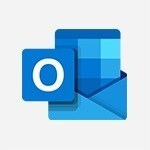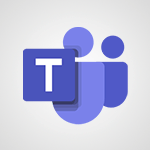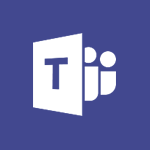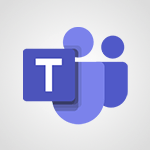Outlook Online - Responding to a meeting invitation Video
In this video, you will learn how to respond to a meeting invitation using Outlook Online.
The video covers the process of receiving a meeting invitation, checking for conflicts in your calendar, and responding with options like "Yes," "Maybe," or "No." You can also add a custom message if needed.
By promptly and effectively responding to meeting invitations in Outlook Online, you can help organizers stay informed about participants' availability.
This tutorial will make you a collaboration superstar in e-learning.
- 1:48
- 1838 views
-
Excel - Create a PivotTable and analyze your data
- 1:35
- Viewed 3683 times
-
Power BI - Recovering your Data from different sources
- 3:26
- Viewed 3703 times
-
Power BI - Creating your Datasets
- 2:26
- Viewed 3362 times
-
Power BI - Introduction to Power BI Building Blocks
- 3:07
- Viewed 3697 times
-
Power BI - Introduction to Power BI Desktop
- 2:52
- Viewed 3676 times
-
Power BI - General Introduction
- 2:54
- Viewed 4703 times
-
Outlook - Manage attachments
- 1:51
- Viewed 2691 times
-
Excel - Use slicers, timelines and PivotCharts to analyze your pivotetable data
- 3:38
- Viewed 2438 times
-
Answering a scheduling poll
- 1:14
- Viewed 6849 times
-
How to recall or replace a sent email in Outlook Web
- 0:53
- Viewed 4930 times
-
Use the scheduling poll dashboard
- 2:42
- Viewed 4071 times
-
Accessing applications from a group
- 1:59
- Viewed 3435 times
-
Customize Action Buttons in Outlook Online
- 2:17
- Viewed 3433 times
-
Creating a group
- 2:38
- Viewed 3375 times
-
How to filter and sort your emails
- 3:03
- Viewed 2968 times
-
Having a conversation within a group
- 3:21
- Viewed 2661 times
-
Introduction to Outlook Online
- 3:10
- Viewed 2320 times
-
How to search in the Outlook Web App
- 0:56
- Viewed 2286 times
-
Attachments and sending options
- 1:45
- Viewed 2189 times
-
Reply, reply to all or transfer
- 1:46
- Viewed 2187 times
-
Out-of-office messages and automatic replies
- 1:54
- Viewed 2053 times
-
Create and embed a signature
- 1:25
- Viewed 2037 times
-
Turning emails into actionable tasks
- 1:35
- Viewed 1955 times
-
Creating quick accesses and favorites
- 1:32
- Viewed 1935 times
-
Customize your Outlook online
- 1:56
- Viewed 1921 times
-
Adding contacts with Outlook Online
- 1:29
- Viewed 1907 times
-
Managing your contacts
- 1:25
- Viewed 1882 times
-
Mastering contact lists and groups
- 2:02
- Viewed 1855 times
-
Select multiple emails in Outlook Web App
- 1:52
- Viewed 1840 times
-
Getting familiar with the calendar features
- 2:06
- Viewed 1834 times
-
Managing your tasks with To Do add-in
- 2:04
- Viewed 1832 times
-
Creating and using email templates
- 1:02
- Viewed 1824 times
-
Organizing and navigating with categories
- 1:37
- Viewed 1795 times
-
Creating Tasks in Outlook Online
- 2:04
- Viewed 1731 times
-
Setting up a meeting with Outlook Online
- 1:47
- Viewed 1702 times
-
Creating and managing folders
- 1:29
- Viewed 1664 times
-
Setting up and managing calendar shares
- 1:39
- Viewed 1655 times
-
Automating email processing with rules
- 2:35
- Viewed 1624 times
-
Sharing your calendar in Outlook Online
- 1:37
- Viewed 1593 times
-
Introduction to PowerBI
- 00:60
- Viewed 32 times
-
Introduction to Microsoft Outlook
- 01:09
- Viewed 35 times
-
Introduction to Microsoft Insights
- 02:04
- Viewed 37 times
-
Introduction to Microsoft Viva
- 01:22
- Viewed 37 times
-
Introduction to Planner
- 00:56
- Viewed 41 times
-
Introduction to Microsoft Visio
- 02:07
- Viewed 30 times
-
Introduction to Microsoft Forms
- 00:52
- Viewed 42 times
-
Introducing to Microsoft Designer
- 00:28
- Viewed 41 times
-
Introduction to Sway
- 01:53
- Viewed 25 times
-
Introducing to Word
- 01:00
- Viewed 40 times
-
Introducing to SharePoint Premium
- 00:47
- Viewed 33 times
-
Create a call group
- 01:15
- Viewed 28 times
-
Use call delegation
- 01:07
- Viewed 23 times
-
Assign a delegate for your calls
- 01:08
- Viewed 29 times
-
Ring multiple devices simultaneously
- 01:36
- Viewed 33 times
-
Use the "Do Not Disturb" function for calls
- 01:28
- Viewed 21 times
-
Manage advanced call notifications
- 01:29
- Viewed 25 times
-
Configure audio settings for better sound quality
- 02:08
- Viewed 40 times
-
Block unwanted calls
- 01:24
- Viewed 28 times
-
Disable all call forwarding
- 01:09
- Viewed 26 times
-
Manage a call group in Teams
- 02:01
- Viewed 30 times
-
Update voicemail forwarding settings
- 01:21
- Viewed 22 times
-
Configure call forwarding to internal numbers
- 01:02
- Viewed 24 times
-
Set call forwarding to external numbers
- 01:03
- Viewed 27 times
-
Manage voicemail messages
- 01:55
- Viewed 25 times
-
Access voicemail via mobile and PC
- 02:03
- Viewed 22 times
-
Customize your voicemail greeting
- 02:17
- Viewed 25 times
-
Transfer calls with or without an announcement
- 01:38
- Viewed 21 times
-
Manage simultaneous calls
- 01:52
- Viewed 28 times
-
Support third-party apps during calls
- 01:53
- Viewed 38 times
-
Add participants quickly and securely
- 01:37
- Viewed 22 times
-
Configure call privacy and security settings
- 02:51
- Viewed 27 times
-
Manage calls on hold
- 01:20
- Viewed 26 times
-
Live transcription and generate summaries via AI
- 03:43
- Viewed 25 times
-
Use the interface to make and receive calls
- 01:21
- Viewed 25 times
-
Action Function
- 04:18
- Viewed 58 times
-
Search Function
- 03:42
- Viewed 85 times
-
Date and Time Function
- 02:53
- Viewed 69 times
-
Logical Function
- 03:14
- Viewed 110 times
-
Text Function
- 03:25
- Viewed 94 times
-
Basic Function
- 02:35
- Viewed 60 times
-
Categories of Functions in Power FX
- 01:51
- Viewed 91 times
-
Introduction to Power Fx
- 01:09
- Viewed 63 times
-
The New Calendar
- 03:14
- Viewed 124 times
-
Sections
- 02:34
- Viewed 75 times
-
Customizing Views
- 03:25
- Viewed 68 times
-
Introduction to the New Features of Microsoft Teams
- 00:47
- Viewed 122 times
-
Guide to Using the Microsoft Authenticator App
- 01:47
- Viewed 85 times
-
Turn on Multi-Factor Authentication in the Admin Section
- 02:07
- Viewed 70 times
-
Concept of Multi-Factor Authentication
- 01:51
- Viewed 87 times
-
Retrieve Data from a Web Page and Include it in Excel
- 04:35
- Viewed 276 times
-
Create a Desktop Flow with Power Automate from a Template
- 03:12
- Viewed 195 times
-
Understand the Specifics and Requirements of Desktop Flows
- 02:44
- Viewed 110 times
-
Dropbox: Create a SAS Exchange Between SharePoint and Another Storage Service
- 03:34
- Viewed 209 times
-
Excel: List Files from a Channel in an Excel Workbook with Power Automate
- 04:51
- Viewed 129 times
-
Excel: Link Excel Scripts and Power Automate Flows
- 03:22
- Viewed 122 times
-
SharePoint: Link Microsoft Forms and Lists in a Power Automate Flow
- 04:43
- Viewed 301 times
-
SharePoint: Automate File Movement to an Archive Library
- 05:20
- Viewed 110 times
-
Share Power Automate Flows
- 02:20
- Viewed 101 times
-
Manipulate Dynamic Content with Power FX
- 03:59
- Viewed 112 times
-
Leverage Variables with Power FX in Power Automate
- 03:28
- Viewed 101 times
-
Understand the Concept of Variables and Loops in Power Automate
- 03:55
- Viewed 109 times
-
Add Conditional “Switch” Actions in Power Automate
- 03:58
- Viewed 139 times
-
Add Conditional “IF” Actions in Power Automate
- 03:06
- Viewed 91 times
-
Create an Approval Flow with Power Automate
- 03:10
- Viewed 213 times
-
Create a Scheduled Flow with Power Automate
- 01:29
- Viewed 421 times
-
Create an Instant Flow with Power Automate
- 02:18
- Viewed 188 times
-
Create an Automated Flow with Power Automate
- 03:28
- Viewed 188 times
-
Create a Simple Flow with AI Copilot
- 04:31
- Viewed 164 times
-
Create a Flow Based on a Template with Power Automate
- 03:20
- Viewed 129 times
-
Discover the “Build Space”
- 02:26
- Viewed 100 times
-
The Power Automate Mobile App
- 01:39
- Viewed 101 times
-
Familiarize Yourself with the Different Types of Flows
- 01:37
- Viewed 110 times
-
Understand the Steps to Create a Power Automate Flow
- 01:51
- Viewed 138 times
-
Discover the Power Automate Home Interface
- 02:51
- Viewed 97 times
-
Access Power Automate for the Web
- 01:25
- Viewed 137 times
-
Understand the Benefits of Power Automate
- 01:30
- Viewed 143 times
-
Add a third-party application
- 02:40
- Viewed 141 times
-
Send a survey or questionnaire by email
- 02:06
- Viewed 175 times
-
Collaborate directly during an event with Microsoft Loop and Outlook
- 02:01
- Viewed 141 times
-
Create a collaborative email with Microsoft Loop and Outlook
- 02:30
- Viewed 134 times
-
Streamline Note-Taking with OneNote and Outlook
- 01:03
- Viewed 115 times
-
Create your reservation page for appointment booking (Bookings)
- 03:17
- Viewed 178 times
-
Share a document securely with Outlook
- 02:21
- Viewed 115 times
-
Block a sender
- 01:54
- Viewed 155 times
-
Identify a fraudulent email
- 02:06
- Viewed 112 times
-
Prevent transfer for a meeting
- 01:19
- Viewed 120 times
-
Prevent the forwarding of an email
- 01:01
- Viewed 133 times
-
Protect an email by encrypting
- 01:10
- Viewed 114 times
-
Provide an overview of best security practices in Outlook
- 01:08
- Viewed 91 times
-
Recover deleted items
- 01:09
- Viewed 215 times
-
Recall or replace an e-mail message
- 01:45
- Viewed 134 times
-
Respond to invitations as a delegate
- 02:55
- Viewed 101 times
-
Use a Shared Mailbox
- 01:18
- Viewed 144 times
-
Create and Manage Appointments in Delegated Calendars
- 02:04
- Viewed 112 times
-
Send Emails on Behalf of Someone Else
- 01:13
- Viewed 149 times
-
Mailbox Delegation Setup
- 01:59
- Viewed 119 times
-
Calendar Delegation Setup
- 01:21
- Viewed 127 times
-
Grant delegate access in Microsoft 365 administration
- 01:23
- Viewed 208 times
-
Use the Meeting Dashboard
- 02:48
- Viewed 222 times
-
Respond to a Meeting Poll
- 01:30
- Viewed 154 times
-
Create a Meeting Poll
- 02:48
- Viewed 166 times
-
Display Three Time Zones
- 01:52
- Viewed 109 times
-
View Other Calendars
- 00:50
- Viewed 125 times
-
Open a Shared Calendar
- 01:29
- Viewed 133 times
-
Share Your Calendar
- 01:54
- Viewed 133 times
-
Use the Scheduling Assistant
- 01:42
- Viewed 124 times
-
Use the Immersive Reader Feature
- 01:33
- Viewed 116 times
-
Dictate Your Email to Outlook
- 01:35
- Viewed 116 times
-
Translate Emails in Outlook
- 01:32
- Viewed 123 times
-
Make Your Outlook Signature Accessible
- 01:12
- Viewed 132 times
-
Add Accessible Tables and Lists
- 02:32
- Viewed 155 times
-
Improve the Accessibility of Images in Emails
- 01:18
- Viewed 120 times
-
Improve Email Accessibility
- 02:02
- Viewed 124 times
-
Send Automatic Out-of-Office Replies
- 02:22
- Viewed 127 times
-
Prepare for Time Out of Office (Viva Insights)
- 02:08
- Viewed 134 times
-
Respect Your Colleagues' Off Hours (Viva Insights)
- 01:27
- Viewed 99 times
-
Delay Email Delivery
- 01:10
- Viewed 129 times
-
Use Conversation View
- 01:47
- Viewed 120 times
-
Clean Up Your Inbox
- 01:18
- Viewed 133 times
-
Organize Your Messages with Rules
- 02:01
- Viewed 411 times
-
Use Categories
- 02:51
- Viewed 116 times
-
Easily Sort Your Mails
- 01:38
- Viewed 108 times
-
Automate Routine Actions
- 02:19
- Viewed 121 times
-
Create an Email Template
- 01:40
- Viewed 145 times
-
Create a task from a message
- 02:00
- Viewed 172 times
-
Share a task list
- 03:10
- Viewed 178 times
-
Create a task or reminder
- 01:50
- Viewed 185 times
-
Task Module Overview
- 01:56
- Viewed 296 times
-
Manage Teams online meeting options
- 01:56
- Viewed 175 times
-
Edit or delete an appointment, meeting or event
- 01:50
- Viewed 304 times
-
Create a reminder for yourself
- 01:59
- Viewed 193 times
-
Respond to a meeting
- 01:00
- Viewed 175 times
-
Create an appointment or meeting
- 01:44
- Viewed 192 times
-
Create different types of events
- 01:46
- Viewed 207 times
-
Edit and customize views
- 01:55
- Viewed 191 times
-
Presentation and introduction to the calendar
- 01:35
- Viewed 205 times
-
Search options
- 01:23
- Viewed 165 times
-
Sort and filter emails
- 02:51
- Viewed 189 times
-
Request a Read Receipt or Delivery Confirmation
- 02:01
- Viewed 278 times
-
The Bcc Field in Detail
- 01:53
- Viewed 210 times
-
Save and Print a Message
- 01:48
- Viewed 199 times
-
Insert Elements in Emails (Tables, Charts, Images)
- 02:49
- Viewed 256 times
-
Attach files efficiently in Outlook
- 02:20
- Viewed 184 times
-
Process an incoming message
- 01:53
- Viewed 184 times
-
Send an Email and Create a Draft in Outlook
- 03:10
- Viewed 242 times
-
Organize into Folders
- 01:57
- Viewed 186 times
-
Set Your Work Hours in Outlook
- 02:02
- Viewed 219 times
-
Create and add a signature to messages
- 01:26
- Viewed 206 times
-
Manage new message notifications
- 01:40
- Viewed 181 times
-
Change the default font of your emails
- 01:05
- Viewed 179 times
-
Manage Views
- 02:36
- Viewed 156 times
-
Add and manage multiple accounts on Outlook
- 01:24
- Viewed 233 times
-
Explore the Interface
- 03:22
- Viewed 178 times
-
Introduce the new version of Outlook
- 02:01
- Viewed 182 times