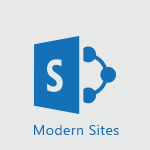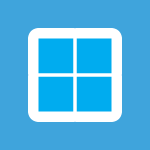Office 365 - How do I get help with accessibility? Tutorial
In this video, you will learn how to get help with accessibility.
The video covers the availability of free customer support for users of accessibility features.
You can contact the Microsoft Office and Windows expert through the Answer Desk for assistance whenever you need help with accessibility.
The support team is trained in the use of popular assistive technologies and can provide valuable assistance in multiple languages.
This will help you ensure the best possible experience for all users.
- 0:41
- 2557 views
-
Word - Accessibility in Word
- 2:29
- Viewed 2696 times
-
Word - Check Accessibility in Word
- 1:42
- Viewed 2657 times
-
Outlook - Add accessible tables and lists
- 0:49
- Viewed 2524 times
-
Word - Focus on priorities with the Immersive Reader
- 1:13
- Viewed 2590 times
-
Office 365 - How do I get help with accessibility?
- 0:41
- Viewed 2557 times
-
Office 365 - Use accessible templates in Office 365
- 1:30
- Viewed 2741 times
-
PowerPoint - Check Accessibility in PowerPoint
- 1:40
- Viewed 2856 times
-
Outlook - Improve the accessibility of your images in emails
- 0:46
- Viewed 2549 times
-
Add a subtitle and translate your presentation in real time
- 0:46
- Viewed 3474 times
-
Translate your emails into Outlook
- 2:40
- Viewed 3461 times
-
Make your Outlook signature accessible
- 0:44
- Viewed 2976 times
-
Translate content into PowerPoint
- 1:09
- Viewed 2944 times
-
Translate Content in Word
- 2:04
- Viewed 2895 times
-
Translate your Excel spreadsheets
- 1:16
- Viewed 2880 times
-
Check Accessibility in PowerPoint
- 1:40
- Viewed 2856 times
-
Check Accessibility in Excel
- 1:51
- Viewed 2848 times
-
Accessibility in Excel
- 1:12
- Viewed 2806 times
-
Accessibility in PowerPoint
- 2:47
- Viewed 2751 times
-
Use accessible templates in Office 365
- 1:30
- Viewed 2741 times
-
Accessibility in Word
- 2:29
- Viewed 2696 times
-
Check Accessibility in Word
- 1:42
- Viewed 2657 times
-
Improving email accessibility
- 1:33
- Viewed 2599 times
-
Focus on priorities with the Immersive Reader
- 1:13
- Viewed 2590 times
-
Improve the accessibility of your images in emails
- 0:46
- Viewed 2549 times
-
Instant translation of conversations in the Translator tool
- 1:45
- Viewed 2547 times
-
Grammar Tools
- 1:05
- Viewed 2546 times
-
Use the Translator tool on mobile
- 3:03
- Viewed 2540 times
-
Add accessible tables and lists
- 0:49
- Viewed 2524 times
-
Making a document readable for a blind person
- 2:36
- Viewed 2497 times
-
Use the Translator tool on PC
- 2:38
- Viewed 2480 times
-
What is accessibility?
- 1:41
- Viewed 2446 times
-
Instant mobile conversation translation
- 1:58
- Viewed 2357 times
-
Picture in Picture
- 1:06
- Viewed 2324 times
-
Interview Philippe Trotin
- 2:25
- Viewed 2324 times
-
Accessibility
- 1:30
- Viewed 2155 times
-
Dark Theme
- 1:02
- Viewed 2092 times
-
Enabling Subtitles During a Meeting
- 1:28
- Viewed 1145 times
-
Finding Help?
- 0:56
- Viewed 1094 times
-
Add Accessible Tables and Lists
- 02:32
- Viewed 267 times
-
Improve Email Accessibility
- 02:02
- Viewed 243 times
-
Make Your Outlook Signature Accessible
- 01:12
- Viewed 224 times
-
Improve the Accessibility of Images in Emails
- 01:18
- Viewed 220 times
-
Use the Immersive Reader Feature
- 01:33
- Viewed 185 times
-
Initiate a project budget tracking table with Copilot
- 02:54
- Viewed 47 times
-
Develop and share a clear project follow-up with Copilot
- 02:18
- Viewed 53 times
-
Organize an action plan with Copilot and Microsoft Planner
- 01:31
- Viewed 62 times
-
Structure and optimize team collaboration with Copilot
- 02:28
- Viewed 61 times
-
Copilot at the service of project reports
- 02:36
- Viewed 53 times
-
Initiate a tracking table with ChatGPT
- 01:35
- Viewed 51 times
-
Distribute tasks within a team with ChatGPT
- 01:26
- Viewed 83 times
-
Generate a meeting summary with ChatGPT
- 01:24
- Viewed 56 times
-
Project mode
- 01:31
- Viewed 58 times
-
Create an agent for a team
- 01:53
- Viewed 101 times
-
Install and access Copilot Studio in Teams
- 01:38
- Viewed 102 times
-
Analyze the Copilot Studio agent
- 01:25
- Viewed 54 times
-
Publish the agent and make it accessible
- 01:39
- Viewed 101 times
-
Copilot Studio agent settings
- 01:33
- Viewed 57 times
-
Add new actions
- 01:54
- Viewed 96 times
-
Create a first action
- 01:59
- Viewed 98 times
-
Manage topics
- 01:51
- Viewed 83 times
-
Manage knowledge sources
- 01:11
- Viewed 54 times
-
Create an agent with Copilot Studio
- 01:52
- Viewed 96 times
-
Access Copilot Studio
- 01:09
- Viewed 95 times
-
Get started with Copilot Studio
- 01:25
- Viewed 53 times
-
Introduction to PowerBI
- 00:60
- Viewed 167 times
-
Introduction to Microsoft Outlook
- 01:09
- Viewed 158 times
-
Introduction to Microsoft Insights
- 02:04
- Viewed 155 times
-
Introduction to Microsoft Viva
- 01:22
- Viewed 161 times
-
Introduction to Planner
- 00:56
- Viewed 169 times
-
Introduction to Microsoft Visio
- 02:07
- Viewed 158 times
-
Introduction to Microsoft Forms
- 00:52
- Viewed 164 times
-
Introducing to Microsoft Designer
- 00:28
- Viewed 224 times
-
Introduction to Sway
- 01:53
- Viewed 142 times
-
Introducing to Word
- 01:00
- Viewed 165 times
-
Introducing to SharePoint Premium
- 00:47
- Viewed 147 times
-
Create a call group
- 01:15
- Viewed 200 times
-
Use call delegation
- 01:07
- Viewed 128 times
-
Assign a delegate for your calls
- 01:08
- Viewed 200 times
-
Ring multiple devices simultaneously
- 01:36
- Viewed 135 times
-
Use the "Do Not Disturb" function for calls
- 01:28
- Viewed 126 times
-
Manage advanced call notifications
- 01:29
- Viewed 141 times
-
Configure audio settings for better sound quality
- 02:08
- Viewed 173 times
-
Block unwanted calls
- 01:24
- Viewed 140 times
-
Disable all call forwarding
- 01:09
- Viewed 141 times
-
Manage a call group in Teams
- 02:01
- Viewed 132 times
-
Update voicemail forwarding settings
- 01:21
- Viewed 130 times
-
Configure call forwarding to internal numbers
- 01:02
- Viewed 123 times
-
Set call forwarding to external numbers
- 01:03
- Viewed 148 times
-
Manage voicemail messages
- 01:55
- Viewed 187 times
-
Access voicemail via mobile and PC
- 02:03
- Viewed 205 times
-
Customize your voicemail greeting
- 02:17
- Viewed 125 times
-
Transfer calls with or without an announcement
- 01:38
- Viewed 121 times
-
Manage simultaneous calls
- 01:52
- Viewed 131 times
-
Support third-party apps during calls
- 01:53
- Viewed 160 times
-
Add participants quickly and securely
- 01:37
- Viewed 131 times
-
Configure call privacy and security settings
- 02:51
- Viewed 130 times
-
Manage calls on hold
- 01:20
- Viewed 136 times
-
Live transcription and generate summaries via AI
- 03:43
- Viewed 126 times
-
Use the interface to make and receive calls
- 01:21
- Viewed 131 times
-
Draft a Service Memo
- 02:33
- Viewed 183 times
-
Extract Invoice Data and Generate a Pivot Table
- 03:26
- Viewed 169 times
-
Formulate a Request for Pricing Conditions via Email
- 02:32
- Viewed 250 times
-
Analyze a Supply Catalog Based on Needs and Budget
- 02:41
- Viewed 217 times
-
SharePoint Page Co-Editing: Collaborate in Real Time
- 02:14
- Viewed 89 times
-
Other Coaches
- 01:45
- Viewed 181 times
-
Agents in SharePoint
- 02:44
- Viewed 145 times
-
Prompt coach
- 02:49
- Viewed 166 times
-
Modify, Share, and Install an Agent
- 01:43
- Viewed 162 times
-
Configure a Copilot Agent
- 02:39
- Viewed 153 times
-
Describe a copilot agent
- 01:32
- Viewed 176 times
-
Rewrite with Copilot
- 01:21
- Viewed 152 times
-
Analyze a video
- 01:21
- Viewed 175 times
-
Use the Copilot pane
- 01:12
- Viewed 168 times
-
Process text
- 01:03
- Viewed 156 times
-
Create an insights grid
- 01:19
- Viewed 264 times
-
Generate and manipulate an image in PowerPoint
- 01:47
- Viewed 168 times
-
Interact with a web page with Copilot
- 00:36
- Viewed 187 times
-
Create an image with Copilot
- 00:42
- Viewed 276 times
-
Summarize a PDF with Copilot
- 00:41
- Viewed 181 times
-
Analyze your documents with Copilot
- 01:15
- Viewed 176 times
-
Chat with Copilot
- 00:50
- Viewed 168 times
-
Particularities of Personal and Professional Copilot Accounts
- 00:40
- Viewed 254 times
-
Data Privacy in Copilot
- 00:43
- Viewed 181 times
-
Access Copilot
- 00:25
- Viewed 276 times
-
Use a Copilot Agent
- 01:24
- Viewed 191 times
-
Modify with Pages
- 01:20
- Viewed 193 times
-
Generate and manipulate an image in Word
- 01:19
- Viewed 186 times
-
Create Outlook rules with Copilot
- 01:12
- Viewed 179 times
-
Generate the email for the recipient
- 00:44
- Viewed 168 times
-
Action Function
- 04:18
- Viewed 138 times
-
Search Function
- 03:42
- Viewed 187 times
-
Date and Time Function
- 02:53
- Viewed 168 times
-
Logical Function
- 03:14
- Viewed 255 times
-
Text Function
- 03:25
- Viewed 199 times
-
Basic Function
- 02:35
- Viewed 158 times
-
Categories of Functions in Power FX
- 01:51
- Viewed 188 times
-
Introduction to Power Fx
- 01:09
- Viewed 158 times
-
The New Calendar
- 03:14
- Viewed 282 times
-
Sections
- 02:34
- Viewed 169 times
-
Customizing Views
- 03:25
- Viewed 165 times
-
Introduction to the New Features of Microsoft Teams
- 00:47
- Viewed 271 times
-
Guide to Using the Microsoft Authenticator App
- 01:47
- Viewed 185 times
-
Turn on Multi-Factor Authentication in the Admin Section
- 02:07
- Viewed 145 times
-
Manual Activation of Multi-Factor Authentication
- 01:40
- Viewed 102 times
-
Concept of Multi-Factor Authentication
- 01:51
- Viewed 172 times
-
Use the narrative Builder
- 01:31
- Viewed 222 times
-
Microsoft Copilot Academy
- 00:42
- Viewed 180 times
-
Connect Copilot to a third party app
- 01:11
- Viewed 193 times
-
Share a document with copilot
- 00:36
- Viewed 182 times
-
Configurate a page with copilot
- 01:47
- Viewed 181 times
-
Use Copilot with Right-Click
- 01:45
- Viewed 892 times
-
Draft a Service Memo with Copilot
- 02:21
- Viewed 200 times
-
Extract Invoice Data and Generate a Pivot Table
- 02:34
- Viewed 223 times
-
Summarize Discussions and Schedule a Meeting Slot
- 02:25
- Viewed 289 times
-
Formulate a Request for Pricing Conditions via Email
- 02:20
- Viewed 351 times
-
Analyze a Supply Catalog Based on Needs and Budget
- 02:52
- Viewed 331 times
-
Retrieve Data from a Web Page and Include it in Excel
- 04:35
- Viewed 391 times
-
Create a Desktop Flow with Power Automate from a Template
- 03:12
- Viewed 333 times
-
Understand the Specifics and Requirements of Desktop Flows
- 02:44
- Viewed 206 times
-
Dropbox: Create a SAS Exchange Between SharePoint and Another Storage Service
- 03:34
- Viewed 348 times
-
Excel: List Files from a Channel in an Excel Workbook with Power Automate
- 04:51
- Viewed 221 times
-
Excel: Link Excel Scripts and Power Automate Flows
- 03:22
- Viewed 228 times
-
SharePoint: Link Microsoft Forms and Lists in a Power Automate Flow
- 04:43
- Viewed 404 times
-
SharePoint: Automate File Movement to an Archive Library
- 05:20
- Viewed 198 times
-
Share Power Automate Flows
- 02:20
- Viewed 193 times
-
Manipulate Dynamic Content with Power FX
- 03:59
- Viewed 196 times
-
Leverage Variables with Power FX in Power Automate
- 03:28
- Viewed 183 times
-
Understand the Concept of Variables and Loops in Power Automate
- 03:55
- Viewed 195 times
-
Add Conditional “Switch” Actions in Power Automate
- 03:58
- Viewed 231 times
-
Add Conditional “IF” Actions in Power Automate
- 03:06
- Viewed 168 times
-
Create an Approval Flow with Power Automate
- 03:10
- Viewed 360 times
-
Create a Scheduled Flow with Power Automate
- 01:29
- Viewed 584 times
-
Create an Instant Flow with Power Automate
- 02:18
- Viewed 337 times
-
Create an Automated Flow with Power Automate
- 03:28
- Viewed 327 times
-
Create a Simple Flow with AI Copilot
- 04:31
- Viewed 305 times
-
Create a Flow Based on a Template with Power Automate
- 03:20
- Viewed 274 times
-
Discover the “Build Space”
- 02:26
- Viewed 192 times
-
The Power Automate Mobile App
- 01:39
- Viewed 200 times
-
Familiarize Yourself with the Different Types of Flows
- 01:37
- Viewed 193 times
-
Understand the Steps to Create a Power Automate Flow
- 01:51
- Viewed 281 times
-
Discover the Power Automate Home Interface
- 02:51
- Viewed 187 times
-
Access Power Automate for the Web
- 01:25
- Viewed 297 times
-
Understand the Benefits of Power Automate
- 01:30
- Viewed 245 times
Objectifs :
The objective of this video is to inform users about the free customer support available for accessibility features in Microsoft Office and Windows, highlighting the resources and assistance provided by the Answer Desk.
Chapitres :
-
Introduction to Accessibility Support
This section introduces the concept of accessibility support available for users of Microsoft Office and Windows. It emphasizes the importance of providing assistance to ensure that all users can effectively utilize these tools. -
Free Customer Support
Users can access free customer support specifically designed for those utilizing accessibility features. This support is crucial for enhancing the user experience and ensuring that individuals with varying needs receive the help they require. -
Contacting the Answer Desk
The Answer Desk serves as a direct line to Microsoft Office and Windows experts. Users can reach out for assistance whenever they encounter challenges related to accessibility. This service is available through a dedicated website and a telephone number. -
Resources Available
For more information, users can visit the website at aka.ms/accessibilitysupport. This resource provides comprehensive details about the support services offered and how to access them. -
Trained Support Team
Members of the support team are specifically trained in the use of popular assistive technologies. This training enables them to offer valuable assistance tailored to the needs of users, ensuring effective support in multiple languages. -
Goal of Accessibility Support
The primary goal of this support initiative is to provide the best possible experience for all users, regardless of their accessibility needs. By offering expert assistance and resources, Microsoft aims to empower users to fully engage with their products.
FAQ :
What is the Answer Desk?
The Answer Desk is a support service from Microsoft that connects users with experts who can assist with Microsoft Office and Windows products, particularly regarding accessibility features.
How can I access customer support for accessibility features?
You can access customer support for accessibility features through the Answer Desk by visiting the website aka.ms/accessibilitysupport or by calling the provided telephone number.
What types of assistance can I receive from the support team?
The support team can provide assistance with the most popular assistive technologies and help you navigate accessibility features in Microsoft products.
In which languages is support available?
Support is available in several languages, ensuring that users from different backgrounds can receive help.
Quelques cas d'usages :
Using Accessibility Features in Microsoft Office
A user with visual impairments can utilize screen readers and other assistive technologies to navigate and edit documents in Microsoft Word, enhancing their productivity.
Remote Support for Accessibility Issues
A company can provide remote support to employees with disabilities by utilizing the Answer Desk, ensuring that all staff have equal access to necessary tools and resources.
Training on Assistive Technologies
Organizations can arrange training sessions with the support team to educate employees on how to effectively use assistive technologies, improving overall workplace accessibility.
Glossaire :
Accessibility Features
Tools and options designed to make technology usable for people with disabilities, ensuring equal access to information and services.
Answer Desk
A support service provided by Microsoft that allows users to contact experts for assistance with Microsoft Office and Windows products.
Assistive Technologies
Devices or software designed to help individuals with disabilities perform tasks that might otherwise be difficult or impossible.
aka.ms
A URL shortening service provided by Microsoft that redirects users to specific Microsoft resources or support pages.