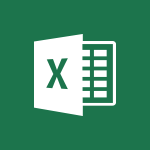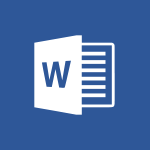Excel - Translate your Excel spreadsheets Tutorial
In this video, you will learn how to translate your Excel spreadsheets.
The video covers the process of selecting the source language and the language in which the translation should be done.
It also demonstrates how to translate one or more cells and provides options for finding the most suitable translation.
This will help you effectively translate your Excel spreadsheets and ensure accuracy in your documents.
- 1:16
- 2911 views
-
Excel - Create a PivotTable and analyze your data
- 1:35
- Viewed 3879 times
-
Power BI - Recovering your Data from different sources
- 3:26
- Viewed 4112 times
-
Power BI - Creating your Datasets
- 2:26
- Viewed 3590 times
-
Power BI - Introduction to Power BI Building Blocks
- 3:07
- Viewed 4041 times
-
Power BI - Introduction to Power BI Desktop
- 2:52
- Viewed 4004 times
-
Power BI - General Introduction
- 2:54
- Viewed 4930 times
-
Outlook - Manage attachments
- 1:51
- Viewed 2871 times
-
Excel - Use slicers, timelines and PivotCharts to analyze your pivotetable data
- 3:38
- Viewed 2625 times
-
Ink Equation
- 0:41
- Viewed 5093 times
-
AVERAGEIFS and IFERROR
- 4:45
- Viewed 5020 times
-
Convert a picture into Data with Excel
- 0:25
- Viewed 4840 times
-
3D Maps
- 1:41
- Viewed 4695 times
-
Three ways to add numbers in Excel Online
- 3:15
- Viewed 4480 times
-
Create a combo chart
- 1:47
- Viewed 4358 times
-
Start with "Ideas" in Excel
- 0:38
- Viewed 4353 times
-
COUNTIFS and SUMIFS
- 5:30
- Viewed 4346 times
-
More complex formulas
- 4:17
- Viewed 4275 times
-
Create a PivotTable report manually
- 4:59
- Viewed 4244 times
-
Manage conditional formatting
- 4:30
- Viewed 4233 times
-
Functions and formulas
- 3:24
- Viewed 4173 times
-
The nuts and bolts of VLOOKUP
- 3:05
- Viewed 4169 times
-
Start using Excel
- 4:22
- Viewed 4138 times
-
Manage drop-down lists
- 6:12
- Viewed 4124 times
-
Use formulas to apply conditional formatting
- 4:20
- Viewed 4108 times
-
New Chart types
- 1:52
- Viewed 4104 times
-
The SUMIF function
- 5:27
- Viewed 4081 times
-
A closer look at the ribbon
- 3:55
- Viewed 4068 times
-
VLOOKUP: How and when to use it
- 2:38
- Viewed 4051 times
-
AVERAGEIF function
- 3:04
- Viewed 4039 times
-
Copy a VLOOKUP formula
- 3:27
- Viewed 4035 times
-
How to simultaneously edit and calculate formulas across multiple worksheets
- 3:07
- Viewed 4032 times
-
Using functions
- 5:12
- Viewed 4026 times
-
The SUM function
- 4:37
- Viewed 4019 times
-
Look up values on a different worksheet
- 2:39
- Viewed 3994 times
-
Advanced formulas and references
- 4:06
- Viewed 3989 times
-
Password protect workbooks and worksheets in detail
- 6:00
- Viewed 3961 times
-
Take conditional formatting to the next level
- 3:37
- Viewed 3942 times
-
A first look at Excel 2016
- 3:22
- Viewed 3927 times
-
How to simultaneously view multiple worksheets
- 3:25
- Viewed 3926 times
-
How to link cells and calculate formulas across multiple worksheets
- 2:10
- Viewed 3908 times
-
Top tips for working in Excel Online
- 3:35
- Viewed 3894 times
-
Insert columns and rows
- 4:16
- Viewed 3893 times
-
Customize charts
- 4:28
- Viewed 3891 times
-
Add numbers
- 2:54
- Viewed 3890 times
-
Password protect workbooks and worksheets
- 2:27
- Viewed 3890 times
-
Freeze panes in detail
- 3:30
- Viewed 3888 times
-
Sort, filter, summarize and calculate your PivoteTable data
- 3:49
- Viewed 3885 times
-
Print headings, gridlines, formulas, and more
- 4:29
- Viewed 3883 times
-
Create a PivotTable and analyze your data
- 1:35
- Viewed 3879 times
-
Subtract time
- 3:58
- Viewed 3876 times
-
Print a worksheet on a specific number of pages
- 4:34
- Viewed 3874 times
-
Work with macros
- 4:40
- Viewed 3870 times
-
AutoFill
- 2:55
- Viewed 3869 times
-
How things are organized
- 1:58
- Viewed 3863 times
-
Advanced filter details
- 4:13
- Viewed 3863 times
-
How to track and monitor values with the Watch Window
- 2:42
- Viewed 3861 times
-
More print options
- 5:59
- Viewed 3829 times
-
Introduction to Excel
- 0:59
- Viewed 3824 times
-
AutoFilter details
- 3:27
- Viewed 3810 times
-
IF with AND and OR
- 3:35
- Viewed 3810 times
-
Create pie, bar, and line charts
- 3:13
- Viewed 3791 times
-
Conditionally format dates
- 2:38
- Viewed 3787 times
-
Insert headers and footers
- 2:02
- Viewed 3778 times
-
Chat with your co-editors in real-time
- 0:28
- Viewed 3778 times
-
Combine data from multiple worksheets
- 2:50
- Viewed 3777 times
-
Sort details
- 4:46
- Viewed 3770 times
-
Drop-down list settings
- 4:14
- Viewed 3769 times
-
Input and error messages
- 2:52
- Viewed 3765 times
-
Assign a button to a macro
- 2:49
- Viewed 3764 times
-
Header and footer details
- 3:41
- Viewed 3737 times
-
Print worksheets and workbooks
- 1:07
- Viewed 3730 times
-
Copying formulas
- 3:00
- Viewed 3710 times
-
Basic math
- 2:28
- Viewed 3693 times
-
Operator order
- 2:04
- Viewed 3673 times
-
Save your macro
- 2:59
- Viewed 3673 times
-
How to create a table
- 2:11
- Viewed 3664 times
-
Advanced IF functions
- 3:22
- Viewed 3652 times
-
Save and print an Excel workbook
- 1:53
- Viewed 3642 times
-
Improved version history
- 0:51
- Viewed 3621 times
-
TEXTJOIN
- 0:47
- Viewed 3611 times
-
Copy a chart
- 2:59
- Viewed 3605 times
-
Cell references
- 1:34
- Viewed 3584 times
-
Use conditional formatting
- 2:02
- Viewed 3583 times
-
Add formulas and references
- 2:52
- Viewed 3553 times
-
IFS
- 1:05
- Viewed 3546 times
-
Save, publish, and share
- 2:22
- Viewed 3544 times
-
Weighted average
- 2:06
- Viewed 3537 times
-
One click Forecasting
- 1:01
- Viewed 3520 times
-
Conditionally format text
- 2:12
- Viewed 3509 times
-
Use slicers to filter data
- 1:25
- Viewed 3503 times
-
Get going fast
- 1:38
- Viewed 3497 times
-
How to use 3-D reference or tridimensional formulas
- 3:01
- Viewed 3490 times
-
Map Chart in Excel
- 0:31
- Viewed 3484 times
-
Copy and remove conditional formatting
- 1:11
- Viewed 3461 times
-
Nested IF functions
- 3:30
- Viewed 3455 times
-
AutoFill and Flash Fill
- 1:36
- Viewed 3438 times
-
Freeze or lock panes
- 1:06
- Viewed 3410 times
-
CONCAT
- 0:51
- Viewed 3397 times
-
Average a group of numbers
- 2:01
- Viewed 3392 times
-
Flash Fill
- 2:59
- Viewed 3386 times
-
Drop-down lists
- 0:55
- Viewed 3356 times
-
Create a chart
- 0:52
- Viewed 3336 times
-
Edit a macro
- 3:29
- Viewed 3328 times
-
SWITCH
- 1:03
- Viewed 3303 times
-
Sort and filter data
- 1:38
- Viewed 3289 times
-
Share documents
- 1:13
- Viewed 3221 times
-
MAXIFS & MINIFS
- 1:06
- Viewed 3167 times
-
Microsoft Search
- 0:34
- Viewed 3148 times
-
Work simultaneously with others on a workbook
- 0:43
- Viewed 3110 times
-
Page numbers in depth
- 3:06
- Viewed 3027 times
-
Funnel Chart
- 0:33
- Viewed 2979 times
-
Check Accessibility in Excel
- 1:51
- Viewed 2908 times
-
Accessibility in Excel
- 1:12
- Viewed 2847 times
-
XLOOKUP (Advanced metrics)
- 9:30
- Viewed 2650 times
-
Use slicers, timelines and PivotCharts to analyze your pivotetable data
- 3:38
- Viewed 2625 times
-
Create dynamic drop down lists
- 3:26
- Viewed 2479 times
-
Insert an image in a cell with image function
- 3:01
- Viewed 2476 times
-
Do things quickly with Tell Me
- 1:07
- Viewed 2447 times
-
XLOOKUP (Basic metrics)
- 4:19
- Viewed 2332 times
-
Text before & after Function
- 4:57
- Viewed 2253 times
-
Creating a forecast sheet with Excel
- 0:43
- Viewed 2153 times
-
Change chart type
- 1:29
- Viewed 1955 times
-
Generate a Chart with Copilot
- 1:34
- Viewed 1674 times
-
Use Copilot with Right-Click
- 02:50
- Viewed 1267 times
-
Sort, Filter, and Analyze Data with Copilot
- 1:48
- Viewed 1244 times
-
Generate Formulas with Copilot
- 2:07
- Viewed 1091 times
-
Format Data with Copilot
- 1:52
- Viewed 1037 times
-
Create an insights grid
- 01:19
- Viewed 348 times
-
Generate formulas from a concept
- 01:02
- Viewed 240 times
-
Use the Copilot pane
- 01:12
- Viewed 213 times
-
Process text
- 01:03
- Viewed 200 times
-
Add a subtitle and translate your presentation in real time
- 0:46
- Viewed 3562 times
-
Translate your emails into Outlook
- 2:40
- Viewed 3537 times
-
Make your Outlook signature accessible
- 0:44
- Viewed 3017 times
-
Translate content into PowerPoint
- 1:09
- Viewed 2976 times
-
Translate Content in Word
- 2:04
- Viewed 2946 times
-
Check Accessibility in Excel
- 1:51
- Viewed 2908 times
-
Check Accessibility in PowerPoint
- 1:40
- Viewed 2906 times
-
Accessibility in Excel
- 1:12
- Viewed 2847 times
-
Accessibility in PowerPoint
- 2:47
- Viewed 2789 times
-
Use accessible templates in Office 365
- 1:30
- Viewed 2782 times
-
Accessibility in Word
- 2:29
- Viewed 2771 times
-
Check Accessibility in Word
- 1:42
- Viewed 2721 times
-
Improving email accessibility
- 1:33
- Viewed 2653 times
-
Focus on priorities with the Immersive Reader
- 1:13
- Viewed 2639 times
-
Use the Translator tool on mobile
- 3:03
- Viewed 2619 times
-
How do I get help with accessibility?
- 0:41
- Viewed 2604 times
-
Instant translation of conversations in the Translator tool
- 1:45
- Viewed 2591 times
-
Improve the accessibility of your images in emails
- 0:46
- Viewed 2591 times
-
Grammar Tools
- 1:05
- Viewed 2581 times
-
Add accessible tables and lists
- 0:49
- Viewed 2569 times
-
Making a document readable for a blind person
- 2:36
- Viewed 2553 times
-
Use the Translator tool on PC
- 2:38
- Viewed 2519 times
-
What is accessibility?
- 1:41
- Viewed 2486 times
-
Instant mobile conversation translation
- 1:58
- Viewed 2394 times
-
Interview Philippe Trotin
- 2:25
- Viewed 2369 times
-
Picture in Picture
- 1:06
- Viewed 2360 times
-
Accessibility
- 1:30
- Viewed 2188 times
-
Dark Theme
- 1:02
- Viewed 2127 times
-
Enabling Subtitles During a Meeting
- 1:28
- Viewed 1182 times
-
Finding Help?
- 0:56
- Viewed 1121 times
-
Add Accessible Tables and Lists
- 02:32
- Viewed 306 times
-
Improve Email Accessibility
- 02:02
- Viewed 279 times
-
Make Your Outlook Signature Accessible
- 01:12
- Viewed 271 times
-
Improve the Accessibility of Images in Emails
- 01:18
- Viewed 263 times
-
Use the Immersive Reader Feature
- 01:33
- Viewed 234 times
-
Personality and tone for a believable rendering
- 01:48
- Viewed 0 times
-
Format and example for optimal results
- 02:03
- Viewed 0 times
-
The Importance of Context in Your Applications
- 02:14
- Viewed 0 times
-
Task Accuracy in Prompting
- 02:31
- Viewed 0 times
-
The Basis of Prompting in Conversational AI
- 02:41
- Viewed 0 times
-
What is a prompt in conversational AI?
- 02:07
- Viewed 0 times
-
Extract Text from an Image
- 01:07
- Viewed 23 times
-
Reply to an Email with Copilot
- 01:10
- Viewed 30 times
-
Create SharePoint Pages with Copilot
- 01:49
- Viewed 34 times
-
Query an Attached Meeting
- 01:51
- Viewed 16 times
-
Plan with Copilot
- 01:15
- Viewed 20 times
-
Share Requests with Your Team
- 03:07
- Viewed 31 times
-
Translate a presentation
- 01:38
- Viewed 20 times
-
Generate a Video
- 01:49
- Viewed 18 times
-
Add Speaker Notes
- 00:56
- Viewed 19 times
-
Initiate a project budget tracking table with Copilot
- 02:54
- Viewed 97 times
-
Develop and share a clear project follow-up with Copilot
- 02:18
- Viewed 100 times
-
Organize an action plan with Copilot and Microsoft Planner
- 01:31
- Viewed 116 times
-
Structure and optimize team collaboration with Copilot
- 02:28
- Viewed 129 times
-
Copilot at the service of project reports
- 02:36
- Viewed 116 times
-
Initiate a tracking table with ChatGPT
- 01:35
- Viewed 115 times
-
Distribute tasks within a team with ChatGPT
- 01:26
- Viewed 188 times
-
Generate a meeting summary with ChatGPT
- 01:24
- Viewed 120 times
-
Project mode
- 01:31
- Viewed 122 times
-
Create an agent for a team
- 01:53
- Viewed 188 times
-
Install and access Copilot Studio in Teams
- 01:38
- Viewed 187 times
-
Analyze the Copilot Studio agent
- 01:25
- Viewed 103 times
-
Publish the agent and make it accessible
- 01:39
- Viewed 190 times
-
Copilot Studio agent settings
- 01:33
- Viewed 91 times
-
Add new actions
- 01:54
- Viewed 182 times
-
Create a first action
- 01:59
- Viewed 178 times
-
Manage topics
- 01:51
- Viewed 120 times
-
Manage knowledge sources
- 01:11
- Viewed 93 times
-
Create an agent with Copilot Studio
- 01:52
- Viewed 182 times
-
Access Copilot Studio
- 01:09
- Viewed 175 times
-
Get started with Copilot Studio
- 01:25
- Viewed 97 times
-
Introduction to PowerBI
- 00:60
- Viewed 223 times
-
Introduction to Microsoft Outlook
- 01:09
- Viewed 216 times
-
Introduction to Microsoft Insights
- 02:04
- Viewed 223 times
-
Introduction to Microsoft Viva
- 01:22
- Viewed 235 times
-
Introduction to Planner
- 00:56
- Viewed 222 times
-
Introduction to Microsoft Visio
- 02:07
- Viewed 227 times
-
Introduction to Microsoft Forms
- 00:52
- Viewed 225 times
-
Introducing to Microsoft Designer
- 00:28
- Viewed 323 times
-
Introduction to Sway
- 01:53
- Viewed 264 times
-
Introducing to Word
- 01:00
- Viewed 219 times
-
Introducing to SharePoint Premium
- 00:47
- Viewed 205 times
-
Create a call group
- 01:15
- Viewed 303 times
-
Use call delegation
- 01:07
- Viewed 179 times
-
Assign a delegate for your calls
- 01:08
- Viewed 302 times
-
Ring multiple devices simultaneously
- 01:36
- Viewed 182 times
-
Use the "Do Not Disturb" function for calls
- 01:28
- Viewed 172 times
-
Manage advanced call notifications
- 01:29
- Viewed 187 times
-
Configure audio settings for better sound quality
- 02:08
- Viewed 255 times
-
Block unwanted calls
- 01:24
- Viewed 210 times
-
Disable all call forwarding
- 01:09
- Viewed 191 times
-
Manage a call group in Teams
- 02:01
- Viewed 203 times
-
Update voicemail forwarding settings
- 01:21
- Viewed 183 times
-
Configure call forwarding to internal numbers
- 01:02
- Viewed 180 times
-
Set call forwarding to external numbers
- 01:03
- Viewed 200 times
-
Manage voicemail messages
- 01:55
- Viewed 278 times
-
Access voicemail via mobile and PC
- 02:03
- Viewed 306 times
-
Customize your voicemail greeting
- 02:17
- Viewed 179 times
-
Transfer calls with or without an announcement
- 01:38
- Viewed 186 times
-
Manage simultaneous calls
- 01:52
- Viewed 186 times
-
Support third-party apps during calls
- 01:53
- Viewed 230 times
-
Add participants quickly and securely
- 01:37
- Viewed 192 times
-
Configure call privacy and security settings
- 02:51
- Viewed 188 times
-
Manage calls on hold
- 01:20
- Viewed 180 times
-
Live transcription and generate summaries via AI
- 03:43
- Viewed 176 times
-
Use the interface to make and receive calls
- 01:21
- Viewed 185 times
-
Draft a Service Memo
- 02:33
- Viewed 238 times
-
Extract Invoice Data and Generate a Pivot Table
- 03:26
- Viewed 221 times
-
Formulate a Request for Pricing Conditions via Email
- 02:32
- Viewed 335 times
-
Analyze a Supply Catalog Based on Needs and Budget
- 02:41
- Viewed 304 times
-
SharePoint Page Co-Editing: Collaborate in Real Time
- 02:14
- Viewed 118 times
-
Other Coaches
- 01:45
- Viewed 232 times
-
Agents in SharePoint
- 02:44
- Viewed 187 times
-
Prompt coach
- 02:49
- Viewed 215 times
-
Modify, Share, and Install an Agent
- 01:43
- Viewed 206 times
-
Configure a Copilot Agent
- 02:39
- Viewed 207 times
-
Describe a copilot agent
- 01:32
- Viewed 230 times
-
Rewrite with Copilot
- 01:21
- Viewed 199 times
-
Analyze a video
- 01:21
- Viewed 229 times
-
Use the Copilot pane
- 01:12
- Viewed 213 times
-
Process text
- 01:03
- Viewed 200 times
-
Create an insights grid
- 01:19
- Viewed 348 times
-
Generate and manipulate an image in PowerPoint
- 01:47
- Viewed 209 times
-
Interact with a web page with Copilot
- 00:36
- Viewed 233 times
-
Create an image with Copilot
- 00:42
- Viewed 363 times
-
Summarize a PDF with Copilot
- 00:41
- Viewed 225 times
-
Analyze your documents with Copilot
- 01:15
- Viewed 233 times
-
Chat with Copilot
- 00:50
- Viewed 234 times
-
Particularities of Personal and Professional Copilot Accounts
- 00:40
- Viewed 349 times
-
Data Privacy in Copilot
- 00:43
- Viewed 228 times
-
Access Copilot
- 00:25
- Viewed 380 times
-
Use a Copilot Agent
- 01:24
- Viewed 244 times
-
Edit in Pages
- 01:49
- Viewed 262 times
-
Generate and manipulate an image in Word
- 01:19
- Viewed 233 times
-
Create Outlook rules with Copilot
- 01:12
- Viewed 227 times
-
Generate the email for the recipient
- 00:44
- Viewed 215 times
-
Action Function
- 04:18
- Viewed 182 times
-
Search Function
- 03:42
- Viewed 235 times
-
Date and Time Function
- 02:53
- Viewed 226 times
-
Logical Function
- 03:14
- Viewed 346 times
-
Text Function
- 03:25
- Viewed 243 times
-
Basic Function
- 02:35
- Viewed 207 times
-
Categories of Functions in Power FX
- 01:51
- Viewed 244 times
-
Introduction to Power Fx
- 01:09
- Viewed 234 times
-
The New Calendar
- 03:14
- Viewed 376 times
-
Sections
- 02:34
- Viewed 217 times
-
Customizing Views
- 03:25
- Viewed 210 times
-
Introduction to the New Features of Microsoft Teams
- 00:47
- Viewed 413 times
-
Guide to Using the Microsoft Authenticator App
- 01:47
- Viewed 244 times
-
Turn on Multi-Factor Authentication in the Admin Section
- 02:07
- Viewed 186 times
-
Manual Activation of Multi-Factor Authentication
- 01:40
- Viewed 131 times
-
Concept of Multi-Factor Authentication
- 01:51
- Viewed 228 times
-
Use the narrative Builder
- 01:31
- Viewed 265 times
-
Microsoft Copilot Academy
- 00:42
- Viewed 232 times
-
Connect Copilot to a third party app
- 01:11
- Viewed 240 times
-
Share a document with copilot
- 00:36
- Viewed 235 times
-
Configurate a page with copilot
- 01:47
- Viewed 237 times
-
Use Copilot with Right-Click
- 02:50
- Viewed 1267 times
-
Draft a Service Memo with Copilot
- 02:21
- Viewed 245 times
-
Extract Invoice Data and Generate a Pivot Table
- 02:34
- Viewed 267 times
-
Summarize Discussions and Schedule a Meeting Slot
- 02:25
- Viewed 327 times
-
Formulate a Request for Pricing Conditions via Email
- 02:20
- Viewed 434 times
-
Analyze a Supply Catalog Based on Needs and Budget
- 02:52
- Viewed 413 times
Objectifs :
Learn how to use Excel's translation feature to translate parts of a document into your desired language effectively.
Chapitres :
-
Introduction to Excel's Translation Feature
Excel provides a convenient way to translate sections of your document into various languages. This feature is particularly useful for users who need to communicate in multiple languages or work with international teams. -
Accessing the Translation Tool
To begin translating text in Excel, navigate to the 'Review' tab on the ribbon. Here, you will find the 'Translation' button, which allows you to initiate the translation process. -
Choosing the Source and Target Languages
You can either select the source language manually or allow Excel to detect it automatically. Next, specify the target language into which you want the text to be translated. This flexibility ensures that you can work with a variety of languages seamlessly. -
Selecting Cells for Translation
To translate specific text, simply select the cells containing the content you wish to translate. Once selected, the translation panel will appear on the right side of the screen, displaying the translated text automatically. -
Understanding the Translation Panel
When you hover over a word or phrase in the translation panel, Excel provides the corresponding term in the source language. Additionally, it offers synonyms and alternative translation options, allowing you to choose the most contextually appropriate translation. -
Copying and Replacing Translated Text
Once you have identified the suitable translation, you can easily copy the translated text. To replace the original content in the cell, simply paste the translated text into the corresponding cell. This process streamlines the translation workflow within your document. -
Conclusion
Excel's translation feature is a powerful tool that enhances your ability to work with multilingual documents. By following the steps outlined above, you can efficiently translate text, ensuring clear communication across language barriers.
FAQ :
How do I translate text in Excel?
To translate text in Excel, go to the Review tab and click on the Translation button. You can choose the source language or let Excel detect it automatically, then specify the target language for the translation.
Can Excel translate multiple cells at once?
Yes, you can select one or more cells in your document, and Excel will display the translations in the right panel automatically.
What should I do if I want to see synonyms for a translated word?
When you hover over a word or phrase in the translation panel, Excel will show you synonyms and other corresponding translation options.
How can I replace the original text with the translated text?
To replace the contents of a cell with its translation, select the translated text, copy it, and then paste it into the corresponding cell.
Is there a way to see examples of how a word is used in context?
Yes, by clicking on the three suspension points next to the translated term, you can view context examples that illustrate how the word is used.
Quelques cas d'usages :
Translating Business Documents
A company can use Excel's translation feature to translate reports or presentations into different languages for international clients, ensuring clear communication and understanding.
Multilingual Data Entry
In a multilingual team, team members can input data in their preferred language and use Excel to translate it for shared understanding, improving collaboration and efficiency.
Educational Purposes
Teachers can use Excel to create bilingual worksheets for students learning a new language, allowing them to see translations and synonyms side by side for better comprehension.
Localization of Marketing Materials
Marketing teams can utilize Excel to translate promotional content into various languages, ensuring that marketing materials are culturally relevant and accessible to diverse audiences.
Translating Technical Manuals
Technical writers can use Excel to translate user manuals or technical documentation, ensuring that users in different regions can understand the instructions clearly.
Glossaire :
Excel
A spreadsheet program developed by Microsoft that allows users to organize, format, and calculate data with formulas using a system of rows and columns.
Translation
The process of converting text from one language to another. In Excel, this feature allows users to translate selected text into a different language.
Source Language
The original language of the text that is being translated. Excel can either detect this automatically or allow the user to select it manually.
Target Language
The language into which the text is being translated. Users can specify this in Excel.
Context Examples
Examples that provide context for how a word or phrase is used in different situations, helping users choose the most appropriate translation.
Synonyms
Words that have similar meanings. Excel provides synonyms to help users find the best translation for their context.