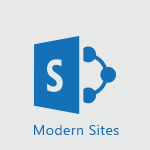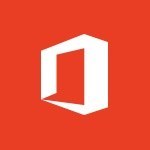PowerPoint - Check Accessibility in PowerPoint Tutorial
In this video, you will learn how to check accessibility in PowerPoint.
The video covers the process of using the "Check Accessibility" tool in Microsoft Office 365 to test the readability of your document.
It is recommended to use this tool once your PowerPoint presentation is finished to ensure its accessibility.
To access the tool, go to the review tab and click on "Check Accessibility." An information pane will open, displaying the results of the inspection and any errors that could hinder comprehension.
You can troubleshoot these errors by clicking on the arrow next to each issue, which will provide a list of recommended actions.
You can apply a one-click fix or explore more options by clicking on the arrow.
Clicking on an error will take you directly to the object that needs attention.
The main errors you may encounter in PowerPoint are related to the alternative text of images and the reading order, which is crucial for accessibility.
The checker will always remind you to check the reading order correctly.
You can check the order of objects by clicking on the arrow next to one of the slides.
Remember to uncheck items that do not provide any information and do not need to be read by the reader.
Additionally, it is important to rename your slides and sections.
To receive real-time notifications of accessibility issues, select the "Keep accessibility checker running while I work" checkbox.
This will add a button to your status bar, allowing you to track issues while you work.
Simply click on the button to open the information pane.
Learning how to check accessibility in PowerPoint will help you ensure that your presentations are accessible to all users.
- 1:40
- 2907 views
-
Word - Accessibility in Word
- 2:29
- Viewed 2773 times
-
Word - Check Accessibility in Word
- 1:42
- Viewed 2724 times
-
Outlook - Add accessible tables and lists
- 0:49
- Viewed 2569 times
-
Word - Focus on priorities with the Immersive Reader
- 1:13
- Viewed 2639 times
-
Office 365 - How do I get help with accessibility?
- 0:41
- Viewed 2604 times
-
Office 365 - Use accessible templates in Office 365
- 1:30
- Viewed 2782 times
-
PowerPoint - Check Accessibility in PowerPoint
- 1:40
- Viewed 2907 times
-
Outlook - Improve the accessibility of your images in emails
- 0:46
- Viewed 2591 times
-
Remove a watermark
- 2:20
- Viewed 16048 times
-
Morph transition
- 0:43
- Viewed 7372 times
-
Align flow chart shapes and add connectors
- 4:48
- Viewed 5339 times
-
Change font size, line spacing, and indentation
- 5:09
- Viewed 5285 times
-
Convert handwritten texts or drawings with Powerpoint
- 0:33
- Viewed 4943 times
-
Insert items in a presentation
- 2:38
- Viewed 4940 times
-
Trigger text to play over a video
- 2:58
- Viewed 4932 times
-
Change list formatting on the slide master
- 5:22
- Viewed 4904 times
-
Edit headers and footers on the slide master
- 4:56
- Viewed 4633 times
-
Print Notes Pages as handouts
- 3:15
- Viewed 4544 times
-
Add headers and footers to slides
- 3:52
- Viewed 4481 times
-
Finalize and review a presentation
- 2:02
- Viewed 4364 times
-
Add sound effects to an animation
- 4:29
- Viewed 4333 times
-
Add a sound effect to a transition
- 3:45
- Viewed 4242 times
-
Animate charts and SmartArt
- 3:36
- Viewed 4227 times
-
Create a new slide master and layouts
- 5:13
- Viewed 4222 times
-
Work with a motion path
- 2:50
- Viewed 4184 times
-
Customize the slide master
- 4:38
- Viewed 4140 times
-
Create a flow chart
- 3:27
- Viewed 4116 times
-
Prepare a basic handout
- 4:30
- Viewed 4113 times
-
Trigger an animation effect
- 2:29
- Viewed 4095 times
-
Create slide content and save the template
- 4:50
- Viewed 4010 times
-
Build an org chart using the text pane
- 4:00
- Viewed 4006 times
-
Animate pictures, shapes, text, and other objects
- 4:02
- Viewed 3910 times
-
Use slide masters to customize a presentation
- 3:07
- Viewed 3851 times
-
Add a picture watermark
- 4:36
- Viewed 3818 times
-
Customize colors and save the theme
- 4:45
- Viewed 3806 times
-
Create a template from a presentation
- 3:09
- Viewed 3804 times
-
Backgrounds in PowerPoint: First Steps
- 3:20
- Viewed 3800 times
-
Print slides, notes, or handouts
- 2:48
- Viewed 3791 times
-
Instant captions & subtitles in Powerpoint
- 0:43
- Viewed 3791 times
-
Work with handout masters
- 4:34
- Viewed 3771 times
-
Customize the design and layouts
- 5:06
- Viewed 3768 times
-
Animate pictures and shapes
- 4:17
- Viewed 3747 times
-
Create custom animations with motion paths
- 3:39
- Viewed 3728 times
-
Working with watermarks
- 3:49
- Viewed 3719 times
-
Change the theme background
- 5:38
- Viewed 3706 times
-
Print handouts
- 4:32
- Viewed 3680 times
-
Screen recording
- 0:49
- Viewed 3678 times
-
Picture backgrounds: Two methods
- 4:58
- Viewed 3678 times
-
Design ideas with Powerpoint
- 0:37
- Viewed 3656 times
-
Introduction to PowerPoint
- 0:58
- Viewed 3633 times
-
A first look at PowerPoint 2016
- 4:18
- Viewed 3619 times
-
Customize master layouts
- 4:57
- Viewed 3569 times
-
Add a subtitle and translate your presentation in real time
- 0:46
- Viewed 3564 times
-
Apply and change a theme
- 5:13
- Viewed 3536 times
-
Add headers and footers to a presentation
- 2:50
- Viewed 3514 times
-
Removing backgrounds in PowerPoint
- 2:45
- Viewed 3513 times
-
Combine a path with other effects
- 4:49
- Viewed 3493 times
-
Prepare and run your presentation
- 1:28
- Viewed 3469 times
-
90 seconds about PowerPoint Slide Masters
- 1:17
- Viewed 3448 times
-
Work together on the same document
- 1:07
- Viewed 3433 times
-
On-Slide 3D Model Animation
- 0:45
- Viewed 3418 times
-
Edit headers and footers for handouts
- 2:43
- Viewed 3414 times
-
Ink Equation
- 0:40
- Viewed 3377 times
-
Design motion paths
- 2:30
- Viewed 3362 times
-
Create an org chart
- 3:09
- Viewed 3361 times
-
Simpler sharing
- 1:25
- Viewed 3356 times
-
New chart types
- 0:39
- Viewed 3356 times
-
Build an org chart using SmartArt Tools
- 5:09
- Viewed 3350 times
-
Apply paths to layered pictures
- 5:28
- Viewed 3327 times
-
Set up your presentation
- 1:45
- Viewed 3325 times
-
Animate text
- 4:14
- Viewed 3323 times
-
Create a sequence with line paths
- 6:42
- Viewed 3276 times
-
Present Live
- 3:13
- Viewed 3234 times
-
Use Presenter view
- 1:59
- Viewed 3197 times
-
Record a slide show with narration and slide timings
- 2:22
- Viewed 3167 times
-
Reusing slides
- 0:37
- Viewed 3165 times
-
Microsoft Search
- 0:34
- Viewed 3152 times
-
Make your presentation lively with the Zoom function
- 0:41
- Viewed 3151 times
-
Do things quickly with Tell Me
- 0:49
- Viewed 3125 times
-
Add bullets to text
- 2:24
- Viewed 3117 times
-
Improved version history
- 0:51
- Viewed 3110 times
-
Draw and format flow chart shapes
- 4:15
- Viewed 3105 times
-
Trigger a video
- 4:06
- Viewed 3096 times
-
Start using PowerPoint
- 2:06
- Viewed 3085 times
-
Save a PowerPoint presentation
- 1:55
- Viewed 3081 times
-
Deliver your presentation
- 3:15
- Viewed 3078 times
-
Save, publish, and share
- 2:24
- Viewed 2980 times
-
Translate content into PowerPoint
- 1:09
- Viewed 2976 times
-
How things are organized
- 2:04
- Viewed 2940 times
-
Icon insertion
- 0:54
- Viewed 2933 times
-
A closer look at the ribbon
- 4:20
- Viewed 2915 times
-
Get going fast
- 1:54
- Viewed 2790 times
-
Accessibility in PowerPoint
- 2:47
- Viewed 2789 times
-
Embed fonts in presentations
- 0:40
- Viewed 2772 times
-
New tab "Recording"
- 0:43
- Viewed 2648 times
-
Removing the background of a picture
- 0:41
- Viewed 2564 times
-
Create a Presentation with Copilot
- 1:50
- Viewed 1492 times
-
Create a Presentation Based on an Existing Word Document
- 1:52
- Viewed 1445 times
-
Summarize a Slideshow with Copilot
- 1:34
- Viewed 1088 times
-
Energize and Structure a Presentation with Copilot
- 1:50
- Viewed 1003 times
-
Use the narrative Builder
- 01:31
- Viewed 265 times
-
Generate and manipulate an image in PowerPoint
- 01:47
- Viewed 209 times
-
Rewrite with Copilot
- 01:21
- Viewed 199 times
-
Share Requests with Your Team
- 03:07
- Viewed 34 times
-
Translate a presentation
- 01:38
- Viewed 22 times
-
Add Speaker Notes
- 00:56
- Viewed 19 times
-
Add a subtitle and translate your presentation in real time
- 0:46
- Viewed 3564 times
-
Translate your emails into Outlook
- 2:40
- Viewed 3545 times
-
Make your Outlook signature accessible
- 0:44
- Viewed 3017 times
-
Translate content into PowerPoint
- 1:09
- Viewed 2976 times
-
Translate Content in Word
- 2:04
- Viewed 2947 times
-
Translate your Excel spreadsheets
- 1:16
- Viewed 2917 times
-
Check Accessibility in Excel
- 1:51
- Viewed 2909 times
-
Accessibility in Excel
- 1:12
- Viewed 2848 times
-
Accessibility in PowerPoint
- 2:47
- Viewed 2789 times
-
Use accessible templates in Office 365
- 1:30
- Viewed 2782 times
-
Accessibility in Word
- 2:29
- Viewed 2773 times
-
Check Accessibility in Word
- 1:42
- Viewed 2724 times
-
Improving email accessibility
- 1:33
- Viewed 2654 times
-
Focus on priorities with the Immersive Reader
- 1:13
- Viewed 2639 times
-
Use the Translator tool on mobile
- 3:03
- Viewed 2622 times
-
How do I get help with accessibility?
- 0:41
- Viewed 2604 times
-
Instant translation of conversations in the Translator tool
- 1:45
- Viewed 2591 times
-
Improve the accessibility of your images in emails
- 0:46
- Viewed 2591 times
-
Grammar Tools
- 1:05
- Viewed 2581 times
-
Add accessible tables and lists
- 0:49
- Viewed 2569 times
-
Making a document readable for a blind person
- 2:36
- Viewed 2553 times
-
Use the Translator tool on PC
- 2:38
- Viewed 2519 times
-
What is accessibility?
- 1:41
- Viewed 2486 times
-
Instant mobile conversation translation
- 1:58
- Viewed 2395 times
-
Interview Philippe Trotin
- 2:25
- Viewed 2369 times
-
Picture in Picture
- 1:06
- Viewed 2360 times
-
Accessibility
- 1:30
- Viewed 2189 times
-
Dark Theme
- 1:02
- Viewed 2127 times
-
Enabling Subtitles During a Meeting
- 1:28
- Viewed 1182 times
-
Finding Help?
- 0:56
- Viewed 1121 times
-
Add Accessible Tables and Lists
- 02:32
- Viewed 306 times
-
Improve Email Accessibility
- 02:02
- Viewed 279 times
-
Make Your Outlook Signature Accessible
- 01:12
- Viewed 271 times
-
Improve the Accessibility of Images in Emails
- 01:18
- Viewed 263 times
-
Use the Immersive Reader Feature
- 01:33
- Viewed 235 times
-
Personality and tone for a believable rendering
- 01:48
- Viewed 0 times
-
Format and example for optimal results
- 02:03
- Viewed 0 times
-
The Importance of Context in Your Applications
- 02:14
- Viewed 0 times
-
Task Accuracy in Prompting
- 02:31
- Viewed 1 times
-
The Basis of Prompting in Conversational AI
- 02:41
- Viewed 0 times
-
What is a prompt in conversational AI?
- 02:07
- Viewed 0 times
-
Extract Text from an Image
- 01:07
- Viewed 24 times
-
Reply to an Email with Copilot
- 01:10
- Viewed 32 times
-
Create SharePoint Pages with Copilot
- 01:49
- Viewed 36 times
-
Query an Attached Meeting
- 01:51
- Viewed 17 times
-
Plan with Copilot
- 01:15
- Viewed 21 times
-
Share Requests with Your Team
- 03:07
- Viewed 34 times
-
Translate a presentation
- 01:38
- Viewed 22 times
-
Generate a Video
- 01:49
- Viewed 19 times
-
Add Speaker Notes
- 00:56
- Viewed 19 times
-
Initiate a project budget tracking table with Copilot
- 02:54
- Viewed 98 times
-
Develop and share a clear project follow-up with Copilot
- 02:18
- Viewed 100 times
-
Organize an action plan with Copilot and Microsoft Planner
- 01:31
- Viewed 116 times
-
Structure and optimize team collaboration with Copilot
- 02:28
- Viewed 132 times
-
Copilot at the service of project reports
- 02:36
- Viewed 118 times
-
Initiate a tracking table with ChatGPT
- 01:35
- Viewed 115 times
-
Distribute tasks within a team with ChatGPT
- 01:26
- Viewed 191 times
-
Generate a meeting summary with ChatGPT
- 01:24
- Viewed 120 times
-
Project mode
- 01:31
- Viewed 122 times
-
Create an agent for a team
- 01:53
- Viewed 191 times
-
Install and access Copilot Studio in Teams
- 01:38
- Viewed 188 times
-
Analyze the Copilot Studio agent
- 01:25
- Viewed 103 times
-
Publish the agent and make it accessible
- 01:39
- Viewed 191 times
-
Copilot Studio agent settings
- 01:33
- Viewed 91 times
-
Add new actions
- 01:54
- Viewed 183 times
-
Create a first action
- 01:59
- Viewed 179 times
-
Manage topics
- 01:51
- Viewed 121 times
-
Manage knowledge sources
- 01:11
- Viewed 93 times
-
Create an agent with Copilot Studio
- 01:52
- Viewed 183 times
-
Access Copilot Studio
- 01:09
- Viewed 177 times
-
Get started with Copilot Studio
- 01:25
- Viewed 98 times
-
Introduction to PowerBI
- 00:60
- Viewed 224 times
-
Introduction to Microsoft Outlook
- 01:09
- Viewed 219 times
-
Introduction to Microsoft Insights
- 02:04
- Viewed 223 times
-
Introduction to Microsoft Viva
- 01:22
- Viewed 236 times
-
Introduction to Planner
- 00:56
- Viewed 222 times
-
Introduction to Microsoft Visio
- 02:07
- Viewed 227 times
-
Introduction to Microsoft Forms
- 00:52
- Viewed 225 times
-
Introducing to Microsoft Designer
- 00:28
- Viewed 324 times
-
Introduction to Sway
- 01:53
- Viewed 270 times
-
Introducing to Word
- 01:00
- Viewed 219 times
-
Introducing to SharePoint Premium
- 00:47
- Viewed 206 times
-
Create a call group
- 01:15
- Viewed 308 times
-
Use call delegation
- 01:07
- Viewed 179 times
-
Assign a delegate for your calls
- 01:08
- Viewed 303 times
-
Ring multiple devices simultaneously
- 01:36
- Viewed 182 times
-
Use the "Do Not Disturb" function for calls
- 01:28
- Viewed 172 times
-
Manage advanced call notifications
- 01:29
- Viewed 187 times
-
Configure audio settings for better sound quality
- 02:08
- Viewed 256 times
-
Block unwanted calls
- 01:24
- Viewed 210 times
-
Disable all call forwarding
- 01:09
- Viewed 191 times
-
Manage a call group in Teams
- 02:01
- Viewed 205 times
-
Update voicemail forwarding settings
- 01:21
- Viewed 183 times
-
Configure call forwarding to internal numbers
- 01:02
- Viewed 180 times
-
Set call forwarding to external numbers
- 01:03
- Viewed 200 times
-
Manage voicemail messages
- 01:55
- Viewed 279 times
-
Access voicemail via mobile and PC
- 02:03
- Viewed 309 times
-
Customize your voicemail greeting
- 02:17
- Viewed 180 times
-
Transfer calls with or without an announcement
- 01:38
- Viewed 187 times
-
Manage simultaneous calls
- 01:52
- Viewed 189 times
-
Support third-party apps during calls
- 01:53
- Viewed 230 times
-
Add participants quickly and securely
- 01:37
- Viewed 192 times
-
Configure call privacy and security settings
- 02:51
- Viewed 189 times
-
Manage calls on hold
- 01:20
- Viewed 182 times
-
Live transcription and generate summaries via AI
- 03:43
- Viewed 179 times
-
Use the interface to make and receive calls
- 01:21
- Viewed 187 times
-
Draft a Service Memo
- 02:33
- Viewed 238 times
-
Extract Invoice Data and Generate a Pivot Table
- 03:26
- Viewed 222 times
-
Formulate a Request for Pricing Conditions via Email
- 02:32
- Viewed 336 times
-
Analyze a Supply Catalog Based on Needs and Budget
- 02:41
- Viewed 307 times
-
SharePoint Page Co-Editing: Collaborate in Real Time
- 02:14
- Viewed 118 times
-
Other Coaches
- 01:45
- Viewed 232 times
-
Agents in SharePoint
- 02:44
- Viewed 187 times
-
Prompt coach
- 02:49
- Viewed 216 times
-
Modify, Share, and Install an Agent
- 01:43
- Viewed 206 times
-
Configure a Copilot Agent
- 02:39
- Viewed 207 times
-
Describe a copilot agent
- 01:32
- Viewed 234 times
-
Rewrite with Copilot
- 01:21
- Viewed 199 times
-
Analyze a video
- 01:21
- Viewed 229 times
-
Use the Copilot pane
- 01:12
- Viewed 213 times
-
Process text
- 01:03
- Viewed 203 times
-
Create an insights grid
- 01:19
- Viewed 350 times
-
Generate and manipulate an image in PowerPoint
- 01:47
- Viewed 209 times
-
Interact with a web page with Copilot
- 00:36
- Viewed 233 times
-
Create an image with Copilot
- 00:42
- Viewed 364 times
-
Summarize a PDF with Copilot
- 00:41
- Viewed 225 times
-
Analyze your documents with Copilot
- 01:15
- Viewed 233 times
-
Chat with Copilot
- 00:50
- Viewed 235 times
-
Particularities of Personal and Professional Copilot Accounts
- 00:40
- Viewed 352 times
-
Data Privacy in Copilot
- 00:43
- Viewed 228 times
-
Access Copilot
- 00:25
- Viewed 384 times
-
Use a Copilot Agent
- 01:24
- Viewed 244 times
-
Edit in Pages
- 01:49
- Viewed 264 times
-
Generate and manipulate an image in Word
- 01:19
- Viewed 233 times
-
Create Outlook rules with Copilot
- 01:12
- Viewed 229 times
-
Generate the email for the recipient
- 00:44
- Viewed 215 times
-
Action Function
- 04:18
- Viewed 185 times
-
Search Function
- 03:42
- Viewed 235 times
-
Date and Time Function
- 02:53
- Viewed 226 times
-
Logical Function
- 03:14
- Viewed 347 times
-
Text Function
- 03:25
- Viewed 245 times
-
Basic Function
- 02:35
- Viewed 207 times
-
Categories of Functions in Power FX
- 01:51
- Viewed 245 times
-
Introduction to Power Fx
- 01:09
- Viewed 235 times
-
The New Calendar
- 03:14
- Viewed 379 times
-
Sections
- 02:34
- Viewed 218 times
-
Customizing Views
- 03:25
- Viewed 210 times
-
Introduction to the New Features of Microsoft Teams
- 00:47
- Viewed 416 times
-
Guide to Using the Microsoft Authenticator App
- 01:47
- Viewed 247 times
-
Turn on Multi-Factor Authentication in the Admin Section
- 02:07
- Viewed 186 times
-
Manual Activation of Multi-Factor Authentication
- 01:40
- Viewed 134 times
-
Concept of Multi-Factor Authentication
- 01:51
- Viewed 229 times
-
Use the narrative Builder
- 01:31
- Viewed 265 times
-
Microsoft Copilot Academy
- 00:42
- Viewed 233 times
-
Connect Copilot to a third party app
- 01:11
- Viewed 240 times
-
Share a document with copilot
- 00:36
- Viewed 235 times
-
Configurate a page with copilot
- 01:47
- Viewed 237 times
-
Use Copilot with Right-Click
- 02:50
- Viewed 1276 times
Objectifs :
This document aims to provide a comprehensive guide on using the Accessibility Checker tool in Microsoft Office 365 applications, specifically focusing on PowerPoint presentations. It outlines the steps to test document readability, troubleshoot accessibility issues, and implement recommended actions for improvement.
Chapitres :
-
Introduction to Accessibility Checker
The Accessibility Checker is a valuable tool integrated into every Microsoft Office 365 application. Its primary purpose is to assess the readability and accessibility of your documents, ensuring that they can be easily understood by all users, including those with disabilities. -
Using the Accessibility Checker in PowerPoint
To test the accessibility of a PowerPoint presentation, follow these steps: 1. Navigate to the **Review** tab in the PowerPoint ribbon. 2. Click on **Check Accessibility**. This action opens the information pane, displaying the results of the inspection along with various errors that may hinder comprehension. The Accessibility Checker will highlight issues and provide recommendations for improvement. -
Troubleshooting Errors and Accessibility Alerts
When you encounter errors or alerts, you can troubleshoot them by: - Clicking the arrow next to an issue to view a list of recommended actions. - Applying a one-click fix by selecting an action directly. - Clicking the arrow next to an action for additional options. - Selecting the error to be taken directly to the related object in your presentation. -
Common Errors in PowerPoint
In PowerPoint, the most frequent accessibility errors include: - **Alternative Text for Images**: Ensure that all images have descriptive alternative text. - **Reading Order**: This is crucial for screen readers. The checker will prompt you to verify the reading order of objects on your slides. To check the reading order, click the arrow next to a slide, which allows you to review the sequence of objects. Remember to uncheck items that do not convey information and do not need to be read. -
Renaming Slides and Sections
It is essential to rename your slides and sections appropriately. This practice not only aids in organization but also enhances accessibility for users navigating through your presentation. -
Real-Time Accessibility Monitoring
To receive real-time notifications about accessibility issues in your document, select the **Keep Accessibility Checker Running While I Work** checkbox. This feature adds a button to your status bar, allowing you to track issues as you create your presentation. You can click on this button at any time to open the information pane and review accessibility concerns. -
Conclusion
Utilizing the Accessibility Checker in Microsoft PowerPoint is crucial for creating inclusive presentations. By following the outlined steps and addressing common errors, you can significantly improve the accessibility of your documents, ensuring they are comprehensible to all users.
FAQ :
What is the Accessibility Checker in Microsoft Office 365?
The Accessibility Checker is a built-in tool in Microsoft Office 365 applications that helps users identify and fix accessibility issues in their documents, ensuring they are readable for all users.
How do I use the Accessibility Checker in PowerPoint?
To use the Accessibility Checker in PowerPoint, go to the Review tab and select 'Check Accessibility.' The Information Pane will open, showing the results of the inspection and any errors that need to be addressed.
What are common errors identified by the Accessibility Checker?
Common errors include missing alternative text for images and incorrect reading order of objects on slides, which can affect comprehension for users relying on assistive technologies.
Can I get real-time notifications for accessibility issues?
Yes, you can enable real-time notifications by selecting the 'Keep accessibility checker running while I work' checkbox. This will add a button to your status bar that tracks issues as you work.
What should I do if I encounter an accessibility error?
Click on the error in the Information Pane to see recommended actions. You can apply a one-click fix or explore more options by clicking the arrow next to the action.
Quelques cas d'usages :
Creating Accessible Presentations
When preparing a presentation for a diverse audience, using the Accessibility Checker in PowerPoint ensures that all content is accessible. By checking alternative text for images and verifying the reading order, presenters can enhance comprehension for individuals with disabilities.
Training Sessions on Accessibility
Incorporating the Accessibility Checker into training sessions for employees can raise awareness about the importance of document accessibility. Participants can learn how to identify and fix common accessibility issues, fostering an inclusive work environment.
Real-time Document Editing
While collaborating on a document, enabling the Accessibility Checker allows team members to receive immediate feedback on accessibility issues. This proactive approach helps ensure that the final document is accessible to all users before distribution.
Compliance with Accessibility Standards
Organizations aiming to comply with accessibility standards can utilize the Accessibility Checker to audit their presentations. By addressing identified issues, they can ensure that their materials meet legal requirements and best practices for inclusivity.
Glossaire :
Accessibility Checker
A tool in Microsoft Office 365 applications that evaluates the readability and accessibility of documents, helping users identify issues that may hinder comprehension.
PowerPoint
A presentation software developed by Microsoft, used for creating slideshows composed of text, images, and other multimedia.
Alternative Text
A description added to images in documents that provides context for users who may not be able to see the images, ensuring accessibility.
Reading Order
The sequence in which content is read by assistive technologies, crucial for ensuring that users with disabilities can understand the information presented.
Information Pane
A panel that opens in Microsoft Office applications to display results from the Accessibility Checker, including errors and recommended actions.
Status Bar
A horizontal bar at the bottom of the application window that displays information about the current document and provides quick access to certain features.