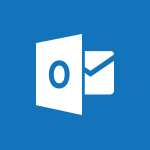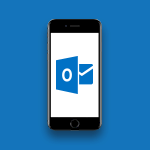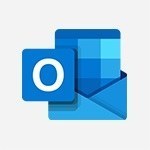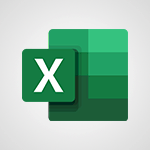Outlook Online - How to search in the Outlook Web App Tutorial
In this video, you will learn how to search in the Outlook Web App.
The video covers the process of finding specific items in Outlook on the web using the search function.
You can search for emails, contacts, or file attachments by typing keywords in the search box.
The search results will display emails containing the keyword, and you can also filter the search using options like folders, sender, subject, keywords, date, and attachments.
This tutorial will help you efficiently find what you need in Outlook on the web.
- 0:56
- 2390 views
-
Excel - Create a PivotTable and analyze your data
- 1:35
- Viewed 3818 times
-
Power BI - Recovering your Data from different sources
- 3:26
- Viewed 3933 times
-
Power BI - Creating your Datasets
- 2:26
- Viewed 3490 times
-
Power BI - Introduction to Power BI Building Blocks
- 3:07
- Viewed 3841 times
-
Power BI - Introduction to Power BI Desktop
- 2:52
- Viewed 3811 times
-
Power BI - General Introduction
- 2:54
- Viewed 4823 times
-
Outlook - Manage attachments
- 1:51
- Viewed 2802 times
-
Excel - Use slicers, timelines and PivotCharts to analyze your pivotetable data
- 3:38
- Viewed 2567 times
-
Answering a scheduling poll
- 1:14
- Viewed 6999 times
-
How to recall or replace a sent email in Outlook Web
- 0:53
- Viewed 6045 times
-
Use the scheduling poll dashboard
- 2:42
- Viewed 4229 times
-
Accessing applications from a group
- 1:59
- Viewed 3628 times
-
Customize Action Buttons in Outlook Online
- 2:17
- Viewed 3562 times
-
Creating a group
- 2:38
- Viewed 3490 times
-
How to filter and sort your emails
- 3:03
- Viewed 3079 times
-
Having a conversation within a group
- 3:21
- Viewed 2798 times
-
Introduction to Outlook Online
- 3:10
- Viewed 2440 times
-
Reply, reply to all or transfer
- 1:46
- Viewed 2291 times
-
Attachments and sending options
- 1:45
- Viewed 2276 times
-
Out-of-office messages and automatic replies
- 1:54
- Viewed 2145 times
-
Create and embed a signature
- 1:25
- Viewed 2116 times
-
Turning emails into actionable tasks
- 1:35
- Viewed 2031 times
-
Customize your Outlook online
- 1:56
- Viewed 2027 times
-
Creating quick accesses and favorites
- 1:32
- Viewed 2013 times
-
Adding contacts with Outlook Online
- 1:29
- Viewed 1993 times
-
Managing your contacts
- 1:25
- Viewed 1954 times
-
Mastering contact lists and groups
- 2:02
- Viewed 1945 times
-
Creating and using email templates
- 1:02
- Viewed 1927 times
-
Responding to a meeting invitation
- 1:48
- Viewed 1926 times
-
Getting familiar with the calendar features
- 2:06
- Viewed 1919 times
-
Select multiple emails in Outlook Web App
- 1:52
- Viewed 1915 times
-
Managing your tasks with To Do add-in
- 2:04
- Viewed 1915 times
-
Organizing and navigating with categories
- 1:37
- Viewed 1881 times
-
Creating Tasks in Outlook Online
- 2:04
- Viewed 1806 times
-
Setting up a meeting with Outlook Online
- 1:47
- Viewed 1790 times
-
Creating and managing folders
- 1:29
- Viewed 1756 times
-
Setting up and managing calendar shares
- 1:39
- Viewed 1732 times
-
Automating email processing with rules
- 2:35
- Viewed 1720 times
-
Sharing your calendar in Outlook Online
- 1:37
- Viewed 1655 times
-
Initiate a project budget tracking table with Copilot
- 02:54
- Viewed 47 times
-
Develop and share a clear project follow-up with Copilot
- 02:18
- Viewed 53 times
-
Organize an action plan with Copilot and Microsoft Planner
- 01:31
- Viewed 62 times
-
Structure and optimize team collaboration with Copilot
- 02:28
- Viewed 61 times
-
Copilot at the service of project reports
- 02:36
- Viewed 53 times
-
Initiate a tracking table with ChatGPT
- 01:35
- Viewed 51 times
-
Distribute tasks within a team with ChatGPT
- 01:26
- Viewed 83 times
-
Generate a meeting summary with ChatGPT
- 01:24
- Viewed 56 times
-
Project mode
- 01:31
- Viewed 58 times
-
Create an agent for a team
- 01:53
- Viewed 101 times
-
Install and access Copilot Studio in Teams
- 01:38
- Viewed 102 times
-
Analyze the Copilot Studio agent
- 01:25
- Viewed 54 times
-
Publish the agent and make it accessible
- 01:39
- Viewed 101 times
-
Copilot Studio agent settings
- 01:33
- Viewed 57 times
-
Add new actions
- 01:54
- Viewed 96 times
-
Create a first action
- 01:59
- Viewed 98 times
-
Manage topics
- 01:51
- Viewed 83 times
-
Manage knowledge sources
- 01:11
- Viewed 54 times
-
Create an agent with Copilot Studio
- 01:52
- Viewed 96 times
-
Access Copilot Studio
- 01:09
- Viewed 95 times
-
Get started with Copilot Studio
- 01:25
- Viewed 53 times
-
Introduction to PowerBI
- 00:60
- Viewed 167 times
-
Introduction to Microsoft Outlook
- 01:09
- Viewed 158 times
-
Introduction to Microsoft Insights
- 02:04
- Viewed 155 times
-
Introduction to Microsoft Viva
- 01:22
- Viewed 161 times
-
Introduction to Planner
- 00:56
- Viewed 169 times
-
Introduction to Microsoft Visio
- 02:07
- Viewed 158 times
-
Introduction to Microsoft Forms
- 00:52
- Viewed 164 times
-
Introducing to Microsoft Designer
- 00:28
- Viewed 224 times
-
Introduction to Sway
- 01:53
- Viewed 142 times
-
Introducing to Word
- 01:00
- Viewed 165 times
-
Introducing to SharePoint Premium
- 00:47
- Viewed 147 times
-
Create a call group
- 01:15
- Viewed 200 times
-
Use call delegation
- 01:07
- Viewed 128 times
-
Assign a delegate for your calls
- 01:08
- Viewed 200 times
-
Ring multiple devices simultaneously
- 01:36
- Viewed 135 times
-
Use the "Do Not Disturb" function for calls
- 01:28
- Viewed 126 times
-
Manage advanced call notifications
- 01:29
- Viewed 141 times
-
Configure audio settings for better sound quality
- 02:08
- Viewed 173 times
-
Block unwanted calls
- 01:24
- Viewed 140 times
-
Disable all call forwarding
- 01:09
- Viewed 141 times
-
Manage a call group in Teams
- 02:01
- Viewed 132 times
-
Update voicemail forwarding settings
- 01:21
- Viewed 130 times
-
Configure call forwarding to internal numbers
- 01:02
- Viewed 123 times
-
Set call forwarding to external numbers
- 01:03
- Viewed 148 times
-
Manage voicemail messages
- 01:55
- Viewed 187 times
-
Access voicemail via mobile and PC
- 02:03
- Viewed 205 times
-
Customize your voicemail greeting
- 02:17
- Viewed 125 times
-
Transfer calls with or without an announcement
- 01:38
- Viewed 121 times
-
Manage simultaneous calls
- 01:52
- Viewed 131 times
-
Support third-party apps during calls
- 01:53
- Viewed 160 times
-
Add participants quickly and securely
- 01:37
- Viewed 132 times
-
Configure call privacy and security settings
- 02:51
- Viewed 130 times
-
Manage calls on hold
- 01:20
- Viewed 136 times
-
Live transcription and generate summaries via AI
- 03:43
- Viewed 126 times
-
Use the interface to make and receive calls
- 01:21
- Viewed 131 times
-
Draft a Service Memo
- 02:33
- Viewed 183 times
-
Extract Invoice Data and Generate a Pivot Table
- 03:26
- Viewed 170 times
-
Formulate a Request for Pricing Conditions via Email
- 02:32
- Viewed 250 times
-
Analyze a Supply Catalog Based on Needs and Budget
- 02:41
- Viewed 217 times
-
SharePoint Page Co-Editing: Collaborate in Real Time
- 02:14
- Viewed 89 times
-
Other Coaches
- 01:45
- Viewed 181 times
-
Agents in SharePoint
- 02:44
- Viewed 145 times
-
Prompt coach
- 02:49
- Viewed 166 times
-
Modify, Share, and Install an Agent
- 01:43
- Viewed 162 times
-
Configure a Copilot Agent
- 02:39
- Viewed 153 times
-
Describe a copilot agent
- 01:32
- Viewed 176 times
-
Rewrite with Copilot
- 01:21
- Viewed 152 times
-
Analyze a video
- 01:21
- Viewed 175 times
-
Use the Copilot pane
- 01:12
- Viewed 168 times
-
Process text
- 01:03
- Viewed 156 times
-
Create an insights grid
- 01:19
- Viewed 264 times
-
Generate and manipulate an image in PowerPoint
- 01:47
- Viewed 168 times
-
Interact with a web page with Copilot
- 00:36
- Viewed 188 times
-
Create an image with Copilot
- 00:42
- Viewed 276 times
-
Summarize a PDF with Copilot
- 00:41
- Viewed 181 times
-
Analyze your documents with Copilot
- 01:15
- Viewed 176 times
-
Chat with Copilot
- 00:50
- Viewed 168 times
-
Particularities of Personal and Professional Copilot Accounts
- 00:40
- Viewed 254 times
-
Data Privacy in Copilot
- 00:43
- Viewed 181 times
-
Access Copilot
- 00:25
- Viewed 276 times
-
Use a Copilot Agent
- 01:24
- Viewed 191 times
-
Modify with Pages
- 01:20
- Viewed 193 times
-
Generate and manipulate an image in Word
- 01:19
- Viewed 186 times
-
Create Outlook rules with Copilot
- 01:12
- Viewed 179 times
-
Generate the email for the recipient
- 00:44
- Viewed 168 times
-
Action Function
- 04:18
- Viewed 138 times
-
Search Function
- 03:42
- Viewed 187 times
-
Date and Time Function
- 02:53
- Viewed 168 times
-
Logical Function
- 03:14
- Viewed 255 times
-
Text Function
- 03:25
- Viewed 199 times
-
Basic Function
- 02:35
- Viewed 158 times
-
Categories of Functions in Power FX
- 01:51
- Viewed 188 times
-
Introduction to Power Fx
- 01:09
- Viewed 158 times
-
The New Calendar
- 03:14
- Viewed 282 times
-
Sections
- 02:34
- Viewed 169 times
-
Customizing Views
- 03:25
- Viewed 165 times
-
Introduction to the New Features of Microsoft Teams
- 00:47
- Viewed 271 times
-
Guide to Using the Microsoft Authenticator App
- 01:47
- Viewed 185 times
-
Turn on Multi-Factor Authentication in the Admin Section
- 02:07
- Viewed 145 times
-
Manual Activation of Multi-Factor Authentication
- 01:40
- Viewed 102 times
-
Concept of Multi-Factor Authentication
- 01:51
- Viewed 172 times
-
Use the narrative Builder
- 01:31
- Viewed 222 times
-
Microsoft Copilot Academy
- 00:42
- Viewed 180 times
-
Connect Copilot to a third party app
- 01:11
- Viewed 193 times
-
Share a document with copilot
- 00:36
- Viewed 182 times
-
Configurate a page with copilot
- 01:47
- Viewed 181 times
-
Use Copilot with Right-Click
- 01:45
- Viewed 893 times
-
Draft a Service Memo with Copilot
- 02:21
- Viewed 200 times
-
Extract Invoice Data and Generate a Pivot Table
- 02:34
- Viewed 223 times
-
Summarize Discussions and Schedule a Meeting Slot
- 02:25
- Viewed 289 times
-
Formulate a Request for Pricing Conditions via Email
- 02:20
- Viewed 351 times
-
Analyze a Supply Catalog Based on Needs and Budget
- 02:52
- Viewed 331 times
-
Retrieve Data from a Web Page and Include it in Excel
- 04:35
- Viewed 391 times
-
Create a Desktop Flow with Power Automate from a Template
- 03:12
- Viewed 333 times
-
Understand the Specifics and Requirements of Desktop Flows
- 02:44
- Viewed 206 times
-
Dropbox: Create a SAS Exchange Between SharePoint and Another Storage Service
- 03:34
- Viewed 348 times
-
Excel: List Files from a Channel in an Excel Workbook with Power Automate
- 04:51
- Viewed 221 times
-
Excel: Link Excel Scripts and Power Automate Flows
- 03:22
- Viewed 228 times
-
SharePoint: Link Microsoft Forms and Lists in a Power Automate Flow
- 04:43
- Viewed 404 times
-
SharePoint: Automate File Movement to an Archive Library
- 05:20
- Viewed 198 times
-
Share Power Automate Flows
- 02:20
- Viewed 193 times
-
Manipulate Dynamic Content with Power FX
- 03:59
- Viewed 196 times
-
Leverage Variables with Power FX in Power Automate
- 03:28
- Viewed 183 times
-
Understand the Concept of Variables and Loops in Power Automate
- 03:55
- Viewed 195 times
-
Add Conditional “Switch” Actions in Power Automate
- 03:58
- Viewed 231 times
-
Add Conditional “IF” Actions in Power Automate
- 03:06
- Viewed 168 times
-
Create an Approval Flow with Power Automate
- 03:10
- Viewed 360 times
-
Create a Scheduled Flow with Power Automate
- 01:29
- Viewed 584 times
-
Create an Instant Flow with Power Automate
- 02:18
- Viewed 337 times
-
Create an Automated Flow with Power Automate
- 03:28
- Viewed 327 times
-
Create a Simple Flow with AI Copilot
- 04:31
- Viewed 305 times
-
Create a Flow Based on a Template with Power Automate
- 03:20
- Viewed 274 times
-
Discover the “Build Space”
- 02:26
- Viewed 192 times
-
The Power Automate Mobile App
- 01:39
- Viewed 200 times
-
Familiarize Yourself with the Different Types of Flows
- 01:37
- Viewed 193 times
-
Understand the Steps to Create a Power Automate Flow
- 01:51
- Viewed 281 times
-
Discover the Power Automate Home Interface
- 02:51
- Viewed 187 times
-
Access Power Automate for the Web
- 01:25
- Viewed 297 times
-
Understand the Benefits of Power Automate
- 01:30
- Viewed 245 times
Objectifs :
This video aims to teach users how to effectively use the search function in Outlook on the web to quickly locate emails, contacts, and file attachments, enhancing productivity and organization.
Chapitres :
-
Introduction to Outlook Search
Managing a high volume of emails can be challenging, especially when trying to locate specific items. This video provides a guide on how to utilize the search feature in Outlook on the web, allowing users to find emails, contacts, and attachments swiftly. -
Using the Search Box
To initiate a search, simply type the desired keyword into the search box. This could be a contact name, email subject, or even a portion of a message. As you type, relevant Office 365 groups that include the keyword will also be displayed, making it easier to find related content. -
Completing Your Search
After entering your search term, you can either click on the magnifying glass icon or press the Enter key to execute the search. This action will filter the results to show only emails that contain the specified keyword. -
Viewing Emails from Specific Contacts
If you enter a contact's name in the search box, Outlook will display all emails sent by that contact. This feature is particularly useful for quickly accessing correspondence with specific individuals. -
Refining Your Search with Filters
To further narrow down your search results, you can utilize various filters. These options include: - Folders: Specify which folder to search in. - From: Filter emails by sender. - To: Search for emails sent to specific recipients. - Subject: Look for keywords in the subject line. - Keywords: Use additional keywords to refine results. - Date: Set a date range for your search. - Attachments: Filter results to show only emails with attachments. -
Conclusion
By mastering the search function in Outlook on the web, users can significantly improve their email management skills. The ability to quickly find emails, contacts, and attachments not only saves time but also enhances overall productivity.
FAQ :
How do I search for emails in Outlook on the web?
To search for emails in Outlook on the web, type the keyword, contact name, or subject in the search box. You can also use filters to refine your search results.
What types of items can I search for in Outlook on the web?
You can search for emails, contacts, and file attachments in Outlook on the web.
What are filters in Outlook on the web?
Filters in Outlook on the web are options that help you narrow down your search results based on criteria like folders, sender, subject, keywords, date, and attachments.
How can I find emails from a specific contact?
To find emails from a specific contact, enter the contact's name in the search box. All emails sent by that contact will be displayed.
What happens when I click the magnifying glass in the search box?
Clicking the magnifying glass or pressing the Enter key completes your search and displays emails containing the keyword you entered.
Quelques cas d'usages :
Finding Important Emails Quickly
In a busy work environment, you can use the search function in Outlook on the web to quickly locate important emails by typing in keywords or contact names, saving time and improving productivity.
Organizing Emails by Date
When managing a large volume of emails, you can apply date filters in your search to find emails from a specific time period, helping you stay organized and focused on current tasks.
Collaborating with Office 365 Groups
If you are part of an Office 365 group, you can search for group-related emails and files using keywords, facilitating better collaboration and communication among team members.
Refining Search Results
When searching for emails, using filters such as 'From' or 'Subject' can help you quickly narrow down results to find exactly what you need, enhancing your email management skills.
Tracking Project Correspondence
For project managers, using the search function to find emails related to specific projects by entering project keywords can streamline communication and ensure all relevant information is easily accessible.
Glossaire :
Outlook on the web
A web-based email client provided by Microsoft as part of the Office 365 suite, allowing users to send, receive, and manage emails online.
Search box
An input field where users can type keywords or phrases to find specific emails, contacts, or files within Outlook on the web.
Office 365 groups
A feature in Office 365 that allows users to create a shared workspace for collaboration, including shared emails, calendars, and files.
Filters
Options that allow users to narrow down search results based on specific criteria such as folders, sender, subject, keywords, date, and attachments.
Keyword
A specific word or phrase that is used in a search to find relevant emails or items.