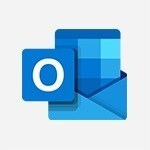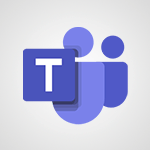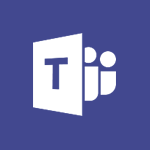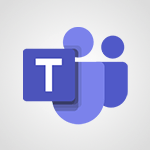Outlook Online - Responding to a meeting invitation Tutorial
In this video, you will learn how to respond to a meeting invitation using Outlook Online.
The video covers the process of receiving a meeting invitation, checking for conflicts in your calendar, and responding with options like "Yes," "Maybe," or "No." You can also add a custom message if needed.
By promptly and effectively responding to meeting invitations in Outlook Online, you can help organizers stay informed about participants' availability.
This tutorial will make you a collaboration superstar in e-learning.
- 1:48
- 1926 views
-
Excel - Create a PivotTable and analyze your data
- 1:35
- Viewed 3819 times
-
Power BI - Recovering your Data from different sources
- 3:26
- Viewed 3935 times
-
Power BI - Creating your Datasets
- 2:26
- Viewed 3491 times
-
Power BI - Introduction to Power BI Building Blocks
- 3:07
- Viewed 3842 times
-
Power BI - Introduction to Power BI Desktop
- 2:52
- Viewed 3811 times
-
Power BI - General Introduction
- 2:54
- Viewed 4823 times
-
Outlook - Manage attachments
- 1:51
- Viewed 2802 times
-
Excel - Use slicers, timelines and PivotCharts to analyze your pivotetable data
- 3:38
- Viewed 2568 times
-
Answering a scheduling poll
- 1:14
- Viewed 6999 times
-
How to recall or replace a sent email in Outlook Web
- 0:53
- Viewed 6047 times
-
Use the scheduling poll dashboard
- 2:42
- Viewed 4230 times
-
Accessing applications from a group
- 1:59
- Viewed 3629 times
-
Customize Action Buttons in Outlook Online
- 2:17
- Viewed 3563 times
-
Creating a group
- 2:38
- Viewed 3491 times
-
How to filter and sort your emails
- 3:03
- Viewed 3079 times
-
Having a conversation within a group
- 3:21
- Viewed 2799 times
-
Introduction to Outlook Online
- 3:10
- Viewed 2441 times
-
How to search in the Outlook Web App
- 0:56
- Viewed 2392 times
-
Reply, reply to all or transfer
- 1:46
- Viewed 2292 times
-
Attachments and sending options
- 1:45
- Viewed 2277 times
-
Out-of-office messages and automatic replies
- 1:54
- Viewed 2145 times
-
Create and embed a signature
- 1:25
- Viewed 2116 times
-
Turning emails into actionable tasks
- 1:35
- Viewed 2031 times
-
Customize your Outlook online
- 1:56
- Viewed 2028 times
-
Creating quick accesses and favorites
- 1:32
- Viewed 2014 times
-
Adding contacts with Outlook Online
- 1:29
- Viewed 1996 times
-
Managing your contacts
- 1:25
- Viewed 1955 times
-
Mastering contact lists and groups
- 2:02
- Viewed 1945 times
-
Creating and using email templates
- 1:02
- Viewed 1927 times
-
Getting familiar with the calendar features
- 2:06
- Viewed 1920 times
-
Select multiple emails in Outlook Web App
- 1:52
- Viewed 1915 times
-
Managing your tasks with To Do add-in
- 2:04
- Viewed 1915 times
-
Organizing and navigating with categories
- 1:37
- Viewed 1881 times
-
Creating Tasks in Outlook Online
- 2:04
- Viewed 1806 times
-
Setting up a meeting with Outlook Online
- 1:47
- Viewed 1791 times
-
Creating and managing folders
- 1:29
- Viewed 1757 times
-
Setting up and managing calendar shares
- 1:39
- Viewed 1733 times
-
Automating email processing with rules
- 2:35
- Viewed 1720 times
-
Sharing your calendar in Outlook Online
- 1:37
- Viewed 1656 times
-
Initiate a project budget tracking table with Copilot
- 02:54
- Viewed 47 times
-
Develop and share a clear project follow-up with Copilot
- 02:18
- Viewed 53 times
-
Organize an action plan with Copilot and Microsoft Planner
- 01:31
- Viewed 62 times
-
Structure and optimize team collaboration with Copilot
- 02:28
- Viewed 61 times
-
Copilot at the service of project reports
- 02:36
- Viewed 53 times
-
Initiate a tracking table with ChatGPT
- 01:35
- Viewed 51 times
-
Distribute tasks within a team with ChatGPT
- 01:26
- Viewed 83 times
-
Generate a meeting summary with ChatGPT
- 01:24
- Viewed 56 times
-
Project mode
- 01:31
- Viewed 58 times
-
Create an agent for a team
- 01:53
- Viewed 101 times
-
Install and access Copilot Studio in Teams
- 01:38
- Viewed 102 times
-
Analyze the Copilot Studio agent
- 01:25
- Viewed 54 times
-
Publish the agent and make it accessible
- 01:39
- Viewed 101 times
-
Copilot Studio agent settings
- 01:33
- Viewed 57 times
-
Add new actions
- 01:54
- Viewed 96 times
-
Create a first action
- 01:59
- Viewed 98 times
-
Manage topics
- 01:51
- Viewed 83 times
-
Manage knowledge sources
- 01:11
- Viewed 54 times
-
Create an agent with Copilot Studio
- 01:52
- Viewed 96 times
-
Access Copilot Studio
- 01:09
- Viewed 95 times
-
Get started with Copilot Studio
- 01:25
- Viewed 53 times
-
Introduction to PowerBI
- 00:60
- Viewed 167 times
-
Introduction to Microsoft Outlook
- 01:09
- Viewed 158 times
-
Introduction to Microsoft Insights
- 02:04
- Viewed 155 times
-
Introduction to Microsoft Viva
- 01:22
- Viewed 161 times
-
Introduction to Planner
- 00:56
- Viewed 169 times
-
Introduction to Microsoft Visio
- 02:07
- Viewed 158 times
-
Introduction to Microsoft Forms
- 00:52
- Viewed 164 times
-
Introducing to Microsoft Designer
- 00:28
- Viewed 224 times
-
Introduction to Sway
- 01:53
- Viewed 142 times
-
Introducing to Word
- 01:00
- Viewed 165 times
-
Introducing to SharePoint Premium
- 00:47
- Viewed 147 times
-
Create a call group
- 01:15
- Viewed 200 times
-
Use call delegation
- 01:07
- Viewed 128 times
-
Assign a delegate for your calls
- 01:08
- Viewed 200 times
-
Ring multiple devices simultaneously
- 01:36
- Viewed 136 times
-
Use the "Do Not Disturb" function for calls
- 01:28
- Viewed 126 times
-
Manage advanced call notifications
- 01:29
- Viewed 141 times
-
Configure audio settings for better sound quality
- 02:08
- Viewed 173 times
-
Block unwanted calls
- 01:24
- Viewed 140 times
-
Disable all call forwarding
- 01:09
- Viewed 141 times
-
Manage a call group in Teams
- 02:01
- Viewed 132 times
-
Update voicemail forwarding settings
- 01:21
- Viewed 130 times
-
Configure call forwarding to internal numbers
- 01:02
- Viewed 123 times
-
Set call forwarding to external numbers
- 01:03
- Viewed 148 times
-
Manage voicemail messages
- 01:55
- Viewed 187 times
-
Access voicemail via mobile and PC
- 02:03
- Viewed 205 times
-
Customize your voicemail greeting
- 02:17
- Viewed 125 times
-
Transfer calls with or without an announcement
- 01:38
- Viewed 121 times
-
Manage simultaneous calls
- 01:52
- Viewed 131 times
-
Support third-party apps during calls
- 01:53
- Viewed 160 times
-
Add participants quickly and securely
- 01:37
- Viewed 132 times
-
Configure call privacy and security settings
- 02:51
- Viewed 130 times
-
Manage calls on hold
- 01:20
- Viewed 137 times
-
Live transcription and generate summaries via AI
- 03:43
- Viewed 126 times
-
Use the interface to make and receive calls
- 01:21
- Viewed 131 times
-
Draft a Service Memo
- 02:33
- Viewed 184 times
-
Extract Invoice Data and Generate a Pivot Table
- 03:26
- Viewed 170 times
-
Formulate a Request for Pricing Conditions via Email
- 02:32
- Viewed 252 times
-
Analyze a Supply Catalog Based on Needs and Budget
- 02:41
- Viewed 217 times
-
SharePoint Page Co-Editing: Collaborate in Real Time
- 02:14
- Viewed 90 times
-
Other Coaches
- 01:45
- Viewed 182 times
-
Agents in SharePoint
- 02:44
- Viewed 146 times
-
Prompt coach
- 02:49
- Viewed 167 times
-
Modify, Share, and Install an Agent
- 01:43
- Viewed 164 times
-
Configure a Copilot Agent
- 02:39
- Viewed 154 times
-
Describe a copilot agent
- 01:32
- Viewed 178 times
-
Rewrite with Copilot
- 01:21
- Viewed 154 times
-
Analyze a video
- 01:21
- Viewed 176 times
-
Use the Copilot pane
- 01:12
- Viewed 169 times
-
Process text
- 01:03
- Viewed 158 times
-
Create an insights grid
- 01:19
- Viewed 265 times
-
Generate and manipulate an image in PowerPoint
- 01:47
- Viewed 170 times
-
Interact with a web page with Copilot
- 00:36
- Viewed 188 times
-
Create an image with Copilot
- 00:42
- Viewed 276 times
-
Summarize a PDF with Copilot
- 00:41
- Viewed 182 times
-
Analyze your documents with Copilot
- 01:15
- Viewed 177 times
-
Chat with Copilot
- 00:50
- Viewed 169 times
-
Particularities of Personal and Professional Copilot Accounts
- 00:40
- Viewed 255 times
-
Data Privacy in Copilot
- 00:43
- Viewed 182 times
-
Access Copilot
- 00:25
- Viewed 277 times
-
Use a Copilot Agent
- 01:24
- Viewed 192 times
-
Modify with Pages
- 01:20
- Viewed 195 times
-
Generate and manipulate an image in Word
- 01:19
- Viewed 187 times
-
Create Outlook rules with Copilot
- 01:12
- Viewed 180 times
-
Generate the email for the recipient
- 00:44
- Viewed 170 times
-
Action Function
- 04:18
- Viewed 139 times
-
Search Function
- 03:42
- Viewed 188 times
-
Date and Time Function
- 02:53
- Viewed 170 times
-
Logical Function
- 03:14
- Viewed 255 times
-
Text Function
- 03:25
- Viewed 200 times
-
Basic Function
- 02:35
- Viewed 159 times
-
Categories of Functions in Power FX
- 01:51
- Viewed 189 times
-
Introduction to Power Fx
- 01:09
- Viewed 159 times
-
The New Calendar
- 03:14
- Viewed 282 times
-
Sections
- 02:34
- Viewed 171 times
-
Customizing Views
- 03:25
- Viewed 166 times
-
Introduction to the New Features of Microsoft Teams
- 00:47
- Viewed 271 times
-
Guide to Using the Microsoft Authenticator App
- 01:47
- Viewed 186 times
-
Turn on Multi-Factor Authentication in the Admin Section
- 02:07
- Viewed 146 times
-
Manual Activation of Multi-Factor Authentication
- 01:40
- Viewed 102 times
-
Concept of Multi-Factor Authentication
- 01:51
- Viewed 173 times
-
Use the narrative Builder
- 01:31
- Viewed 223 times
-
Microsoft Copilot Academy
- 00:42
- Viewed 182 times
-
Connect Copilot to a third party app
- 01:11
- Viewed 194 times
-
Share a document with copilot
- 00:36
- Viewed 183 times
-
Configurate a page with copilot
- 01:47
- Viewed 182 times
-
Use Copilot with Right-Click
- 01:45
- Viewed 893 times
-
Draft a Service Memo with Copilot
- 02:21
- Viewed 201 times
-
Extract Invoice Data and Generate a Pivot Table
- 02:34
- Viewed 223 times
-
Summarize Discussions and Schedule a Meeting Slot
- 02:25
- Viewed 290 times
-
Formulate a Request for Pricing Conditions via Email
- 02:20
- Viewed 353 times
-
Analyze a Supply Catalog Based on Needs and Budget
- 02:52
- Viewed 331 times
-
Retrieve Data from a Web Page and Include it in Excel
- 04:35
- Viewed 393 times
-
Create a Desktop Flow with Power Automate from a Template
- 03:12
- Viewed 334 times
-
Understand the Specifics and Requirements of Desktop Flows
- 02:44
- Viewed 206 times
-
Dropbox: Create a SAS Exchange Between SharePoint and Another Storage Service
- 03:34
- Viewed 349 times
-
Excel: List Files from a Channel in an Excel Workbook with Power Automate
- 04:51
- Viewed 222 times
-
Excel: Link Excel Scripts and Power Automate Flows
- 03:22
- Viewed 228 times
-
SharePoint: Link Microsoft Forms and Lists in a Power Automate Flow
- 04:43
- Viewed 404 times
-
SharePoint: Automate File Movement to an Archive Library
- 05:20
- Viewed 199 times
-
Share Power Automate Flows
- 02:20
- Viewed 194 times
-
Manipulate Dynamic Content with Power FX
- 03:59
- Viewed 197 times
-
Leverage Variables with Power FX in Power Automate
- 03:28
- Viewed 184 times
-
Understand the Concept of Variables and Loops in Power Automate
- 03:55
- Viewed 196 times
-
Add Conditional “Switch” Actions in Power Automate
- 03:58
- Viewed 232 times
-
Add Conditional “IF” Actions in Power Automate
- 03:06
- Viewed 168 times
-
Create an Approval Flow with Power Automate
- 03:10
- Viewed 361 times
-
Create a Scheduled Flow with Power Automate
- 01:29
- Viewed 584 times
-
Create an Instant Flow with Power Automate
- 02:18
- Viewed 338 times
-
Create an Automated Flow with Power Automate
- 03:28
- Viewed 328 times
-
Create a Simple Flow with AI Copilot
- 04:31
- Viewed 306 times
-
Create a Flow Based on a Template with Power Automate
- 03:20
- Viewed 274 times
-
Discover the “Build Space”
- 02:26
- Viewed 192 times
-
The Power Automate Mobile App
- 01:39
- Viewed 201 times
-
Familiarize Yourself with the Different Types of Flows
- 01:37
- Viewed 194 times
-
Understand the Steps to Create a Power Automate Flow
- 01:51
- Viewed 282 times
-
Discover the Power Automate Home Interface
- 02:51
- Viewed 187 times
-
Access Power Automate for the Web
- 01:25
- Viewed 298 times
-
Understand the Benefits of Power Automate
- 01:30
- Viewed 245 times
Objectifs :
Learn how to effectively respond to meeting invitations in Outlook Online, ensuring clear communication and collaboration with organizers and participants.
Chapitres :
-
Introduction to Meeting Invitations
When you receive a meeting invitation through Outlook Online, it arrives in your inbox like any other email. Recognizing it is easy; look for the special icon that indicates a meeting request. This feature is designed to streamline your scheduling process. -
Understanding Meeting Details
In the preview pane of the invitation, you will find essential information about the meeting, including: - Names of the participants - Message from the organizer - Date, time, and location of the event This comprehensive overview helps you assess your availability quickly. -
Checking for Scheduling Conflicts
Outlook Online is a valuable tool that alerts you to any scheduling conflicts with existing commitments in your calendar. If you find that you are unavailable, you can easily view these conflicts and check your existing appointments before responding. -
Responding to the Invitation
To respond to the meeting invitation, click on the RSVP button in your inbox or the preview pane. You have three clear options: - **Yes**: If you are available and will attend the meeting. - **Maybe**: If you are uncertain and need to check your schedule first. - **No**: If you cannot attend the meeting. You also have the option to send a reply with or without a custom message, allowing you to personalize your response. -
Post-Response Actions
Once you send your reply, the meeting invitation will disappear from your inbox, but don’t worry; it will now appear in your calendar on the specified date. You can always open the calendar entry to review the details. -
Modifying Your Response
Life can be unpredictable, and schedules may change. If you need to modify your response, you can easily update your answer directly from the meeting details. This flexibility ensures that organizers are kept informed about participants' availability. -
Conclusion
By responding promptly and effectively to meeting invitations in Outlook Online, you contribute to better communication and collaboration. This practice not only helps organizers but also positions you as a proactive participant in your professional environment.
FAQ :
How do I respond to a meeting invitation in Outlook Online?
To respond to a meeting invitation in Outlook Online, locate the invitation in your inbox, click on the RSVP button, and choose from the options: Yes, Maybe, or No. You can also add a custom message if desired.
What should I do if I have a calendar conflict with a meeting invitation?
If you have a calendar conflict, you can view your existing appointments to check your availability. You can then respond to the invitation with 'No' if you cannot attend or 'Maybe' if you need to check your schedule further.
Can I change my response to a meeting invitation after I have replied?
Yes, you can modify your response to a meeting invitation at any time by accessing the meeting details in your calendar and updating your RSVP.
What happens to the meeting invitation after I respond?
Once you respond to a meeting invitation, it will disappear from your inbox, but the meeting will be added to your calendar on the specified date.
Is it necessary to send a custom message when replying to a meeting invitation?
No, it is not necessary to send a custom message when replying to a meeting invitation. You can simply select your response option without adding any additional notes.
Quelques cas d'usages :
Managing Team Meetings
In a corporate environment, team leaders can use Outlook Online to send meeting invitations to their team members. By responding promptly, team members help ensure that the meeting is scheduled at a time when everyone is available, improving overall collaboration.
Scheduling Client Meetings
Sales professionals can utilize Outlook Online to send meeting invitations to clients. By checking for calendar conflicts and responding appropriately, they can ensure that meetings are set at convenient times, enhancing client relationships.
Event Planning
Event coordinators can use Outlook Online to invite participants to workshops or seminars. By managing responses effectively, they can gauge attendance and make necessary arrangements, such as seating and materials.
Remote Work Coordination
In a remote work setting, employees can use Outlook Online to schedule virtual meetings. By responding to invitations and managing their calendars, they can maintain effective communication and collaboration with colleagues.
Project Management
Project managers can send out meeting invitations for project updates. By ensuring all team members respond, they can keep track of who is available for discussions, leading to better project outcomes.
Glossaire :
Outlook Online
A web-based email service provided by Microsoft that allows users to manage their emails, calendars, and contacts online.
RSVP
An acronym from the French phrase 'Répondez s'il vous plaît', meaning 'Please respond'. It indicates that the recipient should confirm their attendance at an event.
Meeting Invitation
A request sent via email to invite participants to a scheduled meeting, containing details such as date, time, location, and agenda.
Calendar Conflicts
Situations where two or more scheduled events overlap, making it impossible for a participant to attend all of them.
Participants
Individuals who are invited to attend a meeting or event.
Organizer
The person who schedules and sends out the meeting invitation.