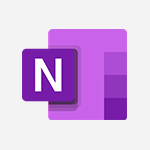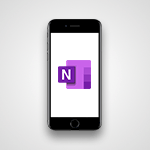OneNote - Introduction to OneNote Tutorial
In this video, you will learn about Microsoft OneNote, a powerful note-taking tool within the Microsoft 365 suite.
The video covers the basics of using OneNote to improve and organize note-taking, working with text, images, and other types of content, managing and sharing notes with colleagues, and utilizing various features.
This will help you become more organized and productive in your daily office tasks.
OneNote is compatible with different digital formats and allows for real-time collaboration and recording audio and video directly into your notes.
It also has a user-friendly interface and seamless integration with other Microsoft tools.
Whether you're a student or a professional, OneNote is a valuable tool for saving and organizing information.
This video provides a comprehensive introduction to OneNote, ensuring you can make the most of this versatile note-taking app.
- 1:16
- 3490 views
-
PowerPoint - Introduction to PowerPoint
- 0:58
- Viewed 3644 times
-
Stream - Introduction to Stream
- 1:17
- Viewed 3494 times
-
Flow / Power Automate - Introduction to Flow
- 01:06
- Viewed 3223 times
-
Bookings - Introduction to Bookings
- 1:19
- Viewed 4126 times
-
Word - Introduction to Word
- 0:59
- Viewed 3562 times
-
OneNote - Move or Delete a Section or a Page
- 1:34
- Viewed 3217 times
-
Outlook - Prevent forwarding of a meeting
- 0:29
- Viewed 3137 times
-
Outlook - Discover the new simplified ribbon
- 0:29
- Viewed 3356 times
-
Insert Pictures in Your Notes with Your Smartphone
- 1:03
- Viewed 3338 times
-
Create a List of Tasks
- 1:05
- Viewed 3321 times
-
Manage Settings
- 1:21
- Viewed 3230 times
-
Move or Delete a Section or a Page
- 1:34
- Viewed 3217 times
-
Organize Your Notes
- 1:53
- Viewed 3201 times
-
Protect Your Notes with a Password
- 2:02
- Viewed 3020 times
-
Take Notes Orally
- 1:33
- Viewed 2973 times
-
Share and Send a Copy of a Page
- 1:51
- Viewed 2971 times
-
Search Notes
- 0:54
- Viewed 2953 times
-
Research in your notes
- 1:13
- Viewed 2789 times
-
Organise notes
- 2:57
- Viewed 2759 times
-
Back up and saving notes
- 0:32
- Viewed 2652 times
-
Draw, sketch or handwrite notes
- 1:25
- Viewed 2643 times
-
Send your notes by email
- 0:42
- Viewed 2614 times
-
Insert Links and Documents
- 1:35
- Viewed 2605 times
-
Summarize Your Notes with Copilot
- 1:45
- Viewed 2595 times
-
Make better tables
- 10 min
- Viewed 2582 times
-
Add a Visio diagram
- 1:23
- Viewed 2581 times
-
Introduce OneNote
- 2:08
- Viewed 2556 times
-
Organize your items with tags
- 2:52
- Viewed 2529 times
-
Password protect your notes
- 1:43
- Viewed 2502 times
-
Save, share and share everything
- 0:49
- Viewed 2405 times
-
Add an Excel spreadsheet
- 1:31
- Viewed 2348 times
-
Insert online videos
- 0:41
- Viewed 2343 times
-
Imbrication OneNote / Teams
- 1:03
- Viewed 2326 times
-
Add files
- 1:26
- Viewed 2296 times
-
See who's collaborating
- 2:01
- Viewed 2284 times
-
Add items
- 2:04
- Viewed 2263 times
-
Imbrication OneNote / Outlook
- 1:37
- Viewed 2249 times
-
Sync and sharing
- 0:28
- Viewed 2217 times
-
Use page templates
- 2:19
- Viewed 2212 times
-
Turning web pages into notes
- 2:49
- Viewed 2137 times
-
Move or delete items
- 2:11
- Viewed 2040 times
-
Create a Task List or Plan with Copilot
- 1:49
- Viewed 1628 times
-
Organizing OneNote with Copilot
- 00:46
- Viewed 273 times
-
Streamline Note-Taking with OneNote and Outlook
- 01:03
- Viewed 248 times
-
Using Copilot in OneNote with Right-Click
- 01:21
- Viewed 242 times
-
Starting with planner
- 4:28
- Viewed 8623 times
-
Introduction to Power Bi
- 1:29
- Viewed 6779 times
-
The role of an administrator
- 2:22
- Viewed 5156 times
-
General Introduction
- 2:54
- Viewed 4934 times
-
Introduction to PowerApps
- 1:12
- Viewed 4202 times
-
Start using Excel
- 4:22
- Viewed 4155 times
-
Introduction to Bookings
- 1:19
- Viewed 4126 times
-
A closer look at the ribbon
- 3:55
- Viewed 4085 times
-
Introduction to Power BI Building Blocks
- 3:07
- Viewed 4064 times
-
Tell me what you want to do
- 0:57
- Viewed 4061 times
-
Introduction to Power BI Desktop
- 2:52
- Viewed 4032 times
-
New Interface
- 3:02
- Viewed 3971 times
-
A first look at Excel 2016
- 3:22
- Viewed 3954 times
-
Top tips for working in Excel Online
- 3:35
- Viewed 3921 times
-
How things are organized
- 1:58
- Viewed 3864 times
-
Introducing PowerAutomate
- 1:53
- Viewed 3858 times
-
Introduction to Excel
- 0:59
- Viewed 3828 times
-
Introduction to Planner
- 3:00
- Viewed 3763 times
-
Introducing Whiteboard
- 1:01
- Viewed 3664 times
-
Save and print an Excel workbook
- 1:53
- Viewed 3659 times
-
A first look at PowerPoint 2016
- 4:18
- Viewed 3649 times
-
Introduction to PowerPoint
- 0:58
- Viewed 3644 times
-
Introducing Outlook
- 0:50
- Viewed 3624 times
-
Introducing Project
- 1:02
- Viewed 3567 times
-
Introduction to Word
- 0:59
- Viewed 3562 times
-
Get going fast
- 1:38
- Viewed 3504 times
-
Introduction to Stream
- 1:17
- Viewed 3494 times
-
Viva Connections in Microsoft Teams
- 0:58
- Viewed 3467 times
-
Save time while searching for documents or informations
- 3:57
- Viewed 3451 times
-
Intro to Microsoft To Do Interface
- 2:41
- Viewed 3425 times
-
An Overview of SHIFTS
- 1:21
- Viewed 3378 times
-
Introducing Lists
- 0:41
- Viewed 3352 times
-
What is Microsoft To Do?
- 0:45
- Viewed 3346 times
-
Introducing Microsoft365
- 0:56
- Viewed 3332 times
-
Getting Started with Outlook Mobile App
- 1:53
- Viewed 3285 times
-
Introducing MyAnalytics
- 1:37
- Viewed 3264 times
-
Access your Office Online App
- 0:43
- Viewed 3175 times
-
Clutter
- 1:31
- Viewed 3169 times
-
Start using PowerPoint
- 2:06
- Viewed 3129 times
-
Do things quickly with Tell Me
- 0:49
- Viewed 3128 times
-
Office 365 overview
- 2:27
- Viewed 3115 times
-
Save a PowerPoint presentation
- 1:55
- Viewed 3113 times
-
Office Online Apps
- 1:27
- Viewed 3104 times
-
Understand the difference between surveys and quizzes in Microsoft Forms
- 1:34
- Viewed 3043 times
-
Intro to Microsoft To Do on Mobile
- 2:06
- Viewed 2974 times
-
Interface Introduction of SHIFTS
- 1:48
- Viewed 2947 times
-
How things are organized
- 2:04
- Viewed 2942 times
-
A closer look at the ribbon
- 4:20
- Viewed 2931 times
-
Introducing Microsoft Viva Engage
- 1:20
- Viewed 2923 times
-
Discovery of the interface
- 2:46
- Viewed 2898 times
-
Discover Excel Online
- 2:34
- Viewed 2871 times
-
What is Microsoft Forms?
- 1:23
- Viewed 2808 times
-
Presentation of the interface of your profile
- 1:41
- Viewed 2806 times
-
Get going fast
- 1:54
- Viewed 2792 times
-
Quick assist
- 1:29
- Viewed 2775 times
-
Discover PowerPoint Online
- 2:35
- Viewed 2746 times
-
What is Viva Connections?
- 0:50
- Viewed 2731 times
-
Discover Word Online
- 2:34
- Viewed 2671 times
-
What is an Open Shift?
- 0:45
- Viewed 2635 times
-
Tracking Prevention
- 0:59
- Viewed 2567 times
-
Introduce OneNote
- 2:08
- Viewed 2556 times
-
Organize your items with tags
- 2:52
- Viewed 2529 times
-
Introduction to the course on Forms
- 1:23
- Viewed 2499 times
-
Interface Discovery
- 2:20
- Viewed 2491 times
-
Do things quickly with Tell Me
- 1:07
- Viewed 2450 times
-
Introduction to Microsoft Stream (on SharePoint)
- 1:04
- Viewed 2377 times
-
Homepage Navigation
- 0:48
- Viewed 2357 times
-
Functioning of the inbox
- 1:19
- Viewed 2343 times
-
Interface overview
- 1:08
- Viewed 2309 times
-
Navigating within a group
- 1:13
- Viewed 2280 times
-
Using Microsoft Viva Insights In Teams
- 0:59
- Viewed 2247 times
-
What is OneDrive ?
- 01:14
- Viewed 2217 times
-
Introduction to the Microsoft Forms home page
- 3:14
- Viewed 2209 times
-
Exploring the viva insights interface
- 1:56
- Viewed 2099 times
-
Introducing Sharepoint
- 01:13
- Viewed 2062 times
-
Using relaxation modules
- 1:32
- Viewed 2044 times
-
Find content and people
- 0:59
- Viewed 1640 times
-
How to Access Copilot
- 03:00
- Viewed 1448 times
-
Finding and Installing Teams for Mobile
- 0:57
- Viewed 1296 times
-
Introduction to Teams
- 1:25
- Viewed 1266 times
-
Presentation of the desktop application
- 2:16
- Viewed 1219 times
-
Interface Overview
- 1:10
- Viewed 1204 times
-
What can Copilot do for you ?
- 2:37
- Viewed 1101 times
-
Search from emails with Copilot
- 00:53
- Viewed 769 times
-
Task Module Overview
- 01:56
- Viewed 556 times
-
The Bcc Field in Detail
- 01:53
- Viewed 460 times
-
Add and manage multiple accounts on Outlook
- 01:24
- Viewed 365 times
-
Presentation and introduction to the calendar
- 01:35
- Viewed 330 times
-
Explore the Interface
- 03:22
- Viewed 325 times
-
Introduce the new version of Outlook
- 02:01
- Viewed 293 times
-
Manage Views
- 02:36
- Viewed 291 times
-
Consult the adoption of Copilot through Viva Insights
- 00:52
- Viewed 261 times
-
Using Copilot in OneNote with Right-Click
- 01:21
- Viewed 242 times
-
Personality and tone for a believable rendering
- 01:48
- Viewed 11 times
-
Format and example for optimal results
- 02:03
- Viewed 13 times
-
The Importance of Context in Your Applications
- 02:14
- Viewed 12 times
-
Task Accuracy in Prompting
- 02:31
- Viewed 20 times
-
The Basis of Prompting in Conversational AI
- 02:41
- Viewed 10 times
-
What is a prompt in conversational AI?
- 02:02
- Viewed 14 times
-
Extract Text from an Image
- 01:07
- Viewed 27 times
-
Reply to an Email with Copilot
- 01:10
- Viewed 42 times
-
Create SharePoint Pages with Copilot
- 01:49
- Viewed 46 times
-
Query an Attached Meeting
- 01:51
- Viewed 19 times
-
Plan with Copilot
- 01:15
- Viewed 28 times
-
Share Requests with Your Team
- 03:07
- Viewed 45 times
-
Translate a presentation
- 01:38
- Viewed 24 times
-
Generate a Video
- 01:49
- Viewed 23 times
-
Add Speaker Notes
- 00:56
- Viewed 22 times
-
Initiate a project budget tracking table with Copilot
- 02:54
- Viewed 102 times
-
Develop and share a clear project follow-up with Copilot
- 02:18
- Viewed 102 times
-
Organize an action plan with Copilot and Microsoft Planner
- 01:31
- Viewed 119 times
-
Structure and optimize team collaboration with Copilot
- 02:28
- Viewed 138 times
-
Copilot at the service of project reports
- 02:36
- Viewed 123 times
-
Initiate a tracking table with ChatGPT
- 01:35
- Viewed 118 times
-
Distribute tasks within a team with ChatGPT
- 01:26
- Viewed 205 times
-
Generate a meeting summary with ChatGPT
- 01:24
- Viewed 125 times
-
Project mode
- 01:31
- Viewed 124 times
-
Create an agent for a team
- 01:53
- Viewed 198 times
-
Install and access Copilot Studio in Teams
- 01:38
- Viewed 195 times
-
Analyze the Copilot Studio agent
- 01:25
- Viewed 104 times
-
Publish the agent and make it accessible
- 01:39
- Viewed 198 times
-
Copilot Studio agent settings
- 01:33
- Viewed 93 times
-
Add new actions
- 01:54
- Viewed 192 times
-
Create a first action
- 01:59
- Viewed 186 times
-
Manage topics
- 01:51
- Viewed 125 times
-
Manage knowledge sources
- 01:11
- Viewed 94 times
-
Create an agent with Copilot Studio
- 01:52
- Viewed 192 times
-
Access Copilot Studio
- 01:09
- Viewed 184 times
-
Get started with Copilot Studio
- 01:25
- Viewed 101 times
-
Introduction to PowerBI
- 00:60
- Viewed 230 times
-
Introduction to Microsoft Outlook
- 01:09
- Viewed 224 times
-
Introduction to Microsoft Insights
- 02:04
- Viewed 225 times
-
Introduction to Microsoft Viva
- 01:22
- Viewed 243 times
-
Introduction to Planner
- 00:56
- Viewed 229 times
-
Introduction to Microsoft Visio
- 02:07
- Viewed 242 times
-
Introduction to Microsoft Forms
- 00:52
- Viewed 231 times
-
Introducing to Microsoft Designer
- 00:28
- Viewed 333 times
-
Introduction to Sway
- 01:53
- Viewed 308 times
-
Introducing to Word
- 01:00
- Viewed 223 times
-
Introducing to SharePoint Premium
- 00:47
- Viewed 211 times
-
Create a call group
- 01:15
- Viewed 323 times
-
Use call delegation
- 01:07
- Viewed 182 times
-
Assign a delegate for your calls
- 01:08
- Viewed 314 times
-
Ring multiple devices simultaneously
- 01:36
- Viewed 183 times
-
Use the "Do Not Disturb" function for calls
- 01:28
- Viewed 176 times
-
Manage advanced call notifications
- 01:29
- Viewed 190 times
-
Configure audio settings for better sound quality
- 02:08
- Viewed 272 times
-
Block unwanted calls
- 01:24
- Viewed 216 times
-
Disable all call forwarding
- 01:09
- Viewed 194 times
-
Manage a call group in Teams
- 02:01
- Viewed 216 times
-
Update voicemail forwarding settings
- 01:21
- Viewed 185 times
-
Configure call forwarding to internal numbers
- 01:02
- Viewed 182 times
-
Set call forwarding to external numbers
- 01:03
- Viewed 204 times
-
Manage voicemail messages
- 01:55
- Viewed 286 times
-
Access voicemail via mobile and PC
- 02:03
- Viewed 316 times
-
Customize your voicemail greeting
- 02:17
- Viewed 181 times
-
Transfer calls with or without an announcement
- 01:38
- Viewed 197 times
-
Manage simultaneous calls
- 01:52
- Viewed 196 times
-
Support third-party apps during calls
- 01:53
- Viewed 239 times
-
Add participants quickly and securely
- 01:37
- Viewed 193 times
-
Configure call privacy and security settings
- 02:51
- Viewed 190 times
-
Manage calls on hold
- 01:20
- Viewed 186 times
-
Live transcription and generate summaries via AI
- 03:43
- Viewed 187 times
-
Use the interface to make and receive calls
- 01:21
- Viewed 188 times
-
Draft a Service Memo
- 02:33
- Viewed 241 times
-
Extract Invoice Data and Generate a Pivot Table
- 03:26
- Viewed 225 times
-
Formulate a Request for Pricing Conditions via Email
- 02:32
- Viewed 344 times
-
Analyze a Supply Catalog Based on Needs and Budget
- 02:41
- Viewed 315 times
-
SharePoint Page Co-Editing: Collaborate in Real Time
- 02:14
- Viewed 119 times
-
Other Coaches
- 01:45
- Viewed 241 times
-
Agents in SharePoint
- 02:44
- Viewed 192 times
-
Prompt coach
- 02:49
- Viewed 218 times
-
Modify, Share, and Install an Agent
- 01:43
- Viewed 208 times
-
Configure a Copilot Agent
- 02:39
- Viewed 212 times
-
Describe a copilot agent
- 01:32
- Viewed 243 times
-
Rewrite with Copilot
- 01:21
- Viewed 203 times
-
Analyze a video
- 01:21
- Viewed 232 times
-
Use the Copilot pane
- 01:12
- Viewed 215 times
-
Process text
- 01:03
- Viewed 208 times
-
Create an insights grid
- 01:19
- Viewed 358 times
-
Generate and manipulate an image in PowerPoint
- 01:47
- Viewed 211 times
-
Interact with a web page with Copilot
- 00:36
- Viewed 235 times
-
Create an image with Copilot
- 00:42
- Viewed 372 times
-
Summarize a PDF with Copilot
- 00:41
- Viewed 227 times
-
Analyze your documents with Copilot
- 01:15
- Viewed 235 times
-
Chat with Copilot
- 00:50
- Viewed 238 times
-
Particularities of Personal and Professional Copilot Accounts
- 00:40
- Viewed 362 times
-
Data Privacy in Copilot
- 00:43
- Viewed 234 times
-
Access Copilot
- 00:25
- Viewed 392 times
-
Use a Copilot Agent
- 01:24
- Viewed 251 times
-
Edit in Pages
- 01:49
- Viewed 266 times
-
Generate and manipulate an image in Word
- 01:19
- Viewed 236 times
-
Create Outlook rules with Copilot
- 01:12
- Viewed 231 times
-
Generate the email for the recipient
- 00:44
- Viewed 220 times
-
Action Function
- 04:18
- Viewed 188 times
-
Search Function
- 03:42
- Viewed 238 times
-
Date and Time Function
- 02:53
- Viewed 233 times
-
Logical Function
- 03:14
- Viewed 355 times
-
Text Function
- 03:25
- Viewed 247 times
-
Basic Function
- 02:35
- Viewed 208 times
-
Categories of Functions in Power FX
- 01:51
- Viewed 252 times
-
Introduction to Power Fx
- 01:09
- Viewed 240 times
-
The New Calendar
- 03:14
- Viewed 394 times
-
Sections
- 02:34
- Viewed 220 times
-
Customizing Views
- 03:25
- Viewed 212 times
-
Introduction to the New Features of Microsoft Teams
- 00:47
- Viewed 439 times
-
Guide to Using the Microsoft Authenticator App
- 01:47
- Viewed 254 times
-
Turn on Multi-Factor Authentication in the Admin Section
- 02:07
- Viewed 187 times
-
Manual Activation of Multi-Factor Authentication
- 01:40
- Viewed 136 times
-
Concept of Multi-Factor Authentication
- 01:51
- Viewed 235 times
-
Use the narrative Builder
- 01:31
- Viewed 269 times
-
Microsoft Copilot Academy
- 00:42
- Viewed 240 times
-
Connect Copilot to a third party app
- 01:11
- Viewed 243 times
-
Share a document with copilot
- 00:36
- Viewed 239 times
-
Configurate a page with copilot
- 01:47
- Viewed 239 times
-
Use Copilot with Right-Click
- 02:50
- Viewed 1301 times