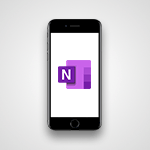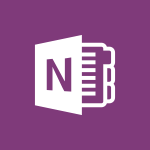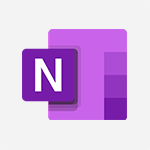OneNote - Organize your items with tags Tutorial
In this video, you will learn how to organize your items with tags using Microsoft 365. The video covers the process of associating emails, tasks, meetings, and contacts with OneNote and Outlook.
By using OneNote with Outlook, you can easily exchange information and keep your notes and planned projects organized.
You can create Outlook tasks from your notes in OneNote, view and track them, and even set reminders.
Additionally, you can take meeting notes in OneNote and link them to your Outlook appointments, keeping all the details in one place.
Contacts can also be sent to OneNote, allowing you to quickly find relevant information for common projects.
This tutorial will help you efficiently manage and organize your items using tags in Microsoft 365.
- 2:52
- 2516 views
-
OneDrive - What is OneDrive ?
- 01:14
- Viewed 2121 times
-
Copilot - Use Copilot with Right-Click
- 02:50
- Viewed 1246 times
-
Outlook - Create and modify a group
- 2:19
- Viewed 4768 times
-
OneDrive - Edit, Delete a Share
- 02:16
- Viewed 1295 times
-
Power BI - Introduction to Power Bi
- 1:29
- Viewed 6680 times
-
Teams Premium - Activate the features of Teams Premium
- 3:48
- Viewed 14193 times
-
Teams Premium - Optimize Teams Premium settings in Administration
- 1:27
- Viewed 2905 times
-
Viva Engage - The role of an administrator
- 2:22
- Viewed 5089 times
-
Introduction to OneNote
- 1:16
- Viewed 3469 times
-
Create a List of Tasks
- 1:05
- Viewed 3288 times
-
Insert Pictures in Your Notes with Your Smartphone
- 1:03
- Viewed 3250 times
-
Manage Settings
- 1:21
- Viewed 3206 times
-
Move or Delete a Section or a Page
- 1:34
- Viewed 3196 times
-
Organize Your Notes
- 1:53
- Viewed 3176 times
-
Protect Your Notes with a Password
- 2:02
- Viewed 2998 times
-
Share and Send a Copy of a Page
- 1:51
- Viewed 2955 times
-
Take Notes Orally
- 1:33
- Viewed 2952 times
-
Search Notes
- 0:54
- Viewed 2935 times
-
Research in your notes
- 1:13
- Viewed 2776 times
-
Organise notes
- 2:57
- Viewed 2716 times
-
Back up and saving notes
- 0:32
- Viewed 2616 times
-
Insert Links and Documents
- 1:35
- Viewed 2598 times
-
Make better tables
- 10 min
- Viewed 2575 times
-
Send your notes by email
- 0:42
- Viewed 2555 times
-
Draw, sketch or handwrite notes
- 1:25
- Viewed 2553 times
-
Add a Visio diagram
- 1:23
- Viewed 2552 times
-
Introduce OneNote
- 2:08
- Viewed 2514 times
-
Password protect your notes
- 1:43
- Viewed 2483 times
-
Save, share and share everything
- 0:49
- Viewed 2376 times
-
Summarize Your Notes with Copilot
- 1:45
- Viewed 2365 times
-
Insert online videos
- 0:41
- Viewed 2337 times
-
Add an Excel spreadsheet
- 1:31
- Viewed 2328 times
-
Imbrication OneNote / Teams
- 1:03
- Viewed 2315 times
-
Add files
- 1:26
- Viewed 2281 times
-
See who's collaborating
- 2:01
- Viewed 2273 times
-
Add items
- 2:04
- Viewed 2252 times
-
Imbrication OneNote / Outlook
- 1:37
- Viewed 2240 times
-
Sync and sharing
- 0:28
- Viewed 2207 times
-
Use page templates
- 2:19
- Viewed 2193 times
-
Turning web pages into notes
- 2:49
- Viewed 2117 times
-
Move or delete items
- 2:11
- Viewed 2034 times
-
Create a Task List or Plan with Copilot
- 1:49
- Viewed 1610 times
-
Organizing OneNote with Copilot
- 00:46
- Viewed 265 times
-
Streamline Note-Taking with OneNote and Outlook
- 01:03
- Viewed 237 times
-
Using Copilot in OneNote with Right-Click
- 01:21
- Viewed 234 times
-
Starting with planner
- 4:28
- Viewed 8585 times
-
Introduction to Power Bi
- 1:29
- Viewed 6680 times
-
The role of an administrator
- 2:22
- Viewed 5089 times
-
General Introduction
- 2:54
- Viewed 4923 times
-
Introduction to PowerApps
- 1:12
- Viewed 4179 times
-
Start using Excel
- 4:22
- Viewed 4127 times
-
Introduction to Bookings
- 1:19
- Viewed 4073 times
-
A closer look at the ribbon
- 3:55
- Viewed 4057 times
-
Tell me what you want to do
- 0:57
- Viewed 4047 times
-
Introduction to Power BI Building Blocks
- 3:07
- Viewed 4024 times
-
Introduction to Power BI Desktop
- 2:52
- Viewed 3975 times
-
New Interface
- 3:02
- Viewed 3948 times
-
A first look at Excel 2016
- 3:22
- Viewed 3906 times
-
Top tips for working in Excel Online
- 3:35
- Viewed 3881 times
-
How things are organized
- 1:58
- Viewed 3857 times
-
Introduction to Excel
- 0:59
- Viewed 3816 times
-
Introducing PowerAutomate
- 1:53
- Viewed 3806 times
-
Introduction to Planner
- 3:00
- Viewed 3737 times
-
Introducing Whiteboard
- 1:01
- Viewed 3639 times
-
Save and print an Excel workbook
- 1:53
- Viewed 3625 times
-
Introduction to PowerPoint
- 0:58
- Viewed 3625 times
-
Introducing Outlook
- 0:50
- Viewed 3607 times
-
A first look at PowerPoint 2016
- 4:18
- Viewed 3593 times
-
Introducing Project
- 1:02
- Viewed 3555 times
-
Introduction to Word
- 0:59
- Viewed 3546 times
-
Get going fast
- 1:38
- Viewed 3490 times
-
Introduction to Stream
- 1:17
- Viewed 3472 times
-
Introduction to OneNote
- 1:16
- Viewed 3469 times
-
Viva Connections in Microsoft Teams
- 0:58
- Viewed 3445 times
-
Save time while searching for documents or informations
- 3:57
- Viewed 3422 times
-
Intro to Microsoft To Do Interface
- 2:41
- Viewed 3400 times
-
Introducing Lists
- 0:41
- Viewed 3342 times
-
An Overview of SHIFTS
- 1:21
- Viewed 3337 times
-
What is Microsoft To Do?
- 0:45
- Viewed 3322 times
-
Introducing Microsoft365
- 0:56
- Viewed 3319 times
-
Getting Started with Outlook Mobile App
- 1:53
- Viewed 3248 times
-
Introducing MyAnalytics
- 1:37
- Viewed 3246 times
-
Clutter
- 1:31
- Viewed 3158 times
-
Access your Office Online App
- 0:43
- Viewed 3150 times
-
Do things quickly with Tell Me
- 0:49
- Viewed 3115 times
-
Office 365 overview
- 2:27
- Viewed 3105 times
-
Office Online Apps
- 1:27
- Viewed 3074 times
-
Start using PowerPoint
- 2:06
- Viewed 3062 times
-
Save a PowerPoint presentation
- 1:55
- Viewed 3041 times
-
Understand the difference between surveys and quizzes in Microsoft Forms
- 1:34
- Viewed 3021 times
-
Intro to Microsoft To Do on Mobile
- 2:06
- Viewed 2965 times
-
How things are organized
- 2:04
- Viewed 2935 times
-
Interface Introduction of SHIFTS
- 1:48
- Viewed 2920 times
-
A closer look at the ribbon
- 4:20
- Viewed 2901 times
-
Introducing Microsoft Viva Engage
- 1:20
- Viewed 2887 times
-
Discovery of the interface
- 2:46
- Viewed 2886 times
-
Discover Excel Online
- 2:34
- Viewed 2855 times
-
Get going fast
- 1:54
- Viewed 2785 times
-
Presentation of the interface of your profile
- 1:41
- Viewed 2783 times
-
Quick assist
- 1:29
- Viewed 2766 times
-
What is Microsoft Forms?
- 1:23
- Viewed 2751 times
-
Discover PowerPoint Online
- 2:35
- Viewed 2736 times
-
What is Viva Connections?
- 0:50
- Viewed 2703 times
-
Discover Word Online
- 2:34
- Viewed 2659 times
-
What is an Open Shift?
- 0:45
- Viewed 2573 times
-
Tracking Prevention
- 0:59
- Viewed 2559 times
-
Introduce OneNote
- 2:08
- Viewed 2514 times
-
Interface Discovery
- 2:20
- Viewed 2482 times
-
Introduction to the course on Forms
- 1:23
- Viewed 2478 times
-
Do things quickly with Tell Me
- 1:07
- Viewed 2440 times
-
Introduction to Microsoft Stream (on SharePoint)
- 1:04
- Viewed 2355 times
-
Homepage Navigation
- 0:48
- Viewed 2347 times
-
Functioning of the inbox
- 1:19
- Viewed 2331 times
-
Interface overview
- 1:08
- Viewed 2295 times
-
Navigating within a group
- 1:13
- Viewed 2269 times
-
Using Microsoft Viva Insights In Teams
- 0:59
- Viewed 2207 times
-
Introduction to the Microsoft Forms home page
- 3:14
- Viewed 2190 times
-
What is OneDrive ?
- 01:14
- Viewed 2121 times
-
Exploring the viva insights interface
- 1:56
- Viewed 2072 times
-
Introducing Sharepoint
- 01:13
- Viewed 2042 times
-
Using relaxation modules
- 1:32
- Viewed 2035 times
-
Find content and people
- 0:59
- Viewed 1626 times
-
How to Access Copilot
- 03:00
- Viewed 1418 times
-
Finding and Installing Teams for Mobile
- 0:57
- Viewed 1266 times
-
Introduction to Teams
- 1:25
- Viewed 1245 times
-
Presentation of the desktop application
- 2:16
- Viewed 1208 times
-
Interface Overview
- 1:10
- Viewed 1195 times
-
What can Copilot do for you ?
- 2:37
- Viewed 1082 times
-
Search from emails with Copilot
- 00:53
- Viewed 762 times
-
Task Module Overview
- 01:56
- Viewed 534 times
-
The Bcc Field in Detail
- 01:53
- Viewed 408 times
-
Add and manage multiple accounts on Outlook
- 01:24
- Viewed 359 times
-
Explore the Interface
- 03:22
- Viewed 318 times
-
Presentation and introduction to the calendar
- 01:35
- Viewed 318 times
-
Manage Views
- 02:36
- Viewed 287 times
-
Introduce the new version of Outlook
- 02:01
- Viewed 286 times
-
Consult the adoption of Copilot through Viva Insights
- 00:52
- Viewed 251 times
-
Using Copilot in OneNote with Right-Click
- 01:21
- Viewed 234 times
-
Extract Text from an Image
- 01:07
- Viewed 16 times
-
Reply to an Email with Copilot
- 01:10
- Viewed 24 times
-
Create SharePoint Pages with Copilot
- 01:49
- Viewed 25 times
-
Query an Attached Meeting
- 01:51
- Viewed 12 times
-
Plan with Copilot
- 01:15
- Viewed 15 times
-
Share Requests with Your Team
- 03:07
- Viewed 23 times
-
Translate a presentation
- 01:38
- Viewed 16 times
-
Generate a Video
- 01:49
- Viewed 13 times
-
Add Speaker Notes
- 00:56
- Viewed 12 times
-
Initiate a project budget tracking table with Copilot
- 02:54
- Viewed 93 times
-
Develop and share a clear project follow-up with Copilot
- 02:18
- Viewed 95 times
-
Organize an action plan with Copilot and Microsoft Planner
- 01:31
- Viewed 108 times
-
Structure and optimize team collaboration with Copilot
- 02:28
- Viewed 119 times
-
Copilot at the service of project reports
- 02:36
- Viewed 110 times
-
Initiate a tracking table with ChatGPT
- 01:35
- Viewed 107 times
-
Distribute tasks within a team with ChatGPT
- 01:26
- Viewed 177 times
-
Generate a meeting summary with ChatGPT
- 01:24
- Viewed 114 times
-
Project mode
- 01:31
- Viewed 115 times
-
Create an agent for a team
- 01:53
- Viewed 177 times
-
Install and access Copilot Studio in Teams
- 01:38
- Viewed 176 times
-
Analyze the Copilot Studio agent
- 01:25
- Viewed 97 times
-
Publish the agent and make it accessible
- 01:39
- Viewed 178 times
-
Copilot Studio agent settings
- 01:33
- Viewed 87 times
-
Add new actions
- 01:54
- Viewed 173 times
-
Create a first action
- 01:59
- Viewed 170 times
-
Manage topics
- 01:51
- Viewed 114 times
-
Manage knowledge sources
- 01:11
- Viewed 86 times
-
Create an agent with Copilot Studio
- 01:52
- Viewed 168 times
-
Access Copilot Studio
- 01:09
- Viewed 166 times
-
Get started with Copilot Studio
- 01:25
- Viewed 95 times
-
Introduction to PowerBI
- 00:60
- Viewed 214 times
-
Introduction to Microsoft Outlook
- 01:09
- Viewed 209 times
-
Introduction to Microsoft Insights
- 02:04
- Viewed 218 times
-
Introduction to Microsoft Viva
- 01:22
- Viewed 221 times
-
Introduction to Planner
- 00:56
- Viewed 215 times
-
Introduction to Microsoft Visio
- 02:07
- Viewed 215 times
-
Introduction to Microsoft Forms
- 00:52
- Viewed 219 times
-
Introducing to Microsoft Designer
- 00:28
- Viewed 313 times
-
Introduction to Sway
- 01:53
- Viewed 224 times
-
Introducing to Word
- 01:00
- Viewed 213 times
-
Introducing to SharePoint Premium
- 00:47
- Viewed 195 times
-
Create a call group
- 01:15
- Viewed 289 times
-
Use call delegation
- 01:07
- Viewed 172 times
-
Assign a delegate for your calls
- 01:08
- Viewed 286 times
-
Ring multiple devices simultaneously
- 01:36
- Viewed 171 times
-
Use the "Do Not Disturb" function for calls
- 01:28
- Viewed 165 times
-
Manage advanced call notifications
- 01:29
- Viewed 179 times
-
Configure audio settings for better sound quality
- 02:08
- Viewed 239 times
-
Block unwanted calls
- 01:24
- Viewed 202 times
-
Disable all call forwarding
- 01:09
- Viewed 182 times
-
Manage a call group in Teams
- 02:01
- Viewed 184 times
-
Update voicemail forwarding settings
- 01:21
- Viewed 176 times
-
Configure call forwarding to internal numbers
- 01:02
- Viewed 171 times
-
Set call forwarding to external numbers
- 01:03
- Viewed 193 times
-
Manage voicemail messages
- 01:55
- Viewed 265 times
-
Access voicemail via mobile and PC
- 02:03
- Viewed 299 times
-
Customize your voicemail greeting
- 02:17
- Viewed 167 times
-
Transfer calls with or without an announcement
- 01:38
- Viewed 169 times
-
Manage simultaneous calls
- 01:52
- Viewed 178 times
-
Support third-party apps during calls
- 01:53
- Viewed 223 times
-
Add participants quickly and securely
- 01:37
- Viewed 186 times
-
Configure call privacy and security settings
- 02:51
- Viewed 179 times
-
Manage calls on hold
- 01:20
- Viewed 173 times
-
Live transcription and generate summaries via AI
- 03:43
- Viewed 166 times
-
Use the interface to make and receive calls
- 01:21
- Viewed 180 times
-
Draft a Service Memo
- 02:33
- Viewed 232 times
-
Extract Invoice Data and Generate a Pivot Table
- 03:26
- Viewed 216 times
-
Formulate a Request for Pricing Conditions via Email
- 02:32
- Viewed 327 times
-
Analyze a Supply Catalog Based on Needs and Budget
- 02:41
- Viewed 295 times
-
SharePoint Page Co-Editing: Collaborate in Real Time
- 02:14
- Viewed 110 times
-
Other Coaches
- 01:45
- Viewed 227 times
-
Agents in SharePoint
- 02:44
- Viewed 183 times
-
Prompt coach
- 02:49
- Viewed 207 times
-
Modify, Share, and Install an Agent
- 01:43
- Viewed 202 times
-
Configure a Copilot Agent
- 02:39
- Viewed 204 times
-
Describe a copilot agent
- 01:32
- Viewed 223 times
-
Rewrite with Copilot
- 01:21
- Viewed 195 times
-
Analyze a video
- 01:21
- Viewed 225 times
-
Use the Copilot pane
- 01:12
- Viewed 209 times
-
Process text
- 01:03
- Viewed 196 times
-
Create an insights grid
- 01:19
- Viewed 341 times
-
Generate and manipulate an image in PowerPoint
- 01:47
- Viewed 205 times
-
Interact with a web page with Copilot
- 00:36
- Viewed 230 times
-
Create an image with Copilot
- 00:42
- Viewed 352 times
-
Summarize a PDF with Copilot
- 00:41
- Viewed 220 times
-
Analyze your documents with Copilot
- 01:15
- Viewed 229 times
-
Chat with Copilot
- 00:50
- Viewed 226 times
-
Particularities of Personal and Professional Copilot Accounts
- 00:40
- Viewed 338 times
-
Data Privacy in Copilot
- 00:43
- Viewed 225 times
-
Access Copilot
- 00:25
- Viewed 374 times
-
Use a Copilot Agent
- 01:24
- Viewed 238 times
-
Edit in Pages
- 01:49
- Viewed 252 times
-
Generate and manipulate an image in Word
- 01:19
- Viewed 223 times
-
Create Outlook rules with Copilot
- 01:12
- Viewed 222 times
-
Generate the email for the recipient
- 00:44
- Viewed 208 times
-
Action Function
- 04:18
- Viewed 177 times
-
Search Function
- 03:42
- Viewed 227 times
-
Date and Time Function
- 02:53
- Viewed 211 times
-
Logical Function
- 03:14
- Viewed 339 times
-
Text Function
- 03:25
- Viewed 239 times
-
Basic Function
- 02:35
- Viewed 199 times
-
Categories of Functions in Power FX
- 01:51
- Viewed 237 times
-
Introduction to Power Fx
- 01:09
- Viewed 225 times
-
The New Calendar
- 03:14
- Viewed 364 times
-
Sections
- 02:34
- Viewed 215 times
-
Customizing Views
- 03:25
- Viewed 203 times
-
Introduction to the New Features of Microsoft Teams
- 00:47
- Viewed 397 times
-
Guide to Using the Microsoft Authenticator App
- 01:47
- Viewed 236 times
-
Turn on Multi-Factor Authentication in the Admin Section
- 02:07
- Viewed 181 times
-
Manual Activation of Multi-Factor Authentication
- 01:40
- Viewed 130 times
-
Concept of Multi-Factor Authentication
- 01:51
- Viewed 220 times
-
Use the narrative Builder
- 01:31
- Viewed 261 times
-
Microsoft Copilot Academy
- 00:42
- Viewed 227 times
-
Connect Copilot to a third party app
- 01:11
- Viewed 236 times
-
Share a document with copilot
- 00:36
- Viewed 226 times
-
Configurate a page with copilot
- 01:47
- Viewed 231 times
-
Use Copilot with Right-Click
- 02:50
- Viewed 1246 times
-
Draft a Service Memo with Copilot
- 02:21
- Viewed 235 times
-
Extract Invoice Data and Generate a Pivot Table
- 02:34
- Viewed 263 times
-
Summarize Discussions and Schedule a Meeting Slot
- 02:25
- Viewed 323 times
-
Formulate a Request for Pricing Conditions via Email
- 02:20
- Viewed 422 times
-
Analyze a Supply Catalog Based on Needs and Budget
- 02:52
- Viewed 404 times
Objectifs :
This document aims to provide a comprehensive overview of how to integrate OneNote with Outlook, highlighting the functionalities that enhance productivity by associating emails, tasks, meetings, and contacts effectively.
Chapitres :
-
Introduction to OneNote and Outlook Integration
OneNote and Outlook can be seamlessly integrated to improve organization and productivity. This integration allows users to associate emails, tasks, meetings, and contacts, making it easier to manage information and stay on top of projects. -
Associating Emails with OneNote
When you receive an email in Outlook, a OneNote button appears on the ribbon. By clicking this button, a window opens where you can select the OneNote page to associate with the email. This action creates a new page in OneNote that includes a copy of the email, allowing for easy reference and note-taking. -
Sending Notes via Email
OneNote also allows you to send notes by email. To do this, click the 'Email Page' button in the ribbon. This opens a message window where you can enter the recipients' names, making it simple to share your notes directly from OneNote. -
Creating Outlook Tasks from OneNote
As you take notes or plan projects in OneNote, you can create tasks that sync with Outlook. To create a task, select the text you want to turn into a task, click the 'Outlook Tasks' button, and choose a reminder. A flag will appear next to your task, and it will be added to Outlook for tracking and reminders. -
Managing Tasks in Outlook
If you decide that a task should not appear in Outlook, you can right-click the flag and choose 'Delete Outlook Task.' To mark a task as complete, simply click on the flag next to the task in Outlook. -
Taking Meeting Notes in Outlook
When scheduling a meeting in Outlook, you can take associated notes. Open the meeting and select 'Meeting Notes.' A dialog box will appear, allowing you to choose whether to share your notes with others or keep them private. After selecting a section in OneNote and clicking OK, a linked page is created that contains both the meeting details and your notes. -
Linking Contacts to OneNote
You can also send contacts from Outlook to OneNote. Select one or more contacts, click the OneNote button in the ribbon, choose a location in OneNote, and click OK. This action creates a new page for each contact, linking them to the relevant Outlook items, which is particularly useful for managing project-related contacts.
FAQ :
How can I associate an email with OneNote?
You can associate an email with OneNote by clicking the OneNote button on the Outlook ribbon. A window will open allowing you to choose the OneNote page to associate the email with, creating a new page that includes a copy of the email.
Can I create tasks in OneNote that appear in Outlook?
Yes, you can create tasks in OneNote that will appear in Outlook. Simply select the text you want to turn into a task, click the Outlook Tasks button, and choose a reminder. The task will then be added to Outlook.
How do I take meeting notes in Outlook?
To take meeting notes in Outlook, open the meeting you want to take notes for, select 'Meeting Notes', and choose whether to share your notes with others or keep them private. Then select a section in OneNote to save your notes.
What happens if I mark a task as complete in Outlook?
When you mark a task as complete in Outlook by clicking the flag next to it, the task will be updated to reflect its completion status.
Can I send contacts from Outlook to OneNote?
Yes, you can send contacts from Outlook to OneNote. Select the contacts you want to send, click the OneNote button in the ribbon, choose a location in OneNote, and a new page will be created for each contact with a link to the Outlook items.
Quelques cas d'usages :
Project Management
Use OneNote to take detailed notes during project meetings and associate them with Outlook tasks. This allows for better tracking of project progress and ensures that all team members have access to the same information.
Email Organization
When receiving important emails, use the OneNote integration to save a copy of the email in a dedicated OneNote page. This helps in organizing information related to specific projects or topics.
Meeting Preparation
Before a meeting, create a OneNote page linked to the Outlook appointment. During the meeting, take notes directly on this page, ensuring that all relevant information is stored in one place for future reference.
Contact Management
For collaborative projects, send relevant contacts from Outlook to OneNote. This allows team members to quickly access contact information related to specific projects, enhancing communication and collaboration.
Task Tracking
Utilize OneNote to create tasks that sync with Outlook. This ensures that all tasks are tracked in one place, and team members receive reminders, improving accountability and productivity.
Glossaire :
OneNote
A digital note-taking application that allows users to create, organize, and share notes across devices.
Outlook
A personal information manager from Microsoft that includes email, calendar, task management, and contact management functionalities.
Ribbon
A user interface element in Microsoft Office applications that contains tabs with buttons for various functions.
Task
A specific piece of work or duty that needs to be completed, often tracked in project management tools.
Meeting Notes
Notes taken during a meeting to capture discussions, decisions, and action items.
Flag
A visual indicator in Outlook used to mark tasks for follow-up or completion.
Appointment
A scheduled event in Outlook's calendar, often associated with meetings.
Contacts
Individuals or organizations stored in Outlook that can be communicated with via email or other means.