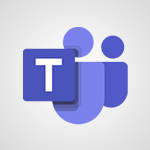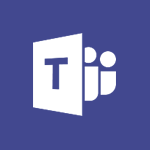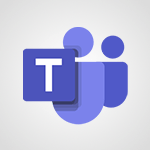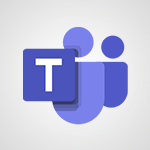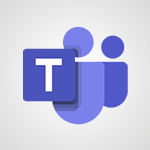Teams - How to search a file in all channels Video
In this video, you will learn how to search for a file in all channels using Microsoft Teams.
The video covers the use of the search engine to locate files, regardless of the channel they are stored in.
This will help you quickly find the documents you need within Teams.
- 0:29
- 3216 views
-
Sway - Creating a Sway template
- 0:55
- Viewed 6178 times
-
Sway - Adding other types of content
- 0:56
- Viewed 2570 times
-
Sway - Viewing your first presentation
- 0:57
- Viewed 2411 times
-
Sway - Creating a Sway from a file
- 0:38
- Viewed 2418 times
-
Sway - Formatting a Sway created from a file
- 2:18
- Viewed 2502 times
-
Teams - How to set quiet hours
- 0:32
- Viewed 2960 times
-
Sway - Customising and remixing your Sway
- 1:22
- Viewed 2268 times
-
Sway - Removing the Sway informational footer
- 0:35
- Viewed 2353 times
-
Protect a document shared by password
- 1:41
- Viewed 9552 times
-
Create and manage team channel
- 1:51
- Viewed 3383 times
-
Viva Connections in Microsoft Teams
- 0:58
- Viewed 3369 times
-
Do I share with OneDrive, SharePoint, or TEAMS?
- 2:24
- Viewed 3328 times
-
Restrict a folder/document to certain members of your team
- 1:49
- Viewed 3219 times
-
Restrict a document to reading only
- 1:03
- Viewed 3203 times
-
How to set quiet hours
- 0:32
- Viewed 2960 times
-
Viva Connections for your colleague
- 0:30
- Viewed 2749 times
-
Use template to prepare your Agile SCRUM meeting
- 2:50
- Viewed 2675 times
-
Define your status message
- 2:13
- Viewed 2525 times
-
Join a meeting as a participant
- 2:13
- Viewed 1896 times
-
Pin a channel to your favorites
- 1:04
- Viewed 1840 times
-
Edit and enhance messages
- 1:57
- Viewed 1839 times
-
Create a team using a template
- 1:03
- Viewed 1803 times
-
Plan a meeting based on a conversation
- 1:28
- Viewed 1719 times
-
Synchronize only one channel
- 0:56
- Viewed 1681 times
-
Customize notifications
- 2:05
- Viewed 1617 times
-
Interact in conversations
- 1:30
- Viewed 1615 times
-
Find content and people
- 0:59
- Viewed 1596 times
-
Schedule private or team meetings
- 2:17
- Viewed 1584 times
-
Start an instant meeting
- 1:33
- Viewed 1560 times
-
Presentation of different tools in a meeting
- 1:47
- Viewed 1525 times
-
Reply to and react to a Teams conversation in an e-mail
- 0:42
- Viewed 1518 times
-
Add channels and tabs
- 1:40
- Viewed 1517 times
-
Automatically record a meeting
- 1:12
- Viewed 1493 times
-
View events
- 2:21
- Viewed 1475 times
-
Create a team and add members
- 1:37
- Viewed 1444 times
-
Manage accessibility settings
- 1:33
- Viewed 1431 times
-
Creating and Joining a Meeting
- 1:22
- Viewed 1424 times
-
Responding or Reacting to a Message
- 1:01
- Viewed 1417 times
-
Create, manage and set up a breakout room
- 2:15
- Viewed 1407 times
-
Edit photo in Teams
- 0:42
- Viewed 1397 times
-
Creating or Joining a Team
- 1:11
- Viewed 1388 times
-
Create private and shared channels
- 1:52
- Viewed 1383 times
-
Use Microsoft Whiteboard in meetings
- 1:40
- Viewed 1270 times
-
Overview of conversations
- 1:02
- Viewed 1262 times
-
Manage a meeting
- 2:08
- Viewed 1258 times
-
Finding and Installing Teams for Mobile
- 0:57
- Viewed 1245 times
-
How to add Klaxoon to a current Teams meeting?
- 0:36
- Viewed 1239 times
-
How to integrate Klaxoon directly into a Teams meeting?
- 1:22
- Viewed 1230 times
-
Change application settings
- 2:53
- Viewed 1227 times
-
Respect your right to disconnect with Insights
- 2:26
- Viewed 1224 times
-
How to start a Teams meeting from Klaxoon?
- 1:15
- Viewed 1218 times
-
Private and small group chats
- 2:03
- Viewed 1206 times
-
Set up breakout rooms before the meeting
- 1:35
- Viewed 1200 times
-
Chancing Your Status
- 0:40
- Viewed 1196 times
-
Manage your teams
- 2:38
- Viewed 1195 times
-
Share content in meetings
- 2:44
- Viewed 1188 times
-
Introduction to Teams
- 1:25
- Viewed 1187 times
-
Take notes in meetings
- 0:35
- Viewed 1177 times
-
Presentation of the desktop application
- 2:16
- Viewed 1175 times
-
Interface Overview
- 1:10
- Viewed 1172 times
-
Invite external guests
- 1:19
- Viewed 1167 times
-
Manage privacy settings
- 1:00
- Viewed 1154 times
-
Enabling Subtitles During a Meeting
- 1:28
- Viewed 1145 times
-
Use a background image during a video call
- 1:19
- Viewed 1142 times
-
Schedule Message Delivery
- 0:58
- Viewed 1139 times
-
Apply a Specific Policy to a User
- 1:22
- Viewed 1131 times
-
Starting a Conversation
- 0:53
- Viewed 1128 times
-
Set up and customize your teams
- 2:02
- Viewed 1112 times
-
Isolate a conversation window
- 0:50
- Viewed 1110 times
-
File Management
- 1:04
- Viewed 1110 times
-
Understand the differences between Connectors, Applications and Tabs
- 1:40
- Viewed 1107 times
-
Interact in a conversation
- 2:03
- Viewed 1106 times
-
Generate a presence report
- 1:23
- Viewed 1106 times
-
Generate automatic translations and transcriptions in a meeting
- 1:58
- Viewed 1094 times
-
Finding Help?
- 0:56
- Viewed 1094 times
-
Retrieve items saved in a breakout room
- 0:40
- Viewed 1092 times
-
Get feedback from your coworkers with Forms questionnaires
- 2:08
- Viewed 1090 times
-
Disabling Conversation Notifications
- 0:27
- Viewed 1087 times
-
Manage team files
- 1:28
- Viewed 1080 times
-
Use and co-edit files
- 2:06
- Viewed 1075 times
-
Create Approval Templates
- 2:06
- Viewed 1073 times
-
Collaborate within a conversation with Microsoft Loop
- 01:34
- Viewed 1071 times
-
Posting in a Channel
- 2:15
- Viewed 1069 times
-
Managing Teams and Channels
- 2:15
- Viewed 1063 times
-
Sharing Content in a Meeting
- 0:41
- Viewed 1055 times
-
Send an Email to a Team
- 0:38
- Viewed 1054 times
-
Enabling Mobile Notifications
- 1:28
- Viewed 1053 times
-
Searching for Items or People
- 0:30
- Viewed 1050 times
-
Make a New Approval Request
- 1:26
- Viewed 1049 times
-
Register as a Participant in a Teams Webinar
- 1:05
- Viewed 1045 times
-
Store files in conversations
- 1:38
- Viewed 1042 times
-
Understand and Secure Information Sharing in Instant Messaging
- 2:38
- Viewed 1037 times
-
Following your activities and your team's activities
- 1:26
- Viewed 1024 times
-
Creating a Channel
- 2:05
- Viewed 1024 times
-
Create and Send Signatures with Dedicated Services
- 1:46
- Viewed 968 times
-
Use Connectors to Receive Notifications
- 0:48
- Viewed 896 times
-
Use Commands and Keyboard Shortcuts
- 1:29
- Viewed 878 times
-
Use Templates for Document Creation
- 1:03
- Viewed 875 times
-
Use Viva Insights in Conversations
- 0:53
- Viewed 873 times
-
Integrate Klaxoon in a Teams Channel
- 0:40
- Viewed 872 times
-
Manage Document Approval
- 0:56
- Viewed 871 times
-
Enable Klaxoon as an App in Teams
- 1:44
- Viewed 861 times
-
Participate in a Town Hall
- 0:53
- Viewed 859 times
-
When and Why to Use Town Hall
- 1:38
- Viewed 851 times
-
Start and Manage Your Event with Multiple People
- 1:20
- Viewed 850 times
-
Moderate the Chat During a Town Hall
- 1:26
- Viewed 848 times
-
Analyze Team Dynamics
- 1:19
- Viewed 845 times
-
Differentiate Between Meeting Types
- 1:38
- Viewed 835 times
-
Test Your Event with the Green Room
- 1:52
- Viewed 835 times
-
Manage Privacy in Private Channels
- 2:34
- Viewed 827 times
-
Plan and Launch a Town Hall
- 2:15
- Viewed 825 times
-
Centralize Important Events in a Single Channel Calendar
- 0:42
- Viewed 822 times
-
Restrict a Document to Certain Team Members
- 1:50
- Viewed 821 times
-
Communicate Behind the Scenes
- 0:56
- Viewed 813 times
-
Add and Explore Workflows
- 1:35
- Viewed 811 times
-
Manage Storage Spaces on Teams
- 2:05
- Viewed 811 times
-
Manage Conversation Options
- 1:35
- Viewed 809 times
-
End the Event and Gather Statistics
- 1:10
- Viewed 809 times
-
Prepare Your Webinar with Microsoft Teams
- 3:13
- Viewed 807 times
-
Set Up Monitoring in a Channel with an RSS Feed
- 0:48
- Viewed 802 times
-
Secure Teams Upon Creation
- 2:57
- Viewed 801 times
-
Start and Manage Your Event Alone
- 1:56
- Viewed 796 times
-
Add Interactivity to Your Teams Webinar
- 2:02
- Viewed 792 times
-
Secure a Shared Document with a Password
- 1:28
- Viewed 790 times
-
Filter Your Document Display
- 1:10
- Viewed 788 times
-
Ensure Your Webinar Options Before Launching
- 1:09
- Viewed 788 times
-
Restrict a Document to Read-Only
- 0:58
- Viewed 786 times
-
Customize the Display of the Function Panel
- 0:45
- Viewed 768 times
-
Edit or delete an appointment, meeting or event
- 01:50
- Viewed 382 times
-
Create an appointment or meeting
- 01:44
- Viewed 283 times
-
The New Calendar
- 03:14
- Viewed 282 times
-
Introduction to the New Features of Microsoft Teams
- 00:47
- Viewed 271 times
-
Respond to a meeting
- 01:00
- Viewed 264 times
-
Manage Teams online meeting options
- 01:56
- Viewed 258 times
-
Prevent the forwarding of an email
- 01:01
- Viewed 212 times
-
Access voicemail via mobile and PC
- 02:03
- Viewed 205 times
-
Assign a delegate for your calls
- 01:08
- Viewed 200 times
-
Create a call group
- 01:15
- Viewed 200 times
-
Manage voicemail messages
- 01:55
- Viewed 187 times
-
Configure audio settings for better sound quality
- 02:08
- Viewed 173 times
-
Sections
- 02:34
- Viewed 171 times
-
Customizing Views
- 03:25
- Viewed 166 times
-
Support third-party apps during calls
- 01:53
- Viewed 160 times
-
Set call forwarding to external numbers
- 01:03
- Viewed 148 times
-
Disable all call forwarding
- 01:09
- Viewed 141 times
-
Manage advanced call notifications
- 01:29
- Viewed 141 times
-
Block unwanted calls
- 01:24
- Viewed 140 times
-
Manage calls on hold
- 01:20
- Viewed 137 times
-
Ring multiple devices simultaneously
- 01:36
- Viewed 136 times
-
Add participants quickly and securely
- 01:37
- Viewed 132 times
-
Manage a call group in Teams
- 02:01
- Viewed 132 times
-
Use the interface to make and receive calls
- 01:21
- Viewed 131 times
-
Manage simultaneous calls
- 01:52
- Viewed 131 times
-
Configure call privacy and security settings
- 02:51
- Viewed 130 times
-
Update voicemail forwarding settings
- 01:21
- Viewed 130 times
-
Use call delegation
- 01:07
- Viewed 128 times
-
Live transcription and generate summaries via AI
- 03:43
- Viewed 126 times
-
Use the "Do Not Disturb" function for calls
- 01:28
- Viewed 126 times
-
Customize your voicemail greeting
- 02:17
- Viewed 125 times
-
Configure call forwarding to internal numbers
- 01:02
- Viewed 123 times
-
Transfer calls with or without an announcement
- 01:38
- Viewed 121 times
-
Morph transition
- 0:43
- Viewed 7164 times
-
Start with "Ideas" in Excel
- 0:38
- Viewed 4246 times
-
Instant captions & subtitles in Powerpoint
- 0:43
- Viewed 3744 times
-
Chat with your co-editors in real-time
- 0:28
- Viewed 3725 times
-
Automatically mark deleted emails as read
- 0:46
- Viewed 3571 times
-
TEXTJOIN
- 0:47
- Viewed 3556 times
-
Design ideas with Powerpoint
- 0:37
- Viewed 3553 times
-
IFS
- 1:05
- Viewed 3499 times
-
Let Outlook read your emails out loud
- 0:32
- Viewed 3475 times
-
Map Chart in Excel
- 0:31
- Viewed 3378 times
-
On-Slide 3D Model Animation
- 0:45
- Viewed 3355 times
-
CONCAT
- 0:51
- Viewed 3342 times
-
Discover the new simplified ribbon
- 0:29
- Viewed 3299 times
-
SWITCH
- 1:03
- Viewed 3260 times
-
Quickly sort emails
- 0:27
- Viewed 3171 times
-
Display 3 time zones
- 0:37
- Viewed 3160 times
-
Insert icons
- 0:43
- Viewed 3145 times
-
Locate your documents
- 0:20
- Viewed 3126 times
-
MAXIFS & MINIFS
- 1:06
- Viewed 3125 times
-
Reusing slides
- 0:37
- Viewed 3123 times
-
Prevent recipients from forwarding emails
- 0:34
- Viewed 3108 times
-
Microsoft Search
- 0:34
- Viewed 3094 times
-
Make your presentation lively with the Zoom function
- 0:41
- Viewed 3077 times
-
Identify meeting members
- 0:26
- Viewed 3062 times
-
Work simultaneously with others on a workbook
- 0:43
- Viewed 3055 times
-
Prevent forwarding of a meeting
- 0:29
- Viewed 3023 times
-
Custom your personal reminders and notifications
- 0:44
- Viewed 2987 times
-
Use dictate to type in Word
- 0:27
- Viewed 2971 times
-
How to set quiet hours
- 0:32
- Viewed 2960 times
-
3D Models
- 0:42
- Viewed 2928 times
-
Funnel Chart
- 0:33
- Viewed 2924 times
-
Icon insertion
- 0:54
- Viewed 2894 times
-
Translate your Word documents into any language
- 0:33
- Viewed 2818 times
-
Let Word read your documents out loud
- 0:36
- Viewed 2813 times
-
Edit document with natural gestures
- 0:34
- Viewed 2778 times
-
Embed fonts in presentations
- 0:40
- Viewed 2733 times
-
New tab "Recording"
- 0:43
- Viewed 2610 times
-
PivotTable Insertions
- 0:43
- Viewed 2526 times
-
Removing the background of a picture
- 0:41
- Viewed 2517 times
-
Chat with co-authors while editing
- 0:29
- Viewed 2503 times
-
Make screenshots easier
- 3:59
- Viewed 2393 times
-
Configure multiple virtual desktops
- 1:35
- Viewed 2356 times
-
Work on multiple windows
- 1:21
- Viewed 2177 times
-
Creating a forecast sheet with Excel
- 0:43
- Viewed 2036 times
-
Introduction to PowerBI
- 00:60
- Viewed 167 times
-
Introduction to Microsoft Outlook
- 01:09
- Viewed 158 times
-
Introduction to Microsoft Insights
- 02:04
- Viewed 155 times
-
Introduction to Microsoft Viva
- 01:22
- Viewed 161 times
-
Introduction to Planner
- 00:56
- Viewed 169 times
-
Introduction to Microsoft Visio
- 02:07
- Viewed 158 times
-
Introduction to Microsoft Forms
- 00:52
- Viewed 164 times
-
Introducing to Microsoft Designer
- 00:28
- Viewed 224 times
-
Introduction to Sway
- 01:53
- Viewed 142 times
-
Introducing to Word
- 01:00
- Viewed 165 times
-
Introducing to SharePoint Premium
- 00:47
- Viewed 147 times
-
Create a call group
- 01:15
- Viewed 200 times
-
Use call delegation
- 01:07
- Viewed 128 times
-
Assign a delegate for your calls
- 01:08
- Viewed 200 times
-
Ring multiple devices simultaneously
- 01:36
- Viewed 136 times
-
Use the "Do Not Disturb" function for calls
- 01:28
- Viewed 126 times
-
Manage advanced call notifications
- 01:29
- Viewed 141 times
-
Configure audio settings for better sound quality
- 02:08
- Viewed 173 times
-
Block unwanted calls
- 01:24
- Viewed 140 times
-
Disable all call forwarding
- 01:09
- Viewed 141 times
-
Manage a call group in Teams
- 02:01
- Viewed 132 times
-
Update voicemail forwarding settings
- 01:21
- Viewed 130 times
-
Configure call forwarding to internal numbers
- 01:02
- Viewed 123 times
-
Set call forwarding to external numbers
- 01:03
- Viewed 148 times
-
Manage voicemail messages
- 01:55
- Viewed 187 times
-
Access voicemail via mobile and PC
- 02:03
- Viewed 205 times
-
Customize your voicemail greeting
- 02:17
- Viewed 125 times
-
Transfer calls with or without an announcement
- 01:38
- Viewed 121 times
-
Manage simultaneous calls
- 01:52
- Viewed 131 times
-
Support third-party apps during calls
- 01:53
- Viewed 160 times
-
Add participants quickly and securely
- 01:37
- Viewed 132 times
-
Configure call privacy and security settings
- 02:51
- Viewed 130 times
-
Manage calls on hold
- 01:20
- Viewed 137 times
-
Live transcription and generate summaries via AI
- 03:43
- Viewed 126 times
-
Use the interface to make and receive calls
- 01:21
- Viewed 131 times
-
Action Function
- 04:18
- Viewed 139 times
-
Search Function
- 03:42
- Viewed 188 times
-
Date and Time Function
- 02:53
- Viewed 169 times
-
Logical Function
- 03:14
- Viewed 255 times
-
Text Function
- 03:25
- Viewed 200 times
-
Basic Function
- 02:35
- Viewed 158 times
-
Categories of Functions in Power FX
- 01:51
- Viewed 188 times
-
Introduction to Power Fx
- 01:09
- Viewed 159 times
-
The New Calendar
- 03:14
- Viewed 282 times
-
Sections
- 02:34
- Viewed 171 times
-
Customizing Views
- 03:25
- Viewed 166 times
-
Introduction to the New Features of Microsoft Teams
- 00:47
- Viewed 271 times
-
Guide to Using the Microsoft Authenticator App
- 01:47
- Viewed 186 times
-
Turn on Multi-Factor Authentication in the Admin Section
- 02:07
- Viewed 146 times
-
Concept of Multi-Factor Authentication
- 01:51
- Viewed 173 times
-
Retrieve Data from a Web Page and Include it in Excel
- 04:35
- Viewed 392 times
-
Create a Desktop Flow with Power Automate from a Template
- 03:12
- Viewed 334 times
-
Understand the Specifics and Requirements of Desktop Flows
- 02:44
- Viewed 206 times
-
Dropbox: Create a SAS Exchange Between SharePoint and Another Storage Service
- 03:34
- Viewed 349 times
-
Excel: List Files from a Channel in an Excel Workbook with Power Automate
- 04:51
- Viewed 222 times
-
Excel: Link Excel Scripts and Power Automate Flows
- 03:22
- Viewed 228 times
-
SharePoint: Link Microsoft Forms and Lists in a Power Automate Flow
- 04:43
- Viewed 404 times
-
SharePoint: Automate File Movement to an Archive Library
- 05:20
- Viewed 199 times
-
Share Power Automate Flows
- 02:20
- Viewed 193 times
-
Manipulate Dynamic Content with Power FX
- 03:59
- Viewed 197 times
-
Leverage Variables with Power FX in Power Automate
- 03:28
- Viewed 184 times
-
Understand the Concept of Variables and Loops in Power Automate
- 03:55
- Viewed 196 times
-
Add Conditional “Switch” Actions in Power Automate
- 03:58
- Viewed 232 times
-
Add Conditional “IF” Actions in Power Automate
- 03:06
- Viewed 168 times
-
Create an Approval Flow with Power Automate
- 03:10
- Viewed 361 times
-
Create a Scheduled Flow with Power Automate
- 01:29
- Viewed 584 times
-
Create an Instant Flow with Power Automate
- 02:18
- Viewed 338 times
-
Create an Automated Flow with Power Automate
- 03:28
- Viewed 328 times
-
Create a Simple Flow with AI Copilot
- 04:31
- Viewed 306 times
-
Create a Flow Based on a Template with Power Automate
- 03:20
- Viewed 274 times
-
Discover the “Build Space”
- 02:26
- Viewed 192 times
-
The Power Automate Mobile App
- 01:39
- Viewed 200 times
-
Familiarize Yourself with the Different Types of Flows
- 01:37
- Viewed 193 times
-
Understand the Steps to Create a Power Automate Flow
- 01:51
- Viewed 282 times
-
Discover the Power Automate Home Interface
- 02:51
- Viewed 187 times
-
Access Power Automate for the Web
- 01:25
- Viewed 298 times
-
Understand the Benefits of Power Automate
- 01:30
- Viewed 245 times
Objectifs :
Learn how to effectively use the search engine in Microsoft Teams to locate files across all channels.
Chapitres :
-
Introduction to Microsoft Teams Search Functionality
Microsoft Teams offers a powerful search engine that allows users to quickly locate files and documents across all channels. This feature is essential for enhancing productivity and ensuring that important information is easily accessible. -
How to Use the Search Engine
To begin your search in Microsoft Teams, follow these simple steps: 1. **Locate the Search Bar**: At the top of the Teams interface, you will find a search bar. 2. **Enter Your Search Query**: Type in keywords or phrases related to the file you are looking for. 3. **View Search Results**: Once you hit enter, a list of documents that match your search criteria will appear, regardless of the channel they are stored in. -
Understanding Search Results
The search results will display all relevant documents from various channels. This means you do not need to remember which channel a file is in, as the search engine aggregates results from all available channels, making it easier to find what you need. -
Practical Example
For instance, if you are looking for a project report titled 'Q1 Sales Analysis', simply type 'Q1 Sales Analysis' into the search bar. The search engine will return all documents with that title or related keywords, allowing you to quickly access the information you need. -
Conclusion
Utilizing the search engine in Microsoft Teams is a straightforward yet powerful way to enhance your workflow. By following the steps outlined above, you can efficiently locate files across all channels, saving time and improving collaboration.
FAQ :
How do I use the search engine in Microsoft Teams?
To use the search engine in Microsoft Teams, simply type your query into the search bar at the top of the application. The search will return results from all channels, showing documents and conversations that match your search terms.
Can I search for documents in specific channels in Teams?
Yes, while the search engine in Teams searches across all channels, you can refine your search by specifying the channel name in your query to find documents stored in that particular channel.
What types of documents can I find using the search feature in Teams?
You can find various types of documents using the search feature in Teams, including Word documents, Excel spreadsheets, PowerPoint presentations, and PDFs, as long as they are stored within the Teams environment.
What should I do if I can't find a document using the search engine?
If you can't find a document using the search engine, ensure that you are using the correct keywords. You may also want to check if the document is stored in a channel you have access to or if it has been deleted.
Quelques cas d'usages :
Finding Project Documents
A project manager can use the search engine in Teams to quickly locate all documents related to a specific project, regardless of which channel they are stored in, improving efficiency in project management.
Collaborative Research
A research team can utilize the search feature to find relevant studies and reports shared across different channels, facilitating collaboration and ensuring that all team members have access to necessary information.
Onboarding New Employees
During the onboarding process, HR can use the search engine to gather all training materials and documents from various channels, providing new employees with comprehensive resources to get started.
Glossaire :
Search Engine
A software system designed to carry out web searches, allowing users to find information stored in various locations, such as documents in Microsoft Teams.
Teams
Microsoft Teams is a collaboration platform that integrates chat, video meetings, file storage, and application integration, enabling teamwork and communication.
Channels
Specific sections within Microsoft Teams where teams can communicate and collaborate on different topics or projects. Each channel can contain its own conversations, files, and tabs.
Documents
Files that contain information, which can be in various formats such as Word, Excel, PowerPoint, or PDFs, and can be stored and shared within Teams.