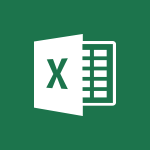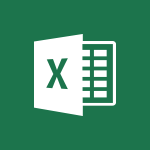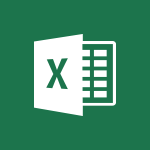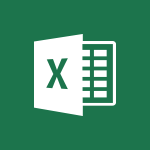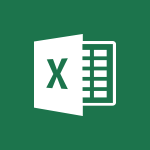Excel - AutoFill Tutorial
In this video, you will learn about Autofill and Flash Fill in Excel.
The video covers how to use Autofill to automatically fill in a series of repetitive information, such as dates, by dragging the black plus sign.
It also demonstrates how to use Flash Fill to quickly format a list of names by typing the first name and letting Excel provide a preview of the formatted names.
These features are tremendous timesavers and can do much more than what is covered in this introduction.
Mastering Autofill and Flash Fill will help you save time and improve your productivity in Excel.
- 2:55
- 3775 views
-
Excel - AutoFill and Flash Fill
- 1:36
- Viewed 3351 times
-
Excel - Flash Fill
- 2:59
- Viewed 3276 times
-
Excel - Copying formulas
- 3:00
- Viewed 3577 times
-
Excel - Copy a chart
- 2:59
- Viewed 3496 times
-
Excel - Customize charts
- 4:28
- Viewed 3768 times
-
Excel - Create a chart
- 0:52
- Viewed 3262 times
-
Excel - Cell references
- 1:34
- Viewed 3451 times
-
Excel - Page numbers in depth
- 3:06
- Viewed 2946 times
-
AVERAGEIFS and IFERROR
- 4:45
- Viewed 4914 times
-
Ink Equation
- 0:41
- Viewed 4793 times
-
Convert a picture into Data with Excel
- 0:25
- Viewed 4616 times
-
3D Maps
- 1:41
- Viewed 4503 times
-
Three ways to add numbers in Excel Online
- 3:15
- Viewed 4281 times
-
Create a combo chart
- 1:47
- Viewed 4207 times
-
COUNTIFS and SUMIFS
- 5:30
- Viewed 4200 times
-
Start with "Ideas" in Excel
- 0:38
- Viewed 4187 times
-
Manage conditional formatting
- 4:30
- Viewed 4109 times
-
More complex formulas
- 4:17
- Viewed 4106 times
-
Create a PivotTable report manually
- 4:59
- Viewed 4064 times
-
The nuts and bolts of VLOOKUP
- 3:05
- Viewed 4037 times
-
Start using Excel
- 4:22
- Viewed 4033 times
-
Manage drop-down lists
- 6:12
- Viewed 4015 times
-
Functions and formulas
- 3:24
- Viewed 3994 times
-
New Chart types
- 1:52
- Viewed 3987 times
-
The SUMIF function
- 5:27
- Viewed 3978 times
-
A closer look at the ribbon
- 3:55
- Viewed 3963 times
-
Use formulas to apply conditional formatting
- 4:20
- Viewed 3948 times
-
VLOOKUP: How and when to use it
- 2:38
- Viewed 3935 times
-
AVERAGEIF function
- 3:04
- Viewed 3928 times
-
The SUM function
- 4:37
- Viewed 3901 times
-
How to simultaneously edit and calculate formulas across multiple worksheets
- 3:07
- Viewed 3891 times
-
Using functions
- 5:12
- Viewed 3889 times
-
Advanced formulas and references
- 4:06
- Viewed 3889 times
-
Look up values on a different worksheet
- 2:39
- Viewed 3880 times
-
Password protect workbooks and worksheets in detail
- 6:00
- Viewed 3854 times
-
Take conditional formatting to the next level
- 3:37
- Viewed 3809 times
-
How to link cells and calculate formulas across multiple worksheets
- 2:10
- Viewed 3800 times
-
Freeze panes in detail
- 3:30
- Viewed 3799 times
-
Password protect workbooks and worksheets
- 2:27
- Viewed 3783 times
-
Create a PivotTable and analyze your data
- 1:35
- Viewed 3769 times
-
Customize charts
- 4:28
- Viewed 3768 times
-
Subtract time
- 3:58
- Viewed 3766 times
-
Sort, filter, summarize and calculate your PivoteTable data
- 3:49
- Viewed 3763 times
-
Print headings, gridlines, formulas, and more
- 4:29
- Viewed 3762 times
-
Add numbers
- 2:54
- Viewed 3758 times
-
Top tips for working in Excel Online
- 3:35
- Viewed 3755 times
-
How things are organized
- 1:58
- Viewed 3753 times
-
How to track and monitor values with the Watch Window
- 2:42
- Viewed 3752 times
-
How to simultaneously view multiple worksheets
- 3:25
- Viewed 3751 times
-
Copy a VLOOKUP formula
- 3:27
- Viewed 3750 times
-
A first look at Excel 2016
- 3:22
- Viewed 3749 times
-
Print a worksheet on a specific number of pages
- 4:34
- Viewed 3748 times
-
More print options
- 5:59
- Viewed 3722 times
-
IF with AND and OR
- 3:35
- Viewed 3714 times
-
AutoFilter details
- 3:27
- Viewed 3709 times
-
Advanced filter details
- 4:13
- Viewed 3703 times
-
Work with macros
- 4:40
- Viewed 3699 times
-
Insert columns and rows
- 4:16
- Viewed 3697 times
-
Create pie, bar, and line charts
- 3:13
- Viewed 3686 times
-
Introduction to Excel
- 0:59
- Viewed 3680 times
-
Insert headers and footers
- 2:02
- Viewed 3678 times
-
Conditionally format dates
- 2:38
- Viewed 3676 times
-
Chat with your co-editors in real-time
- 0:28
- Viewed 3676 times
-
Drop-down list settings
- 4:14
- Viewed 3668 times
-
Assign a button to a macro
- 2:49
- Viewed 3663 times
-
Sort details
- 4:46
- Viewed 3659 times
-
Combine data from multiple worksheets
- 2:50
- Viewed 3651 times
-
Print worksheets and workbooks
- 1:07
- Viewed 3636 times
-
Input and error messages
- 2:52
- Viewed 3634 times
-
Header and footer details
- 3:41
- Viewed 3626 times
-
Basic math
- 2:28
- Viewed 3589 times
-
Operator order
- 2:04
- Viewed 3579 times
-
Copying formulas
- 3:00
- Viewed 3577 times
-
Save your macro
- 2:59
- Viewed 3570 times
-
Advanced IF functions
- 3:22
- Viewed 3513 times
-
Save and print an Excel workbook
- 1:53
- Viewed 3507 times
-
Improved version history
- 0:51
- Viewed 3504 times
-
TEXTJOIN
- 0:47
- Viewed 3504 times
-
Copy a chart
- 2:59
- Viewed 3496 times
-
IFS
- 1:05
- Viewed 3456 times
-
Cell references
- 1:34
- Viewed 3451 times
-
Weighted average
- 2:06
- Viewed 3450 times
-
Use conditional formatting
- 2:02
- Viewed 3449 times
-
Save, publish, and share
- 2:22
- Viewed 3442 times
-
How to create a table
- 2:11
- Viewed 3424 times
-
One click Forecasting
- 1:01
- Viewed 3419 times
-
Conditionally format text
- 2:12
- Viewed 3416 times
-
Add formulas and references
- 2:52
- Viewed 3407 times
-
Get going fast
- 1:38
- Viewed 3404 times
-
Use slicers to filter data
- 1:25
- Viewed 3403 times
-
Copy and remove conditional formatting
- 1:11
- Viewed 3364 times
-
AutoFill and Flash Fill
- 1:36
- Viewed 3351 times
-
How to use 3-D reference or tridimensional formulas
- 3:01
- Viewed 3347 times
-
Map Chart in Excel
- 0:31
- Viewed 3317 times
-
Freeze or lock panes
- 1:06
- Viewed 3308 times
-
Nested IF functions
- 3:30
- Viewed 3305 times
-
Average a group of numbers
- 2:01
- Viewed 3297 times
-
CONCAT
- 0:51
- Viewed 3293 times
-
Flash Fill
- 2:59
- Viewed 3276 times
-
Drop-down lists
- 0:55
- Viewed 3266 times
-
Create a chart
- 0:52
- Viewed 3262 times
-
Edit a macro
- 3:29
- Viewed 3232 times
-
SWITCH
- 1:03
- Viewed 3212 times
-
Sort and filter data
- 1:38
- Viewed 3187 times
-
Share documents
- 1:13
- Viewed 3102 times
-
MAXIFS & MINIFS
- 1:06
- Viewed 3082 times
-
Microsoft Search
- 0:34
- Viewed 3044 times
-
Work simultaneously with others on a workbook
- 0:43
- Viewed 2996 times
-
Page numbers in depth
- 3:06
- Viewed 2946 times
-
Funnel Chart
- 0:33
- Viewed 2873 times
-
Translate your Excel spreadsheets
- 1:16
- Viewed 2838 times
-
Check Accessibility in Excel
- 1:51
- Viewed 2791 times
-
Accessibility in Excel
- 1:12
- Viewed 2759 times
-
XLOOKUP (Advanced metrics)
- 9:30
- Viewed 2570 times
-
Use slicers, timelines and PivotCharts to analyze your pivotetable data
- 3:38
- Viewed 2505 times
-
Create dynamic drop down lists
- 3:26
- Viewed 2380 times
-
Do things quickly with Tell Me
- 1:07
- Viewed 2347 times
-
Insert an image in a cell with image function
- 3:01
- Viewed 2318 times
-
XLOOKUP (Basic metrics)
- 4:19
- Viewed 2251 times
-
Text before & after Function
- 4:57
- Viewed 2162 times
-
Creating a forecast sheet with Excel
- 0:43
- Viewed 1984 times
-
Change chart type
- 1:29
- Viewed 1873 times
-
Generate a Chart with Copilot
- 1:34
- Viewed 1553 times
-
Sort, Filter, and Analyze Data with Copilot
- 1:48
- Viewed 1171 times
-
Generate Formulas with Copilot
- 2:07
- Viewed 1033 times
-
Format Data with Copilot
- 1:52
- Viewed 962 times
-
Use Copilot with Right-Click
- 01:45
- Viewed 624 times
-
Create an insights grid
- 01:19
- Viewed 186 times
-
Generate formulas from a concept
- 01:02
- Viewed 179 times
-
Use the Copilot pane
- 01:12
- Viewed 119 times
-
Process text
- 01:03
- Viewed 101 times
-
Create an agent for a team
- 01:53
- Viewed 46 times
-
Install and access Copilot Studio in Teams
- 01:38
- Viewed 44 times
-
Analyze the Copilot Studio agent
- 01:25
- Viewed 26 times
-
Publish the agent and make it accessible
- 01:39
- Viewed 44 times
-
Copilot Studio agent settings
- 01:33
- Viewed 25 times
-
Add new actions
- 01:54
- Viewed 42 times
-
Create a first action
- 01:59
- Viewed 44 times
-
Manage topics
- 01:51
- Viewed 57 times
-
Manage knowledge sources
- 01:11
- Viewed 27 times
-
Create an agent with Copilot Studio
- 01:52
- Viewed 42 times
-
Access Copilot Studio
- 01:09
- Viewed 43 times
-
Get started with Copilot Studio
- 01:25
- Viewed 28 times
-
Introduction to PowerBI
- 00:60
- Viewed 104 times
-
Introduction to Microsoft Outlook
- 01:09
- Viewed 97 times
-
Introduction to Microsoft Insights
- 02:04
- Viewed 95 times
-
Introduction to Microsoft Viva
- 01:22
- Viewed 102 times
-
Introduction to Planner
- 00:56
- Viewed 107 times
-
Introduction to Microsoft Visio
- 02:07
- Viewed 89 times
-
Introduction to Microsoft Forms
- 00:52
- Viewed 105 times
-
Introducing to Microsoft Designer
- 00:28
- Viewed 138 times
-
Introduction to Sway
- 01:53
- Viewed 88 times
-
Introducing to Word
- 01:00
- Viewed 104 times
-
Introducing to SharePoint Premium
- 00:47
- Viewed 91 times
-
Create a call group
- 01:15
- Viewed 118 times
-
Use call delegation
- 01:07
- Viewed 75 times
-
Assign a delegate for your calls
- 01:08
- Viewed 122 times
-
Ring multiple devices simultaneously
- 01:36
- Viewed 80 times
-
Use the "Do Not Disturb" function for calls
- 01:28
- Viewed 75 times
-
Manage advanced call notifications
- 01:29
- Viewed 82 times
-
Configure audio settings for better sound quality
- 02:08
- Viewed 126 times
-
Block unwanted calls
- 01:24
- Viewed 86 times
-
Disable all call forwarding
- 01:09
- Viewed 90 times
-
Manage a call group in Teams
- 02:01
- Viewed 84 times
-
Update voicemail forwarding settings
- 01:21
- Viewed 80 times
-
Configure call forwarding to internal numbers
- 01:02
- Viewed 78 times
-
Set call forwarding to external numbers
- 01:03
- Viewed 83 times
-
Manage voicemail messages
- 01:55
- Viewed 112 times
-
Access voicemail via mobile and PC
- 02:03
- Viewed 122 times
-
Customize your voicemail greeting
- 02:17
- Viewed 74 times
-
Transfer calls with or without an announcement
- 01:38
- Viewed 70 times
-
Manage simultaneous calls
- 01:52
- Viewed 83 times
-
Support third-party apps during calls
- 01:53
- Viewed 105 times
-
Add participants quickly and securely
- 01:37
- Viewed 77 times
-
Configure call privacy and security settings
- 02:51
- Viewed 73 times
-
Manage calls on hold
- 01:20
- Viewed 85 times
-
Live transcription and generate summaries via AI
- 03:43
- Viewed 76 times
-
Use the interface to make and receive calls
- 01:21
- Viewed 85 times
-
Draft a Service Memo
- 02:33
- Viewed 133 times
-
Extract Invoice Data and Generate a Pivot Table
- 03:26
- Viewed 128 times
-
Formulate a Request for Pricing Conditions via Email
- 02:32
- Viewed 177 times
-
Analyze a Supply Catalog Based on Needs and Budget
- 02:41
- Viewed 147 times
-
SharePoint Page Co-Editing: Collaborate in Real Time
- 02:14
- Viewed 69 times
-
Other Coaches
- 01:45
- Viewed 125 times
-
Agents in SharePoint
- 02:44
- Viewed 96 times
-
Prompt coach
- 02:49
- Viewed 118 times
-
Modify, Share, and Install an Agent
- 01:43
- Viewed 116 times
-
Configure a Copilot Agent
- 02:39
- Viewed 101 times
-
Describe a copilot agent
- 01:32
- Viewed 128 times
-
Rewrite with Copilot
- 01:21
- Viewed 101 times
-
Analyze a video
- 01:21
- Viewed 124 times
-
Use the Copilot pane
- 01:12
- Viewed 119 times
-
Process text
- 01:03
- Viewed 101 times
-
Create an insights grid
- 01:19
- Viewed 186 times
-
Generate and manipulate an image in PowerPoint
- 01:47
- Viewed 125 times
-
Interact with a web page with Copilot
- 00:36
- Viewed 137 times
-
Create an image with Copilot
- 00:42
- Viewed 200 times
-
Summarize a PDF with Copilot
- 00:41
- Viewed 137 times
-
Analyze your documents with Copilot
- 01:15
- Viewed 122 times
-
Chat with Copilot
- 00:50
- Viewed 113 times
-
Particularities of Personal and Professional Copilot Accounts
- 00:40
- Viewed 183 times
-
Data Privacy in Copilot
- 00:43
- Viewed 131 times
-
Access Copilot
- 00:25
- Viewed 195 times
-
Use a Copilot Agent
- 01:24
- Viewed 143 times
-
Modify with Pages
- 01:20
- Viewed 144 times
-
Generate and manipulate an image in Word
- 01:19
- Viewed 145 times
-
Create Outlook rules with Copilot
- 01:12
- Viewed 135 times
-
Generate the email for the recipient
- 00:44
- Viewed 129 times
-
Action Function
- 04:18
- Viewed 97 times
-
Search Function
- 03:42
- Viewed 140 times
-
Date and Time Function
- 02:53
- Viewed 113 times
-
Logical Function
- 03:14
- Viewed 184 times
-
Text Function
- 03:25
- Viewed 149 times
-
Basic Function
- 02:35
- Viewed 107 times
-
Categories of Functions in Power FX
- 01:51
- Viewed 139 times
-
Introduction to Power Fx
- 01:09
- Viewed 109 times
-
The New Calendar
- 03:14
- Viewed 200 times
-
Sections
- 02:34
- Viewed 117 times
-
Customizing Views
- 03:25
- Viewed 109 times
-
Introduction to the New Features of Microsoft Teams
- 00:47
- Viewed 199 times
-
Guide to Using the Microsoft Authenticator App
- 01:47
- Viewed 143 times
-
Turn on Multi-Factor Authentication in the Admin Section
- 02:07
- Viewed 101 times
-
Manual Activation of Multi-Factor Authentication
- 01:40
- Viewed 84 times
-
Concept of Multi-Factor Authentication
- 01:51
- Viewed 128 times
-
Use the narrative Builder
- 01:31
- Viewed 174 times
-
Microsoft Copilot Academy
- 00:42
- Viewed 135 times
-
Connect Copilot to a third party app
- 01:11
- Viewed 149 times
-
Share a document with copilot
- 00:36
- Viewed 136 times
-
Configurate a page with copilot
- 01:47
- Viewed 140 times
-
Use Copilot with Right-Click
- 01:45
- Viewed 624 times
-
Draft a Service Memo with Copilot
- 02:21
- Viewed 159 times
-
Extract Invoice Data and Generate a Pivot Table
- 02:34
- Viewed 187 times
-
Summarize Discussions and Schedule a Meeting Slot
- 02:25
- Viewed 249 times
-
Formulate a Request for Pricing Conditions via Email
- 02:20
- Viewed 286 times
-
Analyze a Supply Catalog Based on Needs and Budget
- 02:52
- Viewed 268 times
-
Retrieve Data from a Web Page and Include it in Excel
- 04:35
- Viewed 349 times
-
Create a Desktop Flow with Power Automate from a Template
- 03:12
- Viewed 270 times
-
Understand the Specifics and Requirements of Desktop Flows
- 02:44
- Viewed 153 times
-
Dropbox: Create a SAS Exchange Between SharePoint and Another Storage Service
- 03:34
- Viewed 290 times
-
Excel: List Files from a Channel in an Excel Workbook with Power Automate
- 04:51
- Viewed 185 times
-
Excel: Link Excel Scripts and Power Automate Flows
- 03:22
- Viewed 180 times
-
SharePoint: Link Microsoft Forms and Lists in a Power Automate Flow
- 04:43
- Viewed 363 times
-
SharePoint: Automate File Movement to an Archive Library
- 05:20
- Viewed 156 times
-
Share Power Automate Flows
- 02:20
- Viewed 143 times
-
Manipulate Dynamic Content with Power FX
- 03:59
- Viewed 153 times
-
Leverage Variables with Power FX in Power Automate
- 03:28
- Viewed 141 times
-
Understand the Concept of Variables and Loops in Power Automate
- 03:55
- Viewed 147 times
-
Add Conditional “Switch” Actions in Power Automate
- 03:58
- Viewed 187 times
-
Add Conditional “IF” Actions in Power Automate
- 03:06
- Viewed 128 times
-
Create an Approval Flow with Power Automate
- 03:10
- Viewed 292 times
-
Create a Scheduled Flow with Power Automate
- 01:29
- Viewed 517 times
-
Create an Instant Flow with Power Automate
- 02:18
- Viewed 261 times
-
Create an Automated Flow with Power Automate
- 03:28
- Viewed 259 times
-
Create a Simple Flow with AI Copilot
- 04:31
- Viewed 238 times
-
Create a Flow Based on a Template with Power Automate
- 03:20
- Viewed 206 times
-
Discover the “Build Space”
- 02:26
- Viewed 139 times
-
The Power Automate Mobile App
- 01:39
- Viewed 153 times
-
Familiarize Yourself with the Different Types of Flows
- 01:37
- Viewed 153 times
-
Understand the Steps to Create a Power Automate Flow
- 01:51
- Viewed 203 times
-
Discover the Power Automate Home Interface
- 02:51
- Viewed 141 times
-
Access Power Automate for the Web
- 01:25
- Viewed 226 times
-
Understand the Benefits of Power Automate
- 01:30
- Viewed 190 times