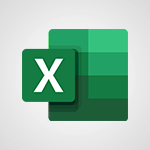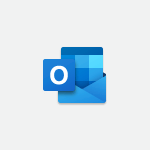Excel - Do things quickly with Tell Me Tutorial
In this video, you will learn about "Do things quickly with Tell Me" in PowerPoint 2016. The video covers how to use the Tell Me feature, which allows you to quickly access features and perform actions by entering related words or phrases.
You can also get help or make a Smart Lookup on the typed word.
This feature is powered by Bing and provides insights, Wikipedia articles, and top related searches from the web.
By using Tell Me, you can save time and easily find the features you need.
This tutorial will help you become more efficient in using PowerPoint 2016.
- 1:07
- 2346 views
-
Excel - New Chart types
- 1:52
- Viewed 3985 times
-
Excel - 3D Maps
- 1:41
- Viewed 4502 times
-
Excel - One click Forecasting
- 1:01
- Viewed 3418 times
-
Excel - Ink Equation
- 0:41
- Viewed 4792 times
-
Excel - Share documents
- 1:13
- Viewed 3102 times
-
Excel - Improved version history
- 0:51
- Viewed 3503 times
-
Excel - Basic math
- 2:28
- Viewed 3586 times
-
Excel - Page numbers in depth
- 3:06
- Viewed 2946 times
-
AVERAGEIFS and IFERROR
- 4:45
- Viewed 4913 times
-
Ink Equation
- 0:41
- Viewed 4792 times
-
Convert a picture into Data with Excel
- 0:25
- Viewed 4615 times
-
3D Maps
- 1:41
- Viewed 4502 times
-
Three ways to add numbers in Excel Online
- 3:15
- Viewed 4280 times
-
Create a combo chart
- 1:47
- Viewed 4207 times
-
COUNTIFS and SUMIFS
- 5:30
- Viewed 4200 times
-
Start with "Ideas" in Excel
- 0:38
- Viewed 4184 times
-
Manage conditional formatting
- 4:30
- Viewed 4108 times
-
More complex formulas
- 4:17
- Viewed 4106 times
-
Create a PivotTable report manually
- 4:59
- Viewed 4062 times
-
The nuts and bolts of VLOOKUP
- 3:05
- Viewed 4037 times
-
Start using Excel
- 4:22
- Viewed 4032 times
-
Manage drop-down lists
- 6:12
- Viewed 4015 times
-
Functions and formulas
- 3:24
- Viewed 3992 times
-
New Chart types
- 1:52
- Viewed 3985 times
-
The SUMIF function
- 5:27
- Viewed 3977 times
-
A closer look at the ribbon
- 3:55
- Viewed 3963 times
-
Use formulas to apply conditional formatting
- 4:20
- Viewed 3947 times
-
VLOOKUP: How and when to use it
- 2:38
- Viewed 3934 times
-
AVERAGEIF function
- 3:04
- Viewed 3927 times
-
The SUM function
- 4:37
- Viewed 3901 times
-
How to simultaneously edit and calculate formulas across multiple worksheets
- 3:07
- Viewed 3890 times
-
Using functions
- 5:12
- Viewed 3888 times
-
Advanced formulas and references
- 4:06
- Viewed 3886 times
-
Look up values on a different worksheet
- 2:39
- Viewed 3879 times
-
Password protect workbooks and worksheets in detail
- 6:00
- Viewed 3852 times
-
Take conditional formatting to the next level
- 3:37
- Viewed 3808 times
-
How to link cells and calculate formulas across multiple worksheets
- 2:10
- Viewed 3800 times
-
Freeze panes in detail
- 3:30
- Viewed 3799 times
-
Password protect workbooks and worksheets
- 2:27
- Viewed 3781 times
-
AutoFill
- 2:55
- Viewed 3773 times
-
Customize charts
- 4:28
- Viewed 3768 times
-
Create a PivotTable and analyze your data
- 1:35
- Viewed 3768 times
-
Subtract time
- 3:58
- Viewed 3766 times
-
Sort, filter, summarize and calculate your PivoteTable data
- 3:49
- Viewed 3762 times
-
Print headings, gridlines, formulas, and more
- 4:29
- Viewed 3761 times
-
Add numbers
- 2:54
- Viewed 3757 times
-
Top tips for working in Excel Online
- 3:35
- Viewed 3753 times
-
How things are organized
- 1:58
- Viewed 3752 times
-
How to track and monitor values with the Watch Window
- 2:42
- Viewed 3751 times
-
Copy a VLOOKUP formula
- 3:27
- Viewed 3750 times
-
A first look at Excel 2016
- 3:22
- Viewed 3749 times
-
How to simultaneously view multiple worksheets
- 3:25
- Viewed 3749 times
-
Print a worksheet on a specific number of pages
- 4:34
- Viewed 3746 times
-
More print options
- 5:59
- Viewed 3721 times
-
IF with AND and OR
- 3:35
- Viewed 3713 times
-
AutoFilter details
- 3:27
- Viewed 3709 times
-
Advanced filter details
- 4:13
- Viewed 3701 times
-
Work with macros
- 4:40
- Viewed 3699 times
-
Insert columns and rows
- 4:16
- Viewed 3696 times
-
Create pie, bar, and line charts
- 3:13
- Viewed 3685 times
-
Introduction to Excel
- 0:59
- Viewed 3680 times
-
Insert headers and footers
- 2:02
- Viewed 3677 times
-
Conditionally format dates
- 2:38
- Viewed 3676 times
-
Chat with your co-editors in real-time
- 0:28
- Viewed 3676 times
-
Drop-down list settings
- 4:14
- Viewed 3667 times
-
Assign a button to a macro
- 2:49
- Viewed 3663 times
-
Sort details
- 4:46
- Viewed 3659 times
-
Combine data from multiple worksheets
- 2:50
- Viewed 3649 times
-
Print worksheets and workbooks
- 1:07
- Viewed 3636 times
-
Input and error messages
- 2:52
- Viewed 3634 times
-
Header and footer details
- 3:41
- Viewed 3626 times
-
Basic math
- 2:28
- Viewed 3586 times
-
Operator order
- 2:04
- Viewed 3579 times
-
Copying formulas
- 3:00
- Viewed 3576 times
-
Save your macro
- 2:59
- Viewed 3570 times
-
Advanced IF functions
- 3:22
- Viewed 3513 times
-
Save and print an Excel workbook
- 1:53
- Viewed 3506 times
-
Improved version history
- 0:51
- Viewed 3503 times
-
TEXTJOIN
- 0:47
- Viewed 3503 times
-
Copy a chart
- 2:59
- Viewed 3496 times
-
IFS
- 1:05
- Viewed 3456 times
-
Weighted average
- 2:06
- Viewed 3450 times
-
Cell references
- 1:34
- Viewed 3450 times
-
Use conditional formatting
- 2:02
- Viewed 3448 times
-
Save, publish, and share
- 2:22
- Viewed 3442 times
-
How to create a table
- 2:11
- Viewed 3424 times
-
One click Forecasting
- 1:01
- Viewed 3418 times
-
Conditionally format text
- 2:12
- Viewed 3415 times
-
Add formulas and references
- 2:52
- Viewed 3407 times
-
Get going fast
- 1:38
- Viewed 3404 times
-
Use slicers to filter data
- 1:25
- Viewed 3403 times
-
Copy and remove conditional formatting
- 1:11
- Viewed 3361 times
-
AutoFill and Flash Fill
- 1:36
- Viewed 3350 times
-
How to use 3-D reference or tridimensional formulas
- 3:01
- Viewed 3345 times
-
Map Chart in Excel
- 0:31
- Viewed 3317 times
-
Freeze or lock panes
- 1:06
- Viewed 3307 times
-
Nested IF functions
- 3:30
- Viewed 3305 times
-
Average a group of numbers
- 2:01
- Viewed 3295 times
-
CONCAT
- 0:51
- Viewed 3293 times
-
Flash Fill
- 2:59
- Viewed 3274 times
-
Drop-down lists
- 0:55
- Viewed 3266 times
-
Create a chart
- 0:52
- Viewed 3260 times
-
Edit a macro
- 3:29
- Viewed 3232 times
-
SWITCH
- 1:03
- Viewed 3209 times
-
Sort and filter data
- 1:38
- Viewed 3187 times
-
Share documents
- 1:13
- Viewed 3102 times
-
MAXIFS & MINIFS
- 1:06
- Viewed 3080 times
-
Microsoft Search
- 0:34
- Viewed 3044 times
-
Work simultaneously with others on a workbook
- 0:43
- Viewed 2994 times
-
Page numbers in depth
- 3:06
- Viewed 2946 times
-
Funnel Chart
- 0:33
- Viewed 2873 times
-
Translate your Excel spreadsheets
- 1:16
- Viewed 2837 times
-
Check Accessibility in Excel
- 1:51
- Viewed 2789 times
-
Accessibility in Excel
- 1:12
- Viewed 2758 times
-
XLOOKUP (Advanced metrics)
- 9:30
- Viewed 2570 times
-
Use slicers, timelines and PivotCharts to analyze your pivotetable data
- 3:38
- Viewed 2504 times
-
Create dynamic drop down lists
- 3:26
- Viewed 2379 times
-
Insert an image in a cell with image function
- 3:01
- Viewed 2317 times
-
XLOOKUP (Basic metrics)
- 4:19
- Viewed 2251 times
-
Text before & after Function
- 4:57
- Viewed 2161 times
-
Creating a forecast sheet with Excel
- 0:43
- Viewed 1982 times
-
Change chart type
- 1:29
- Viewed 1871 times
-
Generate a Chart with Copilot
- 1:34
- Viewed 1553 times
-
Sort, Filter, and Analyze Data with Copilot
- 1:48
- Viewed 1171 times
-
Generate Formulas with Copilot
- 2:07
- Viewed 1032 times
-
Format Data with Copilot
- 1:52
- Viewed 961 times
-
Use Copilot with Right-Click
- 01:45
- Viewed 624 times
-
Create an insights grid
- 01:19
- Viewed 186 times
-
Generate formulas from a concept
- 01:02
- Viewed 178 times
-
Use the Copilot pane
- 01:12
- Viewed 119 times
-
Process text
- 01:03
- Viewed 101 times
-
Starting with planner
- 4:28
- Viewed 8425 times
-
Introduction to Power Bi
- 1:29
- Viewed 6154 times
-
General Introduction
- 2:54
- Viewed 4756 times
-
The role of an administrator
- 2:22
- Viewed 4601 times
-
Start using Excel
- 4:22
- Viewed 4032 times
-
Introduction to PowerApps
- 1:12
- Viewed 4022 times
-
A closer look at the ribbon
- 3:55
- Viewed 3963 times
-
Tell me what you want to do
- 0:57
- Viewed 3920 times
-
Introduction to Bookings
- 1:19
- Viewed 3842 times
-
New Interface
- 3:02
- Viewed 3792 times
-
Introduction to Power BI Building Blocks
- 3:07
- Viewed 3769 times
-
Introduction to Power BI Desktop
- 2:52
- Viewed 3755 times
-
Top tips for working in Excel Online
- 3:35
- Viewed 3753 times
-
How things are organized
- 1:58
- Viewed 3752 times
-
A first look at Excel 2016
- 3:22
- Viewed 3749 times
-
Introduction to Excel
- 0:59
- Viewed 3680 times
-
Introducing PowerAutomate
- 1:53
- Viewed 3631 times
-
Introduction to Planner
- 3:00
- Viewed 3595 times
-
Introducing Outlook
- 0:50
- Viewed 3508 times
-
Save and print an Excel workbook
- 1:53
- Viewed 3506 times
-
Introduction to PowerPoint
- 0:58
- Viewed 3503 times
-
Introducing Whiteboard
- 1:01
- Viewed 3481 times
-
Introduction to Word
- 0:59
- Viewed 3444 times
-
A first look at PowerPoint 2016
- 4:18
- Viewed 3414 times
-
Get going fast
- 1:38
- Viewed 3404 times
-
Introducing Project
- 1:02
- Viewed 3400 times
-
Save time while searching for documents or informations
- 3:57
- Viewed 3339 times
-
Introduction to OneNote
- 1:16
- Viewed 3334 times
-
Intro to Microsoft To Do Interface
- 2:41
- Viewed 3300 times
-
Viva Connections in Microsoft Teams
- 0:58
- Viewed 3296 times
-
Introduction to Stream
- 1:17
- Viewed 3272 times
-
Introducing Lists
- 0:41
- Viewed 3221 times
-
Introducing Microsoft365
- 0:56
- Viewed 3198 times
-
Introducing MyAnalytics
- 1:37
- Viewed 3165 times
-
An Overview of SHIFTS
- 1:21
- Viewed 3153 times
-
What is Microsoft To Do?
- 0:45
- Viewed 3131 times
-
Getting Started with Outlook Mobile App
- 1:53
- Viewed 3116 times
-
Clutter
- 1:31
- Viewed 3061 times
-
Do things quickly with Tell Me
- 0:49
- Viewed 3040 times
-
Office 365 overview
- 2:27
- Viewed 3003 times
-
Access your Office Online App
- 0:43
- Viewed 2992 times
-
Office Online Apps
- 1:27
- Viewed 2974 times
-
Start using PowerPoint
- 2:06
- Viewed 2946 times
-
Save a PowerPoint presentation
- 1:55
- Viewed 2888 times
-
Understand the difference between surveys and quizzes in Microsoft Forms
- 1:34
- Viewed 2876 times
-
How things are organized
- 2:04
- Viewed 2871 times
-
Intro to Microsoft To Do on Mobile
- 2:06
- Viewed 2870 times
-
A closer look at the ribbon
- 4:20
- Viewed 2815 times
-
Discovery of the interface
- 2:46
- Viewed 2815 times
-
Interface Introduction of SHIFTS
- 1:48
- Viewed 2811 times
-
Discover Excel Online
- 2:34
- Viewed 2764 times
-
Get going fast
- 1:54
- Viewed 2720 times
-
Quick assist
- 1:29
- Viewed 2668 times
-
Introducing Microsoft Viva Engage
- 1:20
- Viewed 2665 times
-
Discover PowerPoint Online
- 2:35
- Viewed 2660 times
-
What is Microsoft Forms?
- 1:23
- Viewed 2652 times
-
Presentation of the interface of your profile
- 1:41
- Viewed 2637 times
-
Discover Word Online
- 2:34
- Viewed 2576 times
-
What is Viva Connections?
- 0:50
- Viewed 2560 times
-
Tracking Prevention
- 0:59
- Viewed 2483 times
-
Introduce OneNote
- 2:08
- Viewed 2416 times
-
Organize your items with tags
- 2:52
- Viewed 2411 times
-
Interface Discovery
- 2:20
- Viewed 2402 times
-
What is an Open Shift?
- 0:45
- Viewed 2400 times
-
Introduction to the course on Forms
- 1:23
- Viewed 2386 times
-
Homepage Navigation
- 0:48
- Viewed 2256 times
-
Introduction to Microsoft Stream (on SharePoint)
- 1:04
- Viewed 2238 times
-
Functioning of the inbox
- 1:19
- Viewed 2238 times
-
Interface overview
- 1:08
- Viewed 2209 times
-
Navigating within a group
- 1:13
- Viewed 2154 times
-
Introduction to the Microsoft Forms home page
- 3:14
- Viewed 2095 times
-
Using Microsoft Viva Insights In Teams
- 0:59
- Viewed 2092 times
-
Exploring the viva insights interface
- 1:56
- Viewed 1965 times
-
Using relaxation modules
- 1:32
- Viewed 1954 times
-
Introducing Sharepoint
- 01:13
- Viewed 1936 times
-
Find content and people
- 0:59
- Viewed 1547 times
-
What is OneDrive ?
- 01:14
- Viewed 1333 times
-
How to Access Copilot
- 1:32
- Viewed 1257 times
-
Finding and Installing Teams for Mobile
- 0:57
- Viewed 1204 times
-
Presentation of the desktop application
- 2:16
- Viewed 1135 times
-
Introduction to Teams
- 1:25
- Viewed 1129 times
-
Interface Overview
- 1:10
- Viewed 1128 times
-
What can Copilot do for you ?
- 2:37
- Viewed 959 times
-
Search from emails with Copilot
- 00:53
- Viewed 687 times
-
Task Module Overview
- 01:56
- Viewed 372 times
-
The Bcc Field in Detail
- 01:53
- Viewed 287 times
-
Add and manage multiple accounts on Outlook
- 01:24
- Viewed 276 times
-
Presentation and introduction to the calendar
- 01:35
- Viewed 241 times
-
Explore the Interface
- 03:22
- Viewed 226 times
-
Introduce the new version of Outlook
- 02:01
- Viewed 215 times
-
Manage Views
- 02:36
- Viewed 192 times
-
Consult the adoption of Copilot through Viva Insights
- 00:52
- Viewed 183 times
-
Using Copilot in OneNote with Right-Click
- 01:21
- Viewed 170 times
-
Create an agent for a team
- 01:53
- Viewed 45 times
-
Install and access Copilot Studio in Teams
- 01:38
- Viewed 43 times
-
Analyze the Copilot Studio agent
- 01:25
- Viewed 25 times
-
Publish the agent and make it accessible
- 01:39
- Viewed 43 times
-
Copilot Studio agent settings
- 01:33
- Viewed 24 times
-
Add new actions
- 01:54
- Viewed 41 times
-
Create a first action
- 01:59
- Viewed 43 times
-
Manage topics
- 01:51
- Viewed 56 times
-
Manage knowledge sources
- 01:11
- Viewed 26 times
-
Create an agent with Copilot Studio
- 01:52
- Viewed 40 times
-
Access Copilot Studio
- 01:09
- Viewed 42 times
-
Get started with Copilot Studio
- 01:25
- Viewed 27 times
-
Introduction to PowerBI
- 00:60
- Viewed 104 times
-
Introduction to Microsoft Outlook
- 01:09
- Viewed 97 times
-
Introduction to Microsoft Insights
- 02:04
- Viewed 95 times
-
Introduction to Microsoft Viva
- 01:22
- Viewed 102 times
-
Introduction to Planner
- 00:56
- Viewed 107 times
-
Introduction to Microsoft Visio
- 02:07
- Viewed 89 times
-
Introduction to Microsoft Forms
- 00:52
- Viewed 105 times
-
Introducing to Microsoft Designer
- 00:28
- Viewed 138 times
-
Introduction to Sway
- 01:53
- Viewed 87 times
-
Introducing to Word
- 01:00
- Viewed 104 times
-
Introducing to SharePoint Premium
- 00:47
- Viewed 91 times
-
Create a call group
- 01:15
- Viewed 118 times
-
Use call delegation
- 01:07
- Viewed 75 times
-
Assign a delegate for your calls
- 01:08
- Viewed 122 times
-
Ring multiple devices simultaneously
- 01:36
- Viewed 80 times
-
Use the "Do Not Disturb" function for calls
- 01:28
- Viewed 75 times
-
Manage advanced call notifications
- 01:29
- Viewed 82 times
-
Configure audio settings for better sound quality
- 02:08
- Viewed 126 times
-
Block unwanted calls
- 01:24
- Viewed 86 times
-
Disable all call forwarding
- 01:09
- Viewed 90 times
-
Manage a call group in Teams
- 02:01
- Viewed 84 times
-
Update voicemail forwarding settings
- 01:21
- Viewed 80 times
-
Configure call forwarding to internal numbers
- 01:02
- Viewed 78 times
-
Set call forwarding to external numbers
- 01:03
- Viewed 83 times
-
Manage voicemail messages
- 01:55
- Viewed 112 times
-
Access voicemail via mobile and PC
- 02:03
- Viewed 122 times
-
Customize your voicemail greeting
- 02:17
- Viewed 74 times
-
Transfer calls with or without an announcement
- 01:38
- Viewed 70 times
-
Manage simultaneous calls
- 01:52
- Viewed 83 times
-
Support third-party apps during calls
- 01:53
- Viewed 104 times
-
Add participants quickly and securely
- 01:37
- Viewed 77 times
-
Configure call privacy and security settings
- 02:51
- Viewed 73 times
-
Manage calls on hold
- 01:20
- Viewed 85 times
-
Live transcription and generate summaries via AI
- 03:43
- Viewed 76 times
-
Use the interface to make and receive calls
- 01:21
- Viewed 85 times
-
Draft a Service Memo
- 02:33
- Viewed 133 times
-
Extract Invoice Data and Generate a Pivot Table
- 03:26
- Viewed 128 times
-
Formulate a Request for Pricing Conditions via Email
- 02:32
- Viewed 177 times
-
Analyze a Supply Catalog Based on Needs and Budget
- 02:41
- Viewed 147 times
-
SharePoint Page Co-Editing: Collaborate in Real Time
- 02:14
- Viewed 69 times
-
Other Coaches
- 01:45
- Viewed 125 times
-
Agents in SharePoint
- 02:44
- Viewed 96 times
-
Prompt coach
- 02:49
- Viewed 118 times
-
Modify, Share, and Install an Agent
- 01:43
- Viewed 116 times
-
Configure a Copilot Agent
- 02:39
- Viewed 101 times
-
Describe a copilot agent
- 01:32
- Viewed 128 times
-
Rewrite with Copilot
- 01:21
- Viewed 101 times
-
Analyze a video
- 01:21
- Viewed 124 times
-
Use the Copilot pane
- 01:12
- Viewed 119 times
-
Process text
- 01:03
- Viewed 101 times
-
Create an insights grid
- 01:19
- Viewed 186 times
-
Generate and manipulate an image in PowerPoint
- 01:47
- Viewed 125 times
-
Interact with a web page with Copilot
- 00:36
- Viewed 137 times
-
Create an image with Copilot
- 00:42
- Viewed 200 times
-
Summarize a PDF with Copilot
- 00:41
- Viewed 137 times
-
Analyze your documents with Copilot
- 01:15
- Viewed 122 times
-
Chat with Copilot
- 00:50
- Viewed 113 times
-
Particularities of Personal and Professional Copilot Accounts
- 00:40
- Viewed 183 times
-
Data Privacy in Copilot
- 00:43
- Viewed 131 times
-
Access Copilot
- 00:25
- Viewed 195 times
-
Use a Copilot Agent
- 01:24
- Viewed 143 times
-
Modify with Pages
- 01:20
- Viewed 144 times
-
Generate and manipulate an image in Word
- 01:19
- Viewed 145 times
-
Create Outlook rules with Copilot
- 01:12
- Viewed 135 times
-
Generate the email for the recipient
- 00:44
- Viewed 129 times
-
Action Function
- 04:18
- Viewed 97 times
-
Search Function
- 03:42
- Viewed 140 times
-
Date and Time Function
- 02:53
- Viewed 113 times
-
Logical Function
- 03:14
- Viewed 184 times
-
Text Function
- 03:25
- Viewed 149 times
-
Basic Function
- 02:35
- Viewed 107 times
-
Categories of Functions in Power FX
- 01:51
- Viewed 138 times
-
Introduction to Power Fx
- 01:09
- Viewed 109 times
-
The New Calendar
- 03:14
- Viewed 200 times
-
Sections
- 02:34
- Viewed 117 times
-
Customizing Views
- 03:25
- Viewed 109 times
-
Introduction to the New Features of Microsoft Teams
- 00:47
- Viewed 199 times
-
Guide to Using the Microsoft Authenticator App
- 01:47
- Viewed 143 times
-
Turn on Multi-Factor Authentication in the Admin Section
- 02:07
- Viewed 101 times
-
Manual Activation of Multi-Factor Authentication
- 01:40
- Viewed 84 times
-
Concept of Multi-Factor Authentication
- 01:51
- Viewed 128 times
-
Use the narrative Builder
- 01:31
- Viewed 174 times
-
Microsoft Copilot Academy
- 00:42
- Viewed 135 times
-
Connect Copilot to a third party app
- 01:11
- Viewed 149 times
-
Share a document with copilot
- 00:36
- Viewed 136 times
-
Configurate a page with copilot
- 01:47
- Viewed 140 times
-
Use Copilot with Right-Click
- 01:45
- Viewed 624 times
-
Draft a Service Memo with Copilot
- 02:21
- Viewed 159 times
-
Extract Invoice Data and Generate a Pivot Table
- 02:34
- Viewed 187 times
-
Summarize Discussions and Schedule a Meeting Slot
- 02:25
- Viewed 249 times
-
Formulate a Request for Pricing Conditions via Email
- 02:20
- Viewed 286 times
-
Analyze a Supply Catalog Based on Needs and Budget
- 02:52
- Viewed 268 times
-
Retrieve Data from a Web Page and Include it in Excel
- 04:35
- Viewed 349 times
-
Create a Desktop Flow with Power Automate from a Template
- 03:12
- Viewed 270 times
-
Understand the Specifics and Requirements of Desktop Flows
- 02:44
- Viewed 153 times
-
Dropbox: Create a SAS Exchange Between SharePoint and Another Storage Service
- 03:34
- Viewed 289 times
-
Excel: List Files from a Channel in an Excel Workbook with Power Automate
- 04:51
- Viewed 185 times
-
Excel: Link Excel Scripts and Power Automate Flows
- 03:22
- Viewed 180 times
-
SharePoint: Link Microsoft Forms and Lists in a Power Automate Flow
- 04:43
- Viewed 362 times
-
SharePoint: Automate File Movement to an Archive Library
- 05:20
- Viewed 156 times
-
Share Power Automate Flows
- 02:20
- Viewed 143 times
-
Manipulate Dynamic Content with Power FX
- 03:59
- Viewed 153 times
-
Leverage Variables with Power FX in Power Automate
- 03:28
- Viewed 141 times
-
Understand the Concept of Variables and Loops in Power Automate
- 03:55
- Viewed 147 times
-
Add Conditional “Switch” Actions in Power Automate
- 03:58
- Viewed 187 times
-
Add Conditional “IF” Actions in Power Automate
- 03:06
- Viewed 128 times
-
Create an Approval Flow with Power Automate
- 03:10
- Viewed 292 times
-
Create a Scheduled Flow with Power Automate
- 01:29
- Viewed 517 times
-
Create an Instant Flow with Power Automate
- 02:18
- Viewed 261 times
-
Create an Automated Flow with Power Automate
- 03:28
- Viewed 258 times
-
Create a Simple Flow with AI Copilot
- 04:31
- Viewed 238 times
-
Create a Flow Based on a Template with Power Automate
- 03:20
- Viewed 206 times
-
Discover the “Build Space”
- 02:26
- Viewed 139 times
-
The Power Automate Mobile App
- 01:39
- Viewed 153 times
-
Familiarize Yourself with the Different Types of Flows
- 01:37
- Viewed 153 times
-
Understand the Steps to Create a Power Automate Flow
- 01:51
- Viewed 203 times
-
Discover the Power Automate Home Interface
- 02:51
- Viewed 141 times
-
Access Power Automate for the Web
- 01:25
- Viewed 226 times
-
Understand the Benefits of Power Automate
- 01:30
- Viewed 190 times