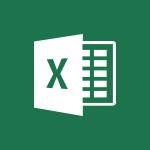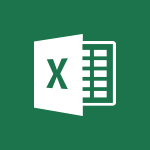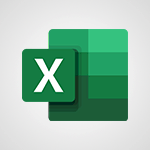Excel - Operator order Tutorial
In this video, you will learn about Microsoft 365 and how it can benefit you.
The video covers the Office Online suite, its advantages, and the potential of Word, Excel, and PowerPoint online.
It also demonstrates how to navigate Office Online, manage storage spaces, collaborate, and share documents.
This training will help you become familiar with the online version of Microsoft Office and its various tools.
By the end of the video, you will have a better understanding of how to use Office Online to create and collaborate on documents, presentations, and more.
This knowledge will enable you to work efficiently and effectively with Microsoft 365.
- 2:04
- 3665 views
-
Excel - Using functions
- 5:12
- Viewed 4016 times
-
Excel - AVERAGEIF function
- 3:04
- Viewed 4031 times
-
Excel - Average a group of numbers
- 2:01
- Viewed 3384 times
-
Excel - The SUMIF function
- 5:27
- Viewed 4071 times
-
Excel - Basic math
- 2:28
- Viewed 3685 times
-
Excel - Weighted average
- 2:06
- Viewed 3533 times
-
Excel - More complex formulas
- 4:17
- Viewed 4258 times
-
Excel - Add numbers
- 2:54
- Viewed 3875 times
-
Ink Equation
- 0:41
- Viewed 5064 times
-
AVERAGEIFS and IFERROR
- 4:45
- Viewed 5009 times
-
Convert a picture into Data with Excel
- 0:25
- Viewed 4807 times
-
3D Maps
- 1:41
- Viewed 4681 times
-
Three ways to add numbers in Excel Online
- 3:15
- Viewed 4438 times
-
Create a combo chart
- 1:47
- Viewed 4343 times
-
Start with "Ideas" in Excel
- 0:38
- Viewed 4340 times
-
COUNTIFS and SUMIFS
- 5:30
- Viewed 4326 times
-
More complex formulas
- 4:17
- Viewed 4258 times
-
Create a PivotTable report manually
- 4:59
- Viewed 4228 times
-
Manage conditional formatting
- 4:30
- Viewed 4219 times
-
The nuts and bolts of VLOOKUP
- 3:05
- Viewed 4158 times
-
Functions and formulas
- 3:24
- Viewed 4155 times
-
Start using Excel
- 4:22
- Viewed 4127 times
-
Manage drop-down lists
- 6:12
- Viewed 4114 times
-
New Chart types
- 1:52
- Viewed 4093 times
-
Use formulas to apply conditional formatting
- 4:20
- Viewed 4092 times
-
The SUMIF function
- 5:27
- Viewed 4071 times
-
A closer look at the ribbon
- 3:55
- Viewed 4056 times
-
AVERAGEIF function
- 3:04
- Viewed 4031 times
-
VLOOKUP: How and when to use it
- 2:38
- Viewed 4030 times
-
How to simultaneously edit and calculate formulas across multiple worksheets
- 3:07
- Viewed 4017 times
-
Using functions
- 5:12
- Viewed 4016 times
-
Copy a VLOOKUP formula
- 3:27
- Viewed 4015 times
-
The SUM function
- 4:37
- Viewed 4006 times
-
Advanced formulas and references
- 4:06
- Viewed 3982 times
-
Look up values on a different worksheet
- 2:39
- Viewed 3979 times
-
Password protect workbooks and worksheets in detail
- 6:00
- Viewed 3946 times
-
Take conditional formatting to the next level
- 3:37
- Viewed 3932 times
-
How to simultaneously view multiple worksheets
- 3:25
- Viewed 3913 times
-
A first look at Excel 2016
- 3:22
- Viewed 3906 times
-
How to link cells and calculate formulas across multiple worksheets
- 2:10
- Viewed 3895 times
-
Freeze panes in detail
- 3:30
- Viewed 3882 times
-
Top tips for working in Excel Online
- 3:35
- Viewed 3880 times
-
Customize charts
- 4:28
- Viewed 3878 times
-
Password protect workbooks and worksheets
- 2:27
- Viewed 3877 times
-
Add numbers
- 2:54
- Viewed 3875 times
-
Sort, filter, summarize and calculate your PivoteTable data
- 3:49
- Viewed 3872 times
-
Print headings, gridlines, formulas, and more
- 4:29
- Viewed 3870 times
-
Create a PivotTable and analyze your data
- 1:35
- Viewed 3869 times
-
Subtract time
- 3:58
- Viewed 3868 times
-
Insert columns and rows
- 4:16
- Viewed 3865 times
-
AutoFill
- 2:55
- Viewed 3863 times
-
Print a worksheet on a specific number of pages
- 4:34
- Viewed 3858 times
-
Work with macros
- 4:40
- Viewed 3858 times
-
How things are organized
- 1:58
- Viewed 3855 times
-
How to track and monitor values with the Watch Window
- 2:42
- Viewed 3849 times
-
Advanced filter details
- 4:13
- Viewed 3846 times
-
More print options
- 5:59
- Viewed 3819 times
-
Introduction to Excel
- 0:59
- Viewed 3816 times
-
IF with AND and OR
- 3:35
- Viewed 3802 times
-
AutoFilter details
- 3:27
- Viewed 3795 times
-
Conditionally format dates
- 2:38
- Viewed 3778 times
-
Create pie, bar, and line charts
- 3:13
- Viewed 3773 times
-
Chat with your co-editors in real-time
- 0:28
- Viewed 3772 times
-
Insert headers and footers
- 2:02
- Viewed 3768 times
-
Combine data from multiple worksheets
- 2:50
- Viewed 3763 times
-
Sort details
- 4:46
- Viewed 3761 times
-
Drop-down list settings
- 4:14
- Viewed 3759 times
-
Input and error messages
- 2:52
- Viewed 3754 times
-
Assign a button to a macro
- 2:49
- Viewed 3754 times
-
Header and footer details
- 3:41
- Viewed 3725 times
-
Print worksheets and workbooks
- 1:07
- Viewed 3720 times
-
Copying formulas
- 3:00
- Viewed 3690 times
-
Basic math
- 2:28
- Viewed 3685 times
-
Save your macro
- 2:59
- Viewed 3659 times
-
Advanced IF functions
- 3:22
- Viewed 3632 times
-
How to create a table
- 2:11
- Viewed 3632 times
-
Save and print an Excel workbook
- 1:53
- Viewed 3623 times
-
Improved version history
- 0:51
- Viewed 3609 times
-
TEXTJOIN
- 0:47
- Viewed 3603 times
-
Copy a chart
- 2:59
- Viewed 3593 times
-
Cell references
- 1:34
- Viewed 3571 times
-
Use conditional formatting
- 2:02
- Viewed 3565 times
-
Add formulas and references
- 2:52
- Viewed 3543 times
-
Save, publish, and share
- 2:22
- Viewed 3541 times
-
IFS
- 1:05
- Viewed 3540 times
-
Weighted average
- 2:06
- Viewed 3533 times
-
One click Forecasting
- 1:01
- Viewed 3510 times
-
Conditionally format text
- 2:12
- Viewed 3499 times
-
Use slicers to filter data
- 1:25
- Viewed 3495 times
-
Get going fast
- 1:38
- Viewed 3489 times
-
How to use 3-D reference or tridimensional formulas
- 3:01
- Viewed 3474 times
-
Map Chart in Excel
- 0:31
- Viewed 3473 times
-
Copy and remove conditional formatting
- 1:11
- Viewed 3453 times
-
Nested IF functions
- 3:30
- Viewed 3433 times
-
AutoFill and Flash Fill
- 1:36
- Viewed 3432 times
-
Freeze or lock panes
- 1:06
- Viewed 3403 times
-
CONCAT
- 0:51
- Viewed 3388 times
-
Average a group of numbers
- 2:01
- Viewed 3384 times
-
Flash Fill
- 2:59
- Viewed 3379 times
-
Drop-down lists
- 0:55
- Viewed 3349 times
-
Create a chart
- 0:52
- Viewed 3332 times
-
Edit a macro
- 3:29
- Viewed 3315 times
-
SWITCH
- 1:03
- Viewed 3299 times
-
Sort and filter data
- 1:38
- Viewed 3276 times
-
Share documents
- 1:13
- Viewed 3209 times
-
MAXIFS & MINIFS
- 1:06
- Viewed 3160 times
-
Microsoft Search
- 0:34
- Viewed 3138 times
-
Work simultaneously with others on a workbook
- 0:43
- Viewed 3103 times
-
Page numbers in depth
- 3:06
- Viewed 3017 times
-
Funnel Chart
- 0:33
- Viewed 2975 times
-
Translate your Excel spreadsheets
- 1:16
- Viewed 2904 times
-
Check Accessibility in Excel
- 1:51
- Viewed 2900 times
-
Accessibility in Excel
- 1:12
- Viewed 2840 times
-
XLOOKUP (Advanced metrics)
- 9:30
- Viewed 2644 times
-
Use slicers, timelines and PivotCharts to analyze your pivotetable data
- 3:38
- Viewed 2615 times
-
Create dynamic drop down lists
- 3:26
- Viewed 2465 times
-
Insert an image in a cell with image function
- 3:01
- Viewed 2458 times
-
Do things quickly with Tell Me
- 1:07
- Viewed 2440 times
-
XLOOKUP (Basic metrics)
- 4:19
- Viewed 2329 times
-
Text before & after Function
- 4:57
- Viewed 2236 times
-
Creating a forecast sheet with Excel
- 0:43
- Viewed 2143 times
-
Change chart type
- 1:29
- Viewed 1942 times
-
Generate a Chart with Copilot
- 1:34
- Viewed 1670 times
-
Use Copilot with Right-Click
- 02:50
- Viewed 1241 times
-
Sort, Filter, and Analyze Data with Copilot
- 1:48
- Viewed 1238 times
-
Generate Formulas with Copilot
- 2:07
- Viewed 1086 times
-
Format Data with Copilot
- 1:52
- Viewed 1034 times
-
Create an insights grid
- 01:19
- Viewed 341 times
-
Generate formulas from a concept
- 01:02
- Viewed 238 times
-
Use the Copilot pane
- 01:12
- Viewed 208 times
-
Process text
- 01:03
- Viewed 196 times
-
Remove a watermark
- 2:20
- Viewed 15958 times
-
Align flow chart shapes and add connectors
- 4:48
- Viewed 5321 times
-
Change font size, line spacing, and indentation
- 5:09
- Viewed 5253 times
-
How to add branching logic in Microsoft Forms
- 1:55
- Viewed 5171 times
-
Ink Equation
- 0:41
- Viewed 5064 times
-
AVERAGEIFS and IFERROR
- 4:45
- Viewed 5009 times
-
Insert items in a presentation
- 2:38
- Viewed 4920 times
-
Trigger text to play over a video
- 2:58
- Viewed 4907 times
-
Convert handwritten texts or drawings with Powerpoint
- 0:33
- Viewed 4898 times
-
Change list formatting on the slide master
- 5:22
- Viewed 4876 times
-
Convert a picture into Data with Excel
- 0:25
- Viewed 4807 times
-
3D Maps
- 1:41
- Viewed 4681 times
-
Edit headers and footers on the slide master
- 4:56
- Viewed 4610 times
-
Print Notes Pages as handouts
- 3:15
- Viewed 4516 times
-
Add headers and footers to slides
- 3:52
- Viewed 4456 times
-
Add a "Date" field to your form or quiz in Microsoft Forms
- 1:06
- Viewed 4441 times
-
Three ways to add numbers in Excel Online
- 3:15
- Viewed 4438 times
-
Create a combo chart
- 1:47
- Viewed 4343 times
-
Finalize and review a presentation
- 2:02
- Viewed 4328 times
-
COUNTIFS and SUMIFS
- 5:30
- Viewed 4326 times
-
Add sound effects to an animation
- 4:29
- Viewed 4307 times
-
More complex formulas
- 4:17
- Viewed 4258 times
-
Manage conditional formatting
- 4:30
- Viewed 4219 times
-
Animate charts and SmartArt
- 3:36
- Viewed 4209 times
-
Create a new slide master and layouts
- 5:13
- Viewed 4203 times
-
Add a sound effect to a transition
- 3:45
- Viewed 4200 times
-
Work with a motion path
- 2:50
- Viewed 4168 times
-
The nuts and bolts of VLOOKUP
- 3:05
- Viewed 4158 times
-
Create dynamic visual title using the Selected Value function
- 5:42
- Viewed 4156 times
-
Functions and formulas
- 3:24
- Viewed 4155 times
-
Start using Excel
- 4:22
- Viewed 4127 times
-
Customize the slide master
- 4:38
- Viewed 4122 times
-
Manage drop-down lists
- 6:12
- Viewed 4114 times
-
Create a flow chart
- 3:27
- Viewed 4094 times
-
New Chart types
- 1:52
- Viewed 4093 times
-
Use formulas to apply conditional formatting
- 4:20
- Viewed 4092 times
-
Prepare a basic handout
- 4:30
- Viewed 4092 times
-
The SUMIF function
- 5:27
- Viewed 4071 times
-
Trigger an animation effect
- 2:29
- Viewed 4070 times
-
AVERAGEIF function
- 3:04
- Viewed 4031 times
-
VLOOKUP: How and when to use it
- 2:38
- Viewed 4030 times
-
How to simultaneously edit and calculate formulas across multiple worksheets
- 3:07
- Viewed 4017 times
-
Using functions
- 5:12
- Viewed 4016 times
-
Copy a VLOOKUP formula
- 3:27
- Viewed 4015 times
-
The SUM function
- 4:37
- Viewed 4006 times
-
Build an org chart using the text pane
- 4:00
- Viewed 3988 times
-
Create slide content and save the template
- 4:50
- Viewed 3984 times
-
Advanced formulas and references
- 4:06
- Viewed 3982 times
-
Look up values on a different worksheet
- 2:39
- Viewed 3979 times
-
Password protect workbooks and worksheets in detail
- 6:00
- Viewed 3946 times
-
Take conditional formatting to the next level
- 3:37
- Viewed 3932 times
-
How to simultaneously view multiple worksheets
- 3:25
- Viewed 3913 times
-
How to link cells and calculate formulas across multiple worksheets
- 2:10
- Viewed 3895 times
-
Animate pictures, shapes, text, and other objects
- 4:02
- Viewed 3890 times
-
Freeze panes in detail
- 3:30
- Viewed 3882 times
-
Customize charts
- 4:28
- Viewed 3878 times
-
Password protect workbooks and worksheets
- 2:27
- Viewed 3877 times
-
Add numbers
- 2:54
- Viewed 3875 times
-
Print headings, gridlines, formulas, and more
- 4:29
- Viewed 3870 times
-
Subtract time
- 3:58
- Viewed 3868 times
-
Insert columns and rows
- 4:16
- Viewed 3865 times
-
Print a worksheet on a specific number of pages
- 4:34
- Viewed 3858 times
-
Work with macros
- 4:40
- Viewed 3858 times
-
How to track and monitor values with the Watch Window
- 2:42
- Viewed 3849 times
-
Advanced filter details
- 4:13
- Viewed 3846 times
-
Create an automated workflow for Microsoft Forms with Power Automate
- 5:09
- Viewed 3833 times
-
Use slide masters to customize a presentation
- 3:07
- Viewed 3830 times
-
Save time by creating your form with quick import
- 2:20
- Viewed 3821 times
-
More print options
- 5:59
- Viewed 3819 times
-
Create slicers
- 3:55
- Viewed 3813 times
-
Create quick measures
- 3:02
- Viewed 3809 times
-
IF with AND and OR
- 3:35
- Viewed 3802 times
-
Add a picture watermark
- 4:36
- Viewed 3799 times
-
AutoFilter details
- 3:27
- Viewed 3795 times
-
Create a template from a presentation
- 3:09
- Viewed 3788 times
-
Customize colors and save the theme
- 4:45
- Viewed 3786 times
-
Backgrounds in PowerPoint: First Steps
- 3:20
- Viewed 3779 times
-
Conditionally format dates
- 2:38
- Viewed 3778 times
-
Create pie, bar, and line charts
- 3:13
- Viewed 3773 times
-
Insert headers and footers
- 2:02
- Viewed 3768 times
-
Print slides, notes, or handouts
- 2:48
- Viewed 3766 times
-
Combine data from multiple worksheets
- 2:50
- Viewed 3763 times
-
Sort details
- 4:46
- Viewed 3761 times
-
Drop-down list settings
- 4:14
- Viewed 3759 times
-
Work with handout masters
- 4:34
- Viewed 3758 times
-
Input and error messages
- 2:52
- Viewed 3754 times
-
Assign a button to a macro
- 2:49
- Viewed 3754 times
-
Multiple choice questions in Microsoft Forms
- 2:14
- Viewed 3745 times
-
Customize the design and layouts
- 5:06
- Viewed 3738 times
-
Animate pictures and shapes
- 4:17
- Viewed 3731 times
-
Header and footer details
- 3:41
- Viewed 3725 times
-
Print worksheets and workbooks
- 1:07
- Viewed 3720 times
-
Measure how people feel about something with the Likert scale in Microsoft Forms
- 2:02
- Viewed 3717 times
-
Create custom animations with motion paths
- 3:39
- Viewed 3707 times
-
Change the theme background
- 5:38
- Viewed 3691 times
-
Copying formulas
- 3:00
- Viewed 3690 times
-
Basic math
- 2:28
- Viewed 3685 times
-
Print handouts
- 4:32
- Viewed 3669 times
-
Screen recording
- 0:49
- Viewed 3667 times
-
Save your macro
- 2:59
- Viewed 3659 times
-
Picture backgrounds: Two methods
- 4:58
- Viewed 3659 times
-
Creating and managing a group
- 1:56
- Viewed 3644 times
-
Advanced IF functions
- 3:22
- Viewed 3632 times
-
How to create a table
- 2:11
- Viewed 3632 times
-
Improved version history
- 0:51
- Viewed 3609 times
-
Copy a chart
- 2:59
- Viewed 3593 times
-
Cell references
- 1:34
- Viewed 3571 times
-
Use conditional formatting
- 2:02
- Viewed 3565 times
-
Customize master layouts
- 4:57
- Viewed 3554 times
-
Add formulas and references
- 2:52
- Viewed 3543 times
-
Weighted average
- 2:06
- Viewed 3533 times
-
Apply and change a theme
- 5:13
- Viewed 3518 times
-
One click Forecasting
- 1:01
- Viewed 3510 times
-
Removing backgrounds in PowerPoint
- 2:45
- Viewed 3503 times
-
Conditionally format text
- 2:12
- Viewed 3499 times
-
Add headers and footers to a presentation
- 2:50
- Viewed 3499 times
-
Use slicers to filter data
- 1:25
- Viewed 3495 times
-
Combine a path with other effects
- 4:49
- Viewed 3477 times
-
How to use 3-D reference or tridimensional formulas
- 3:01
- Viewed 3474 times
-
Manage Your Working Time in MyAnalytics
- 0:34
- Viewed 3469 times
-
Copy and remove conditional formatting
- 1:11
- Viewed 3453 times
-
Prepare and run your presentation
- 1:28
- Viewed 3446 times
-
Nested IF functions
- 3:30
- Viewed 3433 times
-
AutoFill and Flash Fill
- 1:36
- Viewed 3432 times
-
90 seconds about PowerPoint Slide Masters
- 1:17
- Viewed 3431 times
-
Freeze or lock panes
- 1:06
- Viewed 3403 times
-
Edit headers and footers for handouts
- 2:43
- Viewed 3403 times
-
Conditional formatting
- 3:35
- Viewed 3395 times
-
Average a group of numbers
- 2:01
- Viewed 3384 times
-
Ink Equation
- 0:40
- Viewed 3367 times
-
Use the drill down filter
- 4:41
- Viewed 3358 times
-
Design motion paths
- 2:30
- Viewed 3357 times
-
Drop-down lists
- 0:55
- Viewed 3349 times
-
New chart types
- 0:39
- Viewed 3344 times
-
Create an org chart
- 3:09
- Viewed 3344 times
-
Add staff members
- 2:57
- Viewed 3344 times
-
Build an org chart using SmartArt Tools
- 5:09
- Viewed 3329 times
-
Edit a macro
- 3:29
- Viewed 3315 times
-
Apply paths to layered pictures
- 5:28
- Viewed 3315 times
-
Animate text
- 4:14
- Viewed 3308 times
-
Sort and filter data
- 1:38
- Viewed 3276 times
-
Calculate function
- 4:22
- Viewed 3266 times
-
Create a sequence with line paths
- 6:42
- Viewed 3265 times
-
Present Live
- 3:13
- Viewed 3217 times
-
Make a reservation [Staff]
- 1:55
- Viewed 3166 times
-
Add bullets to text
- 2:24
- Viewed 3104 times
-
Create a new calendar
- 2:55
- Viewed 3091 times
-
Trigger a video
- 4:06
- Viewed 3087 times
-
Start using PowerPoint
- 2:06
- Viewed 3061 times
-
Turn on the drill down feature
- 2:23
- Viewed 3045 times
-
Turn your Excel tables into real lists!
- 1:12
- Viewed 3003 times
-
Integrate Bookings into TEAMS
- 1:36
- Viewed 2998 times
-
Add an alert to a visual
- 2:24
- Viewed 2996 times
-
Manage interactions
- 1:56
- Viewed 2939 times
-
Make a reservation [Customer]
- 2:13
- Viewed 2906 times
-
Manage relations between data sources
- 2:37
- Viewed 2883 times
-
Create custom fields
- 1:21
- Viewed 2861 times
-
Complete and Share a Schedule
- 2:02
- Viewed 2850 times
-
Add a service
- 2:03
- Viewed 2784 times
-
Create a Schedule and Organise it with the Help of Groups
- 1:42
- Viewed 2780 times
-
Import, create, edit and share documents
- 2:35
- Viewed 2780 times
-
Research in your notes
- 1:13
- Viewed 2776 times
-
What are measures?
- 2:58
- Viewed 2758 times
-
Create and organise a group
- 1:30
- Viewed 2739 times
-
Organise notes
- 2:57
- Viewed 2716 times
-
Create a Microsoft Forms form directly in OneDrive
- 1:33
- Viewed 2715 times
-
Use template to prepare your Agile SCRUM meeting
- 2:50
- Viewed 2711 times
-
Get a rating in Microsoft Forms
- 1:32
- Viewed 2704 times
-
Easily measure user experience with Net Promoter Score in Microsoft Forms
- 1:32
- Viewed 2692 times
-
Create your first form or quiz in Microsoft Forms
- 2:12
- Viewed 2634 times
-
How Clock In Works
- 0:22
- Viewed 2613 times
-
Make better tables
- 10 min
- Viewed 2574 times
-
Manage our recent documents
- 2:24
- Viewed 2569 times
-
Send your notes by email
- 0:42
- Viewed 2553 times
-
Add a Visio diagram
- 1:23
- Viewed 2552 times
-
Draw, sketch or handwrite notes
- 1:25
- Viewed 2549 times
-
Creating and managing campaigns
- 1:39
- Viewed 2543 times
-
Access other apps aroud Office 365
- 1:10
- Viewed 2535 times
-
Password protect your notes
- 1:43
- Viewed 2481 times
-
Create dynamic drop down lists
- 3:26
- Viewed 2465 times
-
Create a new shared booking page
- 2:32
- Viewed 2464 times
-
Insert an image in a cell with image function
- 3:01
- Viewed 2458 times
-
Save, share and share everything
- 0:49
- Viewed 2375 times
-
Summarize Your Notes with Copilot
- 1:45
- Viewed 2360 times
-
Insert online videos
- 0:41
- Viewed 2337 times
-
Add an Excel spreadsheet
- 1:31
- Viewed 2327 times
-
Creating or editing office documents in Engage
- 0:44
- Viewed 2320 times
-
Imbrication OneNote / Teams
- 1:03
- Viewed 2315 times
-
Add files
- 1:26
- Viewed 2281 times
-
See who's collaborating
- 2:01
- Viewed 2273 times
-
Add items
- 2:04
- Viewed 2251 times
-
Imbrication OneNote / Outlook
- 1:37
- Viewed 2239 times
-
Text before & after Function
- 4:57
- Viewed 2236 times
-
How to Copy a Schedule
- 0:39
- Viewed 2223 times
-
Find out your coworkers’ preferences by creating a “Ranking” question in Microsoft Forms
- 2:14
- Viewed 2207 times
-
Sync and sharing
- 0:28
- Viewed 2206 times
-
Upload an existing video from your device
- 1:11
- Viewed 2205 times
-
Make a reservation Employee]
- 1:50
- Viewed 2204 times
-
Use formatting toolbar and styles to format forms and quizzes
- 1:55
- Viewed 2202 times
-
Create a video from the web app
- 1:20
- Viewed 2198 times
-
Use page templates
- 2:19
- Viewed 2193 times
-
Meeting recordings in Microsoft Teams
- 1:13
- Viewed 2174 times
-
Add staff
- 2:36
- Viewed 2170 times
-
Install Office on 5 devices
- 1:53
- Viewed 2148 times
-
Create a video from the mobile app
- 1:13
- Viewed 2098 times
-
Add or edit a thumbnail
- 0:59
- Viewed 2092 times
-
Record a live PowerPoint presentation
- 1:18
- Viewed 2089 times
-
Use "Text" fields to create a contact form
- 2:16
- Viewed 2080 times
-
Add a Table from Text with Copilot
- 1:39
- Viewed 2071 times
-
Let responders submit files in Microsoft Forms
- 1:58
- Viewed 2068 times
-
Create custom fields
- 1:12
- Viewed 2051 times
-
Change chart type
- 1:29
- Viewed 1942 times
-
Engaging and animating a group
- 1:55
- Viewed 1904 times
-
Send a single form in multiple languages
- 1:21
- Viewed 1824 times
-
Rewrite or Summarize Existing Text with Copilot
- 2:29
- Viewed 1793 times
-
Make a reservation [Customer]
- 1:51
- Viewed 1761 times
-
Generate a Chart with Copilot
- 1:34
- Viewed 1670 times
-
Save a PowerPoint presentation
- 1:10
- Viewed 1612 times
-
Create a Task List or Plan with Copilot
- 1:49
- Viewed 1610 times
-
Add a service
- 2:28
- Viewed 1599 times
-
Create a Presentation with Copilot
- 1:50
- Viewed 1478 times
-
Create a Presentation Based on an Existing Word Document
- 1:52
- Viewed 1435 times
-
Draft Content Based on an Existing Document with Copilot
- 2:15
- Viewed 1392 times
-
Summarize the Content of a Note with Copilot
- 1:03
- Viewed 1333 times
-
Draft an Email with Copilot
- 02:36
- Viewed 1294 times
-
Sort, Filter, and Analyze Data with Copilot
- 1:48
- Viewed 1238 times
-
Generate Formulas with Copilot
- 2:07
- Viewed 1086 times
-
Summarize a Slideshow with Copilot
- 1:34
- Viewed 1081 times
-
Improve Email Writing with Copilot Coaching
- 01:47
- Viewed 1053 times
-
Format Data with Copilot
- 1:52
- Viewed 1034 times
-
Analyze and Write Content Based on a File
- 2:16
- Viewed 1008 times
-
Energize and Structure a Presentation with Copilot
- 1:50
- Viewed 997 times
-
Generate Text from an Idea or Plan
- 2:51
- Viewed 944 times
-
Use Documents in a Synchronized Library Folder
- 01:32
- Viewed 452 times
-
Use Recycle Bins to Restore Documents
- 01:49
- Viewed 426 times
-
Insert Elements in Emails (Tables, Charts, Images)
- 02:49
- Viewed 380 times
-
Send an Email and Create a Draft in Outlook
- 03:10
- Viewed 375 times
-
Create a reminder for yourself
- 01:59
- Viewed 362 times
-
Create and add a signature to messages
- 01:26
- Viewed 328 times
-
Create different types of events
- 01:46
- Viewed 326 times
-
Sort and filter emails
- 02:51
- Viewed 312 times
-
Make changes to a text
- 01:05
- Viewed 312 times
-
Save and Print a Message
- 01:48
- Viewed 307 times
-
Add Accessible Tables and Lists
- 02:32
- Viewed 302 times
-
Edit and customize views
- 01:55
- Viewed 294 times
-
Manage Teams online meeting options
- 01:56
- Viewed 293 times
-
Generating Loop Content with Copilot
- 01:18
- Viewed 292 times
-
Change the default font of your emails
- 01:05
- Viewed 291 times
-
Create an Email Template
- 01:40
- Viewed 290 times
-
Improve Email Accessibility
- 02:02
- Viewed 272 times
-
Search options
- 01:23
- Viewed 267 times
-
Create a collaborative email with Microsoft Loop and Outlook
- 02:30
- Viewed 263 times
-
Improve the Accessibility of Images in Emails
- 01:18
- Viewed 258 times
-
Prepare for Time Out of Office (Viva Insights)
- 02:08
- Viewed 256 times
-
Translate Emails in Outlook
- 01:32
- Viewed 247 times
-
Summarizing a Loop Page with Copilot
- 00:55
- Viewed 245 times
-
Generate formulas from a concept
- 01:02
- Viewed 238 times
-
Delay Email Delivery
- 01:10
- Viewed 237 times
-
Streamline Note-Taking with OneNote and Outlook
- 01:03
- Viewed 237 times
-
Use the Immersive Reader Feature
- 01:33
- Viewed 228 times
-
Dictate Your Email to Outlook
- 01:35
- Viewed 214 times
-
Extract Text from an Image
- 01:07
- Viewed 16 times
-
Reply to an Email with Copilot
- 01:10
- Viewed 23 times
-
Create SharePoint Pages with Copilot
- 01:49
- Viewed 23 times
-
Query an Attached Meeting
- 01:51
- Viewed 11 times
-
Plan with Copilot
- 01:15
- Viewed 15 times
-
Share Requests with Your Team
- 03:07
- Viewed 23 times
-
Translate a presentation
- 01:38
- Viewed 15 times
-
Generate a Video
- 01:49
- Viewed 13 times
-
Add Speaker Notes
- 00:56
- Viewed 12 times
-
Initiate a project budget tracking table with Copilot
- 02:54
- Viewed 92 times
-
Develop and share a clear project follow-up with Copilot
- 02:18
- Viewed 95 times
-
Organize an action plan with Copilot and Microsoft Planner
- 01:31
- Viewed 107 times
-
Structure and optimize team collaboration with Copilot
- 02:28
- Viewed 119 times
-
Copilot at the service of project reports
- 02:36
- Viewed 110 times
-
Initiate a tracking table with ChatGPT
- 01:35
- Viewed 105 times
-
Distribute tasks within a team with ChatGPT
- 01:26
- Viewed 177 times
-
Generate a meeting summary with ChatGPT
- 01:24
- Viewed 111 times
-
Project mode
- 01:31
- Viewed 115 times
-
Create an agent for a team
- 01:53
- Viewed 177 times
-
Install and access Copilot Studio in Teams
- 01:38
- Viewed 176 times
-
Analyze the Copilot Studio agent
- 01:25
- Viewed 97 times
-
Publish the agent and make it accessible
- 01:39
- Viewed 178 times
-
Copilot Studio agent settings
- 01:33
- Viewed 85 times
-
Add new actions
- 01:54
- Viewed 173 times
-
Create a first action
- 01:59
- Viewed 170 times
-
Manage topics
- 01:51
- Viewed 114 times
-
Manage knowledge sources
- 01:11
- Viewed 85 times
-
Create an agent with Copilot Studio
- 01:52
- Viewed 168 times
-
Access Copilot Studio
- 01:09
- Viewed 165 times
-
Get started with Copilot Studio
- 01:25
- Viewed 93 times
-
Introduction to PowerBI
- 00:60
- Viewed 213 times
-
Introduction to Microsoft Outlook
- 01:09
- Viewed 209 times
-
Introduction to Microsoft Insights
- 02:04
- Viewed 217 times
-
Introduction to Microsoft Viva
- 01:22
- Viewed 221 times
-
Introduction to Planner
- 00:56
- Viewed 215 times
-
Introduction to Microsoft Visio
- 02:07
- Viewed 215 times
-
Introduction to Microsoft Forms
- 00:52
- Viewed 216 times
-
Introducing to Microsoft Designer
- 00:28
- Viewed 313 times
-
Introduction to Sway
- 01:53
- Viewed 221 times
-
Introducing to Word
- 01:00
- Viewed 213 times
-
Introducing to SharePoint Premium
- 00:47
- Viewed 194 times
-
Create a call group
- 01:15
- Viewed 289 times
-
Use call delegation
- 01:07
- Viewed 171 times
-
Assign a delegate for your calls
- 01:08
- Viewed 286 times
-
Ring multiple devices simultaneously
- 01:36
- Viewed 171 times
-
Use the "Do Not Disturb" function for calls
- 01:28
- Viewed 164 times
-
Manage advanced call notifications
- 01:29
- Viewed 179 times
-
Configure audio settings for better sound quality
- 02:08
- Viewed 238 times
-
Block unwanted calls
- 01:24
- Viewed 200 times
-
Disable all call forwarding
- 01:09
- Viewed 181 times
-
Manage a call group in Teams
- 02:01
- Viewed 184 times
-
Update voicemail forwarding settings
- 01:21
- Viewed 174 times
-
Configure call forwarding to internal numbers
- 01:02
- Viewed 169 times
-
Set call forwarding to external numbers
- 01:03
- Viewed 192 times
-
Manage voicemail messages
- 01:55
- Viewed 263 times
-
Access voicemail via mobile and PC
- 02:03
- Viewed 299 times
-
Customize your voicemail greeting
- 02:17
- Viewed 167 times
-
Transfer calls with or without an announcement
- 01:38
- Viewed 168 times
-
Manage simultaneous calls
- 01:52
- Viewed 178 times
-
Support third-party apps during calls
- 01:53
- Viewed 222 times
-
Add participants quickly and securely
- 01:37
- Viewed 185 times
-
Configure call privacy and security settings
- 02:51
- Viewed 179 times
-
Manage calls on hold
- 01:20
- Viewed 173 times
-
Live transcription and generate summaries via AI
- 03:43
- Viewed 166 times
-
Use the interface to make and receive calls
- 01:21
- Viewed 180 times
-
Draft a Service Memo
- 02:33
- Viewed 232 times
-
Extract Invoice Data and Generate a Pivot Table
- 03:26
- Viewed 215 times
-
Formulate a Request for Pricing Conditions via Email
- 02:32
- Viewed 327 times
-
Analyze a Supply Catalog Based on Needs and Budget
- 02:41
- Viewed 295 times
-
SharePoint Page Co-Editing: Collaborate in Real Time
- 02:14
- Viewed 110 times
-
Other Coaches
- 01:45
- Viewed 226 times
-
Agents in SharePoint
- 02:44
- Viewed 183 times
-
Prompt coach
- 02:49
- Viewed 207 times
-
Modify, Share, and Install an Agent
- 01:43
- Viewed 201 times
-
Configure a Copilot Agent
- 02:39
- Viewed 202 times
-
Describe a copilot agent
- 01:32
- Viewed 221 times
-
Rewrite with Copilot
- 01:21
- Viewed 195 times
-
Analyze a video
- 01:21
- Viewed 223 times
-
Use the Copilot pane
- 01:12
- Viewed 208 times
-
Process text
- 01:03
- Viewed 196 times
-
Create an insights grid
- 01:19
- Viewed 341 times
-
Generate and manipulate an image in PowerPoint
- 01:47
- Viewed 203 times
-
Interact with a web page with Copilot
- 00:36
- Viewed 230 times
-
Create an image with Copilot
- 00:42
- Viewed 352 times
-
Summarize a PDF with Copilot
- 00:41
- Viewed 220 times
-
Analyze your documents with Copilot
- 01:15
- Viewed 228 times
-
Chat with Copilot
- 00:50
- Viewed 225 times
-
Particularities of Personal and Professional Copilot Accounts
- 00:40
- Viewed 338 times
-
Data Privacy in Copilot
- 00:43
- Viewed 223 times
-
Access Copilot
- 00:25
- Viewed 372 times
-
Use a Copilot Agent
- 01:24
- Viewed 238 times
-
Edit in Pages
- 01:49
- Viewed 252 times
-
Generate and manipulate an image in Word
- 01:19
- Viewed 223 times
-
Create Outlook rules with Copilot
- 01:12
- Viewed 222 times
-
Generate the email for the recipient
- 00:44
- Viewed 208 times
-
Action Function
- 04:18
- Viewed 176 times
-
Search Function
- 03:42
- Viewed 226 times
-
Date and Time Function
- 02:53
- Viewed 210 times
-
Logical Function
- 03:14
- Viewed 337 times
-
Text Function
- 03:25
- Viewed 234 times
-
Basic Function
- 02:35
- Viewed 199 times
-
Categories of Functions in Power FX
- 01:51
- Viewed 236 times
-
Introduction to Power Fx
- 01:09
- Viewed 222 times
-
The New Calendar
- 03:14
- Viewed 364 times
-
Sections
- 02:34
- Viewed 214 times
-
Customizing Views
- 03:25
- Viewed 202 times
-
Introduction to the New Features of Microsoft Teams
- 00:47
- Viewed 393 times
-
Guide to Using the Microsoft Authenticator App
- 01:47
- Viewed 235 times
-
Turn on Multi-Factor Authentication in the Admin Section
- 02:07
- Viewed 180 times
-
Manual Activation of Multi-Factor Authentication
- 01:40
- Viewed 130 times
-
Concept of Multi-Factor Authentication
- 01:51
- Viewed 219 times
-
Use the narrative Builder
- 01:31
- Viewed 261 times
-
Microsoft Copilot Academy
- 00:42
- Viewed 224 times
-
Connect Copilot to a third party app
- 01:11
- Viewed 235 times
-
Share a document with copilot
- 00:36
- Viewed 226 times
-
Configurate a page with copilot
- 01:47
- Viewed 231 times
-
Use Copilot with Right-Click
- 02:50
- Viewed 1241 times
-
Draft a Service Memo with Copilot
- 02:21
- Viewed 235 times
-
Extract Invoice Data and Generate a Pivot Table
- 02:34
- Viewed 263 times
-
Summarize Discussions and Schedule a Meeting Slot
- 02:25
- Viewed 322 times
-
Formulate a Request for Pricing Conditions via Email
- 02:20
- Viewed 422 times
-
Analyze a Supply Catalog Based on Needs and Budget
- 02:52
- Viewed 404 times
Objectifs :
Understand the order of operations in Excel formulas and how to apply it using the mnemonic 'Please Excuse My Dear Aunt Sally'.
Chapitres :
-
Introduction to Order of Operations
In Excel, as in mathematics, the order of operations is crucial for accurately calculating formulas. This guide will help you remember the sequence in which operations should be performed using a helpful mnemonic. -
Mnemonic for Order of Operations
The mnemonic 'Please Excuse My Dear Aunt Sally' helps to remember the order of operations: - Parentheses - Exponents - Multiplication and Division (from left to right) - Addition and Subtraction (from left to right) -
Evaluating Parentheses
Calculations within parentheses are evaluated first, starting from the innermost set if they are nested. For example, in the expression (3 + 3), the addition is performed first, resulting in 6. -
Working with Nested Parentheses
When dealing with nested parentheses, the innermost pair is evaluated first. For instance, in the expression ((4 + 2) + 3), the calculation of (4 + 2) is performed first, yielding 6, which is then added to 3 for a final result of 9. -
Exponents
Exponents are evaluated after parentheses but are not the focus of this course. However, it's important to note that they follow the evaluation of parentheses. -
Multiplication and Division
After evaluating parentheses and exponents, multiplication and division are performed next, moving from left to right. For example, in the expression 30 / 5 * 3, you would first divide 30 by 5 to get 6, and then multiply by 3 to arrive at 18. -
Addition and Subtraction
Finally, addition and subtraction are performed from left to right. For example, in the expression 5 - 3 - 6, you would first calculate 5 - 3 to get 2, and then subtract 6 to arrive at -4. -
Conclusion
Understanding the order of operations is essential for accurate calculations in Excel. By using the mnemonic 'Please Excuse My Dear Aunt Sally', you can easily remember the sequence of operations and apply it effectively in your formulas.
FAQ :
What is the order of operations in Excel formulas?
The order of operations in Excel formulas follows the standard math rules: Parentheses first, then Exponents, followed by Multiplication and Division (from left to right), and finally Subtraction and Addition (from left to right).
How do parentheses affect calculations in Excel?
Parentheses indicate that the operations within them should be performed first. For example, in the expression (5 - 3) + 2, the subtraction is calculated first, resulting in 2, which is then added to 2 for a final result of 4.
What does the mnemonic 'Please Excuse My Dear Aunt Sally' mean?
This mnemonic helps remember the order of operations: Parentheses, Exponents, Multiplication and Division (from left to right), and Addition and Subtraction (from left to right).
Why is the order of operations important?
The order of operations is important because it ensures that calculations are performed in a consistent manner, leading to the correct results. Without it, different people might interpret and solve the same expression differently.
Can I use nested parentheses in Excel formulas?
Yes, you can use nested parentheses in Excel formulas. The innermost parentheses are evaluated first, followed by the outer ones, which allows for complex calculations.
Quelques cas d'usages :
Financial Calculations
In financial modeling, using the correct order of operations is crucial for calculating interest, loan payments, and investment returns. For example, when calculating compound interest, parentheses are used to ensure that the interest rate is applied correctly over multiple periods.
Data Analysis
When analyzing data in Excel, applying the correct order of operations allows for accurate calculations of averages, sums, and other statistical measures. For instance, when calculating a weighted average, parentheses help ensure that the weights are applied correctly before summing the values.
Project Management
In project management, Excel can be used to calculate project timelines and budgets. Understanding the order of operations helps project managers accurately compute total costs and timelines by ensuring that all components are calculated in the correct sequence.
Engineering Calculations
Engineers often use Excel for calculations involving formulas that require precise order of operations, such as in physics equations. For example, calculating force using the formula F = m * a requires understanding multiplication and parentheses to ensure correct results.
Glossaire :
Operator Order
The sequence in which different mathematical operations are performed in a formula. This order is crucial for obtaining the correct result.
Mnemonic
A memory aid that helps in recalling information. In this context, 'Please Excuse My Dear Aunt Sally' is a mnemonic for remembering the order of operations.
Parentheses
Symbols used in mathematics to indicate that the operations within them should be performed first. For example, in the expression (3 + 2), the addition is performed before any other operations.
Exponents
A mathematical notation indicating the number of times a number (the base) is multiplied by itself. For example, 2^3 means 2 multiplied by itself three times (2 * 2 * 2).
Multiplication
A mathematical operation where a number is added to itself a certain number of times. For example, 3 multiplied by 4 (3 * 4) equals 12.
Division
A mathematical operation where a number is divided by another number. For example, 12 divided by 4 (12 / 4) equals 3.
Subtraction
A mathematical operation where one number is taken away from another. For example, 5 minus 3 (5 - 3) equals 2.