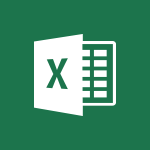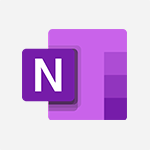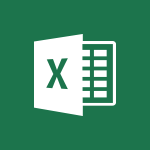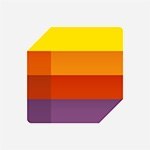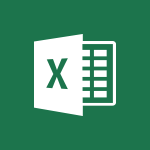Excel - Start with "Ideas" in Excel Tutorial
In this video, you will learn how to start with "Ideas" in Excel.
The Ideas feature in Excel allows you to analyze data using relevant models, patterns, and visual summaries.
You can access this tool from the Home tab by selecting a cell in a range of data and clicking on the Ideas button.
Excel will then provide you with relevant previews to help you interpret your tables.
This tutorial will help you make the most of the Ideas feature in Excel and enhance your data analysis skills.
- 0:38
- 4080 views
-
Excel - Automatic Data Entry in Excel
- 0:41
- Viewed 627 times
-
Excel - Map Chart in Excel
- 0:31
- Viewed 3238 times
-
Excel - Convert a picture into Data with Excel
- 0:25
- Viewed 4532 times
-
OneDrive - Scan documents
- 1:30
- Viewed 2429 times
-
PowerPoint - Convert handwritten texts or drawings with Powerpoint
- 0:33
- Viewed 4389 times
-
Excel - TEXTJOIN
- 0:47
- Viewed 3435 times
-
Outlook - Manage Your Working Time in MyAnalytics
- 0:34
- Viewed 3300 times
-
Excel - AVERAGEIFS and IFERROR
- 4:45
- Viewed 4846 times
-
AVERAGEIFS and IFERROR
- 4:45
- Viewed 4846 times
-
Ink Equation
- 0:41
- Viewed 4648 times
-
Convert a picture into Data with Excel
- 0:25
- Viewed 4532 times
-
3D Maps
- 1:41
- Viewed 4433 times
-
Three ways to add numbers in Excel Online
- 3:15
- Viewed 4194 times
-
Create a combo chart
- 1:47
- Viewed 4122 times
-
COUNTIFS and SUMIFS
- 5:30
- Viewed 4111 times
-
Manage conditional formatting
- 4:30
- Viewed 4054 times
-
More complex formulas
- 4:17
- Viewed 4014 times
-
Start using Excel
- 4:22
- Viewed 3989 times
-
Create a PivotTable report manually
- 4:59
- Viewed 3976 times
-
The nuts and bolts of VLOOKUP
- 3:05
- Viewed 3944 times
-
Manage drop-down lists
- 6:12
- Viewed 3940 times
-
The SUMIF function
- 5:27
- Viewed 3923 times
-
New Chart types
- 1:52
- Viewed 3914 times
-
Functions and formulas
- 3:24
- Viewed 3905 times
-
A closer look at the ribbon
- 3:55
- Viewed 3900 times
-
Use formulas to apply conditional formatting
- 4:20
- Viewed 3887 times
-
VLOOKUP: How and when to use it
- 2:38
- Viewed 3861 times
-
The SUM function
- 4:37
- Viewed 3841 times
-
How to simultaneously edit and calculate formulas across multiple worksheets
- 3:07
- Viewed 3824 times
-
Advanced formulas and references
- 4:06
- Viewed 3821 times
-
Using functions
- 5:12
- Viewed 3820 times
-
AVERAGEIF function
- 3:04
- Viewed 3820 times
-
Look up values on a different worksheet
- 2:39
- Viewed 3805 times
-
Password protect workbooks and worksheets in detail
- 6:00
- Viewed 3801 times
-
Freeze panes in detail
- 3:30
- Viewed 3754 times
-
Take conditional formatting to the next level
- 3:37
- Viewed 3736 times
-
How to link cells and calculate formulas across multiple worksheets
- 2:10
- Viewed 3728 times
-
Password protect workbooks and worksheets
- 2:27
- Viewed 3724 times
-
AutoFill
- 2:55
- Viewed 3716 times
-
Top tips for working in Excel Online
- 3:35
- Viewed 3707 times
-
Print headings, gridlines, formulas, and more
- 4:29
- Viewed 3705 times
-
Sort, filter, summarize and calculate your PivoteTable data
- 3:49
- Viewed 3700 times
-
Add numbers
- 2:54
- Viewed 3697 times
-
Customize charts
- 4:28
- Viewed 3690 times
-
A first look at Excel 2016
- 3:22
- Viewed 3690 times
-
How to simultaneously view multiple worksheets
- 3:25
- Viewed 3686 times
-
How things are organized
- 1:58
- Viewed 3684 times
-
Subtract time
- 3:58
- Viewed 3680 times
-
Create a PivotTable and analyze your data
- 1:35
- Viewed 3676 times
-
Print a worksheet on a specific number of pages
- 4:34
- Viewed 3674 times
-
More print options
- 5:59
- Viewed 3663 times
-
How to track and monitor values with the Watch Window
- 2:42
- Viewed 3659 times
-
AutoFilter details
- 3:27
- Viewed 3655 times
-
Copy a VLOOKUP formula
- 3:27
- Viewed 3650 times
-
IF with AND and OR
- 3:35
- Viewed 3646 times
-
Advanced filter details
- 4:13
- Viewed 3633 times
-
Insert columns and rows
- 4:16
- Viewed 3624 times
-
Introduction to Excel
- 0:59
- Viewed 3624 times
-
Work with macros
- 4:40
- Viewed 3622 times
-
Drop-down list settings
- 4:14
- Viewed 3618 times
-
Insert headers and footers
- 2:02
- Viewed 3616 times
-
Create pie, bar, and line charts
- 3:13
- Viewed 3615 times
-
Chat with your co-editors in real-time
- 0:28
- Viewed 3609 times
-
Conditionally format dates
- 2:38
- Viewed 3598 times
-
Sort details
- 4:46
- Viewed 3594 times
-
Assign a button to a macro
- 2:49
- Viewed 3588 times
-
Print worksheets and workbooks
- 1:07
- Viewed 3581 times
-
Input and error messages
- 2:52
- Viewed 3574 times
-
Combine data from multiple worksheets
- 2:50
- Viewed 3574 times
-
Header and footer details
- 3:41
- Viewed 3568 times
-
Save your macro
- 2:59
- Viewed 3522 times
-
Copying formulas
- 3:00
- Viewed 3515 times
-
Operator order
- 2:04
- Viewed 3514 times
-
Basic math
- 2:28
- Viewed 3508 times
-
Save and print an Excel workbook
- 1:53
- Viewed 3460 times
-
Improved version history
- 0:51
- Viewed 3451 times
-
Advanced IF functions
- 3:22
- Viewed 3446 times
-
TEXTJOIN
- 0:47
- Viewed 3435 times
-
Copy a chart
- 2:59
- Viewed 3418 times
-
IFS
- 1:05
- Viewed 3396 times
-
Cell references
- 1:34
- Viewed 3394 times
-
Use conditional formatting
- 2:02
- Viewed 3393 times
-
Save, publish, and share
- 2:22
- Viewed 3392 times
-
One click Forecasting
- 1:01
- Viewed 3381 times
-
Conditionally format text
- 2:12
- Viewed 3368 times
-
Weighted average
- 2:06
- Viewed 3365 times
-
How to create a table
- 2:11
- Viewed 3353 times
-
Add formulas and references
- 2:52
- Viewed 3349 times
-
Use slicers to filter data
- 1:25
- Viewed 3346 times
-
Copy and remove conditional formatting
- 1:11
- Viewed 3317 times
-
AutoFill and Flash Fill
- 1:36
- Viewed 3309 times
-
Get going fast
- 1:38
- Viewed 3305 times
-
How to use 3-D reference or tridimensional formulas
- 3:01
- Viewed 3279 times
-
Freeze or lock panes
- 1:06
- Viewed 3263 times
-
Nested IF functions
- 3:30
- Viewed 3247 times
-
Map Chart in Excel
- 0:31
- Viewed 3238 times
-
Average a group of numbers
- 2:01
- Viewed 3233 times
-
Create a chart
- 0:52
- Viewed 3211 times
-
Drop-down lists
- 0:55
- Viewed 3210 times
-
Flash Fill
- 2:59
- Viewed 3200 times
-
CONCAT
- 0:51
- Viewed 3193 times
-
Edit a macro
- 3:29
- Viewed 3182 times
-
SWITCH
- 1:03
- Viewed 3150 times
-
Sort and filter data
- 1:38
- Viewed 3117 times
-
Share documents
- 1:13
- Viewed 3042 times
-
MAXIFS & MINIFS
- 1:06
- Viewed 3015 times
-
Microsoft Search
- 0:34
- Viewed 2985 times
-
Work simultaneously with others on a workbook
- 0:43
- Viewed 2950 times
-
Page numbers in depth
- 3:06
- Viewed 2895 times
-
Funnel Chart
- 0:33
- Viewed 2792 times
-
Translate your Excel spreadsheets
- 1:16
- Viewed 2779 times
-
Check Accessibility in Excel
- 1:51
- Viewed 2712 times
-
Accessibility in Excel
- 1:12
- Viewed 2706 times
-
XLOOKUP (Advanced metrics)
- 9:30
- Viewed 2500 times
-
Use slicers, timelines and PivotCharts to analyze your pivotetable data
- 3:38
- Viewed 2431 times
-
Create dynamic drop down lists
- 3:26
- Viewed 2315 times
-
Do things quickly with Tell Me
- 1:07
- Viewed 2300 times
-
Insert an image in a cell with image function
- 3:01
- Viewed 2239 times
-
XLOOKUP (Basic metrics)
- 4:19
- Viewed 2210 times
-
Text before & after Function
- 4:57
- Viewed 2098 times
-
Creating a forecast sheet with Excel
- 0:43
- Viewed 1899 times
-
Change chart type
- 1:29
- Viewed 1822 times
-
Generate a Chart with Copilot
- 1:34
- Viewed 1445 times
-
Sort, Filter, and Analyze Data with Copilot
- 1:48
- Viewed 1103 times
-
Generate Formulas with Copilot
- 2:07
- Viewed 973 times
-
Format Data with Copilot
- 1:52
- Viewed 905 times
-
Use Copilot with Right-Click
- 01:45
- Viewed 361 times
-
Generate formulas from a concept
- 01:02
- Viewed 116 times
-
Create an insights grid
- 01:19
- Viewed 89 times
-
Use the Copilot pane
- 01:12
- Viewed 61 times
-
Process text
- 01:03
- Viewed 44 times
-
Morph transition
- 0:43
- Viewed 6821 times
-
Instant captions & subtitles in Powerpoint
- 0:43
- Viewed 3638 times
-
Chat with your co-editors in real-time
- 0:28
- Viewed 3609 times
-
TEXTJOIN
- 0:47
- Viewed 3435 times
-
Design ideas with Powerpoint
- 0:37
- Viewed 3416 times
-
IFS
- 1:05
- Viewed 3396 times
-
Automatically mark deleted emails as read
- 0:46
- Viewed 3387 times
-
Let Outlook read your emails out loud
- 0:32
- Viewed 3354 times
-
On-Slide 3D Model Animation
- 0:45
- Viewed 3240 times
-
Map Chart in Excel
- 0:31
- Viewed 3238 times
-
CONCAT
- 0:51
- Viewed 3193 times
-
SWITCH
- 1:03
- Viewed 3150 times
-
Discover the new simplified ribbon
- 0:29
- Viewed 3135 times
-
How to search a file in all channels
- 0:29
- Viewed 3110 times
-
Display 3 time zones
- 0:37
- Viewed 3051 times
-
Quickly sort emails
- 0:27
- Viewed 3047 times
-
Locate your documents
- 0:20
- Viewed 3028 times
-
Reusing slides
- 0:37
- Viewed 3021 times
-
Insert icons
- 0:43
- Viewed 3015 times
-
MAXIFS & MINIFS
- 1:06
- Viewed 3015 times
-
Microsoft Search
- 0:34
- Viewed 2985 times
-
Prevent recipients from forwarding emails
- 0:34
- Viewed 2971 times
-
Work simultaneously with others on a workbook
- 0:43
- Viewed 2950 times
-
Make your presentation lively with the Zoom function
- 0:41
- Viewed 2941 times
-
Identify meeting members
- 0:26
- Viewed 2927 times
-
Prevent forwarding of a meeting
- 0:29
- Viewed 2877 times
-
Custom your personal reminders and notifications
- 0:44
- Viewed 2861 times
-
3D Models
- 0:42
- Viewed 2831 times
-
Use dictate to type in Word
- 0:27
- Viewed 2827 times
-
How to set quiet hours
- 0:32
- Viewed 2810 times
-
Icon insertion
- 0:54
- Viewed 2808 times
-
Funnel Chart
- 0:33
- Viewed 2792 times
-
Let Word read your documents out loud
- 0:36
- Viewed 2724 times
-
Translate your Word documents into any language
- 0:33
- Viewed 2711 times
-
Edit document with natural gestures
- 0:34
- Viewed 2688 times
-
Embed fonts in presentations
- 0:40
- Viewed 2637 times
-
New tab "Recording"
- 0:43
- Viewed 2509 times
-
PivotTable Insertions
- 0:43
- Viewed 2423 times
-
Chat with co-authors while editing
- 0:29
- Viewed 2399 times
-
Removing the background of a picture
- 0:41
- Viewed 2390 times
-
Make screenshots easier
- 3:59
- Viewed 2270 times
-
Configure multiple virtual desktops
- 1:35
- Viewed 2232 times
-
Work on multiple windows
- 1:21
- Viewed 2086 times
-
Creating a forecast sheet with Excel
- 0:43
- Viewed 1899 times
-
Introduction to PowerBI
- 00:60
- Viewed 27 times
-
Introduction to Microsoft Outlook
- 01:09
- Viewed 30 times
-
Introduction to Microsoft Insights
- 02:04
- Viewed 34 times
-
Introduction to Microsoft Viva
- 01:22
- Viewed 33 times
-
Introduction to Planner
- 00:56
- Viewed 37 times
-
Introduction to Microsoft Visio
- 02:07
- Viewed 28 times
-
Introduction to Microsoft Forms
- 00:52
- Viewed 37 times
-
Introducing to Microsoft Designer
- 00:28
- Viewed 37 times
-
Introduction to Sway
- 01:53
- Viewed 23 times
-
Introducing to Word
- 01:00
- Viewed 37 times
-
Introducing to SharePoint Premium
- 00:47
- Viewed 29 times
-
Create a call group
- 01:15
- Viewed 26 times
-
Use call delegation
- 01:07
- Viewed 20 times
-
Assign a delegate for your calls
- 01:08
- Viewed 27 times
-
Ring multiple devices simultaneously
- 01:36
- Viewed 29 times
-
Use the "Do Not Disturb" function for calls
- 01:28
- Viewed 19 times
-
Manage advanced call notifications
- 01:29
- Viewed 23 times
-
Configure audio settings for better sound quality
- 02:08
- Viewed 36 times
-
Block unwanted calls
- 01:24
- Viewed 27 times
-
Disable all call forwarding
- 01:09
- Viewed 24 times
-
Manage a call group in Teams
- 02:01
- Viewed 25 times
-
Update voicemail forwarding settings
- 01:21
- Viewed 20 times
-
Configure call forwarding to internal numbers
- 01:02
- Viewed 22 times
-
Set call forwarding to external numbers
- 01:03
- Viewed 24 times
-
Manage voicemail messages
- 01:55
- Viewed 22 times
-
Access voicemail via mobile and PC
- 02:03
- Viewed 21 times
-
Customize your voicemail greeting
- 02:17
- Viewed 23 times
-
Transfer calls with or without an announcement
- 01:38
- Viewed 17 times
-
Manage simultaneous calls
- 01:52
- Viewed 26 times
-
Support third-party apps during calls
- 01:53
- Viewed 33 times
-
Add participants quickly and securely
- 01:37
- Viewed 19 times
-
Configure call privacy and security settings
- 02:51
- Viewed 25 times
-
Manage calls on hold
- 01:20
- Viewed 22 times
-
Live transcription and generate summaries via AI
- 03:43
- Viewed 22 times
-
Use the interface to make and receive calls
- 01:21
- Viewed 23 times
-
Draft a Service Memo
- 02:33
- Viewed 63 times
-
Extract Invoice Data and Generate a Pivot Table
- 03:26
- Viewed 68 times
-
Formulate a Request for Pricing Conditions via Email
- 02:32
- Viewed 89 times
-
Analyze a Supply Catalog Based on Needs and Budget
- 02:41
- Viewed 61 times
-
SharePoint Page Co-Editing: Collaborate in Real Time
- 02:14
- Viewed 43 times
-
Other Coaches
- 01:45
- Viewed 61 times
-
Agents in SharePoint
- 02:44
- Viewed 39 times
-
Prompt coach
- 02:49
- Viewed 61 times
-
Modify, Share, and Install an Agent
- 01:43
- Viewed 57 times
-
Configure a Copilot Agent
- 02:39
- Viewed 43 times
-
Describe a copilot agent
- 01:32
- Viewed 73 times
-
Rewrite with Copilot
- 01:21
- Viewed 43 times
-
Analyze a video
- 01:21
- Viewed 59 times
-
Use the Copilot pane
- 01:12
- Viewed 61 times
-
Process text
- 01:03
- Viewed 44 times
-
Create an insights grid
- 01:19
- Viewed 89 times
-
Generate and manipulate an image in PowerPoint
- 01:47
- Viewed 66 times
-
Interact with a web page with Copilot
- 00:36
- Viewed 77 times
-
Create an image with Copilot
- 00:42
- Viewed 103 times
-
Summarize a PDF with Copilot
- 00:41
- Viewed 72 times
-
Analyze your documents with Copilot
- 01:15
- Viewed 65 times
-
Chat with Copilot
- 00:50
- Viewed 53 times
-
Particularities of Personal and Professional Copilot Accounts
- 00:40
- Viewed 98 times
-
Data Privacy in Copilot
- 00:43
- Viewed 73 times
-
Access Copilot
- 00:25
- Viewed 104 times
-
Use a Copilot Agent
- 01:24
- Viewed 84 times
-
Modify with Pages
- 01:20
- Viewed 81 times
-
Generate and manipulate an image in Word
- 01:19
- Viewed 86 times
-
Create Outlook rules with Copilot
- 01:12
- Viewed 78 times
-
Generate the email for the recipient
- 00:44
- Viewed 73 times
-
Action Function
- 04:18
- Viewed 58 times
-
Search Function
- 03:42
- Viewed 84 times
-
Date and Time Function
- 02:53
- Viewed 69 times
-
Logical Function
- 03:14
- Viewed 110 times
-
Text Function
- 03:25
- Viewed 94 times
-
Basic Function
- 02:35
- Viewed 60 times
-
Categories of Functions in Power FX
- 01:51
- Viewed 90 times
-
Introduction to Power Fx
- 01:09
- Viewed 63 times
-
The New Calendar
- 03:14
- Viewed 124 times
-
Sections
- 02:34
- Viewed 75 times
-
Customizing Views
- 03:25
- Viewed 68 times
-
Introduction to the New Features of Microsoft Teams
- 00:47
- Viewed 122 times
-
Guide to Using the Microsoft Authenticator App
- 01:47
- Viewed 85 times
-
Turn on Multi-Factor Authentication in the Admin Section
- 02:07
- Viewed 69 times
-
Manual Activation of Multi-Factor Authentication
- 01:40
- Viewed 53 times
-
Concept of Multi-Factor Authentication
- 01:51
- Viewed 87 times
-
Use the narrative Builder
- 01:31
- Viewed 85 times
-
Microsoft Copilot Academy
- 00:42
- Viewed 79 times
-
Connect Copilot to a third party app
- 01:11
- Viewed 90 times
-
Share a document with copilot
- 00:36
- Viewed 83 times
-
Configurate a page with copilot
- 01:47
- Viewed 88 times
-
Use Copilot with Right-Click
- 01:45
- Viewed 361 times
-
Draft a Service Memo with Copilot
- 02:21
- Viewed 113 times
-
Extract Invoice Data and Generate a Pivot Table
- 02:34
- Viewed 130 times
-
Summarize Discussions and Schedule a Meeting Slot
- 02:25
- Viewed 190 times
-
Formulate a Request for Pricing Conditions via Email
- 02:20
- Viewed 204 times
-
Analyze a Supply Catalog Based on Needs and Budget
- 02:52
- Viewed 184 times
-
Retrieve Data from a Web Page and Include it in Excel
- 04:35
- Viewed 270 times
-
Create a Desktop Flow with Power Automate from a Template
- 03:12
- Viewed 194 times
-
Understand the Specifics and Requirements of Desktop Flows
- 02:44
- Viewed 108 times
-
Dropbox: Create a SAS Exchange Between SharePoint and Another Storage Service
- 03:34
- Viewed 208 times
-
Excel: List Files from a Channel in an Excel Workbook with Power Automate
- 04:51
- Viewed 127 times
-
Excel: Link Excel Scripts and Power Automate Flows
- 03:22
- Viewed 120 times
-
SharePoint: Link Microsoft Forms and Lists in a Power Automate Flow
- 04:43
- Viewed 300 times
-
SharePoint: Automate File Movement to an Archive Library
- 05:20
- Viewed 108 times
-
Share Power Automate Flows
- 02:20
- Viewed 100 times
-
Manipulate Dynamic Content with Power FX
- 03:59
- Viewed 107 times
-
Leverage Variables with Power FX in Power Automate
- 03:28
- Viewed 101 times
-
Understand the Concept of Variables and Loops in Power Automate
- 03:55
- Viewed 108 times
-
Add Conditional “Switch” Actions in Power Automate
- 03:58
- Viewed 136 times
-
Add Conditional “IF” Actions in Power Automate
- 03:06
- Viewed 90 times
-
Create an Approval Flow with Power Automate
- 03:10
- Viewed 212 times
-
Create a Scheduled Flow with Power Automate
- 01:29
- Viewed 419 times
-
Create an Instant Flow with Power Automate
- 02:18
- Viewed 186 times
-
Create an Automated Flow with Power Automate
- 03:28
- Viewed 186 times
-
Create a Simple Flow with AI Copilot
- 04:31
- Viewed 161 times
-
Create a Flow Based on a Template with Power Automate
- 03:20
- Viewed 128 times
-
Discover the “Build Space”
- 02:26
- Viewed 98 times
-
The Power Automate Mobile App
- 01:39
- Viewed 99 times
-
Familiarize Yourself with the Different Types of Flows
- 01:37
- Viewed 107 times
-
Understand the Steps to Create a Power Automate Flow
- 01:51
- Viewed 136 times
-
Discover the Power Automate Home Interface
- 02:51
- Viewed 96 times
-
Access Power Automate for the Web
- 01:25
- Viewed 136 times
-
Understand the Benefits of Power Automate
- 01:30
- Viewed 143 times
-
Add a third-party application
- 02:40
- Viewed 139 times
-
Send a survey or questionnaire by email
- 02:06
- Viewed 174 times
-
Collaborate directly during an event with Microsoft Loop and Outlook
- 02:01
- Viewed 139 times
-
Create a collaborative email with Microsoft Loop and Outlook
- 02:30
- Viewed 132 times
-
Streamline Note-Taking with OneNote and Outlook
- 01:03
- Viewed 111 times
-
Create your reservation page for appointment booking (Bookings)
- 03:17
- Viewed 177 times
-
Share a document securely with Outlook
- 02:21
- Viewed 114 times
-
Block a sender
- 01:54
- Viewed 153 times
-
Identify a fraudulent email
- 02:06
- Viewed 110 times
-
Prevent transfer for a meeting
- 01:19
- Viewed 120 times
-
Prevent the forwarding of an email
- 01:01
- Viewed 131 times
-
Protect an email by encrypting
- 01:10
- Viewed 114 times
-
Provide an overview of best security practices in Outlook
- 01:08
- Viewed 90 times
-
Recover deleted items
- 01:09
- Viewed 213 times
-
Recall or replace an e-mail message
- 01:45
- Viewed 133 times
-
Respond to invitations as a delegate
- 02:55
- Viewed 100 times
-
Use a Shared Mailbox
- 01:18
- Viewed 143 times
-
Create and Manage Appointments in Delegated Calendars
- 02:04
- Viewed 110 times
-
Send Emails on Behalf of Someone Else
- 01:13
- Viewed 148 times
-
Mailbox Delegation Setup
- 01:59
- Viewed 117 times
-
Calendar Delegation Setup
- 01:21
- Viewed 124 times
-
Grant delegate access in Microsoft 365 administration
- 01:23
- Viewed 207 times
-
Make changes to a text
- 01:05
- Viewed 161 times
-
Consult the adoption of Copilot through Viva Insights
- 00:52
- Viewed 130 times
-
Search from emails with Copilot
- 00:53
- Viewed 620 times
-
Using Copilot in OneNote with Right-Click
- 01:21
- Viewed 110 times
-
Organizing OneNote with Copilot
- 00:46
- Viewed 139 times
-
Tracking changes in a Loop page with Copilot
- 01:16
- Viewed 116 times
-
Summarizing a Loop Page with Copilot
- 00:55
- Viewed 101 times
-
Generating Loop Content with Copilot
- 01:18
- Viewed 127 times
-
Send invitations or reminders with Copilot
- 00:53
- Viewed 190 times
-
Generate formulas from a concept
- 01:02
- Viewed 116 times
-
Analyzing a OneDrive file with Copilot
- 01:25
- Viewed 133 times
-
Analyzing multiple OneDrive documents with Copilot
- 01:01
- Viewed 154 times
-
Use the Meeting Dashboard
- 02:48
- Viewed 217 times
-
Respond to a Meeting Poll
- 01:30
- Viewed 152 times
-
Create a Meeting Poll
- 02:48
- Viewed 164 times
-
Display Three Time Zones
- 01:52
- Viewed 107 times
-
View Other Calendars
- 00:50
- Viewed 121 times
-
Open a Shared Calendar
- 01:29
- Viewed 129 times
-
Share Your Calendar
- 01:54
- Viewed 130 times
-
Use the Scheduling Assistant
- 01:42
- Viewed 123 times
-
Use the Immersive Reader Feature
- 01:33
- Viewed 115 times
-
Dictate Your Email to Outlook
- 01:35
- Viewed 115 times
-
Translate Emails in Outlook
- 01:32
- Viewed 121 times
-
Make Your Outlook Signature Accessible
- 01:12
- Viewed 131 times
-
Add Accessible Tables and Lists
- 02:32
- Viewed 155 times
-
Improve the Accessibility of Images in Emails
- 01:18
- Viewed 118 times
-
Improve Email Accessibility
- 02:02
- Viewed 119 times
-
Send Automatic Out-of-Office Replies
- 02:22
- Viewed 125 times
-
Prepare for Time Out of Office (Viva Insights)
- 02:08
- Viewed 132 times
-
Respect Your Colleagues' Off Hours (Viva Insights)
- 01:27
- Viewed 98 times
-
Delay Email Delivery
- 01:10
- Viewed 128 times
-
Use Conversation View
- 01:47
- Viewed 118 times
-
Clean Up Your Inbox
- 01:18
- Viewed 131 times
-
Organize Your Messages with Rules
- 02:01
- Viewed 410 times
-
Use Categories
- 02:51
- Viewed 112 times
-
Easily Sort Your Mails
- 01:38
- Viewed 107 times
-
Automate Routine Actions
- 02:19
- Viewed 120 times
-
Create an Email Template
- 01:40
- Viewed 144 times
-
Create a task from a message
- 02:00
- Viewed 171 times
-
Share a task list
- 03:10
- Viewed 175 times
-
Create a task or reminder
- 01:50
- Viewed 185 times
-
Task Module Overview
- 01:56
- Viewed 295 times
-
Manage Teams online meeting options
- 01:56
- Viewed 175 times
-
Edit or delete an appointment, meeting or event
- 01:50
- Viewed 303 times
-
Create a reminder for yourself
- 01:59
- Viewed 191 times
-
Respond to a meeting
- 01:00
- Viewed 174 times
-
Create an appointment or meeting
- 01:44
- Viewed 189 times
-
Create different types of events
- 01:46
- Viewed 205 times
-
Edit and customize views
- 01:55
- Viewed 190 times
-
Presentation and introduction to the calendar
- 01:35
- Viewed 203 times
-
Search options
- 01:23
- Viewed 164 times
-
Sort and filter emails
- 02:51
- Viewed 188 times
-
Request a Read Receipt or Delivery Confirmation
- 02:01
- Viewed 273 times
-
The Bcc Field in Detail
- 01:53
- Viewed 207 times
-
Save and Print a Message
- 01:48
- Viewed 197 times
-
Insert Elements in Emails (Tables, Charts, Images)
- 02:49
- Viewed 255 times
-
Attach files efficiently in Outlook
- 02:20
- Viewed 181 times
-
Process an incoming message
- 01:53
- Viewed 183 times
-
Send an Email and Create a Draft in Outlook
- 03:10
- Viewed 237 times
-
Organize into Folders
- 01:57
- Viewed 185 times
-
Set Your Work Hours in Outlook
- 02:02
- Viewed 209 times
-
Create and add a signature to messages
- 01:26
- Viewed 199 times
-
Manage new message notifications
- 01:40
- Viewed 179 times
-
Change the default font of your emails
- 01:05
- Viewed 177 times
-
Manage Views
- 02:36
- Viewed 153 times
-
Add and manage multiple accounts on Outlook
- 01:24
- Viewed 229 times
-
Explore the Interface
- 03:22
- Viewed 176 times
-
Introduce the new version of Outlook
- 02:01
- Viewed 176 times