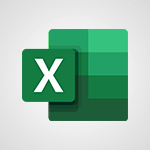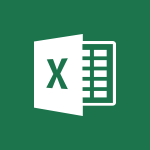Excel - TEXTJOIN Tutorial
In this video, you will learn about how to search and find what you need using Microsoft 365. The video covers the usage of OneDrive, Yammer, and Delve in the Office 365 subscription to help you access and organize your documents, collaborate with colleagues, and discover relevant information.
This tutorial will enhance your understanding of these tools and enable you to efficiently search for and find the latest updates and publications.
By mastering these techniques, you will be able to work more effectively and save time in your daily tasks.
- 0:47
- 3576 views
-
Excel - CONCAT
- 0:51
- Viewed 3358 times
-
Excel - MAXIFS & MINIFS
- 1:06
- Viewed 3135 times
-
Excel - SWITCH
- 1:03
- Viewed 3272 times
-
Excel - IFS
- 1:05
- Viewed 3515 times
-
Excel - Map Chart in Excel
- 0:31
- Viewed 3410 times
-
Excel - Print worksheets and workbooks
- 1:07
- Viewed 3694 times
-
Excel - Automatic Data Entry in Excel
- 0:41
- Viewed 627 times
-
Excel - More complex formulas
- 4:17
- Viewed 4206 times
-
AVERAGEIFS and IFERROR
- 4:45
- Viewed 4983 times
-
Ink Equation
- 0:41
- Viewed 4895 times
-
Convert a picture into Data with Excel
- 0:25
- Viewed 4716 times
-
3D Maps
- 1:41
- Viewed 4615 times
-
Three ways to add numbers in Excel Online
- 3:15
- Viewed 4362 times
-
Create a combo chart
- 1:47
- Viewed 4285 times
-
COUNTIFS and SUMIFS
- 5:30
- Viewed 4280 times
-
Start with "Ideas" in Excel
- 0:38
- Viewed 4265 times
-
More complex formulas
- 4:17
- Viewed 4206 times
-
Manage conditional formatting
- 4:30
- Viewed 4181 times
-
Create a PivotTable report manually
- 4:59
- Viewed 4152 times
-
The nuts and bolts of VLOOKUP
- 3:05
- Viewed 4121 times
-
Start using Excel
- 4:22
- Viewed 4102 times
-
Functions and formulas
- 3:24
- Viewed 4094 times
-
Manage drop-down lists
- 6:12
- Viewed 4075 times
-
New Chart types
- 1:52
- Viewed 4063 times
-
The SUMIF function
- 5:27
- Viewed 4037 times
-
A closer look at the ribbon
- 3:55
- Viewed 4034 times
-
Use formulas to apply conditional formatting
- 4:20
- Viewed 4030 times
-
AVERAGEIF function
- 3:04
- Viewed 4001 times
-
VLOOKUP: How and when to use it
- 2:38
- Viewed 3986 times
-
The SUM function
- 4:37
- Viewed 3971 times
-
Using functions
- 5:12
- Viewed 3968 times
-
Advanced formulas and references
- 4:06
- Viewed 3953 times
-
How to simultaneously edit and calculate formulas across multiple worksheets
- 3:07
- Viewed 3953 times
-
Look up values on a different worksheet
- 2:39
- Viewed 3934 times
-
Password protect workbooks and worksheets in detail
- 6:00
- Viewed 3906 times
-
Take conditional formatting to the next level
- 3:37
- Viewed 3896 times
-
Copy a VLOOKUP formula
- 3:27
- Viewed 3894 times
-
How to simultaneously view multiple worksheets
- 3:25
- Viewed 3863 times
-
Freeze panes in detail
- 3:30
- Viewed 3858 times
-
Password protect workbooks and worksheets
- 2:27
- Viewed 3854 times
-
How to link cells and calculate formulas across multiple worksheets
- 2:10
- Viewed 3854 times
-
A first look at Excel 2016
- 3:22
- Viewed 3842 times
-
AutoFill
- 2:55
- Viewed 3839 times
-
Customize charts
- 4:28
- Viewed 3836 times
-
Subtract time
- 3:58
- Viewed 3835 times
-
Add numbers
- 2:54
- Viewed 3833 times
-
Create a PivotTable and analyze your data
- 1:35
- Viewed 3831 times
-
Print headings, gridlines, formulas, and more
- 4:29
- Viewed 3827 times
-
Top tips for working in Excel Online
- 3:35
- Viewed 3826 times
-
How things are organized
- 1:58
- Viewed 3825 times
-
Sort, filter, summarize and calculate your PivoteTable data
- 3:49
- Viewed 3823 times
-
How to track and monitor values with the Watch Window
- 2:42
- Viewed 3819 times
-
Print a worksheet on a specific number of pages
- 4:34
- Viewed 3814 times
-
Work with macros
- 4:40
- Viewed 3811 times
-
Advanced filter details
- 4:13
- Viewed 3793 times
-
Insert columns and rows
- 4:16
- Viewed 3792 times
-
More print options
- 5:59
- Viewed 3792 times
-
IF with AND and OR
- 3:35
- Viewed 3778 times
-
AutoFilter details
- 3:27
- Viewed 3771 times
-
Introduction to Excel
- 0:59
- Viewed 3771 times
-
Create pie, bar, and line charts
- 3:13
- Viewed 3747 times
-
Conditionally format dates
- 2:38
- Viewed 3744 times
-
Insert headers and footers
- 2:02
- Viewed 3740 times
-
Chat with your co-editors in real-time
- 0:28
- Viewed 3738 times
-
Combine data from multiple worksheets
- 2:50
- Viewed 3735 times
-
Sort details
- 4:46
- Viewed 3731 times
-
Drop-down list settings
- 4:14
- Viewed 3729 times
-
Assign a button to a macro
- 2:49
- Viewed 3728 times
-
Input and error messages
- 2:52
- Viewed 3707 times
-
Print worksheets and workbooks
- 1:07
- Viewed 3694 times
-
Header and footer details
- 3:41
- Viewed 3687 times
-
Basic math
- 2:28
- Viewed 3652 times
-
Operator order
- 2:04
- Viewed 3644 times
-
Copying formulas
- 3:00
- Viewed 3644 times
-
Save your macro
- 2:59
- Viewed 3629 times
-
Advanced IF functions
- 3:22
- Viewed 3592 times
-
Save and print an Excel workbook
- 1:53
- Viewed 3583 times
-
Improved version history
- 0:51
- Viewed 3577 times
-
Copy a chart
- 2:59
- Viewed 3559 times
-
How to create a table
- 2:11
- Viewed 3532 times
-
Cell references
- 1:34
- Viewed 3522 times
-
Save, publish, and share
- 2:22
- Viewed 3521 times
-
IFS
- 1:05
- Viewed 3515 times
-
Use conditional formatting
- 2:02
- Viewed 3512 times
-
Weighted average
- 2:06
- Viewed 3510 times
-
Add formulas and references
- 2:52
- Viewed 3502 times
-
One click Forecasting
- 1:01
- Viewed 3475 times
-
Conditionally format text
- 2:12
- Viewed 3473 times
-
Use slicers to filter data
- 1:25
- Viewed 3467 times
-
Get going fast
- 1:38
- Viewed 3463 times
-
Copy and remove conditional formatting
- 1:11
- Viewed 3422 times
-
How to use 3-D reference or tridimensional formulas
- 3:01
- Viewed 3418 times
-
AutoFill and Flash Fill
- 1:36
- Viewed 3410 times
-
Map Chart in Excel
- 0:31
- Viewed 3410 times
-
Nested IF functions
- 3:30
- Viewed 3393 times
-
Freeze or lock panes
- 1:06
- Viewed 3376 times
-
CONCAT
- 0:51
- Viewed 3358 times
-
Average a group of numbers
- 2:01
- Viewed 3357 times
-
Flash Fill
- 2:59
- Viewed 3350 times
-
Drop-down lists
- 0:55
- Viewed 3329 times
-
Create a chart
- 0:52
- Viewed 3312 times
-
Edit a macro
- 3:29
- Viewed 3289 times
-
SWITCH
- 1:03
- Viewed 3272 times
-
Sort and filter data
- 1:38
- Viewed 3249 times
-
Share documents
- 1:13
- Viewed 3161 times
-
MAXIFS & MINIFS
- 1:06
- Viewed 3135 times
-
Microsoft Search
- 0:34
- Viewed 3110 times
-
Work simultaneously with others on a workbook
- 0:43
- Viewed 3065 times
-
Page numbers in depth
- 3:06
- Viewed 2997 times
-
Funnel Chart
- 0:33
- Viewed 2944 times
-
Translate your Excel spreadsheets
- 1:16
- Viewed 2887 times
-
Check Accessibility in Excel
- 1:51
- Viewed 2863 times
-
Accessibility in Excel
- 1:12
- Viewed 2824 times
-
XLOOKUP (Advanced metrics)
- 9:30
- Viewed 2621 times
-
Use slicers, timelines and PivotCharts to analyze your pivotetable data
- 3:38
- Viewed 2578 times
-
Create dynamic drop down lists
- 3:26
- Viewed 2441 times
-
Insert an image in a cell with image function
- 3:01
- Viewed 2412 times
-
Do things quickly with Tell Me
- 1:07
- Viewed 2407 times
-
XLOOKUP (Basic metrics)
- 4:19
- Viewed 2305 times
-
Text before & after Function
- 4:57
- Viewed 2215 times
-
Creating a forecast sheet with Excel
- 0:43
- Viewed 2051 times
-
Change chart type
- 1:29
- Viewed 1916 times
-
Generate a Chart with Copilot
- 1:34
- Viewed 1628 times
-
Sort, Filter, and Analyze Data with Copilot
- 1:48
- Viewed 1216 times
-
Generate Formulas with Copilot
- 2:07
- Viewed 1076 times
-
Format Data with Copilot
- 1:52
- Viewed 1011 times
-
Use Copilot with Right-Click
- 01:45
- Viewed 959 times
-
Create an insights grid
- 01:19
- Viewed 284 times
-
Generate formulas from a concept
- 01:02
- Viewed 221 times
-
Use the Copilot pane
- 01:12
- Viewed 181 times
-
Process text
- 01:03
- Viewed 169 times
-
Morph transition
- 0:43
- Viewed 7184 times
-
Start with "Ideas" in Excel
- 0:38
- Viewed 4265 times
-
Instant captions & subtitles in Powerpoint
- 0:43
- Viewed 3758 times
-
Chat with your co-editors in real-time
- 0:28
- Viewed 3738 times
-
Automatically mark deleted emails as read
- 0:46
- Viewed 3600 times
-
Design ideas with Powerpoint
- 0:37
- Viewed 3572 times
-
IFS
- 1:05
- Viewed 3515 times
-
Let Outlook read your emails out loud
- 0:32
- Viewed 3490 times
-
Map Chart in Excel
- 0:31
- Viewed 3410 times
-
On-Slide 3D Model Animation
- 0:45
- Viewed 3370 times
-
CONCAT
- 0:51
- Viewed 3358 times
-
Discover the new simplified ribbon
- 0:29
- Viewed 3314 times
-
SWITCH
- 1:03
- Viewed 3272 times
-
How to search a file in all channels
- 0:29
- Viewed 3228 times
-
Quickly sort emails
- 0:27
- Viewed 3185 times
-
Display 3 time zones
- 0:37
- Viewed 3176 times
-
Insert icons
- 0:43
- Viewed 3162 times
-
Locate your documents
- 0:20
- Viewed 3138 times
-
MAXIFS & MINIFS
- 1:06
- Viewed 3135 times
-
Reusing slides
- 0:37
- Viewed 3132 times
-
Prevent recipients from forwarding emails
- 0:34
- Viewed 3122 times
-
Microsoft Search
- 0:34
- Viewed 3110 times
-
Make your presentation lively with the Zoom function
- 0:41
- Viewed 3092 times
-
Identify meeting members
- 0:26
- Viewed 3080 times
-
Work simultaneously with others on a workbook
- 0:43
- Viewed 3065 times
-
Prevent forwarding of a meeting
- 0:29
- Viewed 3051 times
-
Custom your personal reminders and notifications
- 0:44
- Viewed 3001 times
-
Use dictate to type in Word
- 0:27
- Viewed 2985 times
-
How to set quiet hours
- 0:32
- Viewed 2974 times
-
Funnel Chart
- 0:33
- Viewed 2944 times
-
3D Models
- 0:42
- Viewed 2941 times
-
Icon insertion
- 0:54
- Viewed 2909 times
-
Translate your Word documents into any language
- 0:33
- Viewed 2847 times
-
Let Word read your documents out loud
- 0:36
- Viewed 2829 times
-
Edit document with natural gestures
- 0:34
- Viewed 2793 times
-
Embed fonts in presentations
- 0:40
- Viewed 2745 times
-
New tab "Recording"
- 0:43
- Viewed 2620 times
-
PivotTable Insertions
- 0:43
- Viewed 2537 times
-
Removing the background of a picture
- 0:41
- Viewed 2529 times
-
Chat with co-authors while editing
- 0:29
- Viewed 2516 times
-
Make screenshots easier
- 3:59
- Viewed 2407 times
-
Configure multiple virtual desktops
- 1:35
- Viewed 2374 times
-
Work on multiple windows
- 1:21
- Viewed 2186 times
-
Creating a forecast sheet with Excel
- 0:43
- Viewed 2051 times
-
Initiate a project budget tracking table with Copilot
- 02:54
- Viewed 60 times
-
Develop and share a clear project follow-up with Copilot
- 02:18
- Viewed 64 times
-
Organize an action plan with Copilot and Microsoft Planner
- 01:31
- Viewed 79 times
-
Structure and optimize team collaboration with Copilot
- 02:28
- Viewed 75 times
-
Copilot at the service of project reports
- 02:36
- Viewed 66 times
-
Initiate a tracking table with ChatGPT
- 01:35
- Viewed 63 times
-
Distribute tasks within a team with ChatGPT
- 01:26
- Viewed 105 times
-
Generate a meeting summary with ChatGPT
- 01:24
- Viewed 68 times
-
Project mode
- 01:31
- Viewed 69 times
-
Create an agent for a team
- 01:53
- Viewed 119 times
-
Install and access Copilot Studio in Teams
- 01:38
- Viewed 120 times
-
Analyze the Copilot Studio agent
- 01:25
- Viewed 67 times
-
Publish the agent and make it accessible
- 01:39
- Viewed 120 times
-
Copilot Studio agent settings
- 01:33
- Viewed 63 times
-
Add new actions
- 01:54
- Viewed 117 times
-
Create a first action
- 01:59
- Viewed 115 times
-
Manage topics
- 01:51
- Viewed 94 times
-
Manage knowledge sources
- 01:11
- Viewed 64 times
-
Create an agent with Copilot Studio
- 01:52
- Viewed 111 times
-
Access Copilot Studio
- 01:09
- Viewed 111 times
-
Get started with Copilot Studio
- 01:25
- Viewed 62 times
-
Introduction to PowerBI
- 00:60
- Viewed 181 times
-
Introduction to Microsoft Outlook
- 01:09
- Viewed 171 times
-
Introduction to Microsoft Insights
- 02:04
- Viewed 173 times
-
Introduction to Microsoft Viva
- 01:22
- Viewed 177 times
-
Introduction to Planner
- 00:56
- Viewed 185 times
-
Introduction to Microsoft Visio
- 02:07
- Viewed 173 times
-
Introduction to Microsoft Forms
- 00:52
- Viewed 181 times
-
Introducing to Microsoft Designer
- 00:28
- Viewed 246 times
-
Introduction to Sway
- 01:53
- Viewed 156 times
-
Introducing to Word
- 01:00
- Viewed 176 times
-
Introducing to SharePoint Premium
- 00:47
- Viewed 158 times
-
Create a call group
- 01:15
- Viewed 223 times
-
Use call delegation
- 01:07
- Viewed 142 times
-
Assign a delegate for your calls
- 01:08
- Viewed 217 times
-
Ring multiple devices simultaneously
- 01:36
- Viewed 145 times
-
Use the "Do Not Disturb" function for calls
- 01:28
- Viewed 136 times
-
Manage advanced call notifications
- 01:29
- Viewed 152 times
-
Configure audio settings for better sound quality
- 02:08
- Viewed 183 times
-
Block unwanted calls
- 01:24
- Viewed 149 times
-
Disable all call forwarding
- 01:09
- Viewed 154 times
-
Manage a call group in Teams
- 02:01
- Viewed 144 times
-
Update voicemail forwarding settings
- 01:21
- Viewed 141 times
-
Configure call forwarding to internal numbers
- 01:02
- Viewed 136 times
-
Set call forwarding to external numbers
- 01:03
- Viewed 158 times
-
Manage voicemail messages
- 01:55
- Viewed 206 times
-
Access voicemail via mobile and PC
- 02:03
- Viewed 224 times
-
Customize your voicemail greeting
- 02:17
- Viewed 134 times
-
Transfer calls with or without an announcement
- 01:38
- Viewed 134 times
-
Manage simultaneous calls
- 01:52
- Viewed 144 times
-
Support third-party apps during calls
- 01:53
- Viewed 177 times
-
Add participants quickly and securely
- 01:37
- Viewed 141 times
-
Configure call privacy and security settings
- 02:51
- Viewed 139 times
-
Manage calls on hold
- 01:20
- Viewed 148 times
-
Live transcription and generate summaries via AI
- 03:43
- Viewed 137 times
-
Use the interface to make and receive calls
- 01:21
- Viewed 148 times
-
Draft a Service Memo
- 02:33
- Viewed 194 times
-
Extract Invoice Data and Generate a Pivot Table
- 03:26
- Viewed 181 times
-
Formulate a Request for Pricing Conditions via Email
- 02:32
- Viewed 267 times
-
Analyze a Supply Catalog Based on Needs and Budget
- 02:41
- Viewed 235 times
-
SharePoint Page Co-Editing: Collaborate in Real Time
- 02:14
- Viewed 93 times
-
Other Coaches
- 01:45
- Viewed 194 times
-
Agents in SharePoint
- 02:44
- Viewed 157 times
-
Prompt coach
- 02:49
- Viewed 180 times
-
Modify, Share, and Install an Agent
- 01:43
- Viewed 171 times
-
Configure a Copilot Agent
- 02:39
- Viewed 166 times
-
Describe a copilot agent
- 01:32
- Viewed 190 times
-
Rewrite with Copilot
- 01:21
- Viewed 163 times
-
Analyze a video
- 01:21
- Viewed 189 times
-
Use the Copilot pane
- 01:12
- Viewed 181 times
-
Process text
- 01:03
- Viewed 169 times
-
Create an insights grid
- 01:19
- Viewed 284 times
-
Generate and manipulate an image in PowerPoint
- 01:47
- Viewed 178 times
-
Interact with a web page with Copilot
- 00:36
- Viewed 199 times
-
Create an image with Copilot
- 00:42
- Viewed 295 times
-
Summarize a PDF with Copilot
- 00:41
- Viewed 193 times
-
Analyze your documents with Copilot
- 01:15
- Viewed 191 times
-
Chat with Copilot
- 00:50
- Viewed 178 times
-
Particularities of Personal and Professional Copilot Accounts
- 00:40
- Viewed 273 times
-
Data Privacy in Copilot
- 00:43
- Viewed 193 times
-
Access Copilot
- 00:25
- Viewed 297 times
-
Use a Copilot Agent
- 01:24
- Viewed 202 times
-
Modify with Pages
- 01:20
- Viewed 206 times
-
Generate and manipulate an image in Word
- 01:19
- Viewed 198 times
-
Create Outlook rules with Copilot
- 01:12
- Viewed 192 times
-
Generate the email for the recipient
- 00:44
- Viewed 184 times
-
Action Function
- 04:18
- Viewed 149 times
-
Search Function
- 03:42
- Viewed 201 times
-
Date and Time Function
- 02:53
- Viewed 182 times
-
Logical Function
- 03:14
- Viewed 275 times
-
Text Function
- 03:25
- Viewed 210 times
-
Basic Function
- 02:35
- Viewed 174 times
-
Categories of Functions in Power FX
- 01:51
- Viewed 199 times
-
Introduction to Power Fx
- 01:09
- Viewed 176 times
-
The New Calendar
- 03:14
- Viewed 298 times
-
Sections
- 02:34
- Viewed 183 times
-
Customizing Views
- 03:25
- Viewed 179 times
-
Introduction to the New Features of Microsoft Teams
- 00:47
- Viewed 295 times
-
Guide to Using the Microsoft Authenticator App
- 01:47
- Viewed 196 times
-
Turn on Multi-Factor Authentication in the Admin Section
- 02:07
- Viewed 154 times
-
Manual Activation of Multi-Factor Authentication
- 01:40
- Viewed 111 times
-
Concept of Multi-Factor Authentication
- 01:51
- Viewed 187 times
-
Use the narrative Builder
- 01:31
- Viewed 234 times
-
Microsoft Copilot Academy
- 00:42
- Viewed 193 times
-
Connect Copilot to a third party app
- 01:11
- Viewed 204 times
-
Share a document with copilot
- 00:36
- Viewed 192 times
-
Configurate a page with copilot
- 01:47
- Viewed 194 times
-
Use Copilot with Right-Click
- 01:45
- Viewed 959 times
-
Draft a Service Memo with Copilot
- 02:21
- Viewed 207 times
-
Extract Invoice Data and Generate a Pivot Table
- 02:34
- Viewed 235 times
-
Summarize Discussions and Schedule a Meeting Slot
- 02:25
- Viewed 298 times
-
Formulate a Request for Pricing Conditions via Email
- 02:20
- Viewed 368 times
-
Analyze a Supply Catalog Based on Needs and Budget
- 02:52
- Viewed 349 times
Objectifs :
Understand how to use the TEXTJOIN function in Excel to combine text strings with specified delimiters, while ignoring empty cells.
Chapitres :
-
Introduction to TEXTJOIN Function
The TEXTJOIN function in Excel is a powerful tool that allows users to combine multiple text strings into a single string. This function is particularly useful when you want to create a list of items, such as email addresses, with a specific delimiter separating each item. -
Key Features of TEXTJOIN
The TEXTJOIN function has several key features that enhance its usability: - **Combines Text Strings**: It allows you to merge a list or range of text strings into one. - **Custom Delimiters**: You can specify a delimiter (such as a comma, space, or any other character) that will be placed between each text value. - **Ignore Empty Cells**: The function can be set to ignore any empty cells in the range, ensuring that the final output is clean and free of unnecessary delimiters. -
Using TEXTJOIN to Highlight Email Addresses
To illustrate the use of the TEXTJOIN function, consider a scenario where you want to compile a list of email addresses from a range of cells. Here’s how you can do it: 1. **Select the Delimiter**: Choose the character you want to use to separate the email addresses (e.g., a comma). 2. **Ignore Empty Cells**: Ensure that the function is set to ignore any empty cells in your selected range. 3. **Define the Text Range**: Specify the range of cells that contain the email addresses you want to combine. By following these steps, you can easily create a single string of email addresses, formatted neatly with your chosen delimiter. -
Practical Example
For example, if you have the following email addresses in cells A1 to A5: - john@example.com - jane@example.com - (empty cell) - doe@example.com - (empty cell) Using the TEXTJOIN function with a comma as the delimiter and the option to ignore empty cells, the result would be: "john@example.com, jane@example.com, doe@example.com" This output is concise and free of any unnecessary commas from the empty cells. -
Conclusion
The TEXTJOIN function is an essential tool for anyone looking to efficiently combine text strings in Excel. By understanding its features and how to apply it, users can streamline their data management tasks, particularly when dealing with lists of information such as email addresses. This function not only saves time but also enhances the clarity of the data presented.
FAQ :
What is the TEXTJOIN function used for in Excel?
The TEXTJOIN function is used to combine multiple text strings from a list or range into a single string, with a specified delimiter separating each value.
How do I specify a delimiter in the TEXTJOIN function?
You can specify a delimiter by including it as the second argument in the TEXTJOIN function. For example, using a comma as a delimiter would look like TEXTJOIN(",", TRUE, range).
Can TEXTJOIN ignore empty cells?
Yes, the TEXTJOIN function can be set to ignore empty cells by using the second argument as TRUE. This way, only non-empty cells will be included in the combined string.
What happens if I use a space as a delimiter in TEXTJOIN?
If you use a space as a delimiter in the TEXTJOIN function, the combined text will have spaces between each text value. For example, TEXTJOIN(" ", TRUE, range) will separate each value with a space.
Quelques cas d'usages :
Combining Email Addresses
In a corporate setting, you can use the TEXTJOIN function to combine a list of employee email addresses into a single cell for easy sharing. This is particularly useful when sending mass emails or creating contact lists.
Creating a Custom Report
When generating reports, you can use TEXTJOIN to compile comments or feedback from multiple sources into one cell, making it easier to review and analyze the information.
Data Cleanup
TEXTJOIN can be used to clean up data by combining related text entries from different cells into one, while ignoring any empty cells. This can streamline data presentation and improve readability.
Glossaire :
TEXTJOIN
A function in Excel that combines a list or range of text strings into a single string, using a specified delimiter between each text value.
delimiter
A character or string that separates text values in a combined string, such as a comma, space, or semicolon.
empty cells
Cells in a spreadsheet that do not contain any data or text. The TEXTJOIN function can be set to ignore these cells when combining text.