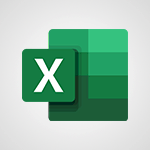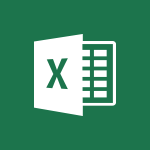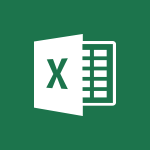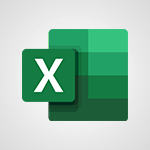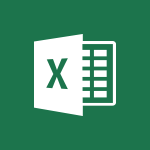Excel - VLOOKUP: How and when to use it Tutorial
In this video, you will learn about VLOOKUP and how and when to use it.
The video covers the VLOOKUP function, which is similar to a phone book, where you start with a piece of data and use it to find other related information.
The video demonstrates how to use VLOOKUP to find prices based on part numbers in a large spreadsheet.
By entering the part number in a specific cell, you can retrieve the corresponding price.
This will help you efficiently find information in a large dataset and save time.
- 2:38
- 4026 views
-
Excel - Look up values on a different worksheet
- 2:39
- Viewed 3979 times
-
Excel - Copy a VLOOKUP formula
- 3:27
- Viewed 4015 times
-
Excel - Create a combo chart
- 1:47
- Viewed 4341 times
-
Excel - Weighted average
- 2:06
- Viewed 3533 times
-
Excel - Copy a chart
- 2:59
- Viewed 3593 times
-
Excel - Copy and remove conditional formatting
- 1:11
- Viewed 3453 times
-
Excel - Conditionally format text
- 2:12
- Viewed 3498 times
-
Excel - Conditionally format dates
- 2:38
- Viewed 3778 times
-
Ink Equation
- 0:41
- Viewed 5058 times
-
AVERAGEIFS and IFERROR
- 4:45
- Viewed 5009 times
-
Convert a picture into Data with Excel
- 0:25
- Viewed 4805 times
-
3D Maps
- 1:41
- Viewed 4677 times
-
Three ways to add numbers in Excel Online
- 3:15
- Viewed 4437 times
-
Create a combo chart
- 1:47
- Viewed 4341 times
-
Start with "Ideas" in Excel
- 0:38
- Viewed 4339 times
-
COUNTIFS and SUMIFS
- 5:30
- Viewed 4326 times
-
More complex formulas
- 4:17
- Viewed 4257 times
-
Create a PivotTable report manually
- 4:59
- Viewed 4226 times
-
Manage conditional formatting
- 4:30
- Viewed 4218 times
-
The nuts and bolts of VLOOKUP
- 3:05
- Viewed 4158 times
-
Functions and formulas
- 3:24
- Viewed 4154 times
-
Start using Excel
- 4:22
- Viewed 4127 times
-
Manage drop-down lists
- 6:12
- Viewed 4114 times
-
New Chart types
- 1:52
- Viewed 4093 times
-
Use formulas to apply conditional formatting
- 4:20
- Viewed 4092 times
-
The SUMIF function
- 5:27
- Viewed 4071 times
-
A closer look at the ribbon
- 3:55
- Viewed 4056 times
-
AVERAGEIF function
- 3:04
- Viewed 4031 times
-
Using functions
- 5:12
- Viewed 4016 times
-
How to simultaneously edit and calculate formulas across multiple worksheets
- 3:07
- Viewed 4016 times
-
Copy a VLOOKUP formula
- 3:27
- Viewed 4015 times
-
The SUM function
- 4:37
- Viewed 4004 times
-
Advanced formulas and references
- 4:06
- Viewed 3982 times
-
Look up values on a different worksheet
- 2:39
- Viewed 3979 times
-
Password protect workbooks and worksheets in detail
- 6:00
- Viewed 3945 times
-
Take conditional formatting to the next level
- 3:37
- Viewed 3932 times
-
How to simultaneously view multiple worksheets
- 3:25
- Viewed 3912 times
-
A first look at Excel 2016
- 3:22
- Viewed 3905 times
-
How to link cells and calculate formulas across multiple worksheets
- 2:10
- Viewed 3894 times
-
Freeze panes in detail
- 3:30
- Viewed 3882 times
-
Top tips for working in Excel Online
- 3:35
- Viewed 3879 times
-
Customize charts
- 4:28
- Viewed 3877 times
-
Password protect workbooks and worksheets
- 2:27
- Viewed 3877 times
-
Add numbers
- 2:54
- Viewed 3875 times
-
Sort, filter, summarize and calculate your PivoteTable data
- 3:49
- Viewed 3871 times
-
Subtract time
- 3:58
- Viewed 3868 times
-
Create a PivotTable and analyze your data
- 1:35
- Viewed 3868 times
-
AutoFill
- 2:55
- Viewed 3863 times
-
Insert columns and rows
- 4:16
- Viewed 3863 times
-
Work with macros
- 4:40
- Viewed 3857 times
-
Print a worksheet on a specific number of pages
- 4:34
- Viewed 3856 times
-
How things are organized
- 1:58
- Viewed 3852 times
-
Print headings, gridlines, formulas, and more
- 4:29
- Viewed 3850 times
-
How to track and monitor values with the Watch Window
- 2:42
- Viewed 3849 times
-
Advanced filter details
- 4:13
- Viewed 3845 times
-
More print options
- 5:59
- Viewed 3818 times
-
Introduction to Excel
- 0:59
- Viewed 3816 times
-
IF with AND and OR
- 3:35
- Viewed 3801 times
-
AutoFilter details
- 3:27
- Viewed 3795 times
-
Conditionally format dates
- 2:38
- Viewed 3778 times
-
Create pie, bar, and line charts
- 3:13
- Viewed 3771 times
-
Chat with your co-editors in real-time
- 0:28
- Viewed 3769 times
-
Insert headers and footers
- 2:02
- Viewed 3767 times
-
Combine data from multiple worksheets
- 2:50
- Viewed 3762 times
-
Sort details
- 4:46
- Viewed 3761 times
-
Drop-down list settings
- 4:14
- Viewed 3759 times
-
Input and error messages
- 2:52
- Viewed 3754 times
-
Assign a button to a macro
- 2:49
- Viewed 3753 times
-
Header and footer details
- 3:41
- Viewed 3725 times
-
Print worksheets and workbooks
- 1:07
- Viewed 3720 times
-
Copying formulas
- 3:00
- Viewed 3688 times
-
Basic math
- 2:28
- Viewed 3685 times
-
Operator order
- 2:04
- Viewed 3664 times
-
Save your macro
- 2:59
- Viewed 3659 times
-
Advanced IF functions
- 3:22
- Viewed 3632 times
-
How to create a table
- 2:11
- Viewed 3630 times
-
Save and print an Excel workbook
- 1:53
- Viewed 3622 times
-
Improved version history
- 0:51
- Viewed 3608 times
-
TEXTJOIN
- 0:47
- Viewed 3603 times
-
Copy a chart
- 2:59
- Viewed 3593 times
-
Cell references
- 1:34
- Viewed 3570 times
-
Use conditional formatting
- 2:02
- Viewed 3565 times
-
Add formulas and references
- 2:52
- Viewed 3543 times
-
Save, publish, and share
- 2:22
- Viewed 3541 times
-
IFS
- 1:05
- Viewed 3540 times
-
Weighted average
- 2:06
- Viewed 3533 times
-
One click Forecasting
- 1:01
- Viewed 3508 times
-
Conditionally format text
- 2:12
- Viewed 3498 times
-
Use slicers to filter data
- 1:25
- Viewed 3494 times
-
Get going fast
- 1:38
- Viewed 3489 times
-
How to use 3-D reference or tridimensional formulas
- 3:01
- Viewed 3474 times
-
Map Chart in Excel
- 0:31
- Viewed 3473 times
-
Copy and remove conditional formatting
- 1:11
- Viewed 3453 times
-
Nested IF functions
- 3:30
- Viewed 3433 times
-
AutoFill and Flash Fill
- 1:36
- Viewed 3432 times
-
Freeze or lock panes
- 1:06
- Viewed 3402 times
-
CONCAT
- 0:51
- Viewed 3386 times
-
Average a group of numbers
- 2:01
- Viewed 3383 times
-
Flash Fill
- 2:59
- Viewed 3377 times
-
Drop-down lists
- 0:55
- Viewed 3348 times
-
Create a chart
- 0:52
- Viewed 3332 times
-
Edit a macro
- 3:29
- Viewed 3315 times
-
SWITCH
- 1:03
- Viewed 3298 times
-
Sort and filter data
- 1:38
- Viewed 3275 times
-
Share documents
- 1:13
- Viewed 3207 times
-
MAXIFS & MINIFS
- 1:06
- Viewed 3160 times
-
Microsoft Search
- 0:34
- Viewed 3135 times
-
Work simultaneously with others on a workbook
- 0:43
- Viewed 3103 times
-
Page numbers in depth
- 3:06
- Viewed 3017 times
-
Funnel Chart
- 0:33
- Viewed 2975 times
-
Translate your Excel spreadsheets
- 1:16
- Viewed 2903 times
-
Check Accessibility in Excel
- 1:51
- Viewed 2900 times
-
Accessibility in Excel
- 1:12
- Viewed 2840 times
-
XLOOKUP (Advanced metrics)
- 9:30
- Viewed 2643 times
-
Use slicers, timelines and PivotCharts to analyze your pivotetable data
- 3:38
- Viewed 2615 times
-
Create dynamic drop down lists
- 3:26
- Viewed 2465 times
-
Insert an image in a cell with image function
- 3:01
- Viewed 2458 times
-
Do things quickly with Tell Me
- 1:07
- Viewed 2439 times
-
XLOOKUP (Basic metrics)
- 4:19
- Viewed 2328 times
-
Text before & after Function
- 4:57
- Viewed 2234 times
-
Creating a forecast sheet with Excel
- 0:43
- Viewed 2142 times
-
Change chart type
- 1:29
- Viewed 1942 times
-
Generate a Chart with Copilot
- 1:34
- Viewed 1668 times
-
Sort, Filter, and Analyze Data with Copilot
- 1:48
- Viewed 1238 times
-
Use Copilot with Right-Click
- 02:50
- Viewed 1238 times
-
Generate Formulas with Copilot
- 2:07
- Viewed 1085 times
-
Format Data with Copilot
- 1:52
- Viewed 1034 times
-
Create an insights grid
- 01:19
- Viewed 341 times
-
Generate formulas from a concept
- 01:02
- Viewed 238 times
-
Use the Copilot pane
- 01:12
- Viewed 207 times
-
Process text
- 01:03
- Viewed 196 times
-
Remove a watermark
- 2:20
- Viewed 15957 times
-
Align flow chart shapes and add connectors
- 4:48
- Viewed 5321 times
-
Change font size, line spacing, and indentation
- 5:09
- Viewed 5251 times
-
How to add branching logic in Microsoft Forms
- 1:55
- Viewed 5162 times
-
Ink Equation
- 0:41
- Viewed 5058 times
-
AVERAGEIFS and IFERROR
- 4:45
- Viewed 5009 times
-
Insert items in a presentation
- 2:38
- Viewed 4919 times
-
Trigger text to play over a video
- 2:58
- Viewed 4905 times
-
Convert handwritten texts or drawings with Powerpoint
- 0:33
- Viewed 4894 times
-
Change list formatting on the slide master
- 5:22
- Viewed 4875 times
-
Convert a picture into Data with Excel
- 0:25
- Viewed 4805 times
-
3D Maps
- 1:41
- Viewed 4677 times
-
Edit headers and footers on the slide master
- 4:56
- Viewed 4608 times
-
Print Notes Pages as handouts
- 3:15
- Viewed 4514 times
-
Add headers and footers to slides
- 3:52
- Viewed 4456 times
-
Add a "Date" field to your form or quiz in Microsoft Forms
- 1:06
- Viewed 4440 times
-
Three ways to add numbers in Excel Online
- 3:15
- Viewed 4437 times
-
Create a combo chart
- 1:47
- Viewed 4341 times
-
Finalize and review a presentation
- 2:02
- Viewed 4327 times
-
COUNTIFS and SUMIFS
- 5:30
- Viewed 4326 times
-
Add sound effects to an animation
- 4:29
- Viewed 4306 times
-
More complex formulas
- 4:17
- Viewed 4257 times
-
Manage conditional formatting
- 4:30
- Viewed 4218 times
-
Animate charts and SmartArt
- 3:36
- Viewed 4208 times
-
Create a new slide master and layouts
- 5:13
- Viewed 4203 times
-
Add a sound effect to a transition
- 3:45
- Viewed 4199 times
-
Work with a motion path
- 2:50
- Viewed 4167 times
-
The nuts and bolts of VLOOKUP
- 3:05
- Viewed 4158 times
-
Create dynamic visual title using the Selected Value function
- 5:42
- Viewed 4156 times
-
Functions and formulas
- 3:24
- Viewed 4154 times
-
Start using Excel
- 4:22
- Viewed 4127 times
-
Customize the slide master
- 4:38
- Viewed 4121 times
-
Manage drop-down lists
- 6:12
- Viewed 4114 times
-
New Chart types
- 1:52
- Viewed 4093 times
-
Use formulas to apply conditional formatting
- 4:20
- Viewed 4092 times
-
Create a flow chart
- 3:27
- Viewed 4092 times
-
Prepare a basic handout
- 4:30
- Viewed 4091 times
-
The SUMIF function
- 5:27
- Viewed 4071 times
-
Trigger an animation effect
- 2:29
- Viewed 4067 times
-
AVERAGEIF function
- 3:04
- Viewed 4031 times
-
Using functions
- 5:12
- Viewed 4016 times
-
How to simultaneously edit and calculate formulas across multiple worksheets
- 3:07
- Viewed 4016 times
-
Copy a VLOOKUP formula
- 3:27
- Viewed 4015 times
-
The SUM function
- 4:37
- Viewed 4004 times
-
Build an org chart using the text pane
- 4:00
- Viewed 3985 times
-
Create slide content and save the template
- 4:50
- Viewed 3983 times
-
Advanced formulas and references
- 4:06
- Viewed 3982 times
-
Look up values on a different worksheet
- 2:39
- Viewed 3979 times
-
Password protect workbooks and worksheets in detail
- 6:00
- Viewed 3945 times
-
Take conditional formatting to the next level
- 3:37
- Viewed 3932 times
-
How to simultaneously view multiple worksheets
- 3:25
- Viewed 3912 times
-
How to link cells and calculate formulas across multiple worksheets
- 2:10
- Viewed 3894 times
-
Animate pictures, shapes, text, and other objects
- 4:02
- Viewed 3890 times
-
Freeze panes in detail
- 3:30
- Viewed 3882 times
-
Customize charts
- 4:28
- Viewed 3877 times
-
Password protect workbooks and worksheets
- 2:27
- Viewed 3877 times
-
Add numbers
- 2:54
- Viewed 3875 times
-
Subtract time
- 3:58
- Viewed 3868 times
-
Insert columns and rows
- 4:16
- Viewed 3863 times
-
Work with macros
- 4:40
- Viewed 3857 times
-
Print a worksheet on a specific number of pages
- 4:34
- Viewed 3856 times
-
Print headings, gridlines, formulas, and more
- 4:29
- Viewed 3850 times
-
How to track and monitor values with the Watch Window
- 2:42
- Viewed 3849 times
-
Advanced filter details
- 4:13
- Viewed 3845 times
-
Create an automated workflow for Microsoft Forms with Power Automate
- 5:09
- Viewed 3832 times
-
Use slide masters to customize a presentation
- 3:07
- Viewed 3829 times
-
Save time by creating your form with quick import
- 2:20
- Viewed 3820 times
-
More print options
- 5:59
- Viewed 3818 times
-
Create slicers
- 3:55
- Viewed 3812 times
-
Create quick measures
- 3:02
- Viewed 3808 times
-
IF with AND and OR
- 3:35
- Viewed 3801 times
-
Add a picture watermark
- 4:36
- Viewed 3798 times
-
AutoFilter details
- 3:27
- Viewed 3795 times
-
Create a template from a presentation
- 3:09
- Viewed 3787 times
-
Customize colors and save the theme
- 4:45
- Viewed 3786 times
-
Conditionally format dates
- 2:38
- Viewed 3778 times
-
Backgrounds in PowerPoint: First Steps
- 3:20
- Viewed 3777 times
-
Create pie, bar, and line charts
- 3:13
- Viewed 3771 times
-
Insert headers and footers
- 2:02
- Viewed 3767 times
-
Print slides, notes, or handouts
- 2:48
- Viewed 3764 times
-
Combine data from multiple worksheets
- 2:50
- Viewed 3762 times
-
Sort details
- 4:46
- Viewed 3761 times
-
Drop-down list settings
- 4:14
- Viewed 3759 times
-
Work with handout masters
- 4:34
- Viewed 3758 times
-
Input and error messages
- 2:52
- Viewed 3754 times
-
Assign a button to a macro
- 2:49
- Viewed 3753 times
-
Multiple choice questions in Microsoft Forms
- 2:14
- Viewed 3745 times
-
Customize the design and layouts
- 5:06
- Viewed 3734 times
-
Animate pictures and shapes
- 4:17
- Viewed 3731 times
-
Header and footer details
- 3:41
- Viewed 3725 times
-
Print worksheets and workbooks
- 1:07
- Viewed 3720 times
-
Measure how people feel about something with the Likert scale in Microsoft Forms
- 2:02
- Viewed 3717 times
-
Create custom animations with motion paths
- 3:39
- Viewed 3707 times
-
Change the theme background
- 5:38
- Viewed 3689 times
-
Copying formulas
- 3:00
- Viewed 3688 times
-
Basic math
- 2:28
- Viewed 3685 times
-
Print handouts
- 4:32
- Viewed 3669 times
-
Screen recording
- 0:49
- Viewed 3666 times
-
Operator order
- 2:04
- Viewed 3664 times
-
Save your macro
- 2:59
- Viewed 3659 times
-
Picture backgrounds: Two methods
- 4:58
- Viewed 3659 times
-
Creating and managing a group
- 1:56
- Viewed 3644 times
-
Advanced IF functions
- 3:22
- Viewed 3632 times
-
How to create a table
- 2:11
- Viewed 3630 times
-
Improved version history
- 0:51
- Viewed 3608 times
-
Copy a chart
- 2:59
- Viewed 3593 times
-
Cell references
- 1:34
- Viewed 3570 times
-
Use conditional formatting
- 2:02
- Viewed 3565 times
-
Customize master layouts
- 4:57
- Viewed 3554 times
-
Add formulas and references
- 2:52
- Viewed 3543 times
-
Weighted average
- 2:06
- Viewed 3533 times
-
Apply and change a theme
- 5:13
- Viewed 3517 times
-
One click Forecasting
- 1:01
- Viewed 3508 times
-
Removing backgrounds in PowerPoint
- 2:45
- Viewed 3503 times
-
Conditionally format text
- 2:12
- Viewed 3498 times
-
Add headers and footers to a presentation
- 2:50
- Viewed 3498 times
-
Use slicers to filter data
- 1:25
- Viewed 3494 times
-
Combine a path with other effects
- 4:49
- Viewed 3477 times
-
How to use 3-D reference or tridimensional formulas
- 3:01
- Viewed 3474 times
-
Manage Your Working Time in MyAnalytics
- 0:34
- Viewed 3468 times
-
Copy and remove conditional formatting
- 1:11
- Viewed 3453 times
-
Prepare and run your presentation
- 1:28
- Viewed 3444 times
-
Nested IF functions
- 3:30
- Viewed 3433 times
-
AutoFill and Flash Fill
- 1:36
- Viewed 3432 times
-
90 seconds about PowerPoint Slide Masters
- 1:17
- Viewed 3428 times
-
Freeze or lock panes
- 1:06
- Viewed 3402 times
-
Edit headers and footers for handouts
- 2:43
- Viewed 3402 times
-
Conditional formatting
- 3:35
- Viewed 3395 times
-
Average a group of numbers
- 2:01
- Viewed 3383 times
-
Ink Equation
- 0:40
- Viewed 3366 times
-
Design motion paths
- 2:30
- Viewed 3357 times
-
Use the drill down filter
- 4:41
- Viewed 3357 times
-
Drop-down lists
- 0:55
- Viewed 3348 times
-
Add staff members
- 2:57
- Viewed 3344 times
-
New chart types
- 0:39
- Viewed 3343 times
-
Create an org chart
- 3:09
- Viewed 3343 times
-
Build an org chart using SmartArt Tools
- 5:09
- Viewed 3326 times
-
Edit a macro
- 3:29
- Viewed 3315 times
-
Apply paths to layered pictures
- 5:28
- Viewed 3315 times
-
Animate text
- 4:14
- Viewed 3308 times
-
Sort and filter data
- 1:38
- Viewed 3275 times
-
Calculate function
- 4:22
- Viewed 3266 times
-
Create a sequence with line paths
- 6:42
- Viewed 3265 times
-
Present Live
- 3:13
- Viewed 3217 times
-
Make a reservation [Staff]
- 1:55
- Viewed 3166 times
-
Add bullets to text
- 2:24
- Viewed 3103 times
-
Create a new calendar
- 2:55
- Viewed 3090 times
-
Trigger a video
- 4:06
- Viewed 3087 times
-
Start using PowerPoint
- 2:06
- Viewed 3061 times
-
Turn on the drill down feature
- 2:23
- Viewed 3044 times
-
Turn your Excel tables into real lists!
- 1:12
- Viewed 3002 times
-
Integrate Bookings into TEAMS
- 1:36
- Viewed 2998 times
-
Add an alert to a visual
- 2:24
- Viewed 2994 times
-
Manage interactions
- 1:56
- Viewed 2939 times
-
Make a reservation [Customer]
- 2:13
- Viewed 2906 times
-
Manage relations between data sources
- 2:37
- Viewed 2883 times
-
Create custom fields
- 1:21
- Viewed 2861 times
-
Complete and Share a Schedule
- 2:02
- Viewed 2849 times
-
Add a service
- 2:03
- Viewed 2784 times
-
Create a Schedule and Organise it with the Help of Groups
- 1:42
- Viewed 2780 times
-
Import, create, edit and share documents
- 2:35
- Viewed 2780 times
-
Research in your notes
- 1:13
- Viewed 2776 times
-
What are measures?
- 2:58
- Viewed 2757 times
-
Create and organise a group
- 1:30
- Viewed 2737 times
-
Organise notes
- 2:57
- Viewed 2716 times
-
Create a Microsoft Forms form directly in OneDrive
- 1:33
- Viewed 2715 times
-
Use template to prepare your Agile SCRUM meeting
- 2:50
- Viewed 2711 times
-
Get a rating in Microsoft Forms
- 1:32
- Viewed 2701 times
-
Easily measure user experience with Net Promoter Score in Microsoft Forms
- 1:32
- Viewed 2692 times
-
Create your first form or quiz in Microsoft Forms
- 2:12
- Viewed 2632 times
-
How Clock In Works
- 0:22
- Viewed 2613 times
-
Make better tables
- 10 min
- Viewed 2574 times
-
Manage our recent documents
- 2:24
- Viewed 2569 times
-
Add a Visio diagram
- 1:23
- Viewed 2552 times
-
Send your notes by email
- 0:42
- Viewed 2552 times
-
Draw, sketch or handwrite notes
- 1:25
- Viewed 2546 times
-
Creating and managing campaigns
- 1:39
- Viewed 2543 times
-
Access other apps aroud Office 365
- 1:10
- Viewed 2535 times
-
Password protect your notes
- 1:43
- Viewed 2481 times
-
Create dynamic drop down lists
- 3:26
- Viewed 2465 times
-
Create a new shared booking page
- 2:32
- Viewed 2462 times
-
Insert an image in a cell with image function
- 3:01
- Viewed 2458 times
-
Save, share and share everything
- 0:49
- Viewed 2375 times
-
Summarize Your Notes with Copilot
- 1:45
- Viewed 2357 times
-
Insert online videos
- 0:41
- Viewed 2336 times
-
Add an Excel spreadsheet
- 1:31
- Viewed 2327 times
-
Creating or editing office documents in Engage
- 0:44
- Viewed 2320 times
-
Imbrication OneNote / Teams
- 1:03
- Viewed 2315 times
-
Add files
- 1:26
- Viewed 2281 times
-
See who's collaborating
- 2:01
- Viewed 2272 times
-
Add items
- 2:04
- Viewed 2250 times
-
Imbrication OneNote / Outlook
- 1:37
- Viewed 2239 times
-
Text before & after Function
- 4:57
- Viewed 2234 times
-
How to Copy a Schedule
- 0:39
- Viewed 2223 times
-
Find out your coworkers’ preferences by creating a “Ranking” question in Microsoft Forms
- 2:14
- Viewed 2207 times
-
Sync and sharing
- 0:28
- Viewed 2205 times
-
Make a reservation Employee]
- 1:50
- Viewed 2204 times
-
Upload an existing video from your device
- 1:11
- Viewed 2204 times
-
Use formatting toolbar and styles to format forms and quizzes
- 1:55
- Viewed 2202 times
-
Create a video from the web app
- 1:20
- Viewed 2194 times
-
Use page templates
- 2:19
- Viewed 2193 times
-
Meeting recordings in Microsoft Teams
- 1:13
- Viewed 2172 times
-
Add staff
- 2:36
- Viewed 2169 times
-
Install Office on 5 devices
- 1:53
- Viewed 2148 times
-
Create a video from the mobile app
- 1:13
- Viewed 2098 times
-
Add or edit a thumbnail
- 0:59
- Viewed 2092 times
-
Record a live PowerPoint presentation
- 1:18
- Viewed 2089 times
-
Use "Text" fields to create a contact form
- 2:16
- Viewed 2079 times
-
Add a Table from Text with Copilot
- 1:39
- Viewed 2069 times
-
Let responders submit files in Microsoft Forms
- 1:58
- Viewed 2068 times
-
Create custom fields
- 1:12
- Viewed 2051 times
-
Change chart type
- 1:29
- Viewed 1942 times
-
Engaging and animating a group
- 1:55
- Viewed 1902 times
-
Send a single form in multiple languages
- 1:21
- Viewed 1824 times
-
Rewrite or Summarize Existing Text with Copilot
- 2:29
- Viewed 1790 times
-
Make a reservation [Customer]
- 1:51
- Viewed 1759 times
-
Generate a Chart with Copilot
- 1:34
- Viewed 1668 times
-
Save a PowerPoint presentation
- 1:10
- Viewed 1612 times
-
Create a Task List or Plan with Copilot
- 1:49
- Viewed 1610 times
-
Add a service
- 2:28
- Viewed 1597 times
-
Create a Presentation with Copilot
- 1:50
- Viewed 1478 times
-
Create a Presentation Based on an Existing Word Document
- 1:52
- Viewed 1434 times
-
Draft Content Based on an Existing Document with Copilot
- 2:15
- Viewed 1392 times
-
Summarize the Content of a Note with Copilot
- 1:03
- Viewed 1329 times
-
Draft an Email with Copilot
- 02:36
- Viewed 1294 times
-
Sort, Filter, and Analyze Data with Copilot
- 1:48
- Viewed 1238 times
-
Generate Formulas with Copilot
- 2:07
- Viewed 1085 times
-
Summarize a Slideshow with Copilot
- 1:34
- Viewed 1080 times
-
Improve Email Writing with Copilot Coaching
- 01:47
- Viewed 1052 times
-
Format Data with Copilot
- 1:52
- Viewed 1034 times
-
Analyze and Write Content Based on a File
- 2:16
- Viewed 1008 times
-
Energize and Structure a Presentation with Copilot
- 1:50
- Viewed 997 times
-
Generate Text from an Idea or Plan
- 2:51
- Viewed 944 times
-
Use Documents in a Synchronized Library Folder
- 01:32
- Viewed 451 times
-
Use Recycle Bins to Restore Documents
- 01:49
- Viewed 426 times
-
Insert Elements in Emails (Tables, Charts, Images)
- 02:49
- Viewed 380 times
-
Send an Email and Create a Draft in Outlook
- 03:10
- Viewed 375 times
-
Create a reminder for yourself
- 01:59
- Viewed 360 times
-
Create and add a signature to messages
- 01:26
- Viewed 327 times
-
Create different types of events
- 01:46
- Viewed 326 times
-
Sort and filter emails
- 02:51
- Viewed 312 times
-
Make changes to a text
- 01:05
- Viewed 312 times
-
Save and Print a Message
- 01:48
- Viewed 307 times
-
Add Accessible Tables and Lists
- 02:32
- Viewed 302 times
-
Edit and customize views
- 01:55
- Viewed 294 times
-
Manage Teams online meeting options
- 01:56
- Viewed 293 times
-
Generating Loop Content with Copilot
- 01:18
- Viewed 292 times
-
Change the default font of your emails
- 01:05
- Viewed 291 times
-
Create an Email Template
- 01:40
- Viewed 290 times
-
Improve Email Accessibility
- 02:02
- Viewed 272 times
-
Search options
- 01:23
- Viewed 267 times
-
Create a collaborative email with Microsoft Loop and Outlook
- 02:30
- Viewed 261 times
-
Improve the Accessibility of Images in Emails
- 01:18
- Viewed 258 times
-
Prepare for Time Out of Office (Viva Insights)
- 02:08
- Viewed 256 times
-
Translate Emails in Outlook
- 01:32
- Viewed 246 times
-
Summarizing a Loop Page with Copilot
- 00:55
- Viewed 245 times
-
Generate formulas from a concept
- 01:02
- Viewed 238 times
-
Delay Email Delivery
- 01:10
- Viewed 236 times
-
Streamline Note-Taking with OneNote and Outlook
- 01:03
- Viewed 236 times
-
Use the Immersive Reader Feature
- 01:33
- Viewed 226 times
-
Dictate Your Email to Outlook
- 01:35
- Viewed 214 times
-
Extract Text from an Image
- 01:07
- Viewed 15 times
-
Reply to an Email with Copilot
- 01:10
- Viewed 21 times
-
Create SharePoint Pages with Copilot
- 01:49
- Viewed 23 times
-
Query an Attached Meeting
- 01:51
- Viewed 10 times
-
Plan with Copilot
- 01:15
- Viewed 14 times
-
Share Requests with Your Team
- 03:07
- Viewed 22 times
-
Translate a presentation
- 01:38
- Viewed 14 times
-
Generate a Video
- 01:49
- Viewed 13 times
-
Add Speaker Notes
- 00:56
- Viewed 10 times
-
Initiate a project budget tracking table with Copilot
- 02:54
- Viewed 91 times
-
Develop and share a clear project follow-up with Copilot
- 02:18
- Viewed 95 times
-
Organize an action plan with Copilot and Microsoft Planner
- 01:31
- Viewed 106 times
-
Structure and optimize team collaboration with Copilot
- 02:28
- Viewed 118 times
-
Copilot at the service of project reports
- 02:36
- Viewed 110 times
-
Initiate a tracking table with ChatGPT
- 01:35
- Viewed 105 times
-
Distribute tasks within a team with ChatGPT
- 01:26
- Viewed 176 times
-
Generate a meeting summary with ChatGPT
- 01:24
- Viewed 110 times
-
Project mode
- 01:31
- Viewed 115 times
-
Create an agent for a team
- 01:53
- Viewed 176 times
-
Install and access Copilot Studio in Teams
- 01:38
- Viewed 176 times
-
Analyze the Copilot Studio agent
- 01:25
- Viewed 96 times
-
Publish the agent and make it accessible
- 01:39
- Viewed 178 times
-
Copilot Studio agent settings
- 01:33
- Viewed 84 times
-
Add new actions
- 01:54
- Viewed 172 times
-
Create a first action
- 01:59
- Viewed 169 times
-
Manage topics
- 01:51
- Viewed 114 times
-
Manage knowledge sources
- 01:11
- Viewed 85 times
-
Create an agent with Copilot Studio
- 01:52
- Viewed 168 times
-
Access Copilot Studio
- 01:09
- Viewed 165 times
-
Get started with Copilot Studio
- 01:25
- Viewed 92 times
-
Introduction to PowerBI
- 00:60
- Viewed 212 times
-
Introduction to Microsoft Outlook
- 01:09
- Viewed 209 times
-
Introduction to Microsoft Insights
- 02:04
- Viewed 216 times
-
Introduction to Microsoft Viva
- 01:22
- Viewed 217 times
-
Introduction to Planner
- 00:56
- Viewed 215 times
-
Introduction to Microsoft Visio
- 02:07
- Viewed 215 times
-
Introduction to Microsoft Forms
- 00:52
- Viewed 214 times
-
Introducing to Microsoft Designer
- 00:28
- Viewed 313 times
-
Introduction to Sway
- 01:53
- Viewed 219 times
-
Introducing to Word
- 01:00
- Viewed 213 times
-
Introducing to SharePoint Premium
- 00:47
- Viewed 193 times
-
Create a call group
- 01:15
- Viewed 288 times
-
Use call delegation
- 01:07
- Viewed 170 times
-
Assign a delegate for your calls
- 01:08
- Viewed 286 times
-
Ring multiple devices simultaneously
- 01:36
- Viewed 171 times
-
Use the "Do Not Disturb" function for calls
- 01:28
- Viewed 164 times
-
Manage advanced call notifications
- 01:29
- Viewed 179 times
-
Configure audio settings for better sound quality
- 02:08
- Viewed 238 times
-
Block unwanted calls
- 01:24
- Viewed 199 times
-
Disable all call forwarding
- 01:09
- Viewed 181 times
-
Manage a call group in Teams
- 02:01
- Viewed 184 times
-
Update voicemail forwarding settings
- 01:21
- Viewed 174 times
-
Configure call forwarding to internal numbers
- 01:02
- Viewed 168 times
-
Set call forwarding to external numbers
- 01:03
- Viewed 191 times
-
Manage voicemail messages
- 01:55
- Viewed 263 times
-
Access voicemail via mobile and PC
- 02:03
- Viewed 299 times
-
Customize your voicemail greeting
- 02:17
- Viewed 167 times
-
Transfer calls with or without an announcement
- 01:38
- Viewed 168 times
-
Manage simultaneous calls
- 01:52
- Viewed 178 times
-
Support third-party apps during calls
- 01:53
- Viewed 221 times
-
Add participants quickly and securely
- 01:37
- Viewed 185 times
-
Configure call privacy and security settings
- 02:51
- Viewed 179 times
-
Manage calls on hold
- 01:20
- Viewed 173 times
-
Live transcription and generate summaries via AI
- 03:43
- Viewed 166 times
-
Use the interface to make and receive calls
- 01:21
- Viewed 180 times
-
Draft a Service Memo
- 02:33
- Viewed 232 times
-
Extract Invoice Data and Generate a Pivot Table
- 03:26
- Viewed 214 times
-
Formulate a Request for Pricing Conditions via Email
- 02:32
- Viewed 327 times
-
Analyze a Supply Catalog Based on Needs and Budget
- 02:41
- Viewed 294 times
-
SharePoint Page Co-Editing: Collaborate in Real Time
- 02:14
- Viewed 110 times
-
Other Coaches
- 01:45
- Viewed 225 times
-
Agents in SharePoint
- 02:44
- Viewed 183 times
-
Prompt coach
- 02:49
- Viewed 207 times
-
Modify, Share, and Install an Agent
- 01:43
- Viewed 200 times
-
Configure a Copilot Agent
- 02:39
- Viewed 200 times
-
Describe a copilot agent
- 01:32
- Viewed 220 times
-
Rewrite with Copilot
- 01:21
- Viewed 195 times
-
Analyze a video
- 01:21
- Viewed 223 times
-
Use the Copilot pane
- 01:12
- Viewed 207 times
-
Process text
- 01:03
- Viewed 196 times
-
Create an insights grid
- 01:19
- Viewed 341 times
-
Generate and manipulate an image in PowerPoint
- 01:47
- Viewed 203 times
-
Interact with a web page with Copilot
- 00:36
- Viewed 229 times
-
Create an image with Copilot
- 00:42
- Viewed 352 times
-
Summarize a PDF with Copilot
- 00:41
- Viewed 220 times
-
Analyze your documents with Copilot
- 01:15
- Viewed 228 times
-
Chat with Copilot
- 00:50
- Viewed 225 times
-
Particularities of Personal and Professional Copilot Accounts
- 00:40
- Viewed 337 times
-
Data Privacy in Copilot
- 00:43
- Viewed 223 times
-
Access Copilot
- 00:25
- Viewed 371 times
-
Use a Copilot Agent
- 01:24
- Viewed 238 times
-
Edit in Pages
- 01:49
- Viewed 250 times
-
Generate and manipulate an image in Word
- 01:19
- Viewed 223 times
-
Create Outlook rules with Copilot
- 01:12
- Viewed 222 times
-
Generate the email for the recipient
- 00:44
- Viewed 208 times
-
Action Function
- 04:18
- Viewed 174 times
-
Search Function
- 03:42
- Viewed 225 times
-
Date and Time Function
- 02:53
- Viewed 210 times
-
Logical Function
- 03:14
- Viewed 336 times
-
Text Function
- 03:25
- Viewed 234 times
-
Basic Function
- 02:35
- Viewed 199 times
-
Categories of Functions in Power FX
- 01:51
- Viewed 236 times
-
Introduction to Power Fx
- 01:09
- Viewed 220 times
-
The New Calendar
- 03:14
- Viewed 363 times
-
Sections
- 02:34
- Viewed 213 times
-
Customizing Views
- 03:25
- Viewed 201 times
-
Introduction to the New Features of Microsoft Teams
- 00:47
- Viewed 393 times
-
Guide to Using the Microsoft Authenticator App
- 01:47
- Viewed 234 times
-
Turn on Multi-Factor Authentication in the Admin Section
- 02:07
- Viewed 180 times
-
Manual Activation of Multi-Factor Authentication
- 01:40
- Viewed 130 times
-
Concept of Multi-Factor Authentication
- 01:51
- Viewed 219 times
-
Use the narrative Builder
- 01:31
- Viewed 260 times
-
Microsoft Copilot Academy
- 00:42
- Viewed 223 times
-
Connect Copilot to a third party app
- 01:11
- Viewed 235 times
-
Share a document with copilot
- 00:36
- Viewed 225 times
-
Configurate a page with copilot
- 01:47
- Viewed 230 times
-
Use Copilot with Right-Click
- 02:50
- Viewed 1238 times
-
Draft a Service Memo with Copilot
- 02:21
- Viewed 235 times
-
Extract Invoice Data and Generate a Pivot Table
- 02:34
- Viewed 263 times
-
Summarize Discussions and Schedule a Meeting Slot
- 02:25
- Viewed 322 times
-
Formulate a Request for Pricing Conditions via Email
- 02:20
- Viewed 421 times
-
Analyze a Supply Catalog Based on Needs and Budget
- 02:52
- Viewed 404 times
Objectifs :
Understand how to use the VLOOKUP function in Excel to efficiently find information in a spreadsheet, similar to using a phone book.
Chapitres :
-
Introduction to VLOOKUP
The VLOOKUP function is a powerful tool in Excel that allows users to search for specific data within a large spreadsheet. It operates similarly to a phone book, where you start with a known piece of information (like a name) to find unknown information (like a phone number). This function is particularly useful when you frequently need to retrieve the same type of information. -
Using VLOOKUP: A Step-by-Step Guide
To demonstrate how to use VLOOKUP, let's consider an example where we want to find prices based on part numbers. Follow these steps: 1. **Select the Cell**: Click on the cell where you want the price to appear. 2. **Enter the VLOOKUP Function**: Type `=VLOOKUP(` to start the function. 3. **Input the First Argument**: Enter `H2` as the first argument, which is the cell containing the part number you want to look up. 4. **Define the Data Range**: After a comma, specify the range of cells that contains the data you want to search. For example, if the part numbers start in cell B3 and the status values end at cell E52, your range would be `B3:E52`. 5. **Specify the Column Index**: Type another comma and enter the number `3`. This indicates that the values you want to retrieve are in the third column of the specified range. 6. **Exact Match Requirement**: Add another comma and type `FALSE` to ensure that VLOOKUP looks for an exact match between the part number and the price. 7. **Complete the Function**: Press Enter to finalize the function. -
Understanding VLOOKUP Arguments
The VLOOKUP function requires specific arguments to operate correctly: - **Lookup Value**: The value you want to search for (e.g., part number in cell H2). - **Table Array**: The range of cells that contains the data (e.g., B3:E52). - **Column Index Number**: The column number in the table array from which to retrieve the value (e.g., 3 for the price). - **Range Lookup**: A logical value that specifies whether you want an exact match (FALSE) or an approximate match (TRUE). By understanding these arguments, you can effectively use VLOOKUP to find the information you need. -
Practical Example
For instance, if you enter a part number in cell H2, the VLOOKUP function will search through the specified range and return the corresponding price from the third column. This process is akin to looking up a name in a phone book to find the associated phone number. -
Conclusion
In summary, the VLOOKUP function is an essential tool for anyone working with large datasets in Excel. By following the steps outlined above and understanding the function's arguments, you can streamline your data retrieval process and enhance your productivity.
FAQ :
What is the VLOOKUP function used for?
The VLOOKUP function is used to search for a specific value in the first column of a range and return a corresponding value from another column in the same row.
How do I use the VLOOKUP function in Excel?
To use VLOOKUP, enter the function in a cell, followed by the required arguments: the lookup value, the range of cells to search, the column index number, and the match type (TRUE for approximate match or FALSE for exact match).
What do the arguments in VLOOKUP mean?
The first argument is the value you want to look up, the second is the range of cells to search, the third is the column number from which to return a value, and the fourth specifies whether to find an exact match or an approximate match.
Can VLOOKUP return values from columns to the left of the lookup column?
No, VLOOKUP can only return values from columns to the right of the lookup column. If you need to look up values to the left, consider using the INDEX and MATCH functions instead.
What happens if VLOOKUP doesn't find a match?
If VLOOKUP does not find a match, it will return an error value (#N/A) unless you use an IFERROR function to handle the error.
Quelques cas d'usages :
Inventory Management
In inventory management, VLOOKUP can be used to quickly find the price of an item based on its part number, allowing for efficient stock management and pricing updates.
Sales Reporting
Sales teams can use VLOOKUP to match customer IDs with their corresponding sales data, enabling quick access to sales figures and performance metrics.
Data Analysis
Analysts can apply VLOOKUP to merge data from different sources, such as combining customer information with transaction records to create comprehensive reports.
Project Management
Project managers can utilize VLOOKUP to track project costs by linking task IDs with their respective budgeted amounts, ensuring accurate financial oversight.
Human Resources
HR departments can implement VLOOKUP to match employee IDs with their details, such as department and salary, streamlining employee data management.
Glossaire :
VLOOKUP
A function in Excel that allows users to search for a value in the first column of a range and return a value in the same row from a specified column.
Argument
A piece of data that a function requires to execute. In the context of VLOOKUP, arguments include the lookup value, the range of cells, the column index number, and the match type.
Cell
The intersection of a row and a column in a spreadsheet, identified by a unique address (e.g., A1, B2).
Range
A selection of two or more cells in a spreadsheet, which can be used in functions like VLOOKUP to define where to search for data.
Column Index Number
The number that specifies which column's value to return in a VLOOKUP function, counting from the leftmost column of the specified range.
Exact Match
A setting in VLOOKUP that specifies the function should only return a result if it finds an exact match for the lookup value.