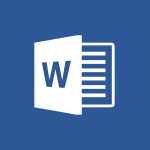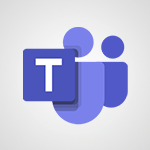Excel - Chat with your co-editors in real-time Tutorial
In this video, you will learn how to chat with your co-editors in real-time using Microsoft 365. The video covers the steps to create a team, add channels, and manage your profile.
It also demonstrates how to use the instant messaging feature to communicate with your team members.
This will help you collaborate more efficiently and stay connected with your colleagues.
- 0:28
- 3771 views
-
Excel - Work simultaneously with others on a workbook
- 0:43
- Viewed 3103 times
-
Excel - Creating a forecast sheet with Excel
- 0:43
- Viewed 2143 times
-
Office Online - PivotTable Insertions
- 0:43
- Viewed 2582 times
-
Forms - Create an automated workflow for Microsoft Forms with Power Automate
- 5:09
- Viewed 3833 times
-
PowerPoint - Record a slide show with narration and slide timings
- 2:22
- Viewed 3144 times
-
Edge Chromium - Extensions
- 1:31
- Viewed 2991 times
-
Edge Chromium - New Interface
- 3:02
- Viewed 3948 times
-
Teams Premium - Unleash the potential of your collaboration with Teams Premium
- 0:59
- Viewed 2487 times
-
Ink Equation
- 0:41
- Viewed 5064 times
-
AVERAGEIFS and IFERROR
- 4:45
- Viewed 5009 times
-
Convert a picture into Data with Excel
- 0:25
- Viewed 4807 times
-
3D Maps
- 1:41
- Viewed 4681 times
-
Three ways to add numbers in Excel Online
- 3:15
- Viewed 4438 times
-
Create a combo chart
- 1:47
- Viewed 4343 times
-
Start with "Ideas" in Excel
- 0:38
- Viewed 4340 times
-
COUNTIFS and SUMIFS
- 5:30
- Viewed 4326 times
-
More complex formulas
- 4:17
- Viewed 4258 times
-
Create a PivotTable report manually
- 4:59
- Viewed 4227 times
-
Manage conditional formatting
- 4:30
- Viewed 4219 times
-
The nuts and bolts of VLOOKUP
- 3:05
- Viewed 4158 times
-
Functions and formulas
- 3:24
- Viewed 4155 times
-
Start using Excel
- 4:22
- Viewed 4127 times
-
Manage drop-down lists
- 6:12
- Viewed 4114 times
-
New Chart types
- 1:52
- Viewed 4093 times
-
Use formulas to apply conditional formatting
- 4:20
- Viewed 4092 times
-
The SUMIF function
- 5:27
- Viewed 4071 times
-
A closer look at the ribbon
- 3:55
- Viewed 4056 times
-
AVERAGEIF function
- 3:04
- Viewed 4031 times
-
VLOOKUP: How and when to use it
- 2:38
- Viewed 4030 times
-
How to simultaneously edit and calculate formulas across multiple worksheets
- 3:07
- Viewed 4017 times
-
Using functions
- 5:12
- Viewed 4016 times
-
Copy a VLOOKUP formula
- 3:27
- Viewed 4015 times
-
The SUM function
- 4:37
- Viewed 4006 times
-
Advanced formulas and references
- 4:06
- Viewed 3982 times
-
Look up values on a different worksheet
- 2:39
- Viewed 3979 times
-
Password protect workbooks and worksheets in detail
- 6:00
- Viewed 3946 times
-
Take conditional formatting to the next level
- 3:37
- Viewed 3932 times
-
How to simultaneously view multiple worksheets
- 3:25
- Viewed 3913 times
-
A first look at Excel 2016
- 3:22
- Viewed 3906 times
-
How to link cells and calculate formulas across multiple worksheets
- 2:10
- Viewed 3895 times
-
Freeze panes in detail
- 3:30
- Viewed 3882 times
-
Top tips for working in Excel Online
- 3:35
- Viewed 3879 times
-
Customize charts
- 4:28
- Viewed 3878 times
-
Password protect workbooks and worksheets
- 2:27
- Viewed 3877 times
-
Add numbers
- 2:54
- Viewed 3875 times
-
Sort, filter, summarize and calculate your PivoteTable data
- 3:49
- Viewed 3872 times
-
Print headings, gridlines, formulas, and more
- 4:29
- Viewed 3870 times
-
Create a PivotTable and analyze your data
- 1:35
- Viewed 3869 times
-
Subtract time
- 3:58
- Viewed 3868 times
-
Insert columns and rows
- 4:16
- Viewed 3865 times
-
AutoFill
- 2:55
- Viewed 3863 times
-
Print a worksheet on a specific number of pages
- 4:34
- Viewed 3858 times
-
Work with macros
- 4:40
- Viewed 3858 times
-
How things are organized
- 1:58
- Viewed 3855 times
-
How to track and monitor values with the Watch Window
- 2:42
- Viewed 3849 times
-
Advanced filter details
- 4:13
- Viewed 3846 times
-
More print options
- 5:59
- Viewed 3819 times
-
Introduction to Excel
- 0:59
- Viewed 3816 times
-
IF with AND and OR
- 3:35
- Viewed 3802 times
-
AutoFilter details
- 3:27
- Viewed 3795 times
-
Conditionally format dates
- 2:38
- Viewed 3778 times
-
Create pie, bar, and line charts
- 3:13
- Viewed 3773 times
-
Insert headers and footers
- 2:02
- Viewed 3768 times
-
Combine data from multiple worksheets
- 2:50
- Viewed 3763 times
-
Sort details
- 4:46
- Viewed 3761 times
-
Drop-down list settings
- 4:14
- Viewed 3759 times
-
Input and error messages
- 2:52
- Viewed 3754 times
-
Assign a button to a macro
- 2:49
- Viewed 3754 times
-
Header and footer details
- 3:41
- Viewed 3725 times
-
Print worksheets and workbooks
- 1:07
- Viewed 3720 times
-
Copying formulas
- 3:00
- Viewed 3690 times
-
Basic math
- 2:28
- Viewed 3685 times
-
Operator order
- 2:04
- Viewed 3665 times
-
Save your macro
- 2:59
- Viewed 3659 times
-
Advanced IF functions
- 3:22
- Viewed 3632 times
-
How to create a table
- 2:11
- Viewed 3632 times
-
Save and print an Excel workbook
- 1:53
- Viewed 3623 times
-
Improved version history
- 0:51
- Viewed 3609 times
-
TEXTJOIN
- 0:47
- Viewed 3603 times
-
Copy a chart
- 2:59
- Viewed 3593 times
-
Cell references
- 1:34
- Viewed 3571 times
-
Use conditional formatting
- 2:02
- Viewed 3565 times
-
Add formulas and references
- 2:52
- Viewed 3543 times
-
Save, publish, and share
- 2:22
- Viewed 3541 times
-
IFS
- 1:05
- Viewed 3540 times
-
Weighted average
- 2:06
- Viewed 3533 times
-
One click Forecasting
- 1:01
- Viewed 3510 times
-
Conditionally format text
- 2:12
- Viewed 3499 times
-
Use slicers to filter data
- 1:25
- Viewed 3495 times
-
Get going fast
- 1:38
- Viewed 3489 times
-
How to use 3-D reference or tridimensional formulas
- 3:01
- Viewed 3474 times
-
Map Chart in Excel
- 0:31
- Viewed 3473 times
-
Copy and remove conditional formatting
- 1:11
- Viewed 3453 times
-
Nested IF functions
- 3:30
- Viewed 3433 times
-
AutoFill and Flash Fill
- 1:36
- Viewed 3432 times
-
Freeze or lock panes
- 1:06
- Viewed 3403 times
-
CONCAT
- 0:51
- Viewed 3388 times
-
Average a group of numbers
- 2:01
- Viewed 3384 times
-
Flash Fill
- 2:59
- Viewed 3379 times
-
Drop-down lists
- 0:55
- Viewed 3349 times
-
Create a chart
- 0:52
- Viewed 3332 times
-
Edit a macro
- 3:29
- Viewed 3315 times
-
SWITCH
- 1:03
- Viewed 3299 times
-
Sort and filter data
- 1:38
- Viewed 3276 times
-
Share documents
- 1:13
- Viewed 3209 times
-
MAXIFS & MINIFS
- 1:06
- Viewed 3160 times
-
Microsoft Search
- 0:34
- Viewed 3138 times
-
Work simultaneously with others on a workbook
- 0:43
- Viewed 3103 times
-
Page numbers in depth
- 3:06
- Viewed 3017 times
-
Funnel Chart
- 0:33
- Viewed 2975 times
-
Translate your Excel spreadsheets
- 1:16
- Viewed 2904 times
-
Check Accessibility in Excel
- 1:51
- Viewed 2900 times
-
Accessibility in Excel
- 1:12
- Viewed 2840 times
-
XLOOKUP (Advanced metrics)
- 9:30
- Viewed 2644 times
-
Use slicers, timelines and PivotCharts to analyze your pivotetable data
- 3:38
- Viewed 2615 times
-
Create dynamic drop down lists
- 3:26
- Viewed 2465 times
-
Insert an image in a cell with image function
- 3:01
- Viewed 2458 times
-
Do things quickly with Tell Me
- 1:07
- Viewed 2440 times
-
XLOOKUP (Basic metrics)
- 4:19
- Viewed 2329 times
-
Text before & after Function
- 4:57
- Viewed 2236 times
-
Creating a forecast sheet with Excel
- 0:43
- Viewed 2143 times
-
Change chart type
- 1:29
- Viewed 1942 times
-
Generate a Chart with Copilot
- 1:34
- Viewed 1670 times
-
Use Copilot with Right-Click
- 02:50
- Viewed 1241 times
-
Sort, Filter, and Analyze Data with Copilot
- 1:48
- Viewed 1238 times
-
Generate Formulas with Copilot
- 2:07
- Viewed 1086 times
-
Format Data with Copilot
- 1:52
- Viewed 1034 times
-
Create an insights grid
- 01:19
- Viewed 341 times
-
Generate formulas from a concept
- 01:02
- Viewed 238 times
-
Use the Copilot pane
- 01:12
- Viewed 208 times
-
Process text
- 01:03
- Viewed 196 times
-
Morph transition
- 0:43
- Viewed 7321 times
-
Start with "Ideas" in Excel
- 0:38
- Viewed 4340 times
-
Instant captions & subtitles in Powerpoint
- 0:43
- Viewed 3783 times
-
Automatically mark deleted emails as read
- 0:46
- Viewed 3659 times
-
Design ideas with Powerpoint
- 0:37
- Viewed 3642 times
-
TEXTJOIN
- 0:47
- Viewed 3603 times
-
IFS
- 1:05
- Viewed 3540 times
-
Let Outlook read your emails out loud
- 0:32
- Viewed 3516 times
-
Map Chart in Excel
- 0:31
- Viewed 3473 times
-
On-Slide 3D Model Animation
- 0:45
- Viewed 3407 times
-
CONCAT
- 0:51
- Viewed 3388 times
-
Discover the new simplified ribbon
- 0:29
- Viewed 3340 times
-
SWITCH
- 1:03
- Viewed 3299 times
-
How to search a file in all channels
- 0:29
- Viewed 3264 times
-
Quickly sort emails
- 0:27
- Viewed 3210 times
-
Insert icons
- 0:43
- Viewed 3206 times
-
Display 3 time zones
- 0:37
- Viewed 3199 times
-
Locate your documents
- 0:20
- Viewed 3165 times
-
MAXIFS & MINIFS
- 1:06
- Viewed 3160 times
-
Reusing slides
- 0:37
- Viewed 3159 times
-
Prevent recipients from forwarding emails
- 0:34
- Viewed 3155 times
-
Microsoft Search
- 0:34
- Viewed 3138 times
-
Make your presentation lively with the Zoom function
- 0:41
- Viewed 3132 times
-
Identify meeting members
- 0:26
- Viewed 3121 times
-
Prevent forwarding of a meeting
- 0:29
- Viewed 3113 times
-
Work simultaneously with others on a workbook
- 0:43
- Viewed 3103 times
-
How to set quiet hours
- 0:32
- Viewed 3045 times
-
Use dictate to type in Word
- 0:27
- Viewed 3035 times
-
Custom your personal reminders and notifications
- 0:44
- Viewed 3027 times
-
Funnel Chart
- 0:33
- Viewed 2975 times
-
3D Models
- 0:42
- Viewed 2968 times
-
Icon insertion
- 0:54
- Viewed 2928 times
-
Translate your Word documents into any language
- 0:33
- Viewed 2920 times
-
Let Word read your documents out loud
- 0:36
- Viewed 2852 times
-
Edit document with natural gestures
- 0:34
- Viewed 2828 times
-
Embed fonts in presentations
- 0:40
- Viewed 2769 times
-
New tab "Recording"
- 0:43
- Viewed 2643 times
-
PivotTable Insertions
- 0:43
- Viewed 2582 times
-
Removing the background of a picture
- 0:41
- Viewed 2560 times
-
Chat with co-authors while editing
- 0:29
- Viewed 2536 times
-
Make screenshots easier
- 3:59
- Viewed 2426 times
-
Configure multiple virtual desktops
- 1:35
- Viewed 2410 times
-
Work on multiple windows
- 1:21
- Viewed 2212 times
-
Creating a forecast sheet with Excel
- 0:43
- Viewed 2143 times
-
Extract Text from an Image
- 01:07
- Viewed 16 times
-
Reply to an Email with Copilot
- 01:10
- Viewed 23 times
-
Create SharePoint Pages with Copilot
- 01:49
- Viewed 23 times
-
Query an Attached Meeting
- 01:51
- Viewed 11 times
-
Plan with Copilot
- 01:15
- Viewed 15 times
-
Share Requests with Your Team
- 03:07
- Viewed 23 times
-
Translate a presentation
- 01:38
- Viewed 15 times
-
Generate a Video
- 01:49
- Viewed 13 times
-
Add Speaker Notes
- 00:56
- Viewed 12 times
-
Initiate a project budget tracking table with Copilot
- 02:54
- Viewed 92 times
-
Develop and share a clear project follow-up with Copilot
- 02:18
- Viewed 95 times
-
Organize an action plan with Copilot and Microsoft Planner
- 01:31
- Viewed 107 times
-
Structure and optimize team collaboration with Copilot
- 02:28
- Viewed 119 times
-
Copilot at the service of project reports
- 02:36
- Viewed 110 times
-
Initiate a tracking table with ChatGPT
- 01:35
- Viewed 105 times
-
Distribute tasks within a team with ChatGPT
- 01:26
- Viewed 177 times
-
Generate a meeting summary with ChatGPT
- 01:24
- Viewed 111 times
-
Project mode
- 01:31
- Viewed 115 times
-
Create an agent for a team
- 01:53
- Viewed 177 times
-
Install and access Copilot Studio in Teams
- 01:38
- Viewed 176 times
-
Analyze the Copilot Studio agent
- 01:25
- Viewed 96 times
-
Publish the agent and make it accessible
- 01:39
- Viewed 178 times
-
Copilot Studio agent settings
- 01:33
- Viewed 85 times
-
Add new actions
- 01:54
- Viewed 172 times
-
Create a first action
- 01:59
- Viewed 170 times
-
Manage topics
- 01:51
- Viewed 114 times
-
Manage knowledge sources
- 01:11
- Viewed 85 times
-
Create an agent with Copilot Studio
- 01:52
- Viewed 168 times
-
Access Copilot Studio
- 01:09
- Viewed 165 times
-
Get started with Copilot Studio
- 01:25
- Viewed 93 times
-
Introduction to PowerBI
- 00:60
- Viewed 213 times
-
Introduction to Microsoft Outlook
- 01:09
- Viewed 209 times
-
Introduction to Microsoft Insights
- 02:04
- Viewed 217 times
-
Introduction to Microsoft Viva
- 01:22
- Viewed 220 times
-
Introduction to Planner
- 00:56
- Viewed 215 times
-
Introduction to Microsoft Visio
- 02:07
- Viewed 215 times
-
Introduction to Microsoft Forms
- 00:52
- Viewed 216 times
-
Introducing to Microsoft Designer
- 00:28
- Viewed 313 times
-
Introduction to Sway
- 01:53
- Viewed 221 times
-
Introducing to Word
- 01:00
- Viewed 213 times
-
Introducing to SharePoint Premium
- 00:47
- Viewed 194 times
-
Create a call group
- 01:15
- Viewed 289 times
-
Use call delegation
- 01:07
- Viewed 171 times
-
Assign a delegate for your calls
- 01:08
- Viewed 286 times
-
Ring multiple devices simultaneously
- 01:36
- Viewed 171 times
-
Use the "Do Not Disturb" function for calls
- 01:28
- Viewed 164 times
-
Manage advanced call notifications
- 01:29
- Viewed 179 times
-
Configure audio settings for better sound quality
- 02:08
- Viewed 238 times
-
Block unwanted calls
- 01:24
- Viewed 200 times
-
Disable all call forwarding
- 01:09
- Viewed 181 times
-
Manage a call group in Teams
- 02:01
- Viewed 184 times
-
Update voicemail forwarding settings
- 01:21
- Viewed 174 times
-
Configure call forwarding to internal numbers
- 01:02
- Viewed 169 times
-
Set call forwarding to external numbers
- 01:03
- Viewed 192 times
-
Manage voicemail messages
- 01:55
- Viewed 263 times
-
Access voicemail via mobile and PC
- 02:03
- Viewed 299 times
-
Customize your voicemail greeting
- 02:17
- Viewed 167 times
-
Transfer calls with or without an announcement
- 01:38
- Viewed 168 times
-
Manage simultaneous calls
- 01:52
- Viewed 178 times
-
Support third-party apps during calls
- 01:53
- Viewed 222 times
-
Add participants quickly and securely
- 01:37
- Viewed 185 times
-
Configure call privacy and security settings
- 02:51
- Viewed 179 times
-
Manage calls on hold
- 01:20
- Viewed 173 times
-
Live transcription and generate summaries via AI
- 03:43
- Viewed 166 times
-
Use the interface to make and receive calls
- 01:21
- Viewed 180 times
-
Draft a Service Memo
- 02:33
- Viewed 232 times
-
Extract Invoice Data and Generate a Pivot Table
- 03:26
- Viewed 215 times
-
Formulate a Request for Pricing Conditions via Email
- 02:32
- Viewed 327 times
-
Analyze a Supply Catalog Based on Needs and Budget
- 02:41
- Viewed 295 times
-
SharePoint Page Co-Editing: Collaborate in Real Time
- 02:14
- Viewed 110 times
-
Other Coaches
- 01:45
- Viewed 226 times
-
Agents in SharePoint
- 02:44
- Viewed 183 times
-
Prompt coach
- 02:49
- Viewed 207 times
-
Modify, Share, and Install an Agent
- 01:43
- Viewed 201 times
-
Configure a Copilot Agent
- 02:39
- Viewed 202 times
-
Describe a copilot agent
- 01:32
- Viewed 221 times
-
Rewrite with Copilot
- 01:21
- Viewed 195 times
-
Analyze a video
- 01:21
- Viewed 223 times
-
Use the Copilot pane
- 01:12
- Viewed 208 times
-
Process text
- 01:03
- Viewed 196 times
-
Create an insights grid
- 01:19
- Viewed 341 times
-
Generate and manipulate an image in PowerPoint
- 01:47
- Viewed 203 times
-
Interact with a web page with Copilot
- 00:36
- Viewed 230 times
-
Create an image with Copilot
- 00:42
- Viewed 352 times
-
Summarize a PDF with Copilot
- 00:41
- Viewed 220 times
-
Analyze your documents with Copilot
- 01:15
- Viewed 228 times
-
Chat with Copilot
- 00:50
- Viewed 225 times
-
Particularities of Personal and Professional Copilot Accounts
- 00:40
- Viewed 337 times
-
Data Privacy in Copilot
- 00:43
- Viewed 223 times
-
Access Copilot
- 00:25
- Viewed 372 times
-
Use a Copilot Agent
- 01:24
- Viewed 238 times
-
Edit in Pages
- 01:49
- Viewed 252 times
-
Generate and manipulate an image in Word
- 01:19
- Viewed 223 times
-
Create Outlook rules with Copilot
- 01:12
- Viewed 222 times
-
Generate the email for the recipient
- 00:44
- Viewed 208 times
-
Action Function
- 04:18
- Viewed 176 times
-
Search Function
- 03:42
- Viewed 226 times
-
Date and Time Function
- 02:53
- Viewed 210 times
-
Logical Function
- 03:14
- Viewed 337 times
-
Text Function
- 03:25
- Viewed 234 times
-
Basic Function
- 02:35
- Viewed 199 times
-
Categories of Functions in Power FX
- 01:51
- Viewed 236 times
-
Introduction to Power Fx
- 01:09
- Viewed 222 times
-
The New Calendar
- 03:14
- Viewed 364 times
-
Sections
- 02:34
- Viewed 214 times
-
Customizing Views
- 03:25
- Viewed 202 times
-
Introduction to the New Features of Microsoft Teams
- 00:47
- Viewed 393 times
-
Guide to Using the Microsoft Authenticator App
- 01:47
- Viewed 235 times
-
Turn on Multi-Factor Authentication in the Admin Section
- 02:07
- Viewed 180 times
-
Manual Activation of Multi-Factor Authentication
- 01:40
- Viewed 130 times
-
Concept of Multi-Factor Authentication
- 01:51
- Viewed 219 times
-
Use the narrative Builder
- 01:31
- Viewed 261 times
-
Microsoft Copilot Academy
- 00:42
- Viewed 224 times
-
Connect Copilot to a third party app
- 01:11
- Viewed 235 times
-
Share a document with copilot
- 00:36
- Viewed 226 times
-
Configurate a page with copilot
- 01:47
- Viewed 231 times
-
Use Copilot with Right-Click
- 02:50
- Viewed 1241 times
-
Draft a Service Memo with Copilot
- 02:21
- Viewed 235 times
-
Extract Invoice Data and Generate a Pivot Table
- 02:34
- Viewed 263 times
-
Summarize Discussions and Schedule a Meeting Slot
- 02:25
- Viewed 322 times
-
Formulate a Request for Pricing Conditions via Email
- 02:20
- Viewed 421 times
-
Analyze a Supply Catalog Based on Needs and Budget
- 02:52
- Viewed 404 times
Objectifs :
Understand how to use the chat feature for real-time collaboration with co-editors while modifying a document.
Chapitres :
-
Introduction to Real-Time Collaboration
In today's digital workspace, effective collaboration is essential. This section introduces the chat feature that allows users to communicate in real-time while editing a document together. -
Using the Chat Feature
To initiate a chat with your co-editors, simply click on the designated chat icon. This action opens a chat window where you can exchange messages instantly. This feature enhances teamwork by allowing simultaneous document modifications and discussions. -
Benefits of Real-Time Chat
The real-time chat feature offers several advantages: - **Instant Communication**: Discuss changes and ideas without delay. - **Enhanced Collaboration**: Work together more effectively by sharing insights as you edit. - **Improved Document Quality**: Collective input can lead to a more refined final product. -
Conclusion
Utilizing the chat feature while editing documents fosters a collaborative environment. By engaging with co-editors in real-time, you can enhance communication, streamline the editing process, and ultimately improve the quality of your work.
FAQ :
What is a chat window in document editing?
A chat window is a feature that allows users to communicate with each other while editing a document. It facilitates real-time discussions and feedback among co-editors.
How does real-time collaboration work?
Real-time collaboration allows multiple users to edit a document at the same time. Changes made by one user are instantly visible to others, promoting efficient teamwork.
What are the benefits of using co-editors?
Using co-editors enhances the editing process by allowing for diverse input, faster completion of tasks, and improved document quality through collaborative feedback.
Can I chat with co-editors while editing?
Yes, you can chat with co-editors in real-time through the chat window, allowing for immediate communication and collaboration as you edit the document.
Quelques cas d'usages :
Collaborative Document Editing in Marketing
A marketing team uses real-time collaboration tools to edit a campaign proposal. Team members can chat and make changes simultaneously, ensuring that all ideas are incorporated quickly and efficiently.
Academic Research Collaboration
Researchers from different institutions work together on a paper. They utilize a chat window to discuss findings and edit the document in real-time, improving the quality and speed of their research output.
Software Development Documentation
A software development team collaborates on project documentation. They use real-time editing and chat features to ensure that all technical details are accurately captured and updated as the project evolves.
Glossaire :
Chat Window
A digital interface that allows users to communicate in real-time through text messages. In this context, it enables collaboration among co-editors while editing a document.
Real-Time Collaboration
A process where multiple users can work on the same document simultaneously, seeing each other's changes as they happen. This enhances teamwork and efficiency.
Co-Editors
Individuals who collaboratively edit a document or project. They can make changes, provide feedback, and communicate through chat.