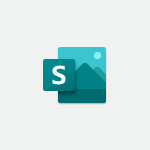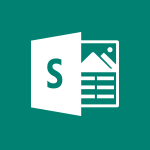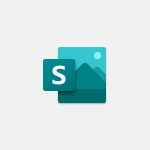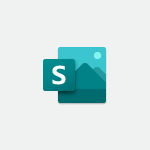Sway - Preventing particular users from using Sway Tutorial
In this video, you will learn how to prevent particular users from using Sway in Microsoft 365. The video covers the steps for administrators to select active users, edit product licenses, and disable Sway for specific users.
By following these steps, you can control which users have access to Sway and prevent them from creating or accessing Sway content.
This tutorial will help you manage user permissions effectively in Microsoft 365.
- 0:47
- 2301 views
-
Sway - Managing external sharing and external content
- 0:58
- Viewed 2708 times
-
Sway - Creating a Sway template
- 0:55
- Viewed 6178 times
-
Sway - Creating a Sway from a file
- 0:38
- Viewed 2418 times
-
Sway - Customising and remixing your Sway
- 1:22
- Viewed 2269 times
-
Sway - Removing the Sway informational footer
- 0:35
- Viewed 2355 times
-
Teams - How to set quiet hours
- 0:32
- Viewed 2962 times
-
Sway - Formatting a Sway created from a file
- 2:18
- Viewed 2504 times
-
Sway - Adding other types of content
- 0:56
- Viewed 2571 times
-
Creating a Sway template
- 0:55
- Viewed 6178 times
-
Enabling autoplay
- 0:42
- Viewed 4577 times
-
Exporting a Sway
- 0:48
- Viewed 4117 times
-
Duplicating and deleting a Sway
- 0:49
- Viewed 3855 times
-
Adding and recording an audio file
- 1:12
- Viewed 2942 times
-
Creating a title with a background image
- 1:38
- Viewed 2882 times
-
Managing external sharing and external content
- 0:58
- Viewed 2708 times
-
Sharing a Sway
- 1:41
- Viewed 2700 times
-
Copying cards from one Sway to another
- 0:44
- Viewed 2687 times
-
Adding other types of content
- 0:56
- Viewed 2571 times
-
Introduction to the application
- 1:25
- Viewed 2545 times
-
Embedding video content
- 0:51
- Viewed 2523 times
-
Formatting a Sway created from a file
- 2:18
- Viewed 2504 times
-
Creating a heading and a text card
- 1:21
- Viewed 2495 times
-
Creating a Sway from a file
- 0:38
- Viewed 2418 times
-
Viewing your first presentation
- 0:57
- Viewed 2414 times
-
Accessing the application
- 0:30
- Viewed 2371 times
-
Removing the Sway informational footer
- 0:35
- Viewed 2355 times
-
Adding a Stack group card
- 1:37
- Viewed 2295 times
-
Dragging and dropping an image into an image card
- 0:29
- Viewed 2284 times
-
Customising and remixing your Sway
- 1:22
- Viewed 2269 times
-
Introduction to Sway
- 1:17
- Viewed 2216 times
-
Printing a Sway
- 0:19
- Viewed 2208 times
-
Creating and modifying a Sway from the Office 365 Home page
- 0:34
- Viewed 2197 times
-
Creating a Sway in just a few seconds
- 0:45
- Viewed 2159 times
-
Copying a chart in Sway
- 0:45
- Viewed 2047 times
-
Playing a card using the Design tab
- 0:20
- Viewed 1568 times
-
Introduction to Sway
- 01:53
- Viewed 143 times
-
Initiate a project budget tracking table with Copilot
- 02:54
- Viewed 47 times
-
Develop and share a clear project follow-up with Copilot
- 02:18
- Viewed 53 times
-
Organize an action plan with Copilot and Microsoft Planner
- 01:31
- Viewed 62 times
-
Structure and optimize team collaboration with Copilot
- 02:28
- Viewed 61 times
-
Copilot at the service of project reports
- 02:36
- Viewed 53 times
-
Initiate a tracking table with ChatGPT
- 01:35
- Viewed 51 times
-
Distribute tasks within a team with ChatGPT
- 01:26
- Viewed 83 times
-
Generate a meeting summary with ChatGPT
- 01:24
- Viewed 56 times
-
Project mode
- 01:31
- Viewed 58 times
-
Create an agent for a team
- 01:53
- Viewed 101 times
-
Install and access Copilot Studio in Teams
- 01:38
- Viewed 104 times
-
Analyze the Copilot Studio agent
- 01:25
- Viewed 54 times
-
Publish the agent and make it accessible
- 01:39
- Viewed 101 times
-
Copilot Studio agent settings
- 01:33
- Viewed 57 times
-
Add new actions
- 01:54
- Viewed 97 times
-
Create a first action
- 01:59
- Viewed 99 times
-
Manage topics
- 01:51
- Viewed 85 times
-
Manage knowledge sources
- 01:11
- Viewed 55 times
-
Create an agent with Copilot Studio
- 01:52
- Viewed 97 times
-
Access Copilot Studio
- 01:09
- Viewed 96 times
-
Get started with Copilot Studio
- 01:25
- Viewed 55 times
-
Introduction to PowerBI
- 00:60
- Viewed 168 times
-
Introduction to Microsoft Outlook
- 01:09
- Viewed 159 times
-
Introduction to Microsoft Insights
- 02:04
- Viewed 157 times
-
Introduction to Microsoft Viva
- 01:22
- Viewed 163 times
-
Introduction to Planner
- 00:56
- Viewed 171 times
-
Introduction to Microsoft Visio
- 02:07
- Viewed 159 times
-
Introduction to Microsoft Forms
- 00:52
- Viewed 165 times
-
Introducing to Microsoft Designer
- 00:28
- Viewed 225 times
-
Introduction to Sway
- 01:53
- Viewed 143 times
-
Introducing to Word
- 01:00
- Viewed 166 times
-
Introducing to SharePoint Premium
- 00:47
- Viewed 148 times
-
Create a call group
- 01:15
- Viewed 200 times
-
Use call delegation
- 01:07
- Viewed 128 times
-
Assign a delegate for your calls
- 01:08
- Viewed 200 times
-
Ring multiple devices simultaneously
- 01:36
- Viewed 137 times
-
Use the "Do Not Disturb" function for calls
- 01:28
- Viewed 126 times
-
Manage advanced call notifications
- 01:29
- Viewed 142 times
-
Configure audio settings for better sound quality
- 02:08
- Viewed 173 times
-
Block unwanted calls
- 01:24
- Viewed 140 times
-
Disable all call forwarding
- 01:09
- Viewed 142 times
-
Manage a call group in Teams
- 02:01
- Viewed 133 times
-
Update voicemail forwarding settings
- 01:21
- Viewed 130 times
-
Configure call forwarding to internal numbers
- 01:02
- Viewed 123 times
-
Set call forwarding to external numbers
- 01:03
- Viewed 148 times
-
Manage voicemail messages
- 01:55
- Viewed 188 times
-
Access voicemail via mobile and PC
- 02:03
- Viewed 205 times
-
Customize your voicemail greeting
- 02:17
- Viewed 125 times
-
Transfer calls with or without an announcement
- 01:38
- Viewed 121 times
-
Manage simultaneous calls
- 01:52
- Viewed 132 times
-
Support third-party apps during calls
- 01:53
- Viewed 161 times
-
Add participants quickly and securely
- 01:37
- Viewed 132 times
-
Configure call privacy and security settings
- 02:51
- Viewed 130 times
-
Manage calls on hold
- 01:20
- Viewed 139 times
-
Live transcription and generate summaries via AI
- 03:43
- Viewed 127 times
-
Use the interface to make and receive calls
- 01:21
- Viewed 131 times
-
Draft a Service Memo
- 02:33
- Viewed 184 times
-
Extract Invoice Data and Generate a Pivot Table
- 03:26
- Viewed 171 times
-
Formulate a Request for Pricing Conditions via Email
- 02:32
- Viewed 253 times
-
Analyze a Supply Catalog Based on Needs and Budget
- 02:41
- Viewed 218 times
-
SharePoint Page Co-Editing: Collaborate in Real Time
- 02:14
- Viewed 90 times
-
Other Coaches
- 01:45
- Viewed 184 times
-
Agents in SharePoint
- 02:44
- Viewed 146 times
-
Prompt coach
- 02:49
- Viewed 168 times
-
Modify, Share, and Install an Agent
- 01:43
- Viewed 164 times
-
Configure a Copilot Agent
- 02:39
- Viewed 154 times
-
Describe a copilot agent
- 01:32
- Viewed 178 times
-
Rewrite with Copilot
- 01:21
- Viewed 154 times
-
Analyze a video
- 01:21
- Viewed 176 times
-
Use the Copilot pane
- 01:12
- Viewed 169 times
-
Process text
- 01:03
- Viewed 158 times
-
Create an insights grid
- 01:19
- Viewed 266 times
-
Generate and manipulate an image in PowerPoint
- 01:47
- Viewed 171 times
-
Interact with a web page with Copilot
- 00:36
- Viewed 189 times
-
Create an image with Copilot
- 00:42
- Viewed 276 times
-
Summarize a PDF with Copilot
- 00:41
- Viewed 182 times
-
Analyze your documents with Copilot
- 01:15
- Viewed 177 times
-
Chat with Copilot
- 00:50
- Viewed 169 times
-
Particularities of Personal and Professional Copilot Accounts
- 00:40
- Viewed 256 times
-
Data Privacy in Copilot
- 00:43
- Viewed 183 times
-
Access Copilot
- 00:25
- Viewed 277 times
-
Use a Copilot Agent
- 01:24
- Viewed 192 times
-
Modify with Pages
- 01:20
- Viewed 195 times
-
Generate and manipulate an image in Word
- 01:19
- Viewed 189 times
-
Create Outlook rules with Copilot
- 01:12
- Viewed 180 times
-
Generate the email for the recipient
- 00:44
- Viewed 171 times
-
Action Function
- 04:18
- Viewed 139 times
-
Search Function
- 03:42
- Viewed 189 times
-
Date and Time Function
- 02:53
- Viewed 170 times
-
Logical Function
- 03:14
- Viewed 256 times
-
Text Function
- 03:25
- Viewed 200 times
-
Basic Function
- 02:35
- Viewed 159 times
-
Categories of Functions in Power FX
- 01:51
- Viewed 189 times
-
Introduction to Power Fx
- 01:09
- Viewed 161 times
-
The New Calendar
- 03:14
- Viewed 283 times
-
Sections
- 02:34
- Viewed 172 times
-
Customizing Views
- 03:25
- Viewed 166 times
-
Introduction to the New Features of Microsoft Teams
- 00:47
- Viewed 273 times
-
Guide to Using the Microsoft Authenticator App
- 01:47
- Viewed 187 times
-
Turn on Multi-Factor Authentication in the Admin Section
- 02:07
- Viewed 146 times
-
Manual Activation of Multi-Factor Authentication
- 01:40
- Viewed 103 times
-
Concept of Multi-Factor Authentication
- 01:51
- Viewed 173 times
-
Use the narrative Builder
- 01:31
- Viewed 223 times
-
Microsoft Copilot Academy
- 00:42
- Viewed 183 times
-
Connect Copilot to a third party app
- 01:11
- Viewed 194 times
-
Share a document with copilot
- 00:36
- Viewed 183 times
-
Configurate a page with copilot
- 01:47
- Viewed 182 times
-
Use Copilot with Right-Click
- 01:45
- Viewed 893 times
-
Draft a Service Memo with Copilot
- 02:21
- Viewed 201 times
-
Extract Invoice Data and Generate a Pivot Table
- 02:34
- Viewed 224 times
-
Summarize Discussions and Schedule a Meeting Slot
- 02:25
- Viewed 291 times
-
Formulate a Request for Pricing Conditions via Email
- 02:20
- Viewed 354 times
-
Analyze a Supply Catalog Based on Needs and Budget
- 02:52
- Viewed 333 times
-
Retrieve Data from a Web Page and Include it in Excel
- 04:35
- Viewed 393 times
-
Create a Desktop Flow with Power Automate from a Template
- 03:12
- Viewed 335 times
-
Understand the Specifics and Requirements of Desktop Flows
- 02:44
- Viewed 206 times
-
Dropbox: Create a SAS Exchange Between SharePoint and Another Storage Service
- 03:34
- Viewed 350 times
-
Excel: List Files from a Channel in an Excel Workbook with Power Automate
- 04:51
- Viewed 222 times
-
Excel: Link Excel Scripts and Power Automate Flows
- 03:22
- Viewed 228 times
-
SharePoint: Link Microsoft Forms and Lists in a Power Automate Flow
- 04:43
- Viewed 405 times
-
SharePoint: Automate File Movement to an Archive Library
- 05:20
- Viewed 199 times
-
Share Power Automate Flows
- 02:20
- Viewed 194 times
-
Manipulate Dynamic Content with Power FX
- 03:59
- Viewed 198 times
-
Leverage Variables with Power FX in Power Automate
- 03:28
- Viewed 185 times
-
Understand the Concept of Variables and Loops in Power Automate
- 03:55
- Viewed 197 times
-
Add Conditional “Switch” Actions in Power Automate
- 03:58
- Viewed 232 times
-
Add Conditional “IF” Actions in Power Automate
- 03:06
- Viewed 168 times
-
Create an Approval Flow with Power Automate
- 03:10
- Viewed 361 times
-
Create a Scheduled Flow with Power Automate
- 01:29
- Viewed 584 times
-
Create an Instant Flow with Power Automate
- 02:18
- Viewed 338 times
-
Create an Automated Flow with Power Automate
- 03:28
- Viewed 328 times
-
Create a Simple Flow with AI Copilot
- 04:31
- Viewed 306 times
-
Create a Flow Based on a Template with Power Automate
- 03:20
- Viewed 274 times
-
Discover the “Build Space”
- 02:26
- Viewed 193 times
-
The Power Automate Mobile App
- 01:39
- Viewed 201 times
-
Familiarize Yourself with the Different Types of Flows
- 01:37
- Viewed 195 times
-
Understand the Steps to Create a Power Automate Flow
- 01:51
- Viewed 282 times
-
Discover the Power Automate Home Interface
- 02:51
- Viewed 188 times
-
Access Power Automate for the Web
- 01:25
- Viewed 298 times
-
Understand the Benefits of Power Automate
- 01:30
- Viewed 246 times
Objectifs :
This document aims to provide a comprehensive guide for administrators on managing user access to Sway within Office 365. It outlines the steps necessary to modify user permissions effectively.
Chapitres :
-
Introduction
In this guide, we will explore how administrators can control which users have access to Sway, a digital storytelling app within Office 365. Understanding these permissions is crucial for managing user capabilities and ensuring that only authorized personnel can create and share Sway presentations. -
Identifying Active Users
To begin managing access to Sway, administrators must first identify the active users within their organization. This can be done by selecting 'Active users' from the user management interface. Here, you will see a list of all users currently active in your organization. -
Selecting Users for Permission Changes
From the list of active users, choose one or more users for whom you want to change Sway access permissions. This selection is crucial as it determines who will be able to use Sway and who will not. -
Editing Product Licenses
Next, select 'Edit product licenses' to modify the existing licenses for the chosen users. This step allows you to adjust the permissions associated with their accounts. -
Enabling and Disabling Sway Access
In the product licenses section, you will have the option to enable or disable various services. To restrict Sway access, simply enable all other services and disable Sway. This action will prevent the selected user from creating a Sway or accessing a Sway link if one is sent to them. -
Saving Changes
After making the necessary adjustments, click on 'Save' to apply the changes. Once saved, you can close the window to finalize the process. It is important to ensure that all changes are correctly saved to avoid any access issues. -
Conclusion
By following these steps, administrators can effectively manage user access to Sway within Office 365. This control is essential for maintaining organizational standards and ensuring that only designated users can create and share Sway presentations.
FAQ :
How do I manage user access to Sway?
To manage user access to Sway, you need to be an administrator. Select 'Active users' from the list, choose the users you want to modify, and then select 'Edit product licenses' to enable or disable Sway access.
What happens if I disable Sway for a user?
If you disable Sway for a user, they will not be able to create a Sway or access any Sway links sent to them.
Can I enable Sway for multiple users at once?
Yes, you can select multiple users from the 'Active users' list and edit their product licenses simultaneously to enable or disable Sway access.
What is the purpose of product licenses in Office 365?
Product licenses in Office 365 determine which applications and services a user can access. They can be edited by administrators to grant or restrict access to specific tools like Sway.
Quelques cas d'usages :
Creating Interactive Presentations
Administrators can enable Sway for marketing team members to create engaging presentations for product launches. This allows for visually appealing storytelling that can enhance audience engagement.
Collaborative Reports
With Sway enabled, project managers can collaborate with their teams to create reports that combine text, images, and videos, streamlining the reporting process and improving communication.
Training Materials Development
Educators can use Sway to develop interactive training materials for workshops. By enabling Sway, they can create dynamic content that keeps participants engaged and facilitates better learning outcomes.
Glossaire :
Administrator
A person responsible for managing and overseeing the operations of a system or application, including user access and permissions.
Active users
Users who are currently enabled to access and use a specific application or service, in this case, Sway.
Sway
A digital storytelling application from Microsoft that allows users to create and share interactive presentations and reports.
Product licenses
Permissions granted to users that allow them to access and use specific software or services.
Office 365
A subscription service offered by Microsoft that includes access to various productivity applications and services, including Sway.