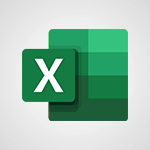PowerPoint - Create a template from a presentation Video
In this video, you will learn how to create a template from a presentation using Microsoft 365. The video covers the process of starting from scratch or using a pre-existing template, modifying the template, and saving it for future use.
This will help you save time and create more efficient presentations.
- 3:09
- 3711 views
-
PowerPoint - Working with watermarks
- 3:49
- Viewed 3645 times
-
PowerPoint - Draw and format flow chart shapes
- 4:15
- Viewed 3051 times
-
PowerPoint - Create a flow chart
- 3:27
- Viewed 3975 times
-
PowerPoint - Trigger an animation effect
- 2:29
- Viewed 3926 times
-
PowerPoint - Create custom animations with motion paths
- 3:39
- Viewed 3611 times
-
PowerPoint - Animate pictures, shapes, text, and other objects
- 4:02
- Viewed 3828 times
-
PowerPoint - Add sound effects to an animation
- 4:29
- Viewed 4195 times
-
PowerPoint - Edit headers and footers on the slide master
- 4:56
- Viewed 4533 times
-
Remove a watermark
- 2:20
- Viewed 15269 times
-
Morph transition
- 0:43
- Viewed 7164 times
-
Align flow chart shapes and add connectors
- 4:48
- Viewed 5202 times
-
Change font size, line spacing, and indentation
- 5:09
- Viewed 5079 times
-
Insert items in a presentation
- 2:38
- Viewed 4857 times
-
Trigger text to play over a video
- 2:58
- Viewed 4839 times
-
Change list formatting on the slide master
- 5:22
- Viewed 4761 times
-
Convert handwritten texts or drawings with Powerpoint
- 0:33
- Viewed 4689 times
-
Edit headers and footers on the slide master
- 4:56
- Viewed 4533 times
-
Print Notes Pages as handouts
- 3:15
- Viewed 4402 times
-
Add headers and footers to slides
- 3:52
- Viewed 4370 times
-
Add sound effects to an animation
- 4:29
- Viewed 4195 times
-
Finalize and review a presentation
- 2:02
- Viewed 4129 times
-
Create a new slide master and layouts
- 5:13
- Viewed 4117 times
-
Animate charts and SmartArt
- 3:36
- Viewed 4111 times
-
Work with a motion path
- 2:50
- Viewed 4102 times
-
Add a sound effect to a transition
- 3:45
- Viewed 4082 times
-
Customize the slide master
- 4:38
- Viewed 4034 times
-
Prepare a basic handout
- 4:30
- Viewed 4009 times
-
Create a flow chart
- 3:27
- Viewed 3975 times
-
Trigger an animation effect
- 2:29
- Viewed 3926 times
-
Build an org chart using the text pane
- 4:00
- Viewed 3908 times
-
Create slide content and save the template
- 4:50
- Viewed 3874 times
-
Animate pictures, shapes, text, and other objects
- 4:02
- Viewed 3828 times
-
Use slide masters to customize a presentation
- 3:07
- Viewed 3775 times
-
Add a picture watermark
- 4:36
- Viewed 3745 times
-
Instant captions & subtitles in Powerpoint
- 0:43
- Viewed 3744 times
-
Customize colors and save the theme
- 4:45
- Viewed 3737 times
-
Work with handout masters
- 4:34
- Viewed 3727 times
-
Animate pictures and shapes
- 4:17
- Viewed 3698 times
-
Backgrounds in PowerPoint: First Steps
- 3:20
- Viewed 3696 times
-
Print slides, notes, or handouts
- 2:48
- Viewed 3664 times
-
Working with watermarks
- 3:49
- Viewed 3645 times
-
Change the theme background
- 5:38
- Viewed 3638 times
-
Screen recording
- 0:49
- Viewed 3624 times
-
Customize the design and layouts
- 5:06
- Viewed 3616 times
-
Print handouts
- 4:32
- Viewed 3614 times
-
Create custom animations with motion paths
- 3:39
- Viewed 3611 times
-
Picture backgrounds: Two methods
- 4:58
- Viewed 3610 times
-
Introduction to PowerPoint
- 0:58
- Viewed 3561 times
-
Design ideas with Powerpoint
- 0:37
- Viewed 3553 times
-
Customize master layouts
- 4:57
- Viewed 3502 times
-
A first look at PowerPoint 2016
- 4:18
- Viewed 3482 times
-
Add a subtitle and translate your presentation in real time
- 0:46
- Viewed 3474 times
-
Removing backgrounds in PowerPoint
- 2:45
- Viewed 3452 times
-
Combine a path with other effects
- 4:49
- Viewed 3450 times
-
Add headers and footers to a presentation
- 2:50
- Viewed 3443 times
-
Apply and change a theme
- 5:13
- Viewed 3422 times
-
Work together on the same document
- 1:07
- Viewed 3389 times
-
90 seconds about PowerPoint Slide Masters
- 1:17
- Viewed 3371 times
-
Edit headers and footers for handouts
- 2:43
- Viewed 3358 times
-
On-Slide 3D Model Animation
- 0:45
- Viewed 3355 times
-
Prepare and run your presentation
- 1:28
- Viewed 3330 times
-
Design motion paths
- 2:30
- Viewed 3324 times
-
Ink Equation
- 0:40
- Viewed 3320 times
-
Simpler sharing
- 1:25
- Viewed 3306 times
-
Create an org chart
- 3:09
- Viewed 3305 times
-
New chart types
- 0:39
- Viewed 3297 times
-
Build an org chart using SmartArt Tools
- 5:09
- Viewed 3282 times
-
Apply paths to layered pictures
- 5:28
- Viewed 3281 times
-
Animate text
- 4:14
- Viewed 3272 times
-
Create a sequence with line paths
- 6:42
- Viewed 3238 times
-
Set up your presentation
- 1:45
- Viewed 3151 times
-
Present Live
- 3:13
- Viewed 3147 times
-
Reusing slides
- 0:37
- Viewed 3123 times
-
Microsoft Search
- 0:34
- Viewed 3094 times
-
Do things quickly with Tell Me
- 0:49
- Viewed 3086 times
-
Make your presentation lively with the Zoom function
- 0:41
- Viewed 3077 times
-
Use Presenter view
- 1:59
- Viewed 3067 times
-
Add bullets to text
- 2:24
- Viewed 3061 times
-
Draw and format flow chart shapes
- 4:15
- Viewed 3051 times
-
Trigger a video
- 4:06
- Viewed 3047 times
-
Improved version history
- 0:51
- Viewed 3021 times
-
Record a slide show with narration and slide timings
- 2:22
- Viewed 3018 times
-
Deliver your presentation
- 3:15
- Viewed 3010 times
-
Start using PowerPoint
- 2:06
- Viewed 3007 times
-
Save a PowerPoint presentation
- 1:55
- Viewed 2950 times
-
Translate content into PowerPoint
- 1:09
- Viewed 2945 times
-
Save, publish, and share
- 2:24
- Viewed 2944 times
-
How things are organized
- 2:04
- Viewed 2906 times
-
Icon insertion
- 0:54
- Viewed 2894 times
-
A closer look at the ribbon
- 4:20
- Viewed 2864 times
-
Check Accessibility in PowerPoint
- 1:40
- Viewed 2857 times
-
Get going fast
- 1:54
- Viewed 2755 times
-
Accessibility in PowerPoint
- 2:47
- Viewed 2751 times
-
Embed fonts in presentations
- 0:40
- Viewed 2733 times
-
New tab "Recording"
- 0:43
- Viewed 2610 times
-
Removing the background of a picture
- 0:41
- Viewed 2517 times
-
Remove a watermark
- 2:20
- Viewed 15269 times
-
Align flow chart shapes and add connectors
- 4:48
- Viewed 5202 times
-
Change font size, line spacing, and indentation
- 5:09
- Viewed 5079 times
-
AVERAGEIFS and IFERROR
- 4:45
- Viewed 4970 times
-
Insert items in a presentation
- 2:38
- Viewed 4857 times
-
Ink Equation
- 0:41
- Viewed 4855 times
-
Trigger text to play over a video
- 2:58
- Viewed 4839 times
-
Change list formatting on the slide master
- 5:22
- Viewed 4761 times
-
Convert a picture into Data with Excel
- 0:25
- Viewed 4694 times
-
Convert handwritten texts or drawings with Powerpoint
- 0:33
- Viewed 4689 times
-
How to add branching logic in Microsoft Forms
- 1:55
- Viewed 4618 times
-
3D Maps
- 1:41
- Viewed 4578 times
-
Edit headers and footers on the slide master
- 4:56
- Viewed 4533 times
-
Print Notes Pages as handouts
- 3:15
- Viewed 4402 times
-
Add headers and footers to slides
- 3:52
- Viewed 4370 times
-
Three ways to add numbers in Excel Online
- 3:15
- Viewed 4336 times
-
Create a combo chart
- 1:47
- Viewed 4264 times
-
COUNTIFS and SUMIFS
- 5:30
- Viewed 4261 times
-
Add sound effects to an animation
- 4:29
- Viewed 4195 times
-
Add a "Date" field to your form or quiz in Microsoft Forms
- 1:06
- Viewed 4191 times
-
More complex formulas
- 4:17
- Viewed 4184 times
-
Manage conditional formatting
- 4:30
- Viewed 4165 times
-
Finalize and review a presentation
- 2:02
- Viewed 4129 times
-
Create a new slide master and layouts
- 5:13
- Viewed 4117 times
-
Animate charts and SmartArt
- 3:36
- Viewed 4111 times
-
The nuts and bolts of VLOOKUP
- 3:05
- Viewed 4109 times
-
Work with a motion path
- 2:50
- Viewed 4102 times
-
Start using Excel
- 4:22
- Viewed 4094 times
-
Add a sound effect to a transition
- 3:45
- Viewed 4082 times
-
Create dynamic visual title using the Selected Value function
- 5:42
- Viewed 4078 times
-
Manage drop-down lists
- 6:12
- Viewed 4064 times
-
Functions and formulas
- 3:24
- Viewed 4064 times
-
New Chart types
- 1:52
- Viewed 4050 times
-
Customize the slide master
- 4:38
- Viewed 4034 times
-
The SUMIF function
- 5:27
- Viewed 4027 times
-
Prepare a basic handout
- 4:30
- Viewed 4009 times
-
Use formulas to apply conditional formatting
- 4:20
- Viewed 4008 times
-
AVERAGEIF function
- 3:04
- Viewed 3988 times
-
VLOOKUP: How and when to use it
- 2:38
- Viewed 3977 times
-
Create a flow chart
- 3:27
- Viewed 3975 times
-
The SUM function
- 4:37
- Viewed 3961 times
-
Using functions
- 5:12
- Viewed 3949 times
-
Advanced formulas and references
- 4:06
- Viewed 3941 times
-
How to simultaneously edit and calculate formulas across multiple worksheets
- 3:07
- Viewed 3940 times
-
Trigger an animation effect
- 2:29
- Viewed 3926 times
-
Look up values on a different worksheet
- 2:39
- Viewed 3925 times
-
Build an org chart using the text pane
- 4:00
- Viewed 3908 times
-
Password protect workbooks and worksheets in detail
- 6:00
- Viewed 3897 times
-
Take conditional formatting to the next level
- 3:37
- Viewed 3879 times
-
Create slide content and save the template
- 4:50
- Viewed 3874 times
-
Copy a VLOOKUP formula
- 3:27
- Viewed 3859 times
-
Freeze panes in detail
- 3:30
- Viewed 3847 times
-
How to link cells and calculate formulas across multiple worksheets
- 2:10
- Viewed 3846 times
-
Password protect workbooks and worksheets
- 2:27
- Viewed 3839 times
-
How to simultaneously view multiple worksheets
- 3:25
- Viewed 3839 times
-
Animate pictures, shapes, text, and other objects
- 4:02
- Viewed 3828 times
-
Customize charts
- 4:28
- Viewed 3820 times
-
Subtract time
- 3:58
- Viewed 3819 times
-
Add numbers
- 2:54
- Viewed 3817 times
-
Print headings, gridlines, formulas, and more
- 4:29
- Viewed 3812 times
-
How to track and monitor values with the Watch Window
- 2:42
- Viewed 3811 times
-
Print a worksheet on a specific number of pages
- 4:34
- Viewed 3795 times
-
Work with macros
- 4:40
- Viewed 3786 times
-
Advanced filter details
- 4:13
- Viewed 3775 times
-
Use slide masters to customize a presentation
- 3:07
- Viewed 3775 times
-
More print options
- 5:59
- Viewed 3772 times
-
IF with AND and OR
- 3:35
- Viewed 3768 times
-
Insert columns and rows
- 4:16
- Viewed 3767 times
-
AutoFilter details
- 3:27
- Viewed 3758 times
-
Add a picture watermark
- 4:36
- Viewed 3745 times
-
Create pie, bar, and line charts
- 3:13
- Viewed 3737 times
-
Customize colors and save the theme
- 4:45
- Viewed 3737 times
-
Create slicers
- 3:55
- Viewed 3730 times
-
Conditionally format dates
- 2:38
- Viewed 3728 times
-
Work with handout masters
- 4:34
- Viewed 3727 times
-
Insert headers and footers
- 2:02
- Viewed 3726 times
-
Create quick measures
- 3:02
- Viewed 3725 times
-
Sort details
- 4:46
- Viewed 3720 times
-
Assign a button to a macro
- 2:49
- Viewed 3719 times
-
Drop-down list settings
- 4:14
- Viewed 3718 times
-
Create an automated workflow for Microsoft Forms with Power Automate
- 5:09
- Viewed 3718 times
-
Combine data from multiple worksheets
- 2:50
- Viewed 3716 times
-
Animate pictures and shapes
- 4:17
- Viewed 3698 times
-
Backgrounds in PowerPoint: First Steps
- 3:20
- Viewed 3696 times
-
Input and error messages
- 2:52
- Viewed 3694 times
-
Print worksheets and workbooks
- 1:07
- Viewed 3679 times
-
Header and footer details
- 3:41
- Viewed 3674 times
-
Print slides, notes, or handouts
- 2:48
- Viewed 3664 times
-
Basic math
- 2:28
- Viewed 3638 times
-
Change the theme background
- 5:38
- Viewed 3638 times
-
Operator order
- 2:04
- Viewed 3632 times
-
Copying formulas
- 3:00
- Viewed 3626 times
-
Screen recording
- 0:49
- Viewed 3624 times
-
Save your macro
- 2:59
- Viewed 3620 times
-
Customize the design and layouts
- 5:06
- Viewed 3616 times
-
Print handouts
- 4:32
- Viewed 3614 times
-
Create custom animations with motion paths
- 3:39
- Viewed 3611 times
-
Picture backgrounds: Two methods
- 4:58
- Viewed 3610 times
-
Multiple choice questions in Microsoft Forms
- 2:14
- Viewed 3592 times
-
Advanced IF functions
- 3:22
- Viewed 3576 times
-
Improved version history
- 0:51
- Viewed 3563 times
-
Copy a chart
- 2:59
- Viewed 3550 times
-
Measure how people feel about something with the Likert scale in Microsoft Forms
- 2:02
- Viewed 3532 times
-
Creating and managing a group
- 1:56
- Viewed 3527 times
-
How to create a table
- 2:11
- Viewed 3511 times
-
Cell references
- 1:34
- Viewed 3507 times
-
Customize master layouts
- 4:57
- Viewed 3502 times
-
Weighted average
- 2:06
- Viewed 3500 times
-
Use conditional formatting
- 2:02
- Viewed 3500 times
-
Add formulas and references
- 2:52
- Viewed 3473 times
-
One click Forecasting
- 1:01
- Viewed 3467 times
-
Conditionally format text
- 2:12
- Viewed 3464 times
-
Use slicers to filter data
- 1:25
- Viewed 3454 times
-
Removing backgrounds in PowerPoint
- 2:45
- Viewed 3452 times
-
Combine a path with other effects
- 4:49
- Viewed 3450 times
-
Add headers and footers to a presentation
- 2:50
- Viewed 3443 times
-
Apply and change a theme
- 5:13
- Viewed 3422 times
-
Manage Your Working Time in MyAnalytics
- 0:34
- Viewed 3421 times
-
Copy and remove conditional formatting
- 1:11
- Viewed 3412 times
-
Save time by creating your form with quick import
- 2:20
- Viewed 3410 times
-
How to use 3-D reference or tridimensional formulas
- 3:01
- Viewed 3404 times
-
AutoFill and Flash Fill
- 1:36
- Viewed 3399 times
-
90 seconds about PowerPoint Slide Masters
- 1:17
- Viewed 3371 times
-
Nested IF functions
- 3:30
- Viewed 3370 times
-
Freeze or lock panes
- 1:06
- Viewed 3360 times
-
Edit headers and footers for handouts
- 2:43
- Viewed 3358 times
-
Average a group of numbers
- 2:01
- Viewed 3345 times
-
Conditional formatting
- 3:35
- Viewed 3341 times
-
Prepare and run your presentation
- 1:28
- Viewed 3330 times
-
Design motion paths
- 2:30
- Viewed 3324 times
-
Ink Equation
- 0:40
- Viewed 3320 times
-
Drop-down lists
- 0:55
- Viewed 3318 times
-
Add staff members
- 2:57
- Viewed 3306 times
-
Create an org chart
- 3:09
- Viewed 3305 times
-
New chart types
- 0:39
- Viewed 3297 times
-
Use the drill down filter
- 4:41
- Viewed 3296 times
-
Build an org chart using SmartArt Tools
- 5:09
- Viewed 3282 times
-
Apply paths to layered pictures
- 5:28
- Viewed 3281 times
-
Edit a macro
- 3:29
- Viewed 3276 times
-
Animate text
- 4:14
- Viewed 3272 times
-
Sort and filter data
- 1:38
- Viewed 3238 times
-
Create a sequence with line paths
- 6:42
- Viewed 3238 times
-
Calculate function
- 4:22
- Viewed 3222 times
-
Present Live
- 3:13
- Viewed 3147 times
-
Make a reservation [Staff]
- 1:55
- Viewed 3127 times
-
Add bullets to text
- 2:24
- Viewed 3061 times
-
Create a new calendar
- 2:55
- Viewed 3056 times
-
Trigger a video
- 4:06
- Viewed 3047 times
-
Start using PowerPoint
- 2:06
- Viewed 3007 times
-
Turn on the drill down feature
- 2:23
- Viewed 3006 times
-
Turn your Excel tables into real lists!
- 1:12
- Viewed 2969 times
-
Integrate Bookings into TEAMS
- 1:36
- Viewed 2965 times
-
Add an alert to a visual
- 2:24
- Viewed 2942 times
-
Manage interactions
- 1:56
- Viewed 2900 times
-
Manage relations between data sources
- 2:37
- Viewed 2835 times
-
Make a reservation [Customer]
- 2:13
- Viewed 2831 times
-
Complete and Share a Schedule
- 2:02
- Viewed 2799 times
-
Create custom fields
- 1:21
- Viewed 2789 times
-
Create a Schedule and Organise it with the Help of Groups
- 1:42
- Viewed 2753 times
-
Add a service
- 2:03
- Viewed 2751 times
-
Import, create, edit and share documents
- 2:35
- Viewed 2748 times
-
Research in your notes
- 1:13
- Viewed 2746 times
-
What are measures?
- 2:58
- Viewed 2699 times
-
Use template to prepare your Agile SCRUM meeting
- 2:50
- Viewed 2675 times
-
Create and organise a group
- 1:30
- Viewed 2662 times
-
Organise notes
- 2:57
- Viewed 2658 times
-
Get a rating in Microsoft Forms
- 1:32
- Viewed 2642 times
-
Create a Microsoft Forms form directly in OneDrive
- 1:33
- Viewed 2604 times
-
How Clock In Works
- 0:22
- Viewed 2587 times
-
Easily measure user experience with Net Promoter Score in Microsoft Forms
- 1:32
- Viewed 2577 times
-
Make better tables
- 10 min
- Viewed 2537 times
-
Manage our recent documents
- 2:24
- Viewed 2535 times
-
Create your first form or quiz in Microsoft Forms
- 2:12
- Viewed 2514 times
-
Access other apps aroud Office 365
- 1:10
- Viewed 2500 times
-
Add a Visio diagram
- 1:23
- Viewed 2499 times
-
Creating and managing campaigns
- 1:39
- Viewed 2497 times
-
Draw, sketch or handwrite notes
- 1:25
- Viewed 2434 times
-
Send your notes by email
- 0:42
- Viewed 2432 times
-
Create dynamic drop down lists
- 3:26
- Viewed 2431 times
-
Password protect your notes
- 1:43
- Viewed 2423 times
-
Insert an image in a cell with image function
- 3:01
- Viewed 2392 times
-
Create a new shared booking page
- 2:32
- Viewed 2340 times
-
Save, share and share everything
- 0:49
- Viewed 2328 times
-
Insert online videos
- 0:41
- Viewed 2300 times
-
Add an Excel spreadsheet
- 1:31
- Viewed 2291 times
-
Imbrication OneNote / Teams
- 1:03
- Viewed 2282 times
-
Creating or editing office documents in Engage
- 0:44
- Viewed 2253 times
-
Add files
- 1:26
- Viewed 2246 times
-
See who's collaborating
- 2:01
- Viewed 2246 times
-
Imbrication OneNote / Outlook
- 1:37
- Viewed 2211 times
-
Add items
- 2:04
- Viewed 2206 times
-
Text before & after Function
- 4:57
- Viewed 2204 times
-
How to Copy a Schedule
- 0:39
- Viewed 2191 times
-
Upload an existing video from your device
- 1:11
- Viewed 2174 times
-
Sync and sharing
- 0:28
- Viewed 2173 times
-
Find out your coworkers’ preferences by creating a “Ranking” question in Microsoft Forms
- 2:14
- Viewed 2170 times
-
Make a reservation Employee]
- 1:50
- Viewed 2168 times
-
Use page templates
- 2:19
- Viewed 2146 times
-
Use formatting toolbar and styles to format forms and quizzes
- 1:55
- Viewed 2143 times
-
Add staff
- 2:36
- Viewed 2135 times
-
Install Office on 5 devices
- 1:53
- Viewed 2120 times
-
Create a video from the web app
- 1:20
- Viewed 2100 times
-
Meeting recordings in Microsoft Teams
- 1:13
- Viewed 2068 times
-
Create a video from the mobile app
- 1:13
- Viewed 2055 times
-
Add or edit a thumbnail
- 0:59
- Viewed 2055 times
-
Record a live PowerPoint presentation
- 1:18
- Viewed 2053 times
-
Use "Text" fields to create a contact form
- 2:16
- Viewed 2043 times
-
Let responders submit files in Microsoft Forms
- 1:58
- Viewed 2037 times
-
Create custom fields
- 1:12
- Viewed 1974 times
-
Change chart type
- 1:29
- Viewed 1906 times
-
Engaging and animating a group
- 1:55
- Viewed 1838 times
-
Send a single form in multiple languages
- 1:21
- Viewed 1788 times
-
Make a reservation [Customer]
- 1:51
- Viewed 1683 times
-
Save a PowerPoint presentation
- 1:10
- Viewed 1583 times
-
Add a service
- 2:28
- Viewed 1556 times
-
Use Documents in a Synchronized Library Folder
- 01:32
- Viewed 418 times
-
Use Recycle Bins to Restore Documents
- 01:49
- Viewed 380 times
-
Send an Email and Create a Draft in Outlook
- 03:10
- Viewed 343 times
-
Insert Elements in Emails (Tables, Charts, Images)
- 02:49
- Viewed 343 times
-
Create different types of events
- 01:46
- Viewed 300 times
-
Create and add a signature to messages
- 01:26
- Viewed 288 times
-
Create a reminder for yourself
- 01:59
- Viewed 288 times
-
Save and Print a Message
- 01:48
- Viewed 286 times
-
Sort and filter emails
- 02:51
- Viewed 273 times
-
Add Accessible Tables and Lists
- 02:32
- Viewed 268 times
-
Change the default font of your emails
- 01:05
- Viewed 261 times
-
Edit and customize views
- 01:55
- Viewed 258 times
-
Manage Teams online meeting options
- 01:56
- Viewed 258 times
-
Create an Email Template
- 01:40
- Viewed 250 times
-
Improve Email Accessibility
- 02:02
- Viewed 244 times
-
Search options
- 01:23
- Viewed 240 times
-
Improve the Accessibility of Images in Emails
- 01:18
- Viewed 220 times
-
Prepare for Time Out of Office (Viva Insights)
- 02:08
- Viewed 219 times
-
Create a collaborative email with Microsoft Loop and Outlook
- 02:30
- Viewed 215 times
-
Translate Emails in Outlook
- 01:32
- Viewed 210 times
-
Delay Email Delivery
- 01:10
- Viewed 206 times
-
Streamline Note-Taking with OneNote and Outlook
- 01:03
- Viewed 196 times
-
Use the Immersive Reader Feature
- 01:33
- Viewed 186 times
-
Dictate Your Email to Outlook
- 01:35
- Viewed 184 times
-
Introduction to PowerBI
- 00:60
- Viewed 167 times
-
Introduction to Microsoft Outlook
- 01:09
- Viewed 158 times
-
Introduction to Microsoft Insights
- 02:04
- Viewed 155 times
-
Introduction to Microsoft Viva
- 01:22
- Viewed 161 times
-
Introduction to Planner
- 00:56
- Viewed 169 times
-
Introduction to Microsoft Visio
- 02:07
- Viewed 158 times
-
Introduction to Microsoft Forms
- 00:52
- Viewed 164 times
-
Introducing to Microsoft Designer
- 00:28
- Viewed 224 times
-
Introduction to Sway
- 01:53
- Viewed 142 times
-
Introducing to Word
- 01:00
- Viewed 165 times
-
Introducing to SharePoint Premium
- 00:47
- Viewed 147 times
-
Create a call group
- 01:15
- Viewed 200 times
-
Use call delegation
- 01:07
- Viewed 128 times
-
Assign a delegate for your calls
- 01:08
- Viewed 200 times
-
Ring multiple devices simultaneously
- 01:36
- Viewed 136 times
-
Use the "Do Not Disturb" function for calls
- 01:28
- Viewed 126 times
-
Manage advanced call notifications
- 01:29
- Viewed 141 times
-
Configure audio settings for better sound quality
- 02:08
- Viewed 173 times
-
Block unwanted calls
- 01:24
- Viewed 140 times
-
Disable all call forwarding
- 01:09
- Viewed 141 times
-
Manage a call group in Teams
- 02:01
- Viewed 132 times
-
Update voicemail forwarding settings
- 01:21
- Viewed 130 times
-
Configure call forwarding to internal numbers
- 01:02
- Viewed 123 times
-
Set call forwarding to external numbers
- 01:03
- Viewed 148 times
-
Manage voicemail messages
- 01:55
- Viewed 187 times
-
Access voicemail via mobile and PC
- 02:03
- Viewed 205 times
-
Customize your voicemail greeting
- 02:17
- Viewed 125 times
-
Transfer calls with or without an announcement
- 01:38
- Viewed 121 times
-
Manage simultaneous calls
- 01:52
- Viewed 131 times
-
Support third-party apps during calls
- 01:53
- Viewed 160 times
-
Add participants quickly and securely
- 01:37
- Viewed 132 times
-
Configure call privacy and security settings
- 02:51
- Viewed 130 times
-
Manage calls on hold
- 01:20
- Viewed 137 times
-
Live transcription and generate summaries via AI
- 03:43
- Viewed 126 times
-
Use the interface to make and receive calls
- 01:21
- Viewed 131 times
-
Action Function
- 04:18
- Viewed 139 times
-
Search Function
- 03:42
- Viewed 188 times
-
Date and Time Function
- 02:53
- Viewed 169 times
-
Logical Function
- 03:14
- Viewed 255 times
-
Text Function
- 03:25
- Viewed 200 times
-
Basic Function
- 02:35
- Viewed 158 times
-
Categories of Functions in Power FX
- 01:51
- Viewed 189 times
-
Introduction to Power Fx
- 01:09
- Viewed 159 times
-
The New Calendar
- 03:14
- Viewed 282 times
-
Sections
- 02:34
- Viewed 171 times
-
Customizing Views
- 03:25
- Viewed 166 times
-
Introduction to the New Features of Microsoft Teams
- 00:47
- Viewed 271 times
-
Guide to Using the Microsoft Authenticator App
- 01:47
- Viewed 186 times
-
Turn on Multi-Factor Authentication in the Admin Section
- 02:07
- Viewed 146 times
-
Concept of Multi-Factor Authentication
- 01:51
- Viewed 173 times
-
Retrieve Data from a Web Page and Include it in Excel
- 04:35
- Viewed 392 times
-
Create a Desktop Flow with Power Automate from a Template
- 03:12
- Viewed 334 times
-
Understand the Specifics and Requirements of Desktop Flows
- 02:44
- Viewed 206 times
-
Dropbox: Create a SAS Exchange Between SharePoint and Another Storage Service
- 03:34
- Viewed 349 times
-
Excel: List Files from a Channel in an Excel Workbook with Power Automate
- 04:51
- Viewed 222 times
-
Excel: Link Excel Scripts and Power Automate Flows
- 03:22
- Viewed 228 times
-
SharePoint: Link Microsoft Forms and Lists in a Power Automate Flow
- 04:43
- Viewed 404 times
-
SharePoint: Automate File Movement to an Archive Library
- 05:20
- Viewed 199 times
-
Share Power Automate Flows
- 02:20
- Viewed 193 times
-
Manipulate Dynamic Content with Power FX
- 03:59
- Viewed 197 times
-
Leverage Variables with Power FX in Power Automate
- 03:28
- Viewed 184 times
-
Understand the Concept of Variables and Loops in Power Automate
- 03:55
- Viewed 196 times
-
Add Conditional “Switch” Actions in Power Automate
- 03:58
- Viewed 232 times
-
Add Conditional “IF” Actions in Power Automate
- 03:06
- Viewed 168 times
-
Create an Approval Flow with Power Automate
- 03:10
- Viewed 361 times
-
Create a Scheduled Flow with Power Automate
- 01:29
- Viewed 584 times
-
Create an Instant Flow with Power Automate
- 02:18
- Viewed 338 times
-
Create an Automated Flow with Power Automate
- 03:28
- Viewed 328 times
-
Create a Simple Flow with AI Copilot
- 04:31
- Viewed 306 times
-
Create a Flow Based on a Template with Power Automate
- 03:20
- Viewed 274 times
-
Discover the “Build Space”
- 02:26
- Viewed 192 times
-
The Power Automate Mobile App
- 01:39
- Viewed 200 times
-
Familiarize Yourself with the Different Types of Flows
- 01:37
- Viewed 193 times
-
Understand the Steps to Create a Power Automate Flow
- 01:51
- Viewed 282 times
-
Discover the Power Automate Home Interface
- 02:51
- Viewed 187 times
-
Access Power Automate for the Web
- 01:25
- Viewed 298 times
-
Understand the Benefits of Power Automate
- 01:30
- Viewed 245 times
Objectifs :
Understand how to create and utilize a presentation template for Coho Winery to streamline the updating process and maintain consistency in wine presentations.
Chapitres :
-
Introduction to Presentation Updates
Coho Winery regularly updates its presentation to reflect changes in wine details. However, the overall structure and headers for wine categories remain constant. This consistency is crucial for maintaining a professional appearance and ensuring that the audience can easily follow the information. -
Challenges with Current Updating Process
Currently, the staff may be tempted to use the 'File Save As' option to create a new version of the presentation. This method requires manually deleting old content, which adds unnecessary steps and can lead to inconsistencies over time. Different authors may introduce incorrect formatting, further complicating the updating process. -
Creating a Template for Efficiency
A more effective solution for Coho Winery is to convert the existing presentation into a template. This template would retain the essential formatting and text that is consistently used in the presentations. Areas for new content can be left blank or filled with placeholder text to guide authors in their updates. -
Incorporating Design Elements
When designing the template, it is important to include global design elements such as themes from the Themes gallery or a background design. To make these changes, the staff should access the Slide Master view by clicking 'View' and then 'Slide Master.' This allows for customization of master layouts to fit the content needs. -
Saving and Utilizing the Template
Once all design details and content are finalized, the template should be saved as a .potx file type. The advantage of using a template is that when a new presentation is created based on it, the staff will start with a fresh file that includes all the template's features. This ensures that updates to the Coho premium selection presentation are efficient and consistent. -
Accessibility of the Template
To facilitate collaboration, the template can be placed on a shared site. This allows team members to easily access the most current version of the template and download it for their use, ensuring that everyone is working with the same resources.
FAQ :
What is the benefit of using a template for presentations?
Using a template ensures consistency in formatting and design across presentations, reduces the risk of errors, and saves time by providing a pre-defined structure for new content.
How do I create a template in PowerPoint?
To create a template, design your presentation with the desired formatting and layout, then go to 'File', select 'Save As', and choose the POTX file format to save it as a template.
What is the Slide Master view in PowerPoint?
The Slide Master view allows users to make global changes to the presentation's design elements, such as fonts, colors, and layouts, ensuring uniformity across all slides.
Can multiple authors work on a presentation template?
Yes, multiple authors can work on a presentation template, but it's important to maintain consistency by following the template's guidelines and formatting.
What should I do if I need to update the content in a presentation template?
To update the content, open a new presentation based on the template, replace the placeholder text with new information, and save the updated presentation separately.
Quelques cas d'usages :
Creating Annual Wine Presentation
Coho Winery can use the template to create their annual wine presentation, ensuring that all wine details are updated while maintaining a consistent layout and design.
Team Collaboration on Presentations
By placing the template on a shared site, team members can easily access the latest version, collaborate on updates, and ensure that all presentations adhere to the same design standards.
Streamlining Presentation Updates
Using a template allows Coho staff to quickly update presentations without the risk of introducing formatting errors, as the template provides a consistent framework for new content.
Training New Staff on Presentation Standards
New staff can be trained to use the template, ensuring they understand the importance of maintaining design consistency and how to properly update content without errors.
Improving Efficiency in Presentation Creation
By utilizing a template, Coho Winery can significantly reduce the time spent on creating presentations, allowing staff to focus on content rather than formatting.
Glossaire :
Template
A pre-designed presentation format that includes consistent formatting, layout, and design elements, allowing users to create new presentations without starting from scratch.
Slide Master
A feature in presentation software that allows users to make global style changes to the entire presentation, including fonts, colors, and layouts.
Placeholder Text
Text that serves as a guideline for authors, indicating where new content should be added in a template.
Themes Gallery
A collection of pre-defined design themes that can be applied to presentations to ensure a consistent look and feel.
POTX
A file format used for PowerPoint templates, allowing users to save a presentation as a template for future use.