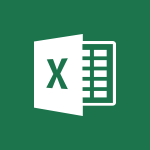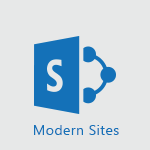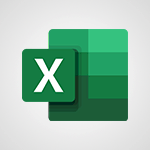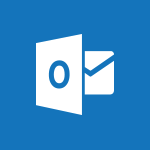Word - Pin your important files Video
In this video, you will learn how to pin your important files using Microsoft 365. The video demonstrates how to easily access and search for information in different places, such as the Office portal, Word documents, and PowerPoint presentations.
By highlighting a term and searching, you can quickly find relevant topics.
This tutorial will help you efficiently organize and locate your important files in Microsoft 365, improving your productivity and workflow.
- 0:34
- 2500 views
-
OneDrive - What is OneDrive ?
- 01:14
- Viewed 2122 times
-
Outlook - Create and modify a group
- 2:19
- Viewed 4768 times
-
OneDrive - Edit, Delete a Share
- 02:16
- Viewed 1295 times
-
Power BI - Introduction to Power Bi
- 1:29
- Viewed 6681 times
-
Teams Premium - Activate the features of Teams Premium
- 3:48
- Viewed 14195 times
-
Teams Premium - Optimize Teams Premium settings in Administration
- 1:27
- Viewed 2908 times
-
Viva Engage - The role of an administrator
- 2:22
- Viewed 5090 times
-
Collapsible headings
- 3:03
- Viewed 7043 times
-
Navigation Pane Part 1 : Rearranging a document
- 2:32
- Viewed 4058 times
-
Copy & Paste
- 3:09
- Viewed 3704 times
-
Introduction to Word
- 0:59
- Viewed 3546 times
-
Change footnote font, size, and formatting
- 2:48
- Viewed 3378 times
-
More things you can do with pictures
- 4:53
- Viewed 3273 times
-
Insert icons
- 0:43
- Viewed 3208 times
-
Introduction to Tables of Contents
- 2:57
- Viewed 3173 times
-
Locate your documents
- 0:20
- Viewed 3166 times
-
Microsoft Search
- 0:34
- Viewed 3139 times
-
More options and custom labels
- 3:59
- Viewed 3094 times
-
Use dictate to type in Word
- 0:27
- Viewed 3035 times
-
Insights into what you're working on
- 0:36
- Viewed 3026 times
-
Faster shape formatting and new and modern chart types
- 1:04
- Viewed 3019 times
-
Take tables of contents (TOCs) to the next level
- 3:51
- Viewed 2995 times
-
Mail merge
- 3:51
- Viewed 2977 times
-
3D Models
- 0:42
- Viewed 2970 times
-
Add a logo or other picture
- 3:17
- Viewed 2947 times
-
Format a document
- 2:58
- Viewed 2946 times
-
Translate Content in Word
- 2:04
- Viewed 2938 times
-
Format and add a graphic
- 3:20
- Viewed 2936 times
-
Insert items in a document
- 2:59
- Viewed 2923 times
-
Translate your Word documents into any language
- 0:33
- Viewed 2923 times
-
Save, export and share
- 2:08
- Viewed 2885 times
-
Ink Equation
- 0:43
- Viewed 2864 times
-
Let Word read your documents out loud
- 0:36
- Viewed 2853 times
-
Edit document with natural gestures
- 0:34
- Viewed 2828 times
-
Track changes online
- 3:14
- Viewed 2817 times
-
A first look at Word 2016
- 3:16
- Viewed 2779 times
-
Add headers, footers, margins, and rulers to a page
- 2:45
- Viewed 2773 times
-
Print envelopes with mail merge
- 3:58
- Viewed 2769 times
-
Accessibility in Word
- 2:29
- Viewed 2763 times
-
Design considerations for orientation
- 2:00
- Viewed 2760 times
-
Insert and customize a footnote
- 3:04
- Viewed 2740 times
-
How things are organized
- 2:00
- Viewed 2738 times
-
Check Accessibility in Word
- 1:42
- Viewed 2712 times
-
Custom margin - Headers and footers
- 1:29
- Viewed 2679 times
-
Navigation Pane Part 2 : Search Options
- 1:35
- Viewed 2664 times
-
Use landscape and portrait orientation
- 3:28
- Viewed 2656 times
-
Add multiple TOCs to a document
- 4:59
- Viewed 2656 times
-
Advanced mail merge (Field code)
- 2:59
- Viewed 2640 times
-
A closer look at the ribbon
- 3:54
- Viewed 2632 times
-
Focus on priorities with the Immersive Reader
- 1:13
- Viewed 2631 times
-
Modify a TOC with field codes
- 2:59
- Viewed 2627 times
-
Track changes in email with multiple people
- 4:36
- Viewed 2627 times
-
Create and print labels
- 3:05
- Viewed 2566 times
-
Chat with co-authors while editing
- 0:29
- Viewed 2540 times
-
Incorporate revisions with track changes
- 3:10
- Viewed 2530 times
-
Do things quickly with Tell Me
- 1:04
- Viewed 2478 times
-
Get going fast
- 1:44
- Viewed 2456 times
-
Add custom entries to a TOC
- 3:00
- Viewed 2449 times
-
Print letters with mail merge
- 4:02
- Viewed 2445 times
-
Use mail merge to create multiple labels
- 3:21
- Viewed 2428 times
-
Start working together in a document
- 2:03
- Viewed 2425 times
-
Add formatting to a TOC
- 3:48
- Viewed 2416 times
-
Track changes
- 2:34
- Viewed 2413 times
-
Advanced tables of contents
- 3:15
- Viewed 2393 times
-
Work together in real time
- 1:40
- Viewed 2370 times
-
Custom margin - Default margin
- 1:06
- Viewed 2367 times
-
Customize track changes
- 2:18
- Viewed 2366 times
-
Changing existing styles
- 1:08
- Viewed 2346 times
-
Styles
- 1:49
- Viewed 2315 times
-
Working with watermarks
- 2:48
- Viewed 2190 times
-
Improved version history
- 0:56
- Viewed 2161 times
-
Creating Styles
- 1:03
- Viewed 2150 times
-
Custom margin
- 1:59
- Viewed 2139 times
-
Introducing to Word
- 01:00
- Viewed 213 times
-
Create automatic reminders
- 4:10
- Viewed 8103 times
-
Answering a scheduling poll
- 1:14
- Viewed 7058 times
-
Create a scheduling poll
- 4:12
- Viewed 5269 times
-
Discovering the interface
- 4:51
- Viewed 5173 times
-
Creating compartments to organise tasks
- 6:45
- Viewed 4636 times
-
Enrich tasks content
- 5:48
- Viewed 4408 times
-
Creating the project tasks
- 5:18
- Viewed 4347 times
-
Use the scheduling poll dashboard
- 2:42
- Viewed 4290 times
-
Deleting a task, a compartment or a plan
- 3:25
- Viewed 4226 times
-
Creating a project
- 3:49
- Viewed 4169 times
-
Advanced tasks
- 3:18
- Viewed 3774 times
-
Manage the most important tasks
- 1:38
- Viewed 3740 times
-
Planner Tasks in To Do
- 1:52
- Viewed 3710 times
-
Planner and transverse applications
- 4:43
- Viewed 3700 times
-
Add dates and deadlines to your tasks
- 1:12
- Viewed 3630 times
-
Organize your daily tasks
- 1:56
- Viewed 3570 times
-
Save, publish, and share
- 2:22
- Viewed 3541 times
-
Outlook tasks in To Do
- 2:51
- Viewed 3524 times
-
Create a new task in To Do
- 2:21
- Viewed 3478 times
-
Manage Your Working Time in MyAnalytics
- 0:34
- Viewed 3469 times
-
Intro to Microsoft To Do Interface
- 2:41
- Viewed 3401 times
-
Schedule sending emails in Outlook
- 0:54
- Viewed 3379 times
-
Create and share to-do lists with others
- 2:34
- Viewed 3375 times
-
Setting delegates
- 0:34
- Viewed 3355 times
-
Save Automatically an attachment
- 4:32
- Viewed 3335 times
-
What is Microsoft To Do?
- 0:45
- Viewed 3322 times
-
Automate Teams notifications
- 3:32
- Viewed 3313 times
-
Customising the interface
- 3:10
- Viewed 3292 times
-
Temporarily turn off notifications
- 0:23
- Viewed 3282 times
-
Manage permissions
- 1:10
- Viewed 3281 times
-
Displaying the progress of your plan
- 4:17
- Viewed 3239 times
-
Manage your availabilities
- 1:42
- Viewed 3223 times
-
Fill in your work schedules in Outlook
- 1:29
- Viewed 3202 times
-
Clutter
- 1:31
- Viewed 3158 times
-
Create and share lists with others
- 2:50
- Viewed 3036 times
-
Extensions
- 1:31
- Viewed 2994 times
-
Save, publish, and share
- 2:24
- Viewed 2975 times
-
Manage Requests of Holidays and Leaves of Absences
- 0:58
- Viewed 2973 times
-
Understanding the new interface
- 1:30
- Viewed 2971 times
-
Intro to Microsoft To Do on Mobile
- 2:06
- Viewed 2965 times
-
Publish your Booking page
- 2:54
- Viewed 2921 times
-
Remove a member from a group
- 0:29
- Viewed 2914 times
-
Check your day planning
- 0:30
- Viewed 2897 times
-
Shift and its imbrication with Teams
- 1:03
- Viewed 2808 times
-
Create a meeting in the group calendar
- 1:12
- Viewed 2753 times
-
The mobile App with Teams
- 0:48
- Viewed 2712 times
-
Rank your custom lists into groups
- 0:56
- Viewed 2662 times
-
Redefine privacy for highly secure meetings
- 2:37
- Viewed 2659 times
-
Immersive Reader
- 2:51
- Viewed 2609 times
-
The Outlook tasks in To Do
- 2:47
- Viewed 2596 times
-
Add dates and deadlines to your tasks
- 1:17
- Viewed 2594 times
-
Quickly find your files
- 2:07
- Viewed 2592 times
-
Install Office on your smartphone
- 1:02
- Viewed 2377 times
-
Progressive Web Apps
- 3:11
- Viewed 2368 times
-
Manage the most important tasks
- 1:28
- Viewed 2353 times
-
Organize your daily tasks
- 2:19
- Viewed 2335 times
-
Take ownership of the taskbar
- 2:10
- Viewed 2295 times
-
Create video chapters
- 0:52
- Viewed 2284 times
-
Virtual Appointments
- 1:44
- Viewed 2238 times
-
Overall view of your licences and subscription
- 0:46
- Viewed 2202 times
-
Planner Tasks in To Do
- 1:49
- Viewed 2192 times
-
Create a new task in To Do
- 2:21
- Viewed 2173 times
-
Rank your custom lists into groups
- 0:51
- Viewed 2143 times
-
Break up lengthy surveys and quizzes into sections
- 2:24
- Viewed 2122 times
-
Preparing for time away from the office
- 1:24
- Viewed 2083 times
-
View events
- 2:21
- Viewed 1501 times
-
Edit, Delete a Share
- 02:16
- Viewed 1295 times
-
Use Connectors to Receive Notifications
- 0:48
- Viewed 919 times
-
Use the filter pane in a library
- 2:00
- Viewed 893 times
-
Pin a document to the top of a document library
- 1:32
- Viewed 868 times
-
Manage Storage Spaces on Teams
- 2:05
- Viewed 867 times
-
Centralize Important Events in a Single Channel Calendar
- 0:42
- Viewed 849 times
-
Filter Your Document Display
- 1:10
- Viewed 822 times
-
Create a Scheduled Flow with Power Automate
- 01:29
- Viewed 694 times
-
Organize Your Messages with Rules
- 02:01
- Viewed 565 times
-
Use Document History or Restore a Document to a Previous Version
- 02:11
- Viewed 506 times
-
SharePoint: Link Microsoft Forms and Lists in a Power Automate Flow
- 04:43
- Viewed 463 times
-
Use Documents in a Synchronized Library Folder
- 01:32
- Viewed 453 times
-
Use Recycle Bins to Restore Documents
- 01:49
- Viewed 427 times
-
Retrieve Data from a Web Page and Include it in Excel
- 04:35
- Viewed 426 times
-
Edit or delete an appointment, meeting or event
- 01:50
- Viewed 423 times
-
Manage Storage Space
- 02:08
- Viewed 415 times
-
Grant delegate access in Microsoft 365 administration
- 01:23
- Viewed 406 times
-
Create an Approval Flow with Power Automate
- 03:10
- Viewed 403 times
-
Discover the Meaning of OneDrive Icons
- 02:16
- Viewed 401 times
-
Dropbox: Create a SAS Exchange Between SharePoint and Another Storage Service
- 03:34
- Viewed 397 times
-
Sync OneDrive with a Computer
- 02:38
- Viewed 393 times
-
Understand the Steps to Create a Power Automate Flow
- 01:51
- Viewed 389 times
-
Create an Instant Flow with Power Automate
- 02:18
- Viewed 388 times
-
Power and Manage OneDrive
- 01:36
- Viewed 376 times
-
Synchronize Your Teams and SharePoint Files on Your Computer
- 01:29
- Viewed 373 times
-
Create a Desktop Flow with Power Automate from a Template
- 03:12
- Viewed 370 times
-
Create an Automated Flow with Power Automate
- 03:28
- Viewed 367 times
-
Access Power Automate for the Web
- 01:25
- Viewed 351 times
-
Create your reservation page for appointment booking (Bookings)
- 03:17
- Viewed 350 times
-
Set Your Work Hours in Outlook
- 02:02
- Viewed 345 times
-
Create a Simple Flow with AI Copilot
- 04:31
- Viewed 344 times
-
Use the Meeting Dashboard
- 02:48
- Viewed 343 times
-
Manage new message notifications
- 01:40
- Viewed 333 times
-
Create different types of events
- 01:46
- Viewed 326 times
-
Create an appointment or meeting
- 01:44
- Viewed 325 times
-
Presentation and introduction to the calendar
- 01:35
- Viewed 319 times
-
Create a Flow Based on a Template with Power Automate
- 03:20
- Viewed 317 times
-
Create a Meeting Poll
- 02:48
- Viewed 315 times
-
Create a task or reminder
- 01:50
- Viewed 305 times
-
Create a task from a message
- 02:00
- Viewed 301 times
-
Change the default font of your emails
- 01:05
- Viewed 291 times
-
Understand the Benefits of Power Automate
- 01:30
- Viewed 291 times
-
Create an Email Template
- 01:40
- Viewed 290 times
-
Recall or replace an e-mail message
- 01:45
- Viewed 289 times
-
Manage Views
- 02:36
- Viewed 287 times
-
Send Automatic Out-of-Office Replies
- 02:22
- Viewed 286 times
-
Use the Scheduling Assistant
- 01:42
- Viewed 277 times
-
Excel: Link Excel Scripts and Power Automate Flows
- 03:22
- Viewed 275 times
-
Add Conditional “Switch” Actions in Power Automate
- 03:58
- Viewed 266 times
-
Use a Shared Mailbox
- 01:18
- Viewed 263 times
-
Calendar Delegation Setup
- 01:21
- Viewed 259 times
-
Automate Routine Actions
- 02:19
- Viewed 258 times
-
Excel: List Files from a Channel in an Excel Workbook with Power Automate
- 04:51
- Viewed 257 times
-
View Other Calendars
- 00:50
- Viewed 254 times
-
Mailbox Delegation Setup
- 01:59
- Viewed 254 times
-
Create and Manage Appointments in Delegated Calendars
- 02:04
- Viewed 254 times
-
Use Categories
- 02:51
- Viewed 251 times
-
Clean Up Your Inbox
- 01:18
- Viewed 246 times
-
The Power Automate Mobile App
- 01:39
- Viewed 242 times
-
Use Conversation View
- 01:47
- Viewed 241 times
-
Delay Email Delivery
- 01:10
- Viewed 239 times
-
Understand the Concept of Variables and Loops in Power Automate
- 03:55
- Viewed 239 times
-
Understand the Specifics and Requirements of Desktop Flows
- 02:44
- Viewed 239 times
-
Streamline Note-Taking with OneNote and Outlook
- 01:03
- Viewed 238 times
-
Manipulate Dynamic Content with Power FX
- 03:59
- Viewed 235 times
-
Share Power Automate Flows
- 02:20
- Viewed 232 times
-
SharePoint: Automate File Movement to an Archive Library
- 05:20
- Viewed 232 times
-
Respond to invitations as a delegate
- 02:55
- Viewed 230 times
-
Familiarize Yourself with the Different Types of Flows
- 01:37
- Viewed 225 times
-
Display Three Time Zones
- 01:52
- Viewed 223 times
-
Discover the Power Automate Home Interface
- 02:51
- Viewed 223 times
-
Easily Sort Your Mails
- 01:38
- Viewed 221 times
-
Respect Your Colleagues' Off Hours (Viva Insights)
- 01:27
- Viewed 221 times
-
Discover the “Build Space”
- 02:26
- Viewed 220 times
-
Leverage Variables with Power FX in Power Automate
- 03:28
- Viewed 214 times
-
Add Conditional “IF” Actions in Power Automate
- 03:06
- Viewed 205 times
-
Introduction to PowerBI
- 00:60
- Viewed 214 times
-
Introduction to Microsoft Outlook
- 01:09
- Viewed 209 times
-
Introduction to Microsoft Insights
- 02:04
- Viewed 218 times
-
Introduction to Microsoft Viva
- 01:22
- Viewed 222 times
-
Introduction to Planner
- 00:56
- Viewed 216 times
-
Introduction to Microsoft Visio
- 02:07
- Viewed 215 times
-
Introduction to Microsoft Forms
- 00:52
- Viewed 219 times
-
Introducing to Microsoft Designer
- 00:28
- Viewed 313 times
-
Introduction to Sway
- 01:53
- Viewed 224 times
-
Introducing to Word
- 01:00
- Viewed 213 times
-
Introducing to SharePoint Premium
- 00:47
- Viewed 196 times
-
Create a call group
- 01:15
- Viewed 289 times
-
Use call delegation
- 01:07
- Viewed 172 times
-
Assign a delegate for your calls
- 01:08
- Viewed 286 times
-
Ring multiple devices simultaneously
- 01:36
- Viewed 171 times
-
Use the "Do Not Disturb" function for calls
- 01:28
- Viewed 165 times
-
Manage advanced call notifications
- 01:29
- Viewed 179 times
-
Configure audio settings for better sound quality
- 02:08
- Viewed 240 times
-
Block unwanted calls
- 01:24
- Viewed 202 times
-
Disable all call forwarding
- 01:09
- Viewed 183 times
-
Manage a call group in Teams
- 02:01
- Viewed 184 times
-
Update voicemail forwarding settings
- 01:21
- Viewed 176 times
-
Configure call forwarding to internal numbers
- 01:02
- Viewed 172 times
-
Set call forwarding to external numbers
- 01:03
- Viewed 193 times
-
Manage voicemail messages
- 01:55
- Viewed 266 times
-
Access voicemail via mobile and PC
- 02:03
- Viewed 299 times
-
Customize your voicemail greeting
- 02:17
- Viewed 167 times
-
Transfer calls with or without an announcement
- 01:38
- Viewed 171 times
-
Manage simultaneous calls
- 01:52
- Viewed 178 times
-
Support third-party apps during calls
- 01:53
- Viewed 224 times
-
Add participants quickly and securely
- 01:37
- Viewed 186 times
-
Configure call privacy and security settings
- 02:51
- Viewed 179 times
-
Manage calls on hold
- 01:20
- Viewed 173 times
-
Live transcription and generate summaries via AI
- 03:43
- Viewed 166 times
-
Use the interface to make and receive calls
- 01:21
- Viewed 180 times
-
Action Function
- 04:18
- Viewed 177 times
-
Search Function
- 03:42
- Viewed 228 times
-
Date and Time Function
- 02:53
- Viewed 211 times
-
Logical Function
- 03:14
- Viewed 339 times
-
Text Function
- 03:25
- Viewed 239 times
-
Basic Function
- 02:35
- Viewed 200 times
-
Categories of Functions in Power FX
- 01:51
- Viewed 237 times
-
Introduction to Power Fx
- 01:09
- Viewed 225 times
-
The New Calendar
- 03:14
- Viewed 364 times
-
Sections
- 02:34
- Viewed 215 times
-
Customizing Views
- 03:25
- Viewed 203 times
-
Introduction to the New Features of Microsoft Teams
- 00:47
- Viewed 397 times
-
Guide to Using the Microsoft Authenticator App
- 01:47
- Viewed 236 times
-
Turn on Multi-Factor Authentication in the Admin Section
- 02:07
- Viewed 181 times
-
Concept of Multi-Factor Authentication
- 01:51
- Viewed 220 times
Objectifs :
Transform the video's auditory and visual information provided through subtitles into a comprehensive written format that captures the essence and pedagogical value of the original content.
Chapitres :
-
Introduction
This video aims to provide an in-depth understanding of the subject matter, addressing key concepts and practical applications. It serves as a valuable resource for learners seeking to enhance their knowledge and skills. -
Key Concepts
The video covers several essential topics, including: - Definition of key terms - Overview of main theories - Practical applications in real-world scenarios. -
Visual Elements
Throughout the video, various visual aids are utilized to enhance understanding. These include: - Diagrams illustrating complex processes - Charts comparing different data sets - Interactive elements prompting viewer engagement. -
Practical Examples
Real-world examples are provided to clarify complex points. For instance, the application of theory in a business context demonstrates how concepts can be implemented effectively. -
Conclusion
In summary, the video encapsulates key points discussed, emphasizing the importance of the subject matter and its practical implications. The adjustments made throughout the video enhance the learning experience, making it accessible and engaging for a broad audience.