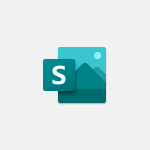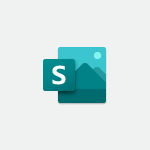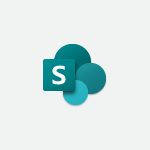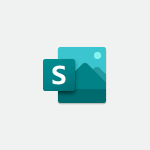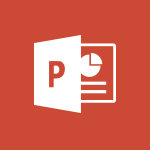Sway - Adding and recording an audio file Tutorial
In this video, you will learn about adding and recording an audio file in Sway.
The video covers how to add an audio file from your computer or record your voice directly.
It also explains that you may need to use the Microsoft Edge browser and authorize Sway to use your microphone.
Once recorded, you can listen to the audio again or re-record it.
If you are satisfied with the recording, you can add it to your Sway.
This feature is available in Design, and the audio will be optimized and uploaded.
Adding audio to your Sway enhances the user experience and allows everyone accessing your Sway to listen to it.
- 1:12
- 2953 views
-
Sway - Exporting a Sway
- 0:48
- Viewed 4156 times
-
Sway - Sharing a Sway
- 1:41
- Viewed 2707 times
-
Sway - Creating a title with a background image
- 1:38
- Viewed 2892 times
-
Sway - Duplicating and deleting a Sway
- 0:49
- Viewed 3870 times
-
Sway - Adding a Stack group card
- 1:37
- Viewed 2305 times
-
Sway - Embedding video content
- 0:51
- Viewed 2530 times
-
Sway - Creating a Sway in just a few seconds
- 0:45
- Viewed 2171 times
-
Sway - Dragging and dropping an image into an image card
- 0:29
- Viewed 2289 times
-
Creating a Sway template
- 0:55
- Viewed 6211 times
-
Enabling autoplay
- 0:42
- Viewed 4585 times
-
Exporting a Sway
- 0:48
- Viewed 4156 times
-
Duplicating and deleting a Sway
- 0:49
- Viewed 3870 times
-
Creating a title with a background image
- 1:38
- Viewed 2892 times
-
Managing external sharing and external content
- 0:58
- Viewed 2721 times
-
Sharing a Sway
- 1:41
- Viewed 2707 times
-
Copying cards from one Sway to another
- 0:44
- Viewed 2694 times
-
Adding other types of content
- 0:56
- Viewed 2579 times
-
Introduction to the application
- 1:25
- Viewed 2555 times
-
Embedding video content
- 0:51
- Viewed 2530 times
-
Formatting a Sway created from a file
- 2:18
- Viewed 2521 times
-
Creating a heading and a text card
- 1:21
- Viewed 2504 times
-
Creating a Sway from a file
- 0:38
- Viewed 2436 times
-
Viewing your first presentation
- 0:57
- Viewed 2418 times
-
Accessing the application
- 0:30
- Viewed 2378 times
-
Removing the Sway informational footer
- 0:35
- Viewed 2361 times
-
Preventing particular users from using Sway
- 0:47
- Viewed 2318 times
-
Adding a Stack group card
- 1:37
- Viewed 2305 times
-
Dragging and dropping an image into an image card
- 0:29
- Viewed 2289 times
-
Customising and remixing your Sway
- 1:22
- Viewed 2285 times
-
Introduction to Sway
- 1:17
- Viewed 2229 times
-
Printing a Sway
- 0:19
- Viewed 2213 times
-
Creating and modifying a Sway from the Office 365 Home page
- 0:34
- Viewed 2206 times
-
Creating a Sway in just a few seconds
- 0:45
- Viewed 2171 times
-
Copying a chart in Sway
- 0:45
- Viewed 2053 times
-
Playing a card using the Design tab
- 0:20
- Viewed 1575 times
-
Introduction to Sway
- 01:53
- Viewed 152 times
-
Initiate a project budget tracking table with Copilot
- 02:54
- Viewed 58 times
-
Develop and share a clear project follow-up with Copilot
- 02:18
- Viewed 62 times
-
Organize an action plan with Copilot and Microsoft Planner
- 01:31
- Viewed 74 times
-
Structure and optimize team collaboration with Copilot
- 02:28
- Viewed 72 times
-
Copilot at the service of project reports
- 02:36
- Viewed 64 times
-
Initiate a tracking table with ChatGPT
- 01:35
- Viewed 60 times
-
Distribute tasks within a team with ChatGPT
- 01:26
- Viewed 98 times
-
Generate a meeting summary with ChatGPT
- 01:24
- Viewed 66 times
-
Project mode
- 01:31
- Viewed 67 times
-
Create an agent for a team
- 01:53
- Viewed 116 times
-
Install and access Copilot Studio in Teams
- 01:38
- Viewed 116 times
-
Analyze the Copilot Studio agent
- 01:25
- Viewed 62 times
-
Publish the agent and make it accessible
- 01:39
- Viewed 116 times
-
Copilot Studio agent settings
- 01:33
- Viewed 61 times
-
Add new actions
- 01:54
- Viewed 110 times
-
Create a first action
- 01:59
- Viewed 110 times
-
Manage topics
- 01:51
- Viewed 93 times
-
Manage knowledge sources
- 01:11
- Viewed 63 times
-
Create an agent with Copilot Studio
- 01:52
- Viewed 108 times
-
Access Copilot Studio
- 01:09
- Viewed 107 times
-
Get started with Copilot Studio
- 01:25
- Viewed 60 times
-
Introduction to PowerBI
- 00:60
- Viewed 178 times
-
Introduction to Microsoft Outlook
- 01:09
- Viewed 168 times
-
Introduction to Microsoft Insights
- 02:04
- Viewed 170 times
-
Introduction to Microsoft Viva
- 01:22
- Viewed 175 times
-
Introduction to Planner
- 00:56
- Viewed 181 times
-
Introduction to Microsoft Visio
- 02:07
- Viewed 169 times
-
Introduction to Microsoft Forms
- 00:52
- Viewed 178 times
-
Introducing to Microsoft Designer
- 00:28
- Viewed 241 times
-
Introduction to Sway
- 01:53
- Viewed 152 times
-
Introducing to Word
- 01:00
- Viewed 173 times
-
Introducing to SharePoint Premium
- 00:47
- Viewed 154 times
-
Create a call group
- 01:15
- Viewed 218 times
-
Use call delegation
- 01:07
- Viewed 139 times
-
Assign a delegate for your calls
- 01:08
- Viewed 212 times
-
Ring multiple devices simultaneously
- 01:36
- Viewed 143 times
-
Use the "Do Not Disturb" function for calls
- 01:28
- Viewed 134 times
-
Manage advanced call notifications
- 01:29
- Viewed 150 times
-
Configure audio settings for better sound quality
- 02:08
- Viewed 177 times
-
Block unwanted calls
- 01:24
- Viewed 145 times
-
Disable all call forwarding
- 01:09
- Viewed 150 times
-
Manage a call group in Teams
- 02:01
- Viewed 141 times
-
Update voicemail forwarding settings
- 01:21
- Viewed 138 times
-
Configure call forwarding to internal numbers
- 01:02
- Viewed 133 times
-
Set call forwarding to external numbers
- 01:03
- Viewed 156 times
-
Manage voicemail messages
- 01:55
- Viewed 201 times
-
Access voicemail via mobile and PC
- 02:03
- Viewed 217 times
-
Customize your voicemail greeting
- 02:17
- Viewed 131 times
-
Transfer calls with or without an announcement
- 01:38
- Viewed 130 times
-
Manage simultaneous calls
- 01:52
- Viewed 141 times
-
Support third-party apps during calls
- 01:53
- Viewed 173 times
-
Add participants quickly and securely
- 01:37
- Viewed 137 times
-
Configure call privacy and security settings
- 02:51
- Viewed 137 times
-
Manage calls on hold
- 01:20
- Viewed 145 times
-
Live transcription and generate summaries via AI
- 03:43
- Viewed 134 times
-
Use the interface to make and receive calls
- 01:21
- Viewed 145 times
-
Draft a Service Memo
- 02:33
- Viewed 192 times
-
Extract Invoice Data and Generate a Pivot Table
- 03:26
- Viewed 177 times
-
Formulate a Request for Pricing Conditions via Email
- 02:32
- Viewed 263 times
-
Analyze a Supply Catalog Based on Needs and Budget
- 02:41
- Viewed 230 times
-
SharePoint Page Co-Editing: Collaborate in Real Time
- 02:14
- Viewed 92 times
-
Other Coaches
- 01:45
- Viewed 191 times
-
Agents in SharePoint
- 02:44
- Viewed 152 times
-
Prompt coach
- 02:49
- Viewed 175 times
-
Modify, Share, and Install an Agent
- 01:43
- Viewed 168 times
-
Configure a Copilot Agent
- 02:39
- Viewed 163 times
-
Describe a copilot agent
- 01:32
- Viewed 187 times
-
Rewrite with Copilot
- 01:21
- Viewed 160 times
-
Analyze a video
- 01:21
- Viewed 183 times
-
Use the Copilot pane
- 01:12
- Viewed 177 times
-
Process text
- 01:03
- Viewed 167 times
-
Create an insights grid
- 01:19
- Viewed 279 times
-
Generate and manipulate an image in PowerPoint
- 01:47
- Viewed 176 times
-
Interact with a web page with Copilot
- 00:36
- Viewed 197 times
-
Create an image with Copilot
- 00:42
- Viewed 290 times
-
Summarize a PDF with Copilot
- 00:41
- Viewed 191 times
-
Analyze your documents with Copilot
- 01:15
- Viewed 187 times
-
Chat with Copilot
- 00:50
- Viewed 175 times
-
Particularities of Personal and Professional Copilot Accounts
- 00:40
- Viewed 268 times
-
Data Privacy in Copilot
- 00:43
- Viewed 189 times
-
Access Copilot
- 00:25
- Viewed 293 times
-
Use a Copilot Agent
- 01:24
- Viewed 200 times
-
Modify with Pages
- 01:20
- Viewed 203 times
-
Generate and manipulate an image in Word
- 01:19
- Viewed 196 times
-
Create Outlook rules with Copilot
- 01:12
- Viewed 189 times
-
Generate the email for the recipient
- 00:44
- Viewed 179 times
-
Action Function
- 04:18
- Viewed 147 times
-
Search Function
- 03:42
- Viewed 198 times
-
Date and Time Function
- 02:53
- Viewed 178 times
-
Logical Function
- 03:14
- Viewed 271 times
-
Text Function
- 03:25
- Viewed 207 times
-
Basic Function
- 02:35
- Viewed 171 times
-
Categories of Functions in Power FX
- 01:51
- Viewed 197 times
-
Introduction to Power Fx
- 01:09
- Viewed 170 times
-
The New Calendar
- 03:14
- Viewed 293 times
-
Sections
- 02:34
- Viewed 180 times
-
Customizing Views
- 03:25
- Viewed 177 times
-
Introduction to the New Features of Microsoft Teams
- 00:47
- Viewed 287 times
-
Guide to Using the Microsoft Authenticator App
- 01:47
- Viewed 194 times
-
Turn on Multi-Factor Authentication in the Admin Section
- 02:07
- Viewed 152 times
-
Manual Activation of Multi-Factor Authentication
- 01:40
- Viewed 107 times
-
Concept of Multi-Factor Authentication
- 01:51
- Viewed 183 times
-
Use the narrative Builder
- 01:31
- Viewed 231 times
-
Microsoft Copilot Academy
- 00:42
- Viewed 190 times
-
Connect Copilot to a third party app
- 01:11
- Viewed 201 times
-
Share a document with copilot
- 00:36
- Viewed 190 times
-
Configurate a page with copilot
- 01:47
- Viewed 191 times
-
Use Copilot with Right-Click
- 01:45
- Viewed 942 times
-
Draft a Service Memo with Copilot
- 02:21
- Viewed 207 times
-
Extract Invoice Data and Generate a Pivot Table
- 02:34
- Viewed 233 times
-
Summarize Discussions and Schedule a Meeting Slot
- 02:25
- Viewed 298 times
-
Formulate a Request for Pricing Conditions via Email
- 02:20
- Viewed 366 times
-
Analyze a Supply Catalog Based on Needs and Budget
- 02:52
- Viewed 346 times
-
Retrieve Data from a Web Page and Include it in Excel
- 04:35
- Viewed 400 times
-
Create a Desktop Flow with Power Automate from a Template
- 03:12
- Viewed 349 times
-
Understand the Specifics and Requirements of Desktop Flows
- 02:44
- Viewed 213 times
-
Dropbox: Create a SAS Exchange Between SharePoint and Another Storage Service
- 03:34
- Viewed 368 times
-
Excel: List Files from a Channel in an Excel Workbook with Power Automate
- 04:51
- Viewed 231 times
-
Excel: Link Excel Scripts and Power Automate Flows
- 03:22
- Viewed 236 times
-
SharePoint: Link Microsoft Forms and Lists in a Power Automate Flow
- 04:43
- Viewed 418 times
-
SharePoint: Automate File Movement to an Archive Library
- 05:20
- Viewed 206 times
-
Share Power Automate Flows
- 02:20
- Viewed 204 times
-
Manipulate Dynamic Content with Power FX
- 03:59
- Viewed 208 times
-
Leverage Variables with Power FX in Power Automate
- 03:28
- Viewed 192 times
-
Understand the Concept of Variables and Loops in Power Automate
- 03:55
- Viewed 205 times
-
Add Conditional “Switch” Actions in Power Automate
- 03:58
- Viewed 240 times
-
Add Conditional “IF” Actions in Power Automate
- 03:06
- Viewed 178 times
-
Create an Approval Flow with Power Automate
- 03:10
- Viewed 376 times
-
Create a Scheduled Flow with Power Automate
- 01:29
- Viewed 597 times
-
Create an Instant Flow with Power Automate
- 02:18
- Viewed 353 times
-
Create an Automated Flow with Power Automate
- 03:28
- Viewed 341 times
-
Create a Simple Flow with AI Copilot
- 04:31
- Viewed 322 times
-
Create a Flow Based on a Template with Power Automate
- 03:20
- Viewed 293 times
-
Discover the “Build Space”
- 02:26
- Viewed 200 times
-
The Power Automate Mobile App
- 01:39
- Viewed 208 times
-
Familiarize Yourself with the Different Types of Flows
- 01:37
- Viewed 201 times
-
Understand the Steps to Create a Power Automate Flow
- 01:51
- Viewed 297 times
-
Discover the Power Automate Home Interface
- 02:51
- Viewed 198 times
-
Access Power Automate for the Web
- 01:25
- Viewed 310 times
-
Understand the Benefits of Power Automate
- 01:30
- Viewed 255 times
Objectifs :
This section aims to guide users on how to add audio content to their Sway presentations, including recording their voice and managing audio files effectively.
Chapitres :
-
Introduction to Adding Audio in Sway
In this section, we will explore how to enhance your Sway presentations by adding audio content. Audio can significantly improve engagement and provide a richer experience for viewers. -
Steps to Add Audio
To add audio to your Sway, follow these steps: 1. **Add a Card**: Start by adding a new card to your Sway presentation. 2. **Select Audio**: Choose the 'Audio' option from the media items available. 3. **Upload or Record**: You can either upload an audio file from your computer or use the record feature to capture your voice directly. -
Recording Audio
If you opt to record your voice, be aware of the following: - **Browser Compatibility**: A message may appear indicating that your browser does not support this feature. To successfully record audio, you must use the Microsoft Edge browser. - **Microphone Authorization**: You will need to authorize Sway to access your microphone. Once authorized, a countdown will appear, signaling the start of your recording. - **Recording Process**: After recording, you will receive a notification that the audio has been successfully recorded. You can listen to the recording again or choose to re-record if necessary. -
Finalizing Your Audio
Once you are satisfied with your recording, you can add it to your Sway. The audio will be optimized for playback, and once the optimization is complete, it will be uploaded to your presentation. In the Design view, you will see a playbar that allows viewers to play the audio easily. -
Conclusion
Adding audio to your Sway presentations can enhance the overall experience for your audience. By following the steps outlined above, you can effectively incorporate your voice or other audio files, making your content more engaging and interactive.
FAQ :
What is Sway and how can I use it?
Sway is a Microsoft application for creating interactive presentations and reports. You can use it to combine text, images, videos, and audio to create engaging content.
Can I record audio directly in Sway?
Yes, Sway allows you to record audio directly using your microphone. However, you need to use the Microsoft Edge browser and authorize Sway to access your microphone.
What should I do if my browser does not support the recording feature?
If you receive a message indicating that your browser does not support the recording feature, switch to Microsoft Edge, which is required for this functionality.
How can I listen to my recorded audio in Sway?
After recording your audio, you can listen to it again within Sway before deciding to add it to your project.
What happens to my audio after I record it in Sway?
Once you are satisfied with your recording, it will be optimized and uploaded to your Sway project, where it can be accessed by others.
Quelques cas d'usages :
Creating Educational Presentations
Educators can use Sway to create interactive presentations that include audio explanations of complex topics, enhancing student engagement and understanding.
Marketing Campaigns
Marketing professionals can create visually appealing Sway presentations that incorporate audio messages to promote products or services, making their campaigns more dynamic.
Personal Storytelling
Individuals can use Sway to share personal stories or experiences by combining text, images, and their own voice recordings, creating a more immersive narrative.
Corporate Training Modules
Companies can develop training materials in Sway that include audio instructions, making it easier for employees to follow along and retain information.
Event Recaps
Event organizers can create Sway presentations that recap events, including audio clips from speakers or attendees, providing a comprehensive overview for those who could not attend.
Glossaire :
Sway
Sway is a presentation program from Microsoft that allows users to create interactive reports, presentations, and stories using a variety of media.
Audio file
An audio file is a digital file that contains sound data, which can be played back on various devices. Common formats include MP3, WAV, and AAC.
Record feature
The record feature allows users to capture audio directly through their device's microphone, enabling them to add personal voice recordings to their projects.
Microsoft Edge
Microsoft Edge is a web browser developed by Microsoft, known for its speed, security features, and integration with Windows 10 and later versions.
Microphone authorization
Microphone authorization is the process of granting a web application permission to access the device's microphone for recording audio.
Playbar
A playbar is a user interface element that allows users to control audio playback, including play, pause, and volume adjustments.