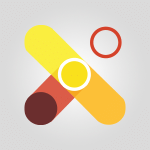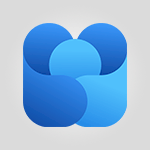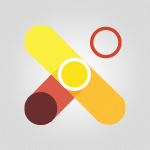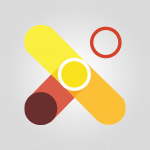Viva Connections - Create a communication site Tutorial
In this video, you will learn how to create a communication site in Microsoft 365. The video covers the essential steps to set up your Viva connection, starting with creating a communication site.
As a SharePoint admin, you can easily create a communication site by going to the SharePoint Admin Center and selecting the "create" option.
It is important to have a communication site to continue your journey.
Additionally, the video mentions that you can use the latest templates for a more modern experience and that the association of your SharePoint site with another site does not make a difference.
This tutorial will help you create a communication site and enhance your Microsoft 365 experience.
- 0:50
- 2531 views
-
Excel - Create a PivotTable and analyze your data
- 1:35
- Viewed 3819 times
-
Power BI - Recovering your Data from different sources
- 3:26
- Viewed 3936 times
-
Power BI - Creating your Datasets
- 2:26
- Viewed 3492 times
-
Power BI - Introduction to Power BI Building Blocks
- 3:07
- Viewed 3843 times
-
Power BI - Introduction to Power BI Desktop
- 2:52
- Viewed 3813 times
-
Power BI - General Introduction
- 2:54
- Viewed 4825 times
-
Outlook - Manage attachments
- 1:51
- Viewed 2804 times
-
Excel - Use slicers, timelines and PivotCharts to analyze your pivotetable data
- 3:38
- Viewed 2568 times
-
Viva Connections in Microsoft Teams
- 0:58
- Viewed 3370 times
-
Viva Connections for your colleague
- 0:30
- Viewed 2750 times
-
What is Viva Connections?
- 0:50
- Viewed 2619 times
-
Deploy your Viva Connections
- 2:22
- Viewed 2218 times
-
Set up your navigation
- 0:53
- Viewed 2122 times
-
Define a parent site
- 1:04
- Viewed 1628 times
-
Activate the features of Teams Premium
- 3:48
- Viewed 13715 times
-
Conduct outstanding webinars with Teams Premium
- 2:37
- Viewed 5827 times
-
Create a subsite
- 1:47
- Viewed 3250 times
-
Create a site collection
- 3:16
- Viewed 3132 times
-
Viva Connections for your colleague
- 0:30
- Viewed 2750 times
-
The admin role
- 1:59
- Viewed 2724 times
-
Optimize meeting management with meeting templates
- 1:31
- Viewed 2682 times
-
Optimize Teams Premium settings in Administration
- 1:27
- Viewed 2607 times
-
What are virtual appointments in Teams Premium?
- 2:39
- Viewed 2471 times
-
Create a new page on a site
- 3:13
- Viewed 2465 times
-
Boost meetings with the advanced features of Teams Premium
- 1:18
- Viewed 2404 times
-
Delete and restaure a site or subsite
- 1:21
- Viewed 2370 times
-
Set your navigation on your site
- 3:16
- Viewed 2322 times
-
The manager role
- 2:41
- Viewed 2280 times
-
Deploy your Viva Connections
- 2:22
- Viewed 2218 times
-
Modify and set the authorisations for a list or a library
- 2:46
- Viewed 2170 times
-
Add an app
- 2:40
- Viewed 2162 times
-
Set up your navigation
- 0:53
- Viewed 2122 times
-
Define a parent site
- 1:04
- Viewed 1628 times
-
Access the admin center
- 0:52
- Viewed 1283 times
-
Configure the global Theme and logo
- 2:26
- Viewed 1252 times
-
Prevent comments on modern pages
- 1:15
- Viewed 1246 times
-
Create a SharePoint site
- 1:57
- Viewed 1162 times
-
Set the proper time zone
- 0:44
- Viewed 1138 times
-
Apply a Specific Policy to a User
- 1:22
- Viewed 1132 times
-
Create a permission group
- 2:11
- Viewed 1102 times
-
Disable site creation
- 0:52
- Viewed 1090 times
-
Define site storage limits
- 1:42
- Viewed 987 times
-
Managing permissions on a SharePoint page
- 1:27
- Viewed 949 times
-
Disable the OneDrive sync button
- 0:49
- Viewed 946 times
-
Choose expiration and permissions options for links opened to anyone
- 1:08
- Viewed 937 times
-
Delete a SharePoint site
- 1:12
- Viewed 926 times
-
Disable subsite creation
- 0:53
- Viewed 909 times
-
Modify membership to the sites of my organization
- 1:38
- Viewed 883 times
-
Managing permissions in a SharePoint folder
- 1:10
- Viewed 862 times
-
Managing permissions on a SharePoint file
- 1:12
- Viewed 827 times
-
Managing permissions of a document library
- 2:01
- Viewed 819 times
-
Managing permissions on a SharePoint List
- 1:42
- Viewed 814 times
-
SharePoint permission levels
- 2:16
- Viewed 799 times
-
Recover deleted items
- 01:09
- Viewed 361 times
-
Grant delegate access in Microsoft 365 administration
- 01:23
- Viewed 342 times
-
Add a third-party application
- 02:40
- Viewed 237 times
-
Mailbox Delegation Setup
- 01:59
- Viewed 207 times
-
Provide an overview of best security practices in Outlook
- 01:08
- Viewed 179 times
-
Initiate a project budget tracking table with Copilot
- 02:54
- Viewed 47 times
-
Develop and share a clear project follow-up with Copilot
- 02:18
- Viewed 53 times
-
Organize an action plan with Copilot and Microsoft Planner
- 01:31
- Viewed 62 times
-
Structure and optimize team collaboration with Copilot
- 02:28
- Viewed 61 times
-
Copilot at the service of project reports
- 02:36
- Viewed 53 times
-
Initiate a tracking table with ChatGPT
- 01:35
- Viewed 52 times
-
Distribute tasks within a team with ChatGPT
- 01:26
- Viewed 83 times
-
Generate a meeting summary with ChatGPT
- 01:24
- Viewed 56 times
-
Project mode
- 01:31
- Viewed 58 times
-
Create an agent for a team
- 01:53
- Viewed 102 times
-
Install and access Copilot Studio in Teams
- 01:38
- Viewed 104 times
-
Analyze the Copilot Studio agent
- 01:25
- Viewed 55 times
-
Publish the agent and make it accessible
- 01:39
- Viewed 102 times
-
Copilot Studio agent settings
- 01:33
- Viewed 58 times
-
Add new actions
- 01:54
- Viewed 97 times
-
Create a first action
- 01:59
- Viewed 99 times
-
Manage topics
- 01:51
- Viewed 85 times
-
Manage knowledge sources
- 01:11
- Viewed 56 times
-
Create an agent with Copilot Studio
- 01:52
- Viewed 97 times
-
Access Copilot Studio
- 01:09
- Viewed 96 times
-
Get started with Copilot Studio
- 01:25
- Viewed 55 times
-
Introduction to PowerBI
- 00:60
- Viewed 168 times
-
Introduction to Microsoft Outlook
- 01:09
- Viewed 159 times
-
Introduction to Microsoft Insights
- 02:04
- Viewed 157 times
-
Introduction to Microsoft Viva
- 01:22
- Viewed 163 times
-
Introduction to Planner
- 00:56
- Viewed 172 times
-
Introduction to Microsoft Visio
- 02:07
- Viewed 159 times
-
Introduction to Microsoft Forms
- 00:52
- Viewed 166 times
-
Introducing to Microsoft Designer
- 00:28
- Viewed 225 times
-
Introduction to Sway
- 01:53
- Viewed 143 times
-
Introducing to Word
- 01:00
- Viewed 166 times
-
Introducing to SharePoint Premium
- 00:47
- Viewed 148 times
-
Create a call group
- 01:15
- Viewed 200 times
-
Use call delegation
- 01:07
- Viewed 129 times
-
Assign a delegate for your calls
- 01:08
- Viewed 200 times
-
Ring multiple devices simultaneously
- 01:36
- Viewed 138 times
-
Use the "Do Not Disturb" function for calls
- 01:28
- Viewed 127 times
-
Manage advanced call notifications
- 01:29
- Viewed 142 times
-
Configure audio settings for better sound quality
- 02:08
- Viewed 173 times
-
Block unwanted calls
- 01:24
- Viewed 140 times
-
Disable all call forwarding
- 01:09
- Viewed 142 times
-
Manage a call group in Teams
- 02:01
- Viewed 133 times
-
Update voicemail forwarding settings
- 01:21
- Viewed 131 times
-
Configure call forwarding to internal numbers
- 01:02
- Viewed 123 times
-
Set call forwarding to external numbers
- 01:03
- Viewed 149 times
-
Manage voicemail messages
- 01:55
- Viewed 188 times
-
Access voicemail via mobile and PC
- 02:03
- Viewed 205 times
-
Customize your voicemail greeting
- 02:17
- Viewed 125 times
-
Transfer calls with or without an announcement
- 01:38
- Viewed 121 times
-
Manage simultaneous calls
- 01:52
- Viewed 132 times
-
Support third-party apps during calls
- 01:53
- Viewed 161 times
-
Add participants quickly and securely
- 01:37
- Viewed 132 times
-
Configure call privacy and security settings
- 02:51
- Viewed 130 times
-
Manage calls on hold
- 01:20
- Viewed 139 times
-
Live transcription and generate summaries via AI
- 03:43
- Viewed 127 times
-
Use the interface to make and receive calls
- 01:21
- Viewed 132 times
-
Draft a Service Memo
- 02:33
- Viewed 184 times
-
Extract Invoice Data and Generate a Pivot Table
- 03:26
- Viewed 171 times
-
Formulate a Request for Pricing Conditions via Email
- 02:32
- Viewed 253 times
-
Analyze a Supply Catalog Based on Needs and Budget
- 02:41
- Viewed 218 times
-
SharePoint Page Co-Editing: Collaborate in Real Time
- 02:14
- Viewed 90 times
-
Other Coaches
- 01:45
- Viewed 184 times
-
Agents in SharePoint
- 02:44
- Viewed 146 times
-
Prompt coach
- 02:49
- Viewed 168 times
-
Modify, Share, and Install an Agent
- 01:43
- Viewed 164 times
-
Configure a Copilot Agent
- 02:39
- Viewed 154 times
-
Describe a copilot agent
- 01:32
- Viewed 178 times
-
Rewrite with Copilot
- 01:21
- Viewed 154 times
-
Analyze a video
- 01:21
- Viewed 176 times
-
Use the Copilot pane
- 01:12
- Viewed 170 times
-
Process text
- 01:03
- Viewed 158 times
-
Create an insights grid
- 01:19
- Viewed 267 times
-
Generate and manipulate an image in PowerPoint
- 01:47
- Viewed 171 times
-
Interact with a web page with Copilot
- 00:36
- Viewed 189 times
-
Create an image with Copilot
- 00:42
- Viewed 276 times
-
Summarize a PDF with Copilot
- 00:41
- Viewed 182 times
-
Analyze your documents with Copilot
- 01:15
- Viewed 177 times
-
Chat with Copilot
- 00:50
- Viewed 169 times
-
Particularities of Personal and Professional Copilot Accounts
- 00:40
- Viewed 256 times
-
Data Privacy in Copilot
- 00:43
- Viewed 183 times
-
Access Copilot
- 00:25
- Viewed 277 times
-
Use a Copilot Agent
- 01:24
- Viewed 194 times
-
Modify with Pages
- 01:20
- Viewed 195 times
-
Generate and manipulate an image in Word
- 01:19
- Viewed 189 times
-
Create Outlook rules with Copilot
- 01:12
- Viewed 181 times
-
Generate the email for the recipient
- 00:44
- Viewed 171 times
-
Action Function
- 04:18
- Viewed 139 times
-
Search Function
- 03:42
- Viewed 189 times
-
Date and Time Function
- 02:53
- Viewed 171 times
-
Logical Function
- 03:14
- Viewed 257 times
-
Text Function
- 03:25
- Viewed 201 times
-
Basic Function
- 02:35
- Viewed 160 times
-
Categories of Functions in Power FX
- 01:51
- Viewed 189 times
-
Introduction to Power Fx
- 01:09
- Viewed 161 times
-
The New Calendar
- 03:14
- Viewed 283 times
-
Sections
- 02:34
- Viewed 172 times
-
Customizing Views
- 03:25
- Viewed 166 times
-
Introduction to the New Features of Microsoft Teams
- 00:47
- Viewed 273 times
-
Guide to Using the Microsoft Authenticator App
- 01:47
- Viewed 187 times
-
Turn on Multi-Factor Authentication in the Admin Section
- 02:07
- Viewed 147 times
-
Manual Activation of Multi-Factor Authentication
- 01:40
- Viewed 103 times
-
Concept of Multi-Factor Authentication
- 01:51
- Viewed 174 times
-
Use the narrative Builder
- 01:31
- Viewed 224 times
-
Microsoft Copilot Academy
- 00:42
- Viewed 183 times
-
Connect Copilot to a third party app
- 01:11
- Viewed 194 times
-
Share a document with copilot
- 00:36
- Viewed 183 times
-
Configurate a page with copilot
- 01:47
- Viewed 182 times
-
Use Copilot with Right-Click
- 01:45
- Viewed 894 times
-
Draft a Service Memo with Copilot
- 02:21
- Viewed 201 times
-
Extract Invoice Data and Generate a Pivot Table
- 02:34
- Viewed 225 times
-
Summarize Discussions and Schedule a Meeting Slot
- 02:25
- Viewed 291 times
-
Formulate a Request for Pricing Conditions via Email
- 02:20
- Viewed 354 times
-
Analyze a Supply Catalog Based on Needs and Budget
- 02:52
- Viewed 333 times
-
Retrieve Data from a Web Page and Include it in Excel
- 04:35
- Viewed 393 times
-
Create a Desktop Flow with Power Automate from a Template
- 03:12
- Viewed 335 times
-
Understand the Specifics and Requirements of Desktop Flows
- 02:44
- Viewed 207 times
-
Dropbox: Create a SAS Exchange Between SharePoint and Another Storage Service
- 03:34
- Viewed 350 times
-
Excel: List Files from a Channel in an Excel Workbook with Power Automate
- 04:51
- Viewed 223 times
-
Excel: Link Excel Scripts and Power Automate Flows
- 03:22
- Viewed 229 times
-
SharePoint: Link Microsoft Forms and Lists in a Power Automate Flow
- 04:43
- Viewed 405 times
-
SharePoint: Automate File Movement to an Archive Library
- 05:20
- Viewed 199 times
-
Share Power Automate Flows
- 02:20
- Viewed 194 times
-
Manipulate Dynamic Content with Power FX
- 03:59
- Viewed 198 times
-
Leverage Variables with Power FX in Power Automate
- 03:28
- Viewed 185 times
-
Understand the Concept of Variables and Loops in Power Automate
- 03:55
- Viewed 198 times
-
Add Conditional “Switch” Actions in Power Automate
- 03:58
- Viewed 232 times
-
Add Conditional “IF” Actions in Power Automate
- 03:06
- Viewed 168 times
-
Create an Approval Flow with Power Automate
- 03:10
- Viewed 361 times
-
Create a Scheduled Flow with Power Automate
- 01:29
- Viewed 584 times
-
Create an Instant Flow with Power Automate
- 02:18
- Viewed 338 times
-
Create an Automated Flow with Power Automate
- 03:28
- Viewed 328 times
-
Create a Simple Flow with AI Copilot
- 04:31
- Viewed 306 times
-
Create a Flow Based on a Template with Power Automate
- 03:20
- Viewed 274 times
-
Discover the “Build Space”
- 02:26
- Viewed 193 times
-
The Power Automate Mobile App
- 01:39
- Viewed 201 times
-
Familiarize Yourself with the Different Types of Flows
- 01:37
- Viewed 195 times
-
Understand the Steps to Create a Power Automate Flow
- 01:51
- Viewed 283 times
-
Discover the Power Automate Home Interface
- 02:51
- Viewed 188 times
-
Access Power Automate for the Web
- 01:25
- Viewed 298 times
-
Understand the Benefits of Power Automate
- 01:30
- Viewed 247 times
Objectifs :
This video aims to guide SharePoint administrators through the essential steps to set up a Viva connection, focusing on the creation of a communication site within the SharePoint Admin Center.
Chapitres :
-
Introduction to Setting Up Viva Connection
In this section, we welcome you back and introduce the four essential steps required to set up your Viva connection. The first step is crucial: creating a communication site as a SharePoint administrator. -
Step 1: Creating a Communication Site
To create a communication site, follow these steps: 1. Navigate to the SharePoint Admin Center. 2. Click on the 'Create' button. 3. Select the 'Communication Site' option. This step is vital for continuing the setup process effectively. -
Utilizing Modern Templates
To enhance the appearance and functionality of your communication site, consider using the latest templates available in the modern experience offered by Microsoft. These templates can help make your site more engaging and user-friendly. -
Site Association Considerations
It is important to note that whether your SharePoint site is associated with another site or not does not affect the creation of your communication site. This flexibility allows you to proceed with the setup without concerns about existing site associations.
FAQ :
What is Viva Connection?
Viva Connection is a Microsoft platform that enhances employee engagement by integrating various Microsoft 365 services, providing a centralized hub for communication and resources.
How do I create a communication site in SharePoint?
To create a communication site in SharePoint, go to the SharePoint Admin Center, click on 'Create', and select 'Communication Site'. Follow the prompts to set up your site.
What are the benefits of using a communication site?
Communication sites allow organizations to share news, updates, and resources effectively, fostering better communication and collaboration among employees.
Can I use templates for my SharePoint site?
Yes, SharePoint offers various templates that you can use to create modern sites quickly, making it easier to design and organize your content.
What is the Modern Experience in SharePoint?
The Modern Experience in SharePoint refers to a more user-friendly and responsive interface that enhances the overall user experience, making it easier to navigate and interact with content.
Quelques cas d'usages :
Creating an Internal News Portal
Organizations can use a communication site to create an internal news portal where employees can access the latest updates, announcements, and resources, improving information dissemination.
Project Collaboration Hub
A communication site can serve as a collaboration hub for project teams, allowing members to share documents, updates, and timelines, thus enhancing teamwork and project management.
Employee Onboarding Resource Center
Companies can set up a communication site as an onboarding resource center, providing new hires with essential information, training materials, and company policies to facilitate a smooth transition.
Event Announcement and Management
Utilizing a communication site to announce and manage company events can streamline the process, allowing employees to register, access event details, and provide feedback.
Knowledge Sharing Platform
A communication site can be used as a knowledge-sharing platform where employees can contribute articles, best practices, and insights, fostering a culture of continuous learning.
Glossaire :
Viva Connection
A platform that integrates various Microsoft 365 services to enhance employee engagement and communication within organizations.
SharePoint
A web-based collaboration platform that integrates with Microsoft Office, allowing users to create, manage, and share content and applications.
Communication Site
A type of SharePoint site designed for sharing information and news across an organization, typically featuring a visually appealing layout.
SharePoint Admin Center
A web-based interface for SharePoint administrators to manage SharePoint settings, sites, and users.
Modern Experience
A user interface in SharePoint that provides a more intuitive and responsive design, enhancing user interaction and accessibility.
Templates
Pre-designed layouts and structures in SharePoint that help users create sites quickly and efficiently, tailored for various purposes.