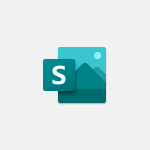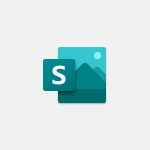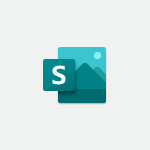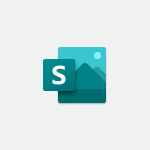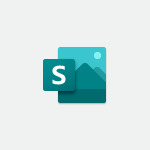Sway - Creating a Sway from a file Tutorial
In this video, you will learn how to create a Sway presentation from a file.
The video covers the process of importing a PowerPoint or Word document into Sway, emphasizing the importance of using styles to structure your document.
By starting from a file instead of using the Create option, you can easily import your document into Sway.
Depending on the size and settings of your document, the importing process may take some time.
Once imported, you can format your Sway presentation to your liking.
This tutorial will help you create visually appealing presentations using Sway.
- 0:38
- 2416 views
-
Sway - Creating a Sway template
- 0:55
- Viewed 6177 times
-
Sway - Viewing your first presentation
- 0:57
- Viewed 2411 times
-
Sway - Creating a Sway from a file
- 0:38
- Viewed 2416 times
-
Sway - Formatting a Sway created from a file
- 2:18
- Viewed 2500 times
-
Sway - Adding other types of content
- 0:56
- Viewed 2569 times
-
Sway - Customising and remixing your Sway
- 1:22
- Viewed 2268 times
-
Sway - Removing the Sway informational footer
- 0:35
- Viewed 2353 times
-
Sway - Preventing particular users from using Sway
- 0:47
- Viewed 2300 times
-
Creating a Sway template
- 0:55
- Viewed 6177 times
-
Enabling autoplay
- 0:42
- Viewed 4575 times
-
Exporting a Sway
- 0:48
- Viewed 4114 times
-
Duplicating and deleting a Sway
- 0:49
- Viewed 3854 times
-
Adding and recording an audio file
- 1:12
- Viewed 2941 times
-
Creating a title with a background image
- 1:38
- Viewed 2881 times
-
Managing external sharing and external content
- 0:58
- Viewed 2706 times
-
Sharing a Sway
- 1:41
- Viewed 2699 times
-
Copying cards from one Sway to another
- 0:44
- Viewed 2687 times
-
Adding other types of content
- 0:56
- Viewed 2569 times
-
Introduction to the application
- 1:25
- Viewed 2543 times
-
Embedding video content
- 0:51
- Viewed 2522 times
-
Formatting a Sway created from a file
- 2:18
- Viewed 2500 times
-
Creating a heading and a text card
- 1:21
- Viewed 2494 times
-
Viewing your first presentation
- 0:57
- Viewed 2411 times
-
Accessing the application
- 0:30
- Viewed 2370 times
-
Removing the Sway informational footer
- 0:35
- Viewed 2353 times
-
Preventing particular users from using Sway
- 0:47
- Viewed 2300 times
-
Adding a Stack group card
- 1:37
- Viewed 2293 times
-
Dragging and dropping an image into an image card
- 0:29
- Viewed 2283 times
-
Customising and remixing your Sway
- 1:22
- Viewed 2268 times
-
Introduction to Sway
- 1:17
- Viewed 2213 times
-
Printing a Sway
- 0:19
- Viewed 2205 times
-
Creating and modifying a Sway from the Office 365 Home page
- 0:34
- Viewed 2194 times
-
Creating a Sway in just a few seconds
- 0:45
- Viewed 2158 times
-
Copying a chart in Sway
- 0:45
- Viewed 2045 times
-
Playing a card using the Design tab
- 0:20
- Viewed 1566 times
-
Introduction to Sway
- 01:53
- Viewed 142 times
-
Initiate a project budget tracking table with Copilot
- 02:54
- Viewed 47 times
-
Develop and share a clear project follow-up with Copilot
- 02:18
- Viewed 53 times
-
Organize an action plan with Copilot and Microsoft Planner
- 01:31
- Viewed 62 times
-
Structure and optimize team collaboration with Copilot
- 02:28
- Viewed 61 times
-
Copilot at the service of project reports
- 02:36
- Viewed 53 times
-
Initiate a tracking table with ChatGPT
- 01:35
- Viewed 51 times
-
Distribute tasks within a team with ChatGPT
- 01:26
- Viewed 83 times
-
Generate a meeting summary with ChatGPT
- 01:24
- Viewed 56 times
-
Project mode
- 01:31
- Viewed 58 times
-
Create an agent for a team
- 01:53
- Viewed 101 times
-
Install and access Copilot Studio in Teams
- 01:38
- Viewed 102 times
-
Analyze the Copilot Studio agent
- 01:25
- Viewed 54 times
-
Publish the agent and make it accessible
- 01:39
- Viewed 101 times
-
Copilot Studio agent settings
- 01:33
- Viewed 57 times
-
Add new actions
- 01:54
- Viewed 96 times
-
Create a first action
- 01:59
- Viewed 98 times
-
Manage topics
- 01:51
- Viewed 83 times
-
Manage knowledge sources
- 01:11
- Viewed 54 times
-
Create an agent with Copilot Studio
- 01:52
- Viewed 96 times
-
Access Copilot Studio
- 01:09
- Viewed 95 times
-
Get started with Copilot Studio
- 01:25
- Viewed 53 times
-
Introduction to PowerBI
- 00:60
- Viewed 167 times
-
Introduction to Microsoft Outlook
- 01:09
- Viewed 158 times
-
Introduction to Microsoft Insights
- 02:04
- Viewed 155 times
-
Introduction to Microsoft Viva
- 01:22
- Viewed 161 times
-
Introduction to Planner
- 00:56
- Viewed 169 times
-
Introduction to Microsoft Visio
- 02:07
- Viewed 158 times
-
Introduction to Microsoft Forms
- 00:52
- Viewed 164 times
-
Introducing to Microsoft Designer
- 00:28
- Viewed 224 times
-
Introduction to Sway
- 01:53
- Viewed 142 times
-
Introducing to Word
- 01:00
- Viewed 165 times
-
Introducing to SharePoint Premium
- 00:47
- Viewed 147 times
-
Create a call group
- 01:15
- Viewed 200 times
-
Use call delegation
- 01:07
- Viewed 128 times
-
Assign a delegate for your calls
- 01:08
- Viewed 200 times
-
Ring multiple devices simultaneously
- 01:36
- Viewed 135 times
-
Use the "Do Not Disturb" function for calls
- 01:28
- Viewed 126 times
-
Manage advanced call notifications
- 01:29
- Viewed 141 times
-
Configure audio settings for better sound quality
- 02:08
- Viewed 173 times
-
Block unwanted calls
- 01:24
- Viewed 140 times
-
Disable all call forwarding
- 01:09
- Viewed 141 times
-
Manage a call group in Teams
- 02:01
- Viewed 132 times
-
Update voicemail forwarding settings
- 01:21
- Viewed 130 times
-
Configure call forwarding to internal numbers
- 01:02
- Viewed 123 times
-
Set call forwarding to external numbers
- 01:03
- Viewed 148 times
-
Manage voicemail messages
- 01:55
- Viewed 187 times
-
Access voicemail via mobile and PC
- 02:03
- Viewed 205 times
-
Customize your voicemail greeting
- 02:17
- Viewed 125 times
-
Transfer calls with or without an announcement
- 01:38
- Viewed 121 times
-
Manage simultaneous calls
- 01:52
- Viewed 131 times
-
Support third-party apps during calls
- 01:53
- Viewed 160 times
-
Add participants quickly and securely
- 01:37
- Viewed 131 times
-
Configure call privacy and security settings
- 02:51
- Viewed 130 times
-
Manage calls on hold
- 01:20
- Viewed 136 times
-
Live transcription and generate summaries via AI
- 03:43
- Viewed 126 times
-
Use the interface to make and receive calls
- 01:21
- Viewed 131 times
-
Draft a Service Memo
- 02:33
- Viewed 182 times
-
Extract Invoice Data and Generate a Pivot Table
- 03:26
- Viewed 168 times
-
Formulate a Request for Pricing Conditions via Email
- 02:32
- Viewed 250 times
-
Analyze a Supply Catalog Based on Needs and Budget
- 02:41
- Viewed 217 times
-
SharePoint Page Co-Editing: Collaborate in Real Time
- 02:14
- Viewed 89 times
-
Other Coaches
- 01:45
- Viewed 181 times
-
Agents in SharePoint
- 02:44
- Viewed 144 times
-
Prompt coach
- 02:49
- Viewed 166 times
-
Modify, Share, and Install an Agent
- 01:43
- Viewed 162 times
-
Configure a Copilot Agent
- 02:39
- Viewed 152 times
-
Describe a copilot agent
- 01:32
- Viewed 176 times
-
Rewrite with Copilot
- 01:21
- Viewed 151 times
-
Analyze a video
- 01:21
- Viewed 175 times
-
Use the Copilot pane
- 01:12
- Viewed 167 times
-
Process text
- 01:03
- Viewed 155 times
-
Create an insights grid
- 01:19
- Viewed 263 times
-
Generate and manipulate an image in PowerPoint
- 01:47
- Viewed 167 times
-
Interact with a web page with Copilot
- 00:36
- Viewed 187 times
-
Create an image with Copilot
- 00:42
- Viewed 275 times
-
Summarize a PDF with Copilot
- 00:41
- Viewed 181 times
-
Analyze your documents with Copilot
- 01:15
- Viewed 176 times
-
Chat with Copilot
- 00:50
- Viewed 168 times
-
Particularities of Personal and Professional Copilot Accounts
- 00:40
- Viewed 254 times
-
Data Privacy in Copilot
- 00:43
- Viewed 181 times
-
Access Copilot
- 00:25
- Viewed 276 times
-
Use a Copilot Agent
- 01:24
- Viewed 190 times
-
Modify with Pages
- 01:20
- Viewed 192 times
-
Generate and manipulate an image in Word
- 01:19
- Viewed 185 times
-
Create Outlook rules with Copilot
- 01:12
- Viewed 178 times
-
Generate the email for the recipient
- 00:44
- Viewed 168 times
-
Action Function
- 04:18
- Viewed 137 times
-
Search Function
- 03:42
- Viewed 186 times
-
Date and Time Function
- 02:53
- Viewed 167 times
-
Logical Function
- 03:14
- Viewed 254 times
-
Text Function
- 03:25
- Viewed 198 times
-
Basic Function
- 02:35
- Viewed 157 times
-
Categories of Functions in Power FX
- 01:51
- Viewed 187 times
-
Introduction to Power Fx
- 01:09
- Viewed 158 times
-
The New Calendar
- 03:14
- Viewed 282 times
-
Sections
- 02:34
- Viewed 169 times
-
Customizing Views
- 03:25
- Viewed 165 times
-
Introduction to the New Features of Microsoft Teams
- 00:47
- Viewed 271 times
-
Guide to Using the Microsoft Authenticator App
- 01:47
- Viewed 184 times
-
Turn on Multi-Factor Authentication in the Admin Section
- 02:07
- Viewed 144 times
-
Manual Activation of Multi-Factor Authentication
- 01:40
- Viewed 102 times
-
Concept of Multi-Factor Authentication
- 01:51
- Viewed 171 times
-
Use the narrative Builder
- 01:31
- Viewed 222 times
-
Microsoft Copilot Academy
- 00:42
- Viewed 180 times
-
Connect Copilot to a third party app
- 01:11
- Viewed 193 times
-
Share a document with copilot
- 00:36
- Viewed 182 times
-
Configurate a page with copilot
- 01:47
- Viewed 181 times
-
Use Copilot with Right-Click
- 01:45
- Viewed 891 times
-
Draft a Service Memo with Copilot
- 02:21
- Viewed 199 times
-
Extract Invoice Data and Generate a Pivot Table
- 02:34
- Viewed 222 times
-
Summarize Discussions and Schedule a Meeting Slot
- 02:25
- Viewed 289 times
-
Formulate a Request for Pricing Conditions via Email
- 02:20
- Viewed 351 times
-
Analyze a Supply Catalog Based on Needs and Budget
- 02:52
- Viewed 331 times
-
Retrieve Data from a Web Page and Include it in Excel
- 04:35
- Viewed 390 times
-
Create a Desktop Flow with Power Automate from a Template
- 03:12
- Viewed 333 times
-
Understand the Specifics and Requirements of Desktop Flows
- 02:44
- Viewed 206 times
-
Dropbox: Create a SAS Exchange Between SharePoint and Another Storage Service
- 03:34
- Viewed 348 times
-
Excel: List Files from a Channel in an Excel Workbook with Power Automate
- 04:51
- Viewed 221 times
-
Excel: Link Excel Scripts and Power Automate Flows
- 03:22
- Viewed 227 times
-
SharePoint: Link Microsoft Forms and Lists in a Power Automate Flow
- 04:43
- Viewed 404 times
-
SharePoint: Automate File Movement to an Archive Library
- 05:20
- Viewed 198 times
-
Share Power Automate Flows
- 02:20
- Viewed 192 times
-
Manipulate Dynamic Content with Power FX
- 03:59
- Viewed 196 times
-
Leverage Variables with Power FX in Power Automate
- 03:28
- Viewed 183 times
-
Understand the Concept of Variables and Loops in Power Automate
- 03:55
- Viewed 195 times
-
Add Conditional “Switch” Actions in Power Automate
- 03:58
- Viewed 231 times
-
Add Conditional “IF” Actions in Power Automate
- 03:06
- Viewed 167 times
-
Create an Approval Flow with Power Automate
- 03:10
- Viewed 360 times
-
Create a Scheduled Flow with Power Automate
- 01:29
- Viewed 584 times
-
Create an Instant Flow with Power Automate
- 02:18
- Viewed 337 times
-
Create an Automated Flow with Power Automate
- 03:28
- Viewed 327 times
-
Create a Simple Flow with AI Copilot
- 04:31
- Viewed 305 times
-
Create a Flow Based on a Template with Power Automate
- 03:20
- Viewed 274 times
-
Discover the “Build Space”
- 02:26
- Viewed 192 times
-
The Power Automate Mobile App
- 01:39
- Viewed 200 times
-
Familiarize Yourself with the Different Types of Flows
- 01:37
- Viewed 193 times
-
Understand the Steps to Create a Power Automate Flow
- 01:51
- Viewed 281 times
-
Discover the Power Automate Home Interface
- 02:51
- Viewed 187 times
-
Access Power Automate for the Web
- 01:25
- Viewed 297 times
-
Understand the Benefits of Power Automate
- 01:30
- Viewed 245 times
Objectifs :
This video aims to guide users on how to import documents into Sway, specifically focusing on PowerPoint presentations and Word files. It emphasizes the importance of using styles in Word to structure documents effectively for Sway.
Chapitres :
-
Introduction to Importing Documents into Sway
In this section, we will explore the process of importing documents into Sway, a digital storytelling app. The video highlights the ease of integrating PowerPoint presentations and Word files into Sway, making it a versatile tool for creating engaging content. -
Using Word Styles for Document Structure
When using Word to create documents for Sway, it is crucial to apply styles to different levels of your text. This structured approach allows Sway to recognize and format the content appropriately upon import. Utilizing headings, subheadings, and other styles ensures that your document is organized and visually appealing. -
Starting the Import Process
To begin importing your document into Sway, navigate to the Sway home page. Instead of selecting the 'Create' option, choose 'Start from a' to initiate the import process. This step is essential for bringing your existing content into the Sway platform. -
Importing Documents: What to Expect
Depending on the size of your document, the number of images, and other settings, the import process may take some time. It is important to be patient during this phase, as Sway processes the information to create a cohesive presentation. -
Finalizing Your Sway Presentation
Once the document has been successfully imported into Sway, the final step is to format your presentation. This includes adjusting layouts, adding images, and ensuring that the content flows smoothly. Take the time to enhance your Sway to make it visually engaging and informative.
FAQ :
How can I import a PowerPoint presentation into Sway?
To import a PowerPoint presentation into Sway, go to the Sway home page and select the option to start from a file. Choose your PowerPoint file, and Sway will handle the import process.
What are styles in Word and why are they important for Sway?
Styles in Word are formatting options that help structure your document. They are important for Sway because Sway uses this structure to organize the content effectively after import.
How long does it take to import a document into Sway?
The time it takes to import a document into Sway depends on the size of the document and the number of images or other elements included. Larger documents may take longer to import.
What should I do after importing my document into Sway?
Once your document has been imported into Sway, you can format it to enhance its appearance and interactivity, adjusting layouts, adding multimedia, and customizing styles.
Can I use Sway for creating reports?
Yes, Sway is an excellent tool for creating interactive reports, allowing you to combine text, images, and multimedia in a visually appealing format.
Quelques cas d'usages :
Creating Interactive Presentations
Professionals can use Sway to create engaging presentations by importing PowerPoint slides and enhancing them with multimedia elements, making the content more interactive and visually appealing.
Developing Educational Materials
Educators can import Word documents containing lesson plans or educational content into Sway, allowing them to present information in a more dynamic format that can include videos and images.
Designing Marketing Reports
Marketing teams can utilize Sway to create visually compelling reports by importing data from Word documents and enhancing them with graphics and charts, improving the presentation of their findings.
Collaborative Projects
Teams can collaborate on projects by importing shared Word documents into Sway, allowing for a collective effort in formatting and presenting the information in a cohesive manner.
Event Planning
Event planners can use Sway to create interactive agendas or event summaries by importing documents and adding images and links, providing attendees with a comprehensive overview of the event.
Glossaire :
PowerPoint
A presentation program developed by Microsoft that allows users to create slideshows composed of text, images, and other multimedia.
Word
A word processing software developed by Microsoft that enables users to create, edit, and format text documents.
Sway
A digital storytelling app from Microsoft that allows users to create interactive reports, presentations, and personal stories.
Styles
Predefined formatting options in Word that allow users to apply consistent formatting to headings, paragraphs, and other text elements.
Document Structure
The organization of content within a document, often defined by headings, subheadings, and paragraphs, which helps in navigation and formatting.
Importing
The process of bringing content from one application into another, such as transferring a Word document into Sway.