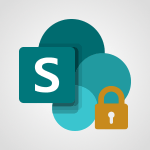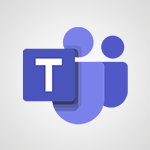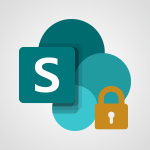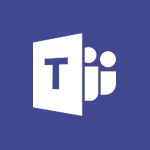SharePoint (Classic Sites) - Granting access to the SharePoint site to someone outside the company Tutorial
In this video, you will learn about granting access to the SharePoint site to someone outside the company.
The video covers the process of adding external members to your SharePoint site and the different permission levels you can assign to them.
This will help you effectively manage access and collaboration with external colleagues while ensuring security.
- 3:46
- 3197 views
-
SharePoint (Classic Sites) - Restricting a document to read-only mode (Extract a document)
- 2:05
- Viewed 2821 times
-
SharePoint (Classic Sites) - Sharing a folder or document with someone outside the company
- 3:44
- Viewed 2903 times
-
SharePoint (Classic Sites) - Targeting content using a specific audience
- 3:35
- Viewed 2919 times
-
SharePoint (Classic Sites) - Recovering deleted items (Recycle bin and Second-stage recycle bin)
- 2:18
- Viewed 4848 times
-
SharePoint (Classic Sites) - Checking the granted shares
- 2:27
- Viewed 2851 times
-
Teams - Restrict a document to reading only
- 1:03
- Viewed 3203 times
-
SharePoint (Classic Sites) - Restoring an earlier version of your document
- 1:50
- Viewed 3035 times
-
Teams - Create and manage team channel
- 1:51
- Viewed 3383 times
-
Protect a document shared by password
- 1:41
- Viewed 9552 times
-
How do I prevent the transfer of an email?
- 2:07
- Viewed 8599 times
-
Recovering deleted items (Recycle bin and Second-stage recycle bin)
- 2:18
- Viewed 4848 times
-
How do I block a sender?
- 1:01
- Viewed 3783 times
-
How do I share a document securely with Outlook?
- 1:49
- Viewed 3527 times
-
Create and manage team channel
- 1:51
- Viewed 3383 times
-
Do I share with OneDrive, SharePoint, or TEAMS?
- 2:24
- Viewed 3328 times
-
Manage permissions
- 1:10
- Viewed 3240 times
-
Restrict a folder/document to certain members of your team
- 1:49
- Viewed 3219 times
-
Restrict a document to reading only
- 1:03
- Viewed 3203 times
-
How do I recognize a fraudulent email?
- 2:01
- Viewed 3040 times
-
Restoring an earlier version of your document
- 1:50
- Viewed 3035 times
-
Targeting content using a specific audience
- 3:35
- Viewed 2919 times
-
Creating a personalized permission level
- 2:46
- Viewed 2905 times
-
Sharing a folder or document with someone outside the company
- 3:44
- Viewed 2903 times
-
Understanding the different types and roles of team sites in SharePoint
- 3:05
- Viewed 2859 times
-
Checking the granted shares
- 2:27
- Viewed 2851 times
-
Restricting a document to read-only mode (Extract a document)
- 2:05
- Viewed 2821 times
-
How to protect an email by encryption?
- 2:41
- Viewed 2771 times
-
Creating a permission group
- 3:53
- Viewed 2725 times
-
Ensure data security during a Teams meeting
- 1:48
- Viewed 2639 times
-
General security practices in Outlook
- 1:03
- Viewed 2589 times
-
Manage permissions
- 1:03
- Viewed 1634 times
-
Understand and Secure Information Sharing in Instant Messaging
- 2:38
- Viewed 1037 times
-
Manage Privacy in Private Channels
- 2:34
- Viewed 827 times
-
Restrict a Document to Certain Team Members
- 1:50
- Viewed 821 times
-
Secure Teams Upon Creation
- 2:57
- Viewed 801 times
-
Secure a Shared Document with a Password
- 1:28
- Viewed 790 times
-
Restrict a Document to Read-Only
- 0:58
- Viewed 785 times
-
Check Granted Shares
- 00:48
- Viewed 430 times
-
Protect My Document with a Password and Expiration Date
- 01:02
- Viewed 374 times
-
Modify Sharing Rules
- 00:53
- Viewed 372 times
-
Recover deleted items
- 01:09
- Viewed 361 times
-
Best Security Practices on OneDrive
- 01:27
- Viewed 356 times
-
Restore Your OneDrive Space
- 01:42
- Viewed 346 times
-
Avoid Abusive Document Sharing
- 00:57
- Viewed 332 times
-
Block a sender
- 01:54
- Viewed 280 times
-
Recall or replace an e-mail message
- 01:45
- Viewed 243 times
-
Prevent transfer for a meeting
- 01:19
- Viewed 213 times
-
Prevent the forwarding of an email
- 01:01
- Viewed 212 times
-
Share a document securely with Outlook
- 02:21
- Viewed 207 times
-
Identify a fraudulent email
- 02:06
- Viewed 206 times
-
Protect an email by encrypting
- 01:10
- Viewed 205 times
-
Guide to Using the Microsoft Authenticator App
- 01:47
- Viewed 186 times
-
Provide an overview of best security practices in Outlook
- 01:08
- Viewed 178 times
-
Concept of Multi-Factor Authentication
- 01:51
- Viewed 172 times
-
Turn on Multi-Factor Authentication in the Admin Section
- 02:07
- Viewed 146 times
-
Manual Activation of Multi-Factor Authentication
- 01:40
- Viewed 102 times
-
Initiate a project budget tracking table with Copilot
- 02:54
- Viewed 47 times
-
Develop and share a clear project follow-up with Copilot
- 02:18
- Viewed 53 times
-
Organize an action plan with Copilot and Microsoft Planner
- 01:31
- Viewed 62 times
-
Structure and optimize team collaboration with Copilot
- 02:28
- Viewed 61 times
-
Copilot at the service of project reports
- 02:36
- Viewed 53 times
-
Initiate a tracking table with ChatGPT
- 01:35
- Viewed 51 times
-
Distribute tasks within a team with ChatGPT
- 01:26
- Viewed 83 times
-
Generate a meeting summary with ChatGPT
- 01:24
- Viewed 56 times
-
Project mode
- 01:31
- Viewed 58 times
-
Create an agent for a team
- 01:53
- Viewed 101 times
-
Install and access Copilot Studio in Teams
- 01:38
- Viewed 102 times
-
Analyze the Copilot Studio agent
- 01:25
- Viewed 54 times
-
Publish the agent and make it accessible
- 01:39
- Viewed 101 times
-
Copilot Studio agent settings
- 01:33
- Viewed 57 times
-
Add new actions
- 01:54
- Viewed 96 times
-
Create a first action
- 01:59
- Viewed 98 times
-
Manage topics
- 01:51
- Viewed 83 times
-
Manage knowledge sources
- 01:11
- Viewed 54 times
-
Create an agent with Copilot Studio
- 01:52
- Viewed 96 times
-
Access Copilot Studio
- 01:09
- Viewed 95 times
-
Get started with Copilot Studio
- 01:25
- Viewed 53 times
-
Introduction to PowerBI
- 00:60
- Viewed 167 times
-
Introduction to Microsoft Outlook
- 01:09
- Viewed 158 times
-
Introduction to Microsoft Insights
- 02:04
- Viewed 155 times
-
Introduction to Microsoft Viva
- 01:22
- Viewed 161 times
-
Introduction to Planner
- 00:56
- Viewed 169 times
-
Introduction to Microsoft Visio
- 02:07
- Viewed 158 times
-
Introduction to Microsoft Forms
- 00:52
- Viewed 164 times
-
Introducing to Microsoft Designer
- 00:28
- Viewed 224 times
-
Introduction to Sway
- 01:53
- Viewed 142 times
-
Introducing to Word
- 01:00
- Viewed 165 times
-
Introducing to SharePoint Premium
- 00:47
- Viewed 147 times
-
Create a call group
- 01:15
- Viewed 200 times
-
Use call delegation
- 01:07
- Viewed 128 times
-
Assign a delegate for your calls
- 01:08
- Viewed 200 times
-
Ring multiple devices simultaneously
- 01:36
- Viewed 136 times
-
Use the "Do Not Disturb" function for calls
- 01:28
- Viewed 126 times
-
Manage advanced call notifications
- 01:29
- Viewed 141 times
-
Configure audio settings for better sound quality
- 02:08
- Viewed 173 times
-
Block unwanted calls
- 01:24
- Viewed 140 times
-
Disable all call forwarding
- 01:09
- Viewed 141 times
-
Manage a call group in Teams
- 02:01
- Viewed 132 times
-
Update voicemail forwarding settings
- 01:21
- Viewed 130 times
-
Configure call forwarding to internal numbers
- 01:02
- Viewed 123 times
-
Set call forwarding to external numbers
- 01:03
- Viewed 148 times
-
Manage voicemail messages
- 01:55
- Viewed 187 times
-
Access voicemail via mobile and PC
- 02:03
- Viewed 205 times
-
Customize your voicemail greeting
- 02:17
- Viewed 125 times
-
Transfer calls with or without an announcement
- 01:38
- Viewed 121 times
-
Manage simultaneous calls
- 01:52
- Viewed 131 times
-
Support third-party apps during calls
- 01:53
- Viewed 160 times
-
Add participants quickly and securely
- 01:37
- Viewed 132 times
-
Configure call privacy and security settings
- 02:51
- Viewed 130 times
-
Manage calls on hold
- 01:20
- Viewed 137 times
-
Live transcription and generate summaries via AI
- 03:43
- Viewed 126 times
-
Use the interface to make and receive calls
- 01:21
- Viewed 131 times
-
Draft a Service Memo
- 02:33
- Viewed 184 times
-
Extract Invoice Data and Generate a Pivot Table
- 03:26
- Viewed 170 times
-
Formulate a Request for Pricing Conditions via Email
- 02:32
- Viewed 252 times
-
Analyze a Supply Catalog Based on Needs and Budget
- 02:41
- Viewed 217 times
-
SharePoint Page Co-Editing: Collaborate in Real Time
- 02:14
- Viewed 90 times
-
Other Coaches
- 01:45
- Viewed 182 times
-
Agents in SharePoint
- 02:44
- Viewed 146 times
-
Prompt coach
- 02:49
- Viewed 167 times
-
Modify, Share, and Install an Agent
- 01:43
- Viewed 163 times
-
Configure a Copilot Agent
- 02:39
- Viewed 154 times
-
Describe a copilot agent
- 01:32
- Viewed 177 times
-
Rewrite with Copilot
- 01:21
- Viewed 154 times
-
Analyze a video
- 01:21
- Viewed 176 times
-
Use the Copilot pane
- 01:12
- Viewed 169 times
-
Process text
- 01:03
- Viewed 158 times
-
Create an insights grid
- 01:19
- Viewed 265 times
-
Generate and manipulate an image in PowerPoint
- 01:47
- Viewed 170 times
-
Interact with a web page with Copilot
- 00:36
- Viewed 188 times
-
Create an image with Copilot
- 00:42
- Viewed 276 times
-
Summarize a PDF with Copilot
- 00:41
- Viewed 182 times
-
Analyze your documents with Copilot
- 01:15
- Viewed 177 times
-
Chat with Copilot
- 00:50
- Viewed 169 times
-
Particularities of Personal and Professional Copilot Accounts
- 00:40
- Viewed 255 times
-
Data Privacy in Copilot
- 00:43
- Viewed 182 times
-
Access Copilot
- 00:25
- Viewed 277 times
-
Use a Copilot Agent
- 01:24
- Viewed 192 times
-
Modify with Pages
- 01:20
- Viewed 194 times
-
Generate and manipulate an image in Word
- 01:19
- Viewed 187 times
-
Create Outlook rules with Copilot
- 01:12
- Viewed 180 times
-
Generate the email for the recipient
- 00:44
- Viewed 170 times
-
Action Function
- 04:18
- Viewed 138 times
-
Search Function
- 03:42
- Viewed 188 times
-
Date and Time Function
- 02:53
- Viewed 169 times
-
Logical Function
- 03:14
- Viewed 255 times
-
Text Function
- 03:25
- Viewed 200 times
-
Basic Function
- 02:35
- Viewed 158 times
-
Categories of Functions in Power FX
- 01:51
- Viewed 188 times
-
Introduction to Power Fx
- 01:09
- Viewed 159 times
-
The New Calendar
- 03:14
- Viewed 282 times
-
Sections
- 02:34
- Viewed 171 times
-
Customizing Views
- 03:25
- Viewed 166 times
-
Introduction to the New Features of Microsoft Teams
- 00:47
- Viewed 271 times
-
Guide to Using the Microsoft Authenticator App
- 01:47
- Viewed 186 times
-
Turn on Multi-Factor Authentication in the Admin Section
- 02:07
- Viewed 146 times
-
Manual Activation of Multi-Factor Authentication
- 01:40
- Viewed 102 times
-
Concept of Multi-Factor Authentication
- 01:51
- Viewed 172 times
-
Use the narrative Builder
- 01:31
- Viewed 223 times
-
Microsoft Copilot Academy
- 00:42
- Viewed 181 times
-
Connect Copilot to a third party app
- 01:11
- Viewed 194 times
-
Share a document with copilot
- 00:36
- Viewed 183 times
-
Configurate a page with copilot
- 01:47
- Viewed 182 times
-
Use Copilot with Right-Click
- 01:45
- Viewed 893 times
-
Draft a Service Memo with Copilot
- 02:21
- Viewed 201 times
-
Extract Invoice Data and Generate a Pivot Table
- 02:34
- Viewed 223 times
-
Summarize Discussions and Schedule a Meeting Slot
- 02:25
- Viewed 289 times
-
Formulate a Request for Pricing Conditions via Email
- 02:20
- Viewed 353 times
-
Analyze a Supply Catalog Based on Needs and Budget
- 02:52
- Viewed 331 times
-
Retrieve Data from a Web Page and Include it in Excel
- 04:35
- Viewed 392 times
-
Create a Desktop Flow with Power Automate from a Template
- 03:12
- Viewed 334 times
-
Understand the Specifics and Requirements of Desktop Flows
- 02:44
- Viewed 206 times
-
Dropbox: Create a SAS Exchange Between SharePoint and Another Storage Service
- 03:34
- Viewed 349 times
-
Excel: List Files from a Channel in an Excel Workbook with Power Automate
- 04:51
- Viewed 222 times
-
Excel: Link Excel Scripts and Power Automate Flows
- 03:22
- Viewed 228 times
-
SharePoint: Link Microsoft Forms and Lists in a Power Automate Flow
- 04:43
- Viewed 404 times
-
SharePoint: Automate File Movement to an Archive Library
- 05:20
- Viewed 199 times
-
Share Power Automate Flows
- 02:20
- Viewed 193 times
-
Manipulate Dynamic Content with Power FX
- 03:59
- Viewed 197 times
-
Leverage Variables with Power FX in Power Automate
- 03:28
- Viewed 184 times
-
Understand the Concept of Variables and Loops in Power Automate
- 03:55
- Viewed 196 times
-
Add Conditional “Switch” Actions in Power Automate
- 03:58
- Viewed 232 times
-
Add Conditional “IF” Actions in Power Automate
- 03:06
- Viewed 168 times
-
Create an Approval Flow with Power Automate
- 03:10
- Viewed 361 times
-
Create a Scheduled Flow with Power Automate
- 01:29
- Viewed 584 times
-
Create an Instant Flow with Power Automate
- 02:18
- Viewed 338 times
-
Create an Automated Flow with Power Automate
- 03:28
- Viewed 328 times
-
Create a Simple Flow with AI Copilot
- 04:31
- Viewed 306 times
-
Create a Flow Based on a Template with Power Automate
- 03:20
- Viewed 274 times
-
Discover the “Build Space”
- 02:26
- Viewed 192 times
-
The Power Automate Mobile App
- 01:39
- Viewed 200 times
-
Familiarize Yourself with the Different Types of Flows
- 01:37
- Viewed 193 times
-
Understand the Steps to Create a Power Automate Flow
- 01:51
- Viewed 282 times
-
Discover the Power Automate Home Interface
- 02:51
- Viewed 187 times
-
Access Power Automate for the Web
- 01:25
- Viewed 298 times
-
Understand the Benefits of Power Automate
- 01:30
- Viewed 245 times
Objectifs :
This document aims to provide a comprehensive guide on how to grant access to a SharePoint site for external users, detailing the necessary steps, permissions, and security considerations involved in the process.
Chapitres :
-
Introduction to External Access in SharePoint
Granting access to your SharePoint site for individuals outside your organization can enhance collaboration. However, this capability is contingent upon your company's policies regarding external sharing. This guide will walk you through the process and considerations for adding external members to your SharePoint site. -
Understanding Company Policies
Before attempting to add external users, it is crucial to understand your organization's strategy regarding external access. If your company does not permit external invitations, you will receive an alert when trying to add an external member. -
Types of SharePoint Sites
It is important to note that sharing is only possible with team SharePoint sites. Communication sites do not allow for external sharing. Ensure you are working within the correct type of site to proceed. -
Steps to Add an External Member
Array -
Setting Permissions for External Users
Array -
Security Considerations
For security reasons, guests cannot invite others to the SharePoint site, regardless of their permissions. Regularly review who has access to your site by checking the members list. You can change permissions or remove members as necessary. -
Managing Guest Access
To view and manage your SharePoint site's guest list, visit the permissions panel. Here, you can adjust permissions or delete guests. Always grant only the necessary permissions and remove individuals who are no longer collaborating with your team. -
Conclusion
Understanding how to manage external access to your SharePoint site is essential for maintaining security and effective collaboration. By following the outlined steps and considerations, you can ensure that external users have the appropriate access while safeguarding your organization's resources.
FAQ :
Can I grant access to my SharePoint site to someone outside my organization?
Yes, you can grant access to external users, but it depends on your organization's policies. If external sharing is not allowed, you will receive an alert when trying to add an external member.
What types of permissions can I assign to external users on my SharePoint site?
You can assign external users different levels of permissions: 'Read' allows them to view content, 'Edit' gives them the same access as internal members, and 'Full Control' allows them to manage the site, but they cannot access Office 365 group resources.
How do I add an external user to my SharePoint site?
To add an external user, go to the members tab in your SharePoint site's contact sheet through Outlook, and invite them by entering their email address.
What happens if I want to remove an external user from my SharePoint site?
You can remove an external user by visiting the site's permission panel and deleting them from the members list.
Are external users able to invite others to the SharePoint site?
No, external users, regardless of their permissions, cannot invite others to the SharePoint site for security reasons.
Quelques cas d'usages :
Collaborating with External Partners
A marketing team can invite external partners to their Teams SharePoint site to collaborate on a campaign. By granting them 'Edit' permissions, the partners can contribute to documents and share insights while ensuring they do not access sensitive internal resources.
Project Management with Clients
A project manager can add a client as a 'Guest Visitor' to a SharePoint site dedicated to a project. This allows the client to view project updates and documents without giving them full access to the internal team’s resources.
Training and Workshops
An organization can create a SharePoint site for training materials and invite external trainers as 'Full Control' members. This enables them to manage the content and facilitate workshops while maintaining security over internal resources.
Regular Access Review
A compliance officer can regularly check the members list of a SharePoint site to ensure that only current collaborators have access. They can remove any external users who are no longer involved in projects to maintain security.
Glossaire :
SharePoint
A web-based collaboration platform developed by Microsoft that integrates with Microsoft Office. It is used for storing, organizing, sharing, and accessing information from any device.
External Access
The ability to grant individuals outside of an organization access to specific resources within a SharePoint site.
Communication Site
A type of SharePoint site designed for sharing information broadly across an organization, typically not allowing external sharing.
Teams SharePoint Site
A SharePoint site that is associated with a Microsoft Teams team, allowing for collaboration among team members, including external users.
Guest Visitor
An external user added to a SharePoint site with limited permissions, allowing them to view content but not access other resources or invite others.
Permissions
Settings that determine what actions users can perform on a SharePoint site, such as viewing, editing, or managing content.
Office 365 Group
A collection of people that can collaborate using shared resources like a shared mailbox, calendar, and document library in Office 365.