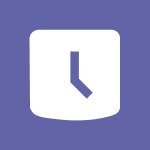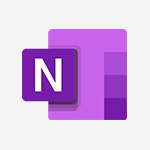PowerPoint - New tab "Recording" Tutorial
In this video, you will learn about the new tab "Recording" in Microsoft 365. The tab contains features to record, make a screenshot, insert video and audio, and save, export, and publish recordings.
This new tab makes it easy to access all the recording functions from a single location.
By watching this video, you will gain a better understanding of how to use the recording features in Microsoft 365.
- 0:43
- 2559 views
-
PowerPoint - Make your presentation lively with the Zoom function
- 0:41
- Viewed 3003 times
-
PowerPoint - Embed fonts in presentations
- 0:40
- Viewed 2692 times
-
PowerPoint - Removing the background of a picture
- 0:41
- Viewed 2480 times
-
PowerPoint - Reusing slides
- 0:37
- Viewed 3067 times
-
PowerPoint - On-Slide 3D Model Animation
- 0:45
- Viewed 3307 times
-
Edge Chromium - Extensions
- 1:31
- Viewed 2907 times
-
Forms - Multiple choice questions in Microsoft Forms
- 2:14
- Viewed 3513 times
-
Forms - Create an automated workflow for Microsoft Forms with Power Automate
- 5:09
- Viewed 3663 times
-
Remove a watermark
- 2:20
- Viewed 14825 times
-
Morph transition
- 0:43
- Viewed 7106 times
-
Align flow chart shapes and add connectors
- 4:48
- Viewed 5076 times
-
Change font size, line spacing, and indentation
- 5:09
- Viewed 4994 times
-
Insert items in a presentation
- 2:38
- Viewed 4802 times
-
Trigger text to play over a video
- 2:58
- Viewed 4768 times
-
Change list formatting on the slide master
- 5:22
- Viewed 4693 times
-
Convert handwritten texts or drawings with Powerpoint
- 0:33
- Viewed 4622 times
-
Edit headers and footers on the slide master
- 4:56
- Viewed 4464 times
-
Print Notes Pages as handouts
- 3:15
- Viewed 4331 times
-
Add headers and footers to slides
- 3:52
- Viewed 4325 times
-
Add sound effects to an animation
- 4:29
- Viewed 4110 times
-
Create a new slide master and layouts
- 5:13
- Viewed 4057 times
-
Work with a motion path
- 2:50
- Viewed 4047 times
-
Add a sound effect to a transition
- 3:45
- Viewed 4026 times
-
Animate charts and SmartArt
- 3:36
- Viewed 4022 times
-
Finalize and review a presentation
- 2:02
- Viewed 3962 times
-
Customize the slide master
- 4:38
- Viewed 3960 times
-
Prepare a basic handout
- 4:30
- Viewed 3935 times
-
Trigger an animation effect
- 2:29
- Viewed 3847 times
-
Build an org chart using the text pane
- 4:00
- Viewed 3839 times
-
Create a flow chart
- 3:27
- Viewed 3820 times
-
Create slide content and save the template
- 4:50
- Viewed 3782 times
-
Animate pictures, shapes, text, and other objects
- 4:02
- Viewed 3769 times
-
Use slide masters to customize a presentation
- 3:07
- Viewed 3724 times
-
Add a picture watermark
- 4:36
- Viewed 3701 times
-
Instant captions & subtitles in Powerpoint
- 0:43
- Viewed 3690 times
-
Customize colors and save the theme
- 4:45
- Viewed 3678 times
-
Work with handout masters
- 4:34
- Viewed 3666 times
-
Animate pictures and shapes
- 4:17
- Viewed 3651 times
-
Backgrounds in PowerPoint: First Steps
- 3:20
- Viewed 3640 times
-
Create a template from a presentation
- 3:09
- Viewed 3628 times
-
Print slides, notes, or handouts
- 2:48
- Viewed 3602 times
-
Change the theme background
- 5:38
- Viewed 3581 times
-
Working with watermarks
- 3:49
- Viewed 3574 times
-
Screen recording
- 0:49
- Viewed 3571 times
-
Picture backgrounds: Two methods
- 4:58
- Viewed 3554 times
-
Print handouts
- 4:32
- Viewed 3547 times
-
Create custom animations with motion paths
- 3:39
- Viewed 3539 times
-
Customize the design and layouts
- 5:06
- Viewed 3523 times
-
Introduction to PowerPoint
- 0:58
- Viewed 3502 times
-
Design ideas with Powerpoint
- 0:37
- Viewed 3495 times
-
Customize master layouts
- 4:57
- Viewed 3445 times
-
Add a subtitle and translate your presentation in real time
- 0:46
- Viewed 3422 times
-
A first look at PowerPoint 2016
- 4:18
- Viewed 3413 times
-
Combine a path with other effects
- 4:49
- Viewed 3404 times
-
Add headers and footers to a presentation
- 2:50
- Viewed 3392 times
-
Removing backgrounds in PowerPoint
- 2:45
- Viewed 3385 times
-
Apply and change a theme
- 5:13
- Viewed 3368 times
-
Work together on the same document
- 1:07
- Viewed 3336 times
-
90 seconds about PowerPoint Slide Masters
- 1:17
- Viewed 3317 times
-
On-Slide 3D Model Animation
- 0:45
- Viewed 3307 times
-
Edit headers and footers for handouts
- 2:43
- Viewed 3306 times
-
Ink Equation
- 0:40
- Viewed 3277 times
-
Design motion paths
- 2:30
- Viewed 3274 times
-
Prepare and run your presentation
- 1:28
- Viewed 3263 times
-
Simpler sharing
- 1:25
- Viewed 3257 times
-
Create an org chart
- 3:09
- Viewed 3253 times
-
New chart types
- 0:39
- Viewed 3243 times
-
Build an org chart using SmartArt Tools
- 5:09
- Viewed 3236 times
-
Apply paths to layered pictures
- 5:28
- Viewed 3227 times
-
Animate text
- 4:14
- Viewed 3227 times
-
Create a sequence with line paths
- 6:42
- Viewed 3199 times
-
Set up your presentation
- 1:45
- Viewed 3090 times
-
Present Live
- 3:13
- Viewed 3083 times
-
Reusing slides
- 0:37
- Viewed 3067 times
-
Microsoft Search
- 0:34
- Viewed 3043 times
-
Do things quickly with Tell Me
- 0:49
- Viewed 3040 times
-
Add bullets to text
- 2:24
- Viewed 3018 times
-
Draw and format flow chart shapes
- 4:15
- Viewed 3008 times
-
Use Presenter view
- 1:59
- Viewed 3005 times
-
Make your presentation lively with the Zoom function
- 0:41
- Viewed 3003 times
-
Trigger a video
- 4:06
- Viewed 3002 times
-
Improved version history
- 0:51
- Viewed 2973 times
-
Deliver your presentation
- 3:15
- Viewed 2965 times
-
Record a slide show with narration and slide timings
- 2:22
- Viewed 2964 times
-
Start using PowerPoint
- 2:06
- Viewed 2945 times
-
Translate content into PowerPoint
- 1:09
- Viewed 2895 times
-
Save a PowerPoint presentation
- 1:55
- Viewed 2887 times
-
Save, publish, and share
- 2:24
- Viewed 2885 times
-
How things are organized
- 2:04
- Viewed 2870 times
-
Icon insertion
- 0:54
- Viewed 2855 times
-
A closer look at the ribbon
- 4:20
- Viewed 2814 times
-
Check Accessibility in PowerPoint
- 1:40
- Viewed 2803 times
-
Get going fast
- 1:54
- Viewed 2720 times
-
Accessibility in PowerPoint
- 2:47
- Viewed 2700 times
-
Embed fonts in presentations
- 0:40
- Viewed 2692 times
-
Removing the background of a picture
- 0:41
- Viewed 2480 times
-
Create a Presentation with Copilot
- 1:50
- Viewed 1316 times
-
Create a Presentation Based on an Existing Word Document
- 1:52
- Viewed 1300 times
-
Summarize a Slideshow with Copilot
- 1:34
- Viewed 1010 times
-
Energize and Structure a Presentation with Copilot
- 1:50
- Viewed 930 times
-
Use the narrative Builder
- 01:31
- Viewed 174 times
-
Generate and manipulate an image in PowerPoint
- 01:47
- Viewed 125 times
-
Rewrite with Copilot
- 01:21
- Viewed 101 times
-
Morph transition
- 0:43
- Viewed 7106 times
-
Start with "Ideas" in Excel
- 0:38
- Viewed 4183 times
-
Instant captions & subtitles in Powerpoint
- 0:43
- Viewed 3690 times
-
Chat with your co-editors in real-time
- 0:28
- Viewed 3676 times
-
TEXTJOIN
- 0:47
- Viewed 3503 times
-
Design ideas with Powerpoint
- 0:37
- Viewed 3495 times
-
Automatically mark deleted emails as read
- 0:46
- Viewed 3494 times
-
IFS
- 1:05
- Viewed 3456 times
-
Let Outlook read your emails out loud
- 0:32
- Viewed 3398 times
-
Map Chart in Excel
- 0:31
- Viewed 3316 times
-
On-Slide 3D Model Animation
- 0:45
- Viewed 3307 times
-
CONCAT
- 0:51
- Viewed 3293 times
-
Discover the new simplified ribbon
- 0:29
- Viewed 3215 times
-
SWITCH
- 1:03
- Viewed 3209 times
-
How to search a file in all channels
- 0:29
- Viewed 3161 times
-
Display 3 time zones
- 0:37
- Viewed 3096 times
-
Quickly sort emails
- 0:27
- Viewed 3095 times
-
MAXIFS & MINIFS
- 1:06
- Viewed 3080 times
-
Insert icons
- 0:43
- Viewed 3076 times
-
Locate your documents
- 0:20
- Viewed 3074 times
-
Reusing slides
- 0:37
- Viewed 3067 times
-
Microsoft Search
- 0:34
- Viewed 3043 times
-
Prevent recipients from forwarding emails
- 0:34
- Viewed 3034 times
-
Make your presentation lively with the Zoom function
- 0:41
- Viewed 3003 times
-
Identify meeting members
- 0:26
- Viewed 2994 times
-
Work simultaneously with others on a workbook
- 0:43
- Viewed 2994 times
-
Prevent forwarding of a meeting
- 0:29
- Viewed 2962 times
-
Custom your personal reminders and notifications
- 0:44
- Viewed 2928 times
-
Use dictate to type in Word
- 0:27
- Viewed 2920 times
-
3D Models
- 0:42
- Viewed 2884 times
-
How to set quiet hours
- 0:32
- Viewed 2883 times
-
Funnel Chart
- 0:33
- Viewed 2873 times
-
Icon insertion
- 0:54
- Viewed 2855 times
-
Translate your Word documents into any language
- 0:33
- Viewed 2765 times
-
Let Word read your documents out loud
- 0:36
- Viewed 2763 times
-
Edit document with natural gestures
- 0:34
- Viewed 2732 times
-
Embed fonts in presentations
- 0:40
- Viewed 2692 times
-
Removing the background of a picture
- 0:41
- Viewed 2480 times
-
PivotTable Insertions
- 0:43
- Viewed 2471 times
-
Chat with co-authors while editing
- 0:29
- Viewed 2460 times
-
Make screenshots easier
- 3:59
- Viewed 2344 times
-
Configure multiple virtual desktops
- 1:35
- Viewed 2296 times
-
Work on multiple windows
- 1:21
- Viewed 2136 times
-
Creating a forecast sheet with Excel
- 0:43
- Viewed 1981 times
-
Create an agent for a team
- 01:53
- Viewed 45 times
-
Install and access Copilot Studio in Teams
- 01:38
- Viewed 43 times
-
Analyze the Copilot Studio agent
- 01:25
- Viewed 25 times
-
Publish the agent and make it accessible
- 01:39
- Viewed 43 times
-
Copilot Studio agent settings
- 01:33
- Viewed 24 times
-
Add new actions
- 01:54
- Viewed 41 times
-
Create a first action
- 01:59
- Viewed 43 times
-
Manage topics
- 01:51
- Viewed 56 times
-
Manage knowledge sources
- 01:11
- Viewed 26 times
-
Create an agent with Copilot Studio
- 01:52
- Viewed 40 times
-
Access Copilot Studio
- 01:09
- Viewed 42 times
-
Get started with Copilot Studio
- 01:25
- Viewed 27 times
-
Introduction to PowerBI
- 00:60
- Viewed 104 times
-
Introduction to Microsoft Outlook
- 01:09
- Viewed 97 times
-
Introduction to Microsoft Insights
- 02:04
- Viewed 95 times
-
Introduction to Microsoft Viva
- 01:22
- Viewed 102 times
-
Introduction to Planner
- 00:56
- Viewed 107 times
-
Introduction to Microsoft Visio
- 02:07
- Viewed 89 times
-
Introduction to Microsoft Forms
- 00:52
- Viewed 105 times
-
Introducing to Microsoft Designer
- 00:28
- Viewed 138 times
-
Introduction to Sway
- 01:53
- Viewed 87 times
-
Introducing to Word
- 01:00
- Viewed 104 times
-
Introducing to SharePoint Premium
- 00:47
- Viewed 91 times
-
Create a call group
- 01:15
- Viewed 118 times
-
Use call delegation
- 01:07
- Viewed 75 times
-
Assign a delegate for your calls
- 01:08
- Viewed 122 times
-
Ring multiple devices simultaneously
- 01:36
- Viewed 80 times
-
Use the "Do Not Disturb" function for calls
- 01:28
- Viewed 75 times
-
Manage advanced call notifications
- 01:29
- Viewed 82 times
-
Configure audio settings for better sound quality
- 02:08
- Viewed 126 times
-
Block unwanted calls
- 01:24
- Viewed 86 times
-
Disable all call forwarding
- 01:09
- Viewed 90 times
-
Manage a call group in Teams
- 02:01
- Viewed 84 times
-
Update voicemail forwarding settings
- 01:21
- Viewed 80 times
-
Configure call forwarding to internal numbers
- 01:02
- Viewed 78 times
-
Set call forwarding to external numbers
- 01:03
- Viewed 83 times
-
Manage voicemail messages
- 01:55
- Viewed 112 times
-
Access voicemail via mobile and PC
- 02:03
- Viewed 122 times
-
Customize your voicemail greeting
- 02:17
- Viewed 74 times
-
Transfer calls with or without an announcement
- 01:38
- Viewed 70 times
-
Manage simultaneous calls
- 01:52
- Viewed 83 times
-
Support third-party apps during calls
- 01:53
- Viewed 104 times
-
Add participants quickly and securely
- 01:37
- Viewed 77 times
-
Configure call privacy and security settings
- 02:51
- Viewed 73 times
-
Manage calls on hold
- 01:20
- Viewed 85 times
-
Live transcription and generate summaries via AI
- 03:43
- Viewed 76 times
-
Use the interface to make and receive calls
- 01:21
- Viewed 85 times
-
Draft a Service Memo
- 02:33
- Viewed 133 times
-
Extract Invoice Data and Generate a Pivot Table
- 03:26
- Viewed 128 times
-
Formulate a Request for Pricing Conditions via Email
- 02:32
- Viewed 177 times
-
Analyze a Supply Catalog Based on Needs and Budget
- 02:41
- Viewed 147 times
-
SharePoint Page Co-Editing: Collaborate in Real Time
- 02:14
- Viewed 69 times
-
Other Coaches
- 01:45
- Viewed 125 times
-
Agents in SharePoint
- 02:44
- Viewed 96 times
-
Prompt coach
- 02:49
- Viewed 118 times
-
Modify, Share, and Install an Agent
- 01:43
- Viewed 116 times
-
Configure a Copilot Agent
- 02:39
- Viewed 101 times
-
Describe a copilot agent
- 01:32
- Viewed 128 times
-
Rewrite with Copilot
- 01:21
- Viewed 101 times
-
Analyze a video
- 01:21
- Viewed 124 times
-
Use the Copilot pane
- 01:12
- Viewed 119 times
-
Process text
- 01:03
- Viewed 101 times
-
Create an insights grid
- 01:19
- Viewed 186 times
-
Generate and manipulate an image in PowerPoint
- 01:47
- Viewed 125 times
-
Interact with a web page with Copilot
- 00:36
- Viewed 137 times
-
Create an image with Copilot
- 00:42
- Viewed 200 times
-
Summarize a PDF with Copilot
- 00:41
- Viewed 137 times
-
Analyze your documents with Copilot
- 01:15
- Viewed 122 times
-
Chat with Copilot
- 00:50
- Viewed 113 times
-
Particularities of Personal and Professional Copilot Accounts
- 00:40
- Viewed 183 times
-
Data Privacy in Copilot
- 00:43
- Viewed 131 times
-
Access Copilot
- 00:25
- Viewed 195 times
-
Use a Copilot Agent
- 01:24
- Viewed 143 times
-
Modify with Pages
- 01:20
- Viewed 144 times
-
Generate and manipulate an image in Word
- 01:19
- Viewed 145 times
-
Create Outlook rules with Copilot
- 01:12
- Viewed 135 times
-
Generate the email for the recipient
- 00:44
- Viewed 129 times
-
Action Function
- 04:18
- Viewed 97 times
-
Search Function
- 03:42
- Viewed 140 times
-
Date and Time Function
- 02:53
- Viewed 113 times
-
Logical Function
- 03:14
- Viewed 184 times
-
Text Function
- 03:25
- Viewed 149 times
-
Basic Function
- 02:35
- Viewed 107 times
-
Categories of Functions in Power FX
- 01:51
- Viewed 138 times
-
Introduction to Power Fx
- 01:09
- Viewed 109 times
-
The New Calendar
- 03:14
- Viewed 200 times
-
Sections
- 02:34
- Viewed 117 times
-
Customizing Views
- 03:25
- Viewed 109 times
-
Introduction to the New Features of Microsoft Teams
- 00:47
- Viewed 199 times
-
Guide to Using the Microsoft Authenticator App
- 01:47
- Viewed 143 times
-
Turn on Multi-Factor Authentication in the Admin Section
- 02:07
- Viewed 101 times
-
Manual Activation of Multi-Factor Authentication
- 01:40
- Viewed 84 times
-
Concept of Multi-Factor Authentication
- 01:51
- Viewed 128 times
-
Use the narrative Builder
- 01:31
- Viewed 174 times
-
Microsoft Copilot Academy
- 00:42
- Viewed 135 times
-
Connect Copilot to a third party app
- 01:11
- Viewed 149 times
-
Share a document with copilot
- 00:36
- Viewed 136 times
-
Configurate a page with copilot
- 01:47
- Viewed 140 times
-
Use Copilot with Right-Click
- 01:45
- Viewed 624 times
-
Draft a Service Memo with Copilot
- 02:21
- Viewed 159 times
-
Extract Invoice Data and Generate a Pivot Table
- 02:34
- Viewed 187 times
-
Summarize Discussions and Schedule a Meeting Slot
- 02:25
- Viewed 249 times
-
Formulate a Request for Pricing Conditions via Email
- 02:20
- Viewed 286 times
-
Analyze a Supply Catalog Based on Needs and Budget
- 02:52
- Viewed 268 times
-
Retrieve Data from a Web Page and Include it in Excel
- 04:35
- Viewed 349 times
-
Create a Desktop Flow with Power Automate from a Template
- 03:12
- Viewed 270 times
-
Understand the Specifics and Requirements of Desktop Flows
- 02:44
- Viewed 153 times
-
Dropbox: Create a SAS Exchange Between SharePoint and Another Storage Service
- 03:34
- Viewed 289 times
-
Excel: List Files from a Channel in an Excel Workbook with Power Automate
- 04:51
- Viewed 185 times
-
Excel: Link Excel Scripts and Power Automate Flows
- 03:22
- Viewed 180 times
-
SharePoint: Link Microsoft Forms and Lists in a Power Automate Flow
- 04:43
- Viewed 362 times
-
SharePoint: Automate File Movement to an Archive Library
- 05:20
- Viewed 156 times
-
Share Power Automate Flows
- 02:20
- Viewed 143 times
-
Manipulate Dynamic Content with Power FX
- 03:59
- Viewed 153 times
-
Leverage Variables with Power FX in Power Automate
- 03:28
- Viewed 141 times
-
Understand the Concept of Variables and Loops in Power Automate
- 03:55
- Viewed 147 times
-
Add Conditional “Switch” Actions in Power Automate
- 03:58
- Viewed 187 times
-
Add Conditional “IF” Actions in Power Automate
- 03:06
- Viewed 128 times
-
Create an Approval Flow with Power Automate
- 03:10
- Viewed 292 times
-
Create a Scheduled Flow with Power Automate
- 01:29
- Viewed 516 times
-
Create an Instant Flow with Power Automate
- 02:18
- Viewed 261 times
-
Create an Automated Flow with Power Automate
- 03:28
- Viewed 258 times
-
Create a Simple Flow with AI Copilot
- 04:31
- Viewed 238 times
-
Create a Flow Based on a Template with Power Automate
- 03:20
- Viewed 206 times
-
Discover the “Build Space”
- 02:26
- Viewed 139 times
-
The Power Automate Mobile App
- 01:39
- Viewed 153 times
-
Familiarize Yourself with the Different Types of Flows
- 01:37
- Viewed 153 times
-
Understand the Steps to Create a Power Automate Flow
- 01:51
- Viewed 203 times
-
Discover the Power Automate Home Interface
- 02:51
- Viewed 141 times
-
Access Power Automate for the Web
- 01:25
- Viewed 226 times
-
Understand the Benefits of Power Automate
- 01:30
- Viewed 190 times