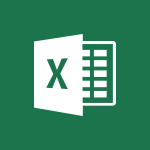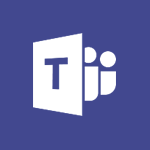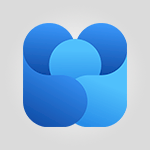Word - Chat with co-authors while editing Tutorial
In this video, you will learn how to chat with co-authors while editing in Microsoft 365. The video covers the steps to communicate and collaborate with team members using the chat feature in Microsoft Teams.
This will help you streamline your editing process and enhance collaboration with your co-authors.
- 0:29
- 2501 views
-
OneDrive - What is OneDrive ?
- 01:14
- Viewed 1574 times
-
Copilot - Use Copilot with Right-Click
- 01:45
- Viewed 893 times
-
Outlook - Create and modify a group
- 2:19
- Viewed 4351 times
-
OneDrive - Edit, Delete a Share
- 02:16
- Viewed 1036 times
-
Power BI - Introduction to Power Bi
- 1:29
- Viewed 6379 times
-
Teams Premium - Activate the features of Teams Premium
- 3:48
- Viewed 13715 times
-
Teams Premium - Optimize Teams Premium settings in Administration
- 1:27
- Viewed 2605 times
-
Viva Engage - The role of an administrator
- 2:22
- Viewed 4818 times
-
Collapsible headings
- 3:03
- Viewed 6685 times
-
Navigation Pane Part 1 : Rearranging a document
- 2:32
- Viewed 3849 times
-
Copy & Paste
- 3:09
- Viewed 3614 times
-
Introduction to Word
- 0:59
- Viewed 3505 times
-
More things you can do with pictures
- 4:53
- Viewed 3205 times
-
Change footnote font, size, and formatting
- 2:48
- Viewed 3188 times
-
Insert icons
- 0:43
- Viewed 3145 times
-
Locate your documents
- 0:20
- Viewed 3126 times
-
Microsoft Search
- 0:34
- Viewed 3094 times
-
Introduction to Tables of Contents
- 2:57
- Viewed 3084 times
-
More options and custom labels
- 3:59
- Viewed 3062 times
-
Insights into what you're working on
- 0:36
- Viewed 2978 times
-
Use dictate to type in Word
- 0:27
- Viewed 2970 times
-
Faster shape formatting and new and modern chart types
- 1:04
- Viewed 2942 times
-
Mail merge
- 3:51
- Viewed 2934 times
-
Take tables of contents (TOCs) to the next level
- 3:51
- Viewed 2932 times
-
3D Models
- 0:42
- Viewed 2928 times
-
Add a logo or other picture
- 3:17
- Viewed 2912 times
-
Format a document
- 2:58
- Viewed 2895 times
-
Translate Content in Word
- 2:04
- Viewed 2895 times
-
Format and add a graphic
- 3:20
- Viewed 2876 times
-
Save, export and share
- 2:08
- Viewed 2831 times
-
Insert items in a document
- 2:59
- Viewed 2824 times
-
Translate your Word documents into any language
- 0:33
- Viewed 2818 times
-
Let Word read your documents out loud
- 0:36
- Viewed 2813 times
-
Ink Equation
- 0:43
- Viewed 2782 times
-
Edit document with natural gestures
- 0:34
- Viewed 2778 times
-
A first look at Word 2016
- 3:16
- Viewed 2738 times
-
Track changes online
- 3:14
- Viewed 2736 times
-
Print envelopes with mail merge
- 3:58
- Viewed 2734 times
-
Design considerations for orientation
- 2:00
- Viewed 2720 times
-
Add headers, footers, margins, and rulers to a page
- 2:45
- Viewed 2703 times
-
Accessibility in Word
- 2:29
- Viewed 2696 times
-
Insert and customize a footnote
- 3:04
- Viewed 2688 times
-
How things are organized
- 2:00
- Viewed 2676 times
-
Check Accessibility in Word
- 1:42
- Viewed 2657 times
-
Navigation Pane Part 2 : Search Options
- 1:35
- Viewed 2628 times
-
Use landscape and portrait orientation
- 3:28
- Viewed 2620 times
-
Custom margin - Headers and footers
- 1:29
- Viewed 2607 times
-
A closer look at the ribbon
- 3:54
- Viewed 2595 times
-
Track changes in email with multiple people
- 4:36
- Viewed 2593 times
-
Focus on priorities with the Immersive Reader
- 1:13
- Viewed 2590 times
-
Modify a TOC with field codes
- 2:59
- Viewed 2589 times
-
Advanced mail merge (Field code)
- 2:59
- Viewed 2585 times
-
Add multiple TOCs to a document
- 4:59
- Viewed 2554 times
-
Create and print labels
- 3:05
- Viewed 2509 times
-
Incorporate revisions with track changes
- 3:10
- Viewed 2483 times
-
Pin your important files
- 0:34
- Viewed 2467 times
-
Do things quickly with Tell Me
- 1:04
- Viewed 2425 times
-
Get going fast
- 1:44
- Viewed 2411 times
-
Print letters with mail merge
- 4:02
- Viewed 2403 times
-
Use mail merge to create multiple labels
- 3:21
- Viewed 2392 times
-
Add custom entries to a TOC
- 3:00
- Viewed 2385 times
-
Start working together in a document
- 2:03
- Viewed 2381 times
-
Add formatting to a TOC
- 3:48
- Viewed 2377 times
-
Advanced tables of contents
- 3:15
- Viewed 2346 times
-
Track changes
- 2:34
- Viewed 2346 times
-
Work together in real time
- 1:40
- Viewed 2330 times
-
Customize track changes
- 2:18
- Viewed 2324 times
-
Changing existing styles
- 1:08
- Viewed 2292 times
-
Custom margin - Default margin
- 1:06
- Viewed 2264 times
-
Styles
- 1:49
- Viewed 2261 times
-
Working with watermarks
- 2:48
- Viewed 2145 times
-
Improved version history
- 0:56
- Viewed 2117 times
-
Creating Styles
- 1:03
- Viewed 2110 times
-
Custom margin
- 1:59
- Viewed 2092 times
-
Add a Table from Text with Copilot
- 1:39
- Viewed 1789 times
-
Rewrite or Summarize Existing Text with Copilot
- 2:29
- Viewed 1685 times
-
Draft Content Based on an Existing Document with Copilot
- 2:15
- Viewed 1313 times
-
Use the Copilot Conversation Pane in Word
- 1:56
- Viewed 976 times
-
Generate Text from an Idea or Plan
- 2:51
- Viewed 916 times
-
Make changes to a text
- 01:05
- Viewed 274 times
-
Introducing to Word
- 01:00
- Viewed 165 times
-
Morph transition
- 0:43
- Viewed 7164 times
-
Start with "Ideas" in Excel
- 0:38
- Viewed 4246 times
-
Instant captions & subtitles in Powerpoint
- 0:43
- Viewed 3744 times
-
Chat with your co-editors in real-time
- 0:28
- Viewed 3724 times
-
Automatically mark deleted emails as read
- 0:46
- Viewed 3570 times
-
TEXTJOIN
- 0:47
- Viewed 3556 times
-
Design ideas with Powerpoint
- 0:37
- Viewed 3553 times
-
IFS
- 1:05
- Viewed 3499 times
-
Let Outlook read your emails out loud
- 0:32
- Viewed 3475 times
-
Map Chart in Excel
- 0:31
- Viewed 3377 times
-
On-Slide 3D Model Animation
- 0:45
- Viewed 3354 times
-
CONCAT
- 0:51
- Viewed 3342 times
-
Discover the new simplified ribbon
- 0:29
- Viewed 3299 times
-
SWITCH
- 1:03
- Viewed 3260 times
-
How to search a file in all channels
- 0:29
- Viewed 3216 times
-
Quickly sort emails
- 0:27
- Viewed 3169 times
-
Display 3 time zones
- 0:37
- Viewed 3160 times
-
Insert icons
- 0:43
- Viewed 3145 times
-
Locate your documents
- 0:20
- Viewed 3126 times
-
MAXIFS & MINIFS
- 1:06
- Viewed 3125 times
-
Reusing slides
- 0:37
- Viewed 3119 times
-
Prevent recipients from forwarding emails
- 0:34
- Viewed 3107 times
-
Microsoft Search
- 0:34
- Viewed 3094 times
-
Make your presentation lively with the Zoom function
- 0:41
- Viewed 3077 times
-
Identify meeting members
- 0:26
- Viewed 3062 times
-
Work simultaneously with others on a workbook
- 0:43
- Viewed 3055 times
-
Prevent forwarding of a meeting
- 0:29
- Viewed 3020 times
-
Custom your personal reminders and notifications
- 0:44
- Viewed 2985 times
-
Use dictate to type in Word
- 0:27
- Viewed 2970 times
-
How to set quiet hours
- 0:32
- Viewed 2960 times
-
3D Models
- 0:42
- Viewed 2928 times
-
Funnel Chart
- 0:33
- Viewed 2924 times
-
Icon insertion
- 0:54
- Viewed 2894 times
-
Translate your Word documents into any language
- 0:33
- Viewed 2818 times
-
Let Word read your documents out loud
- 0:36
- Viewed 2813 times
-
Edit document with natural gestures
- 0:34
- Viewed 2778 times
-
Embed fonts in presentations
- 0:40
- Viewed 2733 times
-
New tab "Recording"
- 0:43
- Viewed 2609 times
-
PivotTable Insertions
- 0:43
- Viewed 2525 times
-
Removing the background of a picture
- 0:41
- Viewed 2516 times
-
Make screenshots easier
- 3:59
- Viewed 2393 times
-
Configure multiple virtual desktops
- 1:35
- Viewed 2355 times
-
Work on multiple windows
- 1:21
- Viewed 2177 times
-
Creating a forecast sheet with Excel
- 0:43
- Viewed 2035 times
-
Initiate a project budget tracking table with Copilot
- 02:54
- Viewed 47 times
-
Develop and share a clear project follow-up with Copilot
- 02:18
- Viewed 53 times
-
Organize an action plan with Copilot and Microsoft Planner
- 01:31
- Viewed 62 times
-
Structure and optimize team collaboration with Copilot
- 02:28
- Viewed 61 times
-
Copilot at the service of project reports
- 02:36
- Viewed 53 times
-
Initiate a tracking table with ChatGPT
- 01:35
- Viewed 51 times
-
Distribute tasks within a team with ChatGPT
- 01:26
- Viewed 83 times
-
Generate a meeting summary with ChatGPT
- 01:24
- Viewed 56 times
-
Project mode
- 01:31
- Viewed 58 times
-
Create an agent for a team
- 01:53
- Viewed 101 times
-
Install and access Copilot Studio in Teams
- 01:38
- Viewed 102 times
-
Analyze the Copilot Studio agent
- 01:25
- Viewed 54 times
-
Publish the agent and make it accessible
- 01:39
- Viewed 101 times
-
Copilot Studio agent settings
- 01:33
- Viewed 57 times
-
Add new actions
- 01:54
- Viewed 96 times
-
Create a first action
- 01:59
- Viewed 98 times
-
Manage topics
- 01:51
- Viewed 83 times
-
Manage knowledge sources
- 01:11
- Viewed 54 times
-
Create an agent with Copilot Studio
- 01:52
- Viewed 96 times
-
Access Copilot Studio
- 01:09
- Viewed 95 times
-
Get started with Copilot Studio
- 01:25
- Viewed 53 times
-
Introduction to PowerBI
- 00:60
- Viewed 167 times
-
Introduction to Microsoft Outlook
- 01:09
- Viewed 158 times
-
Introduction to Microsoft Insights
- 02:04
- Viewed 155 times
-
Introduction to Microsoft Viva
- 01:22
- Viewed 161 times
-
Introduction to Planner
- 00:56
- Viewed 169 times
-
Introduction to Microsoft Visio
- 02:07
- Viewed 158 times
-
Introduction to Microsoft Forms
- 00:52
- Viewed 164 times
-
Introducing to Microsoft Designer
- 00:28
- Viewed 224 times
-
Introduction to Sway
- 01:53
- Viewed 142 times
-
Introducing to Word
- 01:00
- Viewed 165 times
-
Introducing to SharePoint Premium
- 00:47
- Viewed 147 times
-
Create a call group
- 01:15
- Viewed 200 times
-
Use call delegation
- 01:07
- Viewed 128 times
-
Assign a delegate for your calls
- 01:08
- Viewed 200 times
-
Ring multiple devices simultaneously
- 01:36
- Viewed 136 times
-
Use the "Do Not Disturb" function for calls
- 01:28
- Viewed 126 times
-
Manage advanced call notifications
- 01:29
- Viewed 141 times
-
Configure audio settings for better sound quality
- 02:08
- Viewed 173 times
-
Block unwanted calls
- 01:24
- Viewed 140 times
-
Disable all call forwarding
- 01:09
- Viewed 141 times
-
Manage a call group in Teams
- 02:01
- Viewed 132 times
-
Update voicemail forwarding settings
- 01:21
- Viewed 130 times
-
Configure call forwarding to internal numbers
- 01:02
- Viewed 123 times
-
Set call forwarding to external numbers
- 01:03
- Viewed 148 times
-
Manage voicemail messages
- 01:55
- Viewed 187 times
-
Access voicemail via mobile and PC
- 02:03
- Viewed 205 times
-
Customize your voicemail greeting
- 02:17
- Viewed 125 times
-
Transfer calls with or without an announcement
- 01:38
- Viewed 121 times
-
Manage simultaneous calls
- 01:52
- Viewed 131 times
-
Support third-party apps during calls
- 01:53
- Viewed 160 times
-
Add participants quickly and securely
- 01:37
- Viewed 132 times
-
Configure call privacy and security settings
- 02:51
- Viewed 130 times
-
Manage calls on hold
- 01:20
- Viewed 137 times
-
Live transcription and generate summaries via AI
- 03:43
- Viewed 126 times
-
Use the interface to make and receive calls
- 01:21
- Viewed 131 times
-
Draft a Service Memo
- 02:33
- Viewed 183 times
-
Extract Invoice Data and Generate a Pivot Table
- 03:26
- Viewed 170 times
-
Formulate a Request for Pricing Conditions via Email
- 02:32
- Viewed 251 times
-
Analyze a Supply Catalog Based on Needs and Budget
- 02:41
- Viewed 217 times
-
SharePoint Page Co-Editing: Collaborate in Real Time
- 02:14
- Viewed 89 times
-
Other Coaches
- 01:45
- Viewed 181 times
-
Agents in SharePoint
- 02:44
- Viewed 145 times
-
Prompt coach
- 02:49
- Viewed 166 times
-
Modify, Share, and Install an Agent
- 01:43
- Viewed 162 times
-
Configure a Copilot Agent
- 02:39
- Viewed 153 times
-
Describe a copilot agent
- 01:32
- Viewed 176 times
-
Rewrite with Copilot
- 01:21
- Viewed 152 times
-
Analyze a video
- 01:21
- Viewed 175 times
-
Use the Copilot pane
- 01:12
- Viewed 168 times
-
Process text
- 01:03
- Viewed 156 times
-
Create an insights grid
- 01:19
- Viewed 265 times
-
Generate and manipulate an image in PowerPoint
- 01:47
- Viewed 170 times
-
Interact with a web page with Copilot
- 00:36
- Viewed 188 times
-
Create an image with Copilot
- 00:42
- Viewed 276 times
-
Summarize a PDF with Copilot
- 00:41
- Viewed 182 times
-
Analyze your documents with Copilot
- 01:15
- Viewed 176 times
-
Chat with Copilot
- 00:50
- Viewed 168 times
-
Particularities of Personal and Professional Copilot Accounts
- 00:40
- Viewed 254 times
-
Data Privacy in Copilot
- 00:43
- Viewed 181 times
-
Access Copilot
- 00:25
- Viewed 276 times
-
Use a Copilot Agent
- 01:24
- Viewed 192 times
-
Modify with Pages
- 01:20
- Viewed 194 times
-
Generate and manipulate an image in Word
- 01:19
- Viewed 186 times
-
Create Outlook rules with Copilot
- 01:12
- Viewed 180 times
-
Generate the email for the recipient
- 00:44
- Viewed 168 times
-
Action Function
- 04:18
- Viewed 138 times
-
Search Function
- 03:42
- Viewed 188 times
-
Date and Time Function
- 02:53
- Viewed 168 times
-
Logical Function
- 03:14
- Viewed 255 times
-
Text Function
- 03:25
- Viewed 199 times
-
Basic Function
- 02:35
- Viewed 158 times
-
Categories of Functions in Power FX
- 01:51
- Viewed 188 times
-
Introduction to Power Fx
- 01:09
- Viewed 159 times
-
The New Calendar
- 03:14
- Viewed 282 times
-
Sections
- 02:34
- Viewed 171 times
-
Customizing Views
- 03:25
- Viewed 165 times
-
Introduction to the New Features of Microsoft Teams
- 00:47
- Viewed 271 times
-
Guide to Using the Microsoft Authenticator App
- 01:47
- Viewed 185 times
-
Turn on Multi-Factor Authentication in the Admin Section
- 02:07
- Viewed 145 times
-
Manual Activation of Multi-Factor Authentication
- 01:40
- Viewed 102 times
-
Concept of Multi-Factor Authentication
- 01:51
- Viewed 172 times
-
Use the narrative Builder
- 01:31
- Viewed 222 times
-
Microsoft Copilot Academy
- 00:42
- Viewed 180 times
-
Connect Copilot to a third party app
- 01:11
- Viewed 193 times
-
Share a document with copilot
- 00:36
- Viewed 182 times
-
Configurate a page with copilot
- 01:47
- Viewed 181 times
-
Use Copilot with Right-Click
- 01:45
- Viewed 893 times
-
Draft a Service Memo with Copilot
- 02:21
- Viewed 201 times
-
Extract Invoice Data and Generate a Pivot Table
- 02:34
- Viewed 223 times
-
Summarize Discussions and Schedule a Meeting Slot
- 02:25
- Viewed 289 times
-
Formulate a Request for Pricing Conditions via Email
- 02:20
- Viewed 352 times
-
Analyze a Supply Catalog Based on Needs and Budget
- 02:52
- Viewed 331 times
-
Retrieve Data from a Web Page and Include it in Excel
- 04:35
- Viewed 391 times
-
Create a Desktop Flow with Power Automate from a Template
- 03:12
- Viewed 333 times
-
Understand the Specifics and Requirements of Desktop Flows
- 02:44
- Viewed 206 times
-
Dropbox: Create a SAS Exchange Between SharePoint and Another Storage Service
- 03:34
- Viewed 348 times
-
Excel: List Files from a Channel in an Excel Workbook with Power Automate
- 04:51
- Viewed 222 times
-
Excel: Link Excel Scripts and Power Automate Flows
- 03:22
- Viewed 228 times
-
SharePoint: Link Microsoft Forms and Lists in a Power Automate Flow
- 04:43
- Viewed 404 times
-
SharePoint: Automate File Movement to an Archive Library
- 05:20
- Viewed 198 times
-
Share Power Automate Flows
- 02:20
- Viewed 193 times
-
Manipulate Dynamic Content with Power FX
- 03:59
- Viewed 196 times
-
Leverage Variables with Power FX in Power Automate
- 03:28
- Viewed 183 times
-
Understand the Concept of Variables and Loops in Power Automate
- 03:55
- Viewed 195 times
-
Add Conditional “Switch” Actions in Power Automate
- 03:58
- Viewed 232 times
-
Add Conditional “IF” Actions in Power Automate
- 03:06
- Viewed 168 times
-
Create an Approval Flow with Power Automate
- 03:10
- Viewed 360 times
-
Create a Scheduled Flow with Power Automate
- 01:29
- Viewed 584 times
-
Create an Instant Flow with Power Automate
- 02:18
- Viewed 337 times
-
Create an Automated Flow with Power Automate
- 03:28
- Viewed 328 times
-
Create a Simple Flow with AI Copilot
- 04:31
- Viewed 305 times
-
Create a Flow Based on a Template with Power Automate
- 03:20
- Viewed 274 times
-
Discover the “Build Space”
- 02:26
- Viewed 192 times
-
The Power Automate Mobile App
- 01:39
- Viewed 200 times
-
Familiarize Yourself with the Different Types of Flows
- 01:37
- Viewed 193 times
-
Understand the Steps to Create a Power Automate Flow
- 01:51
- Viewed 281 times
-
Discover the Power Automate Home Interface
- 02:51
- Viewed 187 times
-
Access Power Automate for the Web
- 01:25
- Viewed 297 times
-
Understand the Benefits of Power Automate
- 01:30
- Viewed 245 times
Objectifs :
This video aims to demonstrate how to use the chat feature while modifying a document, allowing for real-time collaboration with team members.
Chapitres :
-
Introduction to the Chat Feature
In this section, we will explore the chat feature available in the document editing interface. This tool enhances collaboration by allowing users to communicate directly while working on a document. -
How to Access the Chat Window
To open the chat window, simply click on the designated chat icon located in the toolbar. This action will initiate a chat interface where you can interact with your collaborators. -
Benefits of Real-Time Collaboration
Utilizing the chat feature while modifying a document offers several advantages: - **Instant Communication**: Engage with team members without leaving the document. - **Improved Workflow**: Discuss changes and ideas in real-time, leading to quicker decision-making. - **Enhanced Team Coordination**: Keep everyone on the same page, reducing misunderstandings. -
Practical Example
For instance, if you are working on a project proposal and need input from a colleague, you can open the chat window and ask for their feedback immediately. This allows for a more dynamic and interactive editing process. -
Conclusion
In summary, the chat feature is a valuable tool for enhancing collaboration during document editing. By enabling real-time communication, it streamlines the workflow and fosters better teamwork.
FAQ :
How do I open the chat window while working on a document?
You can open the chat window by clicking on the designated chat icon within the document interface.
Can I chat with multiple collaborators at the same time?
Yes, the chat window allows you to communicate with all your collaborators simultaneously, facilitating real-time discussions.
What should I do if the chat window does not open?
If the chat window does not open, ensure that your browser or application is updated, and check your internet connection. If the problem persists, try refreshing the page.
Is it possible to modify a document while chatting?
Yes, you can modify the document while chatting with your collaborators, allowing for seamless collaboration.
Quelques cas d'usages :
Collaborative Document Editing
In a team project, members can use the chat window to discuss changes in real-time while editing a shared document, enhancing communication and efficiency.
Remote Team Meetings
During virtual meetings, team members can modify presentation documents and chat simultaneously, ensuring that all feedback is captured instantly.
Feedback Collection
When gathering feedback on a draft, collaborators can chat directly within the document, making it easier to address comments and suggestions immediately.
Glossaire :
Chat Window
A digital interface that allows users to communicate in real-time through text messages.
Collaborators
Individuals who work together on a project or document, often sharing ideas and feedback.
Document Modification
The process of making changes or edits to a document, which can include adding, deleting, or altering content.