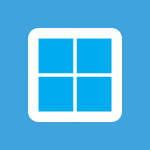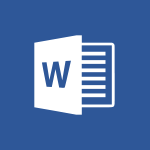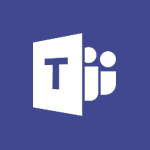Word - Locate your documents Tutorial
In this video, you will learn how to locate your documents using Microsoft 365. The video covers the usage of OneDrive, Yammer, and Delve to help you find and access your files easily.
This will improve your productivity and ensure that you don't miss out on any important updates or modifications made by your colleagues.
By following the step-by-step instructions in the video, you will be able to efficiently search for and retrieve your documents, regardless of your location or device.
This knowledge will empower you to work more effectively and stay organized in your digital workspace.
- 0:20
- 3139 views
-
Word - Insert icons
- 0:43
- Viewed 3163 times
-
Office Online - PivotTable Insertions
- 0:43
- Viewed 2537 times
-
Word - Edit document with natural gestures
- 0:34
- Viewed 2794 times
-
Word - Let Word read your documents out loud
- 0:36
- Viewed 2830 times
-
Word - Translate Content in Word
- 2:04
- Viewed 2909 times
-
Word - Insert items in a document
- 2:59
- Viewed 2854 times
-
Word - Navigation Pane Part 1 : Rearranging a document
- 2:32
- Viewed 3895 times
-
Word - Navigation Pane Part 2 : Search Options
- 1:35
- Viewed 2639 times
-
Collapsible headings
- 3:03
- Viewed 6766 times
-
Navigation Pane Part 1 : Rearranging a document
- 2:32
- Viewed 3895 times
-
Copy & Paste
- 3:09
- Viewed 3641 times
-
Introduction to Word
- 0:59
- Viewed 3514 times
-
Change footnote font, size, and formatting
- 2:48
- Viewed 3239 times
-
More things you can do with pictures
- 4:53
- Viewed 3217 times
-
Insert icons
- 0:43
- Viewed 3163 times
-
Microsoft Search
- 0:34
- Viewed 3111 times
-
Introduction to Tables of Contents
- 2:57
- Viewed 3107 times
-
More options and custom labels
- 3:59
- Viewed 3072 times
-
Insights into what you're working on
- 0:36
- Viewed 2992 times
-
Use dictate to type in Word
- 0:27
- Viewed 2986 times
-
Faster shape formatting and new and modern chart types
- 1:04
- Viewed 2963 times
-
Mail merge
- 3:51
- Viewed 2950 times
-
Take tables of contents (TOCs) to the next level
- 3:51
- Viewed 2949 times
-
3D Models
- 0:42
- Viewed 2942 times
-
Add a logo or other picture
- 3:17
- Viewed 2924 times
-
Translate Content in Word
- 2:04
- Viewed 2909 times
-
Format a document
- 2:58
- Viewed 2908 times
-
Format and add a graphic
- 3:20
- Viewed 2890 times
-
Insert items in a document
- 2:59
- Viewed 2854 times
-
Translate your Word documents into any language
- 0:33
- Viewed 2849 times
-
Save, export and share
- 2:08
- Viewed 2841 times
-
Let Word read your documents out loud
- 0:36
- Viewed 2830 times
-
Ink Equation
- 0:43
- Viewed 2811 times
-
Edit document with natural gestures
- 0:34
- Viewed 2794 times
-
Track changes online
- 3:14
- Viewed 2757 times
-
A first look at Word 2016
- 3:16
- Viewed 2751 times
-
Print envelopes with mail merge
- 3:58
- Viewed 2748 times
-
Design considerations for orientation
- 2:00
- Viewed 2730 times
-
Add headers, footers, margins, and rulers to a page
- 2:45
- Viewed 2724 times
-
Accessibility in Word
- 2:29
- Viewed 2718 times
-
Insert and customize a footnote
- 3:04
- Viewed 2702 times
-
How things are organized
- 2:00
- Viewed 2688 times
-
Check Accessibility in Word
- 1:42
- Viewed 2676 times
-
Navigation Pane Part 2 : Search Options
- 1:35
- Viewed 2639 times
-
Custom margin - Headers and footers
- 1:29
- Viewed 2629 times
-
Use landscape and portrait orientation
- 3:28
- Viewed 2627 times
-
Focus on priorities with the Immersive Reader
- 1:13
- Viewed 2607 times
-
A closer look at the ribbon
- 3:54
- Viewed 2606 times
-
Track changes in email with multiple people
- 4:36
- Viewed 2604 times
-
Modify a TOC with field codes
- 2:59
- Viewed 2601 times
-
Advanced mail merge (Field code)
- 2:59
- Viewed 2596 times
-
Add multiple TOCs to a document
- 4:59
- Viewed 2585 times
-
Create and print labels
- 3:05
- Viewed 2526 times
-
Chat with co-authors while editing
- 0:29
- Viewed 2516 times
-
Incorporate revisions with track changes
- 3:10
- Viewed 2495 times
-
Pin your important files
- 0:34
- Viewed 2475 times
-
Do things quickly with Tell Me
- 1:04
- Viewed 2440 times
-
Get going fast
- 1:44
- Viewed 2422 times
-
Print letters with mail merge
- 4:02
- Viewed 2419 times
-
Use mail merge to create multiple labels
- 3:21
- Viewed 2402 times
-
Add custom entries to a TOC
- 3:00
- Viewed 2395 times
-
Start working together in a document
- 2:03
- Viewed 2391 times
-
Add formatting to a TOC
- 3:48
- Viewed 2390 times
-
Track changes
- 2:34
- Viewed 2361 times
-
Advanced tables of contents
- 3:15
- Viewed 2356 times
-
Work together in real time
- 1:40
- Viewed 2338 times
-
Customize track changes
- 2:18
- Viewed 2335 times
-
Changing existing styles
- 1:08
- Viewed 2310 times
-
Custom margin - Default margin
- 1:06
- Viewed 2282 times
-
Styles
- 1:49
- Viewed 2274 times
-
Working with watermarks
- 2:48
- Viewed 2158 times
-
Improved version history
- 0:56
- Viewed 2127 times
-
Creating Styles
- 1:03
- Viewed 2123 times
-
Custom margin
- 1:59
- Viewed 2104 times
-
Add a Table from Text with Copilot
- 1:39
- Viewed 1834 times
-
Rewrite or Summarize Existing Text with Copilot
- 2:29
- Viewed 1697 times
-
Draft Content Based on an Existing Document with Copilot
- 2:15
- Viewed 1333 times
-
Use the Copilot Conversation Pane in Word
- 1:56
- Viewed 990 times
-
Generate Text from an Idea or Plan
- 2:51
- Viewed 925 times
-
Make changes to a text
- 01:05
- Viewed 285 times
-
Introducing to Word
- 01:00
- Viewed 176 times
-
Morph transition
- 0:43
- Viewed 7184 times
-
Start with "Ideas" in Excel
- 0:38
- Viewed 4265 times
-
Instant captions & subtitles in Powerpoint
- 0:43
- Viewed 3758 times
-
Chat with your co-editors in real-time
- 0:28
- Viewed 3738 times
-
Automatically mark deleted emails as read
- 0:46
- Viewed 3602 times
-
TEXTJOIN
- 0:47
- Viewed 3577 times
-
Design ideas with Powerpoint
- 0:37
- Viewed 3572 times
-
IFS
- 1:05
- Viewed 3515 times
-
Let Outlook read your emails out loud
- 0:32
- Viewed 3491 times
-
Map Chart in Excel
- 0:31
- Viewed 3410 times
-
On-Slide 3D Model Animation
- 0:45
- Viewed 3370 times
-
CONCAT
- 0:51
- Viewed 3359 times
-
Discover the new simplified ribbon
- 0:29
- Viewed 3314 times
-
SWITCH
- 1:03
- Viewed 3273 times
-
How to search a file in all channels
- 0:29
- Viewed 3229 times
-
Quickly sort emails
- 0:27
- Viewed 3186 times
-
Display 3 time zones
- 0:37
- Viewed 3177 times
-
Insert icons
- 0:43
- Viewed 3163 times
-
MAXIFS & MINIFS
- 1:06
- Viewed 3135 times
-
Reusing slides
- 0:37
- Viewed 3132 times
-
Prevent recipients from forwarding emails
- 0:34
- Viewed 3122 times
-
Microsoft Search
- 0:34
- Viewed 3111 times
-
Make your presentation lively with the Zoom function
- 0:41
- Viewed 3092 times
-
Identify meeting members
- 0:26
- Viewed 3080 times
-
Work simultaneously with others on a workbook
- 0:43
- Viewed 3065 times
-
Prevent forwarding of a meeting
- 0:29
- Viewed 3053 times
-
Custom your personal reminders and notifications
- 0:44
- Viewed 3001 times
-
Use dictate to type in Word
- 0:27
- Viewed 2986 times
-
How to set quiet hours
- 0:32
- Viewed 2975 times
-
Funnel Chart
- 0:33
- Viewed 2944 times
-
3D Models
- 0:42
- Viewed 2942 times
-
Icon insertion
- 0:54
- Viewed 2909 times
-
Translate your Word documents into any language
- 0:33
- Viewed 2849 times
-
Let Word read your documents out loud
- 0:36
- Viewed 2830 times
-
Edit document with natural gestures
- 0:34
- Viewed 2794 times
-
Embed fonts in presentations
- 0:40
- Viewed 2745 times
-
New tab "Recording"
- 0:43
- Viewed 2620 times
-
PivotTable Insertions
- 0:43
- Viewed 2537 times
-
Removing the background of a picture
- 0:41
- Viewed 2529 times
-
Chat with co-authors while editing
- 0:29
- Viewed 2516 times
-
Make screenshots easier
- 3:59
- Viewed 2407 times
-
Configure multiple virtual desktops
- 1:35
- Viewed 2374 times
-
Work on multiple windows
- 1:21
- Viewed 2186 times
-
Creating a forecast sheet with Excel
- 0:43
- Viewed 2051 times
-
Initiate a project budget tracking table with Copilot
- 02:54
- Viewed 60 times
-
Develop and share a clear project follow-up with Copilot
- 02:18
- Viewed 64 times
-
Organize an action plan with Copilot and Microsoft Planner
- 01:31
- Viewed 79 times
-
Structure and optimize team collaboration with Copilot
- 02:28
- Viewed 75 times
-
Copilot at the service of project reports
- 02:36
- Viewed 66 times
-
Initiate a tracking table with ChatGPT
- 01:35
- Viewed 63 times
-
Distribute tasks within a team with ChatGPT
- 01:26
- Viewed 105 times
-
Generate a meeting summary with ChatGPT
- 01:24
- Viewed 68 times
-
Project mode
- 01:31
- Viewed 70 times
-
Create an agent for a team
- 01:53
- Viewed 119 times
-
Install and access Copilot Studio in Teams
- 01:38
- Viewed 120 times
-
Analyze the Copilot Studio agent
- 01:25
- Viewed 67 times
-
Publish the agent and make it accessible
- 01:39
- Viewed 120 times
-
Copilot Studio agent settings
- 01:33
- Viewed 63 times
-
Add new actions
- 01:54
- Viewed 117 times
-
Create a first action
- 01:59
- Viewed 115 times
-
Manage topics
- 01:51
- Viewed 94 times
-
Manage knowledge sources
- 01:11
- Viewed 64 times
-
Create an agent with Copilot Studio
- 01:52
- Viewed 111 times
-
Access Copilot Studio
- 01:09
- Viewed 111 times
-
Get started with Copilot Studio
- 01:25
- Viewed 62 times
-
Introduction to PowerBI
- 00:60
- Viewed 181 times
-
Introduction to Microsoft Outlook
- 01:09
- Viewed 171 times
-
Introduction to Microsoft Insights
- 02:04
- Viewed 173 times
-
Introduction to Microsoft Viva
- 01:22
- Viewed 177 times
-
Introduction to Planner
- 00:56
- Viewed 185 times
-
Introduction to Microsoft Visio
- 02:07
- Viewed 173 times
-
Introduction to Microsoft Forms
- 00:52
- Viewed 181 times
-
Introducing to Microsoft Designer
- 00:28
- Viewed 246 times
-
Introduction to Sway
- 01:53
- Viewed 156 times
-
Introducing to Word
- 01:00
- Viewed 176 times
-
Introducing to SharePoint Premium
- 00:47
- Viewed 158 times
-
Create a call group
- 01:15
- Viewed 223 times
-
Use call delegation
- 01:07
- Viewed 142 times
-
Assign a delegate for your calls
- 01:08
- Viewed 217 times
-
Ring multiple devices simultaneously
- 01:36
- Viewed 145 times
-
Use the "Do Not Disturb" function for calls
- 01:28
- Viewed 136 times
-
Manage advanced call notifications
- 01:29
- Viewed 152 times
-
Configure audio settings for better sound quality
- 02:08
- Viewed 183 times
-
Block unwanted calls
- 01:24
- Viewed 149 times
-
Disable all call forwarding
- 01:09
- Viewed 155 times
-
Manage a call group in Teams
- 02:01
- Viewed 144 times
-
Update voicemail forwarding settings
- 01:21
- Viewed 141 times
-
Configure call forwarding to internal numbers
- 01:02
- Viewed 136 times
-
Set call forwarding to external numbers
- 01:03
- Viewed 158 times
-
Manage voicemail messages
- 01:55
- Viewed 206 times
-
Access voicemail via mobile and PC
- 02:03
- Viewed 224 times
-
Customize your voicemail greeting
- 02:17
- Viewed 134 times
-
Transfer calls with or without an announcement
- 01:38
- Viewed 134 times
-
Manage simultaneous calls
- 01:52
- Viewed 144 times
-
Support third-party apps during calls
- 01:53
- Viewed 177 times
-
Add participants quickly and securely
- 01:37
- Viewed 141 times
-
Configure call privacy and security settings
- 02:51
- Viewed 139 times
-
Manage calls on hold
- 01:20
- Viewed 148 times
-
Live transcription and generate summaries via AI
- 03:43
- Viewed 137 times
-
Use the interface to make and receive calls
- 01:21
- Viewed 148 times
-
Draft a Service Memo
- 02:33
- Viewed 194 times
-
Extract Invoice Data and Generate a Pivot Table
- 03:26
- Viewed 181 times
-
Formulate a Request for Pricing Conditions via Email
- 02:32
- Viewed 267 times
-
Analyze a Supply Catalog Based on Needs and Budget
- 02:41
- Viewed 235 times
-
SharePoint Page Co-Editing: Collaborate in Real Time
- 02:14
- Viewed 93 times
-
Other Coaches
- 01:45
- Viewed 194 times
-
Agents in SharePoint
- 02:44
- Viewed 157 times
-
Prompt coach
- 02:49
- Viewed 180 times
-
Modify, Share, and Install an Agent
- 01:43
- Viewed 171 times
-
Configure a Copilot Agent
- 02:39
- Viewed 166 times
-
Describe a copilot agent
- 01:32
- Viewed 190 times
-
Rewrite with Copilot
- 01:21
- Viewed 163 times
-
Analyze a video
- 01:21
- Viewed 189 times
-
Use the Copilot pane
- 01:12
- Viewed 181 times
-
Process text
- 01:03
- Viewed 169 times
-
Create an insights grid
- 01:19
- Viewed 284 times
-
Generate and manipulate an image in PowerPoint
- 01:47
- Viewed 178 times
-
Interact with a web page with Copilot
- 00:36
- Viewed 199 times
-
Create an image with Copilot
- 00:42
- Viewed 295 times
-
Summarize a PDF with Copilot
- 00:41
- Viewed 193 times
-
Analyze your documents with Copilot
- 01:15
- Viewed 191 times
-
Chat with Copilot
- 00:50
- Viewed 178 times
-
Particularities of Personal and Professional Copilot Accounts
- 00:40
- Viewed 273 times
-
Data Privacy in Copilot
- 00:43
- Viewed 193 times
-
Access Copilot
- 00:25
- Viewed 297 times
-
Use a Copilot Agent
- 01:24
- Viewed 202 times
-
Modify with Pages
- 01:20
- Viewed 206 times
-
Generate and manipulate an image in Word
- 01:19
- Viewed 198 times
-
Create Outlook rules with Copilot
- 01:12
- Viewed 192 times
-
Generate the email for the recipient
- 00:44
- Viewed 184 times
-
Action Function
- 04:18
- Viewed 149 times
-
Search Function
- 03:42
- Viewed 201 times
-
Date and Time Function
- 02:53
- Viewed 182 times
-
Logical Function
- 03:14
- Viewed 275 times
-
Text Function
- 03:25
- Viewed 210 times
-
Basic Function
- 02:35
- Viewed 174 times
-
Categories of Functions in Power FX
- 01:51
- Viewed 199 times
-
Introduction to Power Fx
- 01:09
- Viewed 176 times
-
The New Calendar
- 03:14
- Viewed 298 times
-
Sections
- 02:34
- Viewed 183 times
-
Customizing Views
- 03:25
- Viewed 179 times
-
Introduction to the New Features of Microsoft Teams
- 00:47
- Viewed 296 times
-
Guide to Using the Microsoft Authenticator App
- 01:47
- Viewed 196 times
-
Turn on Multi-Factor Authentication in the Admin Section
- 02:07
- Viewed 154 times
-
Manual Activation of Multi-Factor Authentication
- 01:40
- Viewed 111 times
-
Concept of Multi-Factor Authentication
- 01:51
- Viewed 187 times
-
Use the narrative Builder
- 01:31
- Viewed 234 times
-
Microsoft Copilot Academy
- 00:42
- Viewed 193 times
-
Connect Copilot to a third party app
- 01:11
- Viewed 204 times
-
Share a document with copilot
- 00:36
- Viewed 192 times
-
Configurate a page with copilot
- 01:47
- Viewed 194 times
-
Use Copilot with Right-Click
- 01:45
- Viewed 959 times
-
Draft a Service Memo with Copilot
- 02:21
- Viewed 207 times
-
Extract Invoice Data and Generate a Pivot Table
- 02:34
- Viewed 235 times
-
Summarize Discussions and Schedule a Meeting Slot
- 02:25
- Viewed 298 times
-
Formulate a Request for Pricing Conditions via Email
- 02:20
- Viewed 368 times
-
Analyze a Supply Catalog Based on Needs and Budget
- 02:52
- Viewed 349 times
Objectifs :
This video aims to guide users on how to locate a document using the 'Tell me' menu in a software application. It provides step-by-step instructions and practical tips for efficient document retrieval.
Chapitres :
-
Introduction to the 'Tell me' Menu
The 'Tell me' menu is a powerful tool designed to help users quickly find features and documents within the application. This section introduces the purpose of the 'Tell me' menu and its significance in enhancing user productivity. -
Accessing the 'Tell me' Menu
To access the 'Tell me' menu, look for the search bar typically located at the top of the application window. Click on it to activate the menu, where you can type your query. -
Locating a Document
Once the 'Tell me' menu is open, follow these steps to locate a document: - Type the name of the document you are looking for in the search bar. - As you type, suggestions will appear below the search bar. These suggestions may include documents, features, or commands related to your query. - Click on the relevant document from the suggestions to open it directly. -
Tips for Effective Document Search
To enhance your search experience, consider the following tips: - Use specific keywords related to the document title. - If you remember any part of the document's content, include those keywords in your search. - Utilize filters if available to narrow down your search results. -
Conclusion
The 'Tell me' menu is an efficient way to locate documents quickly. By following the steps outlined in this video, users can save time and improve their workflow. Remember to use specific keywords and explore suggestions for the best results.
FAQ :
What is the Tell me menu?
The Tell me menu is a search tool integrated into various software applications that helps users find documents or features by typing in their requests. It streamlines the process of locating information without navigating through multiple menus.
How do I use the Tell me menu?
To use the Tell me menu, simply click on the Tell me icon or field, type in what you are looking for, such as a document name or a command, and the menu will provide suggestions or direct access to the relevant items.
Can the Tell me menu help with complex queries?
Yes, the Tell me menu is designed to handle both simple and complex queries, making it easier for users to find specific documents or features quickly.
Quelques cas d'usages :
Finding Documents in a Corporate Environment
In a corporate setting, employees can use the Tell me menu to quickly locate important documents, such as reports or presentations, without having to navigate through multiple folders. This can save time and improve productivity, especially when working under tight deadlines.
Streamlining Project Management
Project managers can utilize the Tell me menu to access project-related documents and resources swiftly. By typing in specific project names or tasks, they can enhance their workflow and ensure that all team members have the necessary information at their fingertips.
Glossaire :
Tell me menu
A user interface feature that allows users to quickly access documents or information by typing in queries or commands.