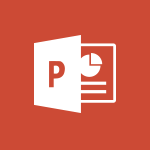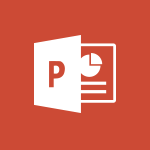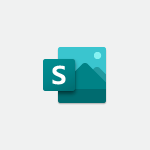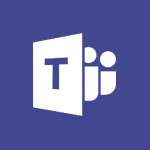PowerPoint - Use Presenter view Tutorial
In this video, you will learn how to use Presenter View in Microsoft 365. Presenter View is a powerful tool that allows you to deliver presentations more effectively.
It provides you with a range of features, such as the ability to view your slides, speaker notes, and upcoming slides all in one place.
This will help you enhance your presentation skills and engage your audience more effectively.
- 1:59
- 3005 views
-
PowerPoint - Print handouts
- 4:32
- Viewed 3547 times
-
PowerPoint - Change the theme background
- 5:38
- Viewed 3581 times
-
PowerPoint - Customize colors and save the theme
- 4:45
- Viewed 3678 times
-
PowerPoint - Save a PowerPoint presentation
- 1:55
- Viewed 2887 times
-
PowerPoint - Insert items in a presentation
- 2:38
- Viewed 4802 times
-
PowerPoint - Finalize and review a presentation
- 2:02
- Viewed 3962 times
-
PowerPoint - Prepare and run your presentation
- 1:28
- Viewed 3263 times
-
PowerPoint - Print slides, notes, or handouts
- 2:48
- Viewed 3602 times
-
Remove a watermark
- 2:20
- Viewed 14825 times
-
Morph transition
- 0:43
- Viewed 7106 times
-
Align flow chart shapes and add connectors
- 4:48
- Viewed 5076 times
-
Change font size, line spacing, and indentation
- 5:09
- Viewed 4994 times
-
Insert items in a presentation
- 2:38
- Viewed 4802 times
-
Trigger text to play over a video
- 2:58
- Viewed 4768 times
-
Change list formatting on the slide master
- 5:22
- Viewed 4693 times
-
Convert handwritten texts or drawings with Powerpoint
- 0:33
- Viewed 4622 times
-
Edit headers and footers on the slide master
- 4:56
- Viewed 4464 times
-
Print Notes Pages as handouts
- 3:15
- Viewed 4331 times
-
Add headers and footers to slides
- 3:52
- Viewed 4325 times
-
Add sound effects to an animation
- 4:29
- Viewed 4110 times
-
Create a new slide master and layouts
- 5:13
- Viewed 4057 times
-
Work with a motion path
- 2:50
- Viewed 4047 times
-
Add a sound effect to a transition
- 3:45
- Viewed 4026 times
-
Animate charts and SmartArt
- 3:36
- Viewed 4022 times
-
Finalize and review a presentation
- 2:02
- Viewed 3962 times
-
Customize the slide master
- 4:38
- Viewed 3960 times
-
Prepare a basic handout
- 4:30
- Viewed 3935 times
-
Trigger an animation effect
- 2:29
- Viewed 3847 times
-
Build an org chart using the text pane
- 4:00
- Viewed 3839 times
-
Create a flow chart
- 3:27
- Viewed 3820 times
-
Create slide content and save the template
- 4:50
- Viewed 3782 times
-
Animate pictures, shapes, text, and other objects
- 4:02
- Viewed 3769 times
-
Use slide masters to customize a presentation
- 3:07
- Viewed 3724 times
-
Add a picture watermark
- 4:36
- Viewed 3701 times
-
Instant captions & subtitles in Powerpoint
- 0:43
- Viewed 3690 times
-
Customize colors and save the theme
- 4:45
- Viewed 3678 times
-
Work with handout masters
- 4:34
- Viewed 3666 times
-
Animate pictures and shapes
- 4:17
- Viewed 3651 times
-
Backgrounds in PowerPoint: First Steps
- 3:20
- Viewed 3640 times
-
Create a template from a presentation
- 3:09
- Viewed 3629 times
-
Print slides, notes, or handouts
- 2:48
- Viewed 3602 times
-
Change the theme background
- 5:38
- Viewed 3581 times
-
Working with watermarks
- 3:49
- Viewed 3574 times
-
Screen recording
- 0:49
- Viewed 3572 times
-
Picture backgrounds: Two methods
- 4:58
- Viewed 3554 times
-
Print handouts
- 4:32
- Viewed 3547 times
-
Create custom animations with motion paths
- 3:39
- Viewed 3539 times
-
Customize the design and layouts
- 5:06
- Viewed 3523 times
-
Introduction to PowerPoint
- 0:58
- Viewed 3502 times
-
Design ideas with Powerpoint
- 0:37
- Viewed 3495 times
-
Customize master layouts
- 4:57
- Viewed 3445 times
-
Add a subtitle and translate your presentation in real time
- 0:46
- Viewed 3422 times
-
A first look at PowerPoint 2016
- 4:18
- Viewed 3413 times
-
Combine a path with other effects
- 4:49
- Viewed 3404 times
-
Add headers and footers to a presentation
- 2:50
- Viewed 3392 times
-
Removing backgrounds in PowerPoint
- 2:45
- Viewed 3385 times
-
Apply and change a theme
- 5:13
- Viewed 3368 times
-
Work together on the same document
- 1:07
- Viewed 3336 times
-
90 seconds about PowerPoint Slide Masters
- 1:17
- Viewed 3317 times
-
On-Slide 3D Model Animation
- 0:45
- Viewed 3307 times
-
Edit headers and footers for handouts
- 2:43
- Viewed 3306 times
-
Ink Equation
- 0:40
- Viewed 3277 times
-
Design motion paths
- 2:30
- Viewed 3274 times
-
Prepare and run your presentation
- 1:28
- Viewed 3263 times
-
Simpler sharing
- 1:25
- Viewed 3257 times
-
Create an org chart
- 3:09
- Viewed 3253 times
-
New chart types
- 0:39
- Viewed 3244 times
-
Build an org chart using SmartArt Tools
- 5:09
- Viewed 3236 times
-
Apply paths to layered pictures
- 5:28
- Viewed 3227 times
-
Animate text
- 4:14
- Viewed 3227 times
-
Create a sequence with line paths
- 6:42
- Viewed 3199 times
-
Set up your presentation
- 1:45
- Viewed 3090 times
-
Present Live
- 3:13
- Viewed 3083 times
-
Reusing slides
- 0:37
- Viewed 3067 times
-
Microsoft Search
- 0:34
- Viewed 3043 times
-
Do things quickly with Tell Me
- 0:49
- Viewed 3040 times
-
Add bullets to text
- 2:24
- Viewed 3018 times
-
Draw and format flow chart shapes
- 4:15
- Viewed 3008 times
-
Make your presentation lively with the Zoom function
- 0:41
- Viewed 3003 times
-
Trigger a video
- 4:06
- Viewed 3002 times
-
Improved version history
- 0:51
- Viewed 2973 times
-
Deliver your presentation
- 3:15
- Viewed 2965 times
-
Record a slide show with narration and slide timings
- 2:22
- Viewed 2964 times
-
Start using PowerPoint
- 2:06
- Viewed 2945 times
-
Translate content into PowerPoint
- 1:09
- Viewed 2895 times
-
Save a PowerPoint presentation
- 1:55
- Viewed 2887 times
-
Save, publish, and share
- 2:24
- Viewed 2885 times
-
How things are organized
- 2:04
- Viewed 2870 times
-
Icon insertion
- 0:54
- Viewed 2855 times
-
A closer look at the ribbon
- 4:20
- Viewed 2814 times
-
Check Accessibility in PowerPoint
- 1:40
- Viewed 2803 times
-
Get going fast
- 1:54
- Viewed 2720 times
-
Accessibility in PowerPoint
- 2:47
- Viewed 2700 times
-
Embed fonts in presentations
- 0:40
- Viewed 2692 times
-
New tab "Recording"
- 0:43
- Viewed 2560 times
-
Removing the background of a picture
- 0:41
- Viewed 2480 times
-
Create a Presentation with Copilot
- 1:50
- Viewed 1316 times
-
Create a Presentation Based on an Existing Word Document
- 1:52
- Viewed 1300 times
-
Summarize a Slideshow with Copilot
- 1:34
- Viewed 1010 times
-
Energize and Structure a Presentation with Copilot
- 1:50
- Viewed 930 times
-
Use the narrative Builder
- 01:31
- Viewed 174 times
-
Generate and manipulate an image in PowerPoint
- 01:47
- Viewed 125 times
-
Rewrite with Copilot
- 01:21
- Viewed 101 times
-
Create a quick poll in Outlook with Microsoft Forms
- 3:38
- Viewed 4216 times
-
Accessing applications from a group
- 1:59
- Viewed 3519 times
-
Creating a group
- 2:38
- Viewed 3415 times
-
Sending a private message or replying to one
- 0:55
- Viewed 3182 times
-
Getting Started with Outlook Mobile App
- 1:53
- Viewed 3116 times
-
Introducing Office 365 Groups
- 1:29
- Viewed 3051 times
-
Deliver your presentation
- 3:15
- Viewed 2965 times
-
Having a conversation within a group
- 3:21
- Viewed 2729 times
-
Go further with Outlook Mobile
- 2:24
- Viewed 2687 times
-
Expand your LinkedIn network via Outlook
- 0:39
- Viewed 2638 times
-
Outlook Mobile for Daily Use
- 4:46
- Viewed 2633 times
-
Unleash the potential of your collaboration with Teams Premium
- 0:59
- Viewed 2400 times
-
Inform your Team about Changes
- 0:42
- Viewed 2365 times
-
Send and collect responses in Microsoft Forms
- 2:25
- Viewed 2215 times
-
Publishing or replying to a message in a group
- 1:23
- Viewed 2215 times
-
Set up your survey or quiz before sharing it to collect responses
- 3:33
- Viewed 1962 times
-
Break language barriers with automatic translation
- 1:33
- Viewed 1900 times
-
Join a meeting as a participant
- 2:13
- Viewed 1851 times
-
Start an instant meeting
- 1:33
- Viewed 1513 times
-
Responding or Reacting to a Message
- 1:01
- Viewed 1359 times
-
Draft an Email with Copilot
- 2:35
- Viewed 1209 times
-
Starting a Conversation
- 0:53
- Viewed 1083 times
-
Schedule Message Delivery
- 0:58
- Viewed 1065 times
-
Posting in a Channel
- 2:15
- Viewed 1033 times
-
Sharing Content in a Meeting
- 0:41
- Viewed 1021 times
-
Register as a Participant in a Teams Webinar
- 1:05
- Viewed 1014 times
-
Send an Email to a Team
- 0:38
- Viewed 1000 times
-
Copilot in Teams Conversations
- 2:47
- Viewed 976 times
-
Creating a Form with Copilot
- 1:57
- Viewed 966 times
-
Optimize Email Writing with Copilot Coaching
- 1:41
- Viewed 955 times
-
Use the Copilot Conversation Pane in Word
- 1:56
- Viewed 941 times
-
Chat, Get Inspired, and Search with Copilot
- 3:26
- Viewed 908 times
-
Use Viva Insights in Conversations
- 0:53
- Viewed 828 times
-
Participate in a Town Hall
- 0:53
- Viewed 818 times
-
When and Why to Use Town Hall
- 1:38
- Viewed 809 times
-
Start and Manage Your Event with Multiple People
- 1:20
- Viewed 809 times
-
Moderate the Chat During a Town Hall
- 1:26
- Viewed 799 times
-
Differentiate Between Meeting Types
- 1:38
- Viewed 795 times
-
Test Your Event with the Green Room
- 1:52
- Viewed 787 times
-
Plan and Launch a Town Hall
- 2:15
- Viewed 776 times
-
Communicate Behind the Scenes
- 0:56
- Viewed 774 times
-
Prepare Your Webinar with Microsoft Teams
- 3:13
- Viewed 772 times
-
End the Event and Gather Statistics
- 1:10
- Viewed 771 times
-
Add Interactivity to Your Teams Webinar
- 2:02
- Viewed 755 times
-
Ensure Your Webinar Options Before Launching
- 1:09
- Viewed 751 times
-
Start and Manage Your Event Alone
- 1:56
- Viewed 749 times
-
Request a Read Receipt or Delivery Confirmation
- 02:01
- Viewed 329 times
-
Insert Elements in Emails (Tables, Charts, Images)
- 02:49
- Viewed 307 times
-
Send an Email and Create a Draft in Outlook
- 03:10
- Viewed 288 times
-
Send a survey or questionnaire by email
- 02:06
- Viewed 253 times
-
Create and add a signature to messages
- 01:26
- Viewed 247 times
-
Process an incoming message
- 01:53
- Viewed 233 times
-
Send Emails on Behalf of Someone Else
- 01:13
- Viewed 227 times
-
Manage new message notifications
- 01:40
- Viewed 225 times
-
Attach files efficiently in Outlook
- 02:20
- Viewed 219 times
-
Recall or replace an e-mail message
- 01:45
- Viewed 207 times
-
Send Automatic Out-of-Office Replies
- 02:22
- Viewed 196 times
-
Prepare for Time Out of Office (Viva Insights)
- 02:08
- Viewed 173 times
-
Prevent the forwarding of an email
- 01:01
- Viewed 169 times
-
Translate Emails in Outlook
- 01:32
- Viewed 164 times
-
Protect an email by encrypting
- 01:10
- Viewed 161 times
-
Use Conversation View
- 01:47
- Viewed 157 times
-
Dictate Your Email to Outlook
- 01:35
- Viewed 147 times
-
Introduction to Microsoft Outlook
- 01:09
- Viewed 97 times
-
Create an agent for a team
- 01:53
- Viewed 45 times
-
Install and access Copilot Studio in Teams
- 01:38
- Viewed 43 times
-
Analyze the Copilot Studio agent
- 01:25
- Viewed 25 times
-
Publish the agent and make it accessible
- 01:39
- Viewed 43 times
-
Copilot Studio agent settings
- 01:33
- Viewed 24 times
-
Add new actions
- 01:54
- Viewed 41 times
-
Create a first action
- 01:59
- Viewed 43 times
-
Manage topics
- 01:51
- Viewed 56 times
-
Manage knowledge sources
- 01:11
- Viewed 26 times
-
Create an agent with Copilot Studio
- 01:52
- Viewed 40 times
-
Access Copilot Studio
- 01:09
- Viewed 42 times
-
Get started with Copilot Studio
- 01:25
- Viewed 27 times
-
Introduction to PowerBI
- 00:60
- Viewed 104 times
-
Introduction to Microsoft Outlook
- 01:09
- Viewed 97 times
-
Introduction to Microsoft Insights
- 02:04
- Viewed 95 times
-
Introduction to Microsoft Viva
- 01:22
- Viewed 102 times
-
Introduction to Planner
- 00:56
- Viewed 107 times
-
Introduction to Microsoft Visio
- 02:07
- Viewed 89 times
-
Introduction to Microsoft Forms
- 00:52
- Viewed 105 times
-
Introducing to Microsoft Designer
- 00:28
- Viewed 138 times
-
Introduction to Sway
- 01:53
- Viewed 87 times
-
Introducing to Word
- 01:00
- Viewed 104 times
-
Introducing to SharePoint Premium
- 00:47
- Viewed 91 times
-
Create a call group
- 01:15
- Viewed 118 times
-
Use call delegation
- 01:07
- Viewed 75 times
-
Assign a delegate for your calls
- 01:08
- Viewed 122 times
-
Ring multiple devices simultaneously
- 01:36
- Viewed 80 times
-
Use the "Do Not Disturb" function for calls
- 01:28
- Viewed 75 times
-
Manage advanced call notifications
- 01:29
- Viewed 82 times
-
Configure audio settings for better sound quality
- 02:08
- Viewed 126 times
-
Block unwanted calls
- 01:24
- Viewed 86 times
-
Disable all call forwarding
- 01:09
- Viewed 90 times
-
Manage a call group in Teams
- 02:01
- Viewed 84 times
-
Update voicemail forwarding settings
- 01:21
- Viewed 80 times
-
Configure call forwarding to internal numbers
- 01:02
- Viewed 78 times
-
Set call forwarding to external numbers
- 01:03
- Viewed 83 times
-
Manage voicemail messages
- 01:55
- Viewed 112 times
-
Access voicemail via mobile and PC
- 02:03
- Viewed 122 times
-
Customize your voicemail greeting
- 02:17
- Viewed 74 times
-
Transfer calls with or without an announcement
- 01:38
- Viewed 70 times
-
Manage simultaneous calls
- 01:52
- Viewed 83 times
-
Support third-party apps during calls
- 01:53
- Viewed 104 times
-
Add participants quickly and securely
- 01:37
- Viewed 77 times
-
Configure call privacy and security settings
- 02:51
- Viewed 73 times
-
Manage calls on hold
- 01:20
- Viewed 85 times
-
Live transcription and generate summaries via AI
- 03:43
- Viewed 76 times
-
Use the interface to make and receive calls
- 01:21
- Viewed 85 times
-
Draft a Service Memo
- 02:33
- Viewed 133 times
-
Extract Invoice Data and Generate a Pivot Table
- 03:26
- Viewed 128 times
-
Formulate a Request for Pricing Conditions via Email
- 02:32
- Viewed 177 times
-
Analyze a Supply Catalog Based on Needs and Budget
- 02:41
- Viewed 147 times
-
SharePoint Page Co-Editing: Collaborate in Real Time
- 02:14
- Viewed 69 times
-
Other Coaches
- 01:45
- Viewed 125 times
-
Agents in SharePoint
- 02:44
- Viewed 96 times
-
Prompt coach
- 02:49
- Viewed 118 times
-
Modify, Share, and Install an Agent
- 01:43
- Viewed 116 times
-
Configure a Copilot Agent
- 02:39
- Viewed 101 times
-
Describe a copilot agent
- 01:32
- Viewed 128 times
-
Rewrite with Copilot
- 01:21
- Viewed 101 times
-
Analyze a video
- 01:21
- Viewed 124 times
-
Use the Copilot pane
- 01:12
- Viewed 119 times
-
Process text
- 01:03
- Viewed 101 times
-
Create an insights grid
- 01:19
- Viewed 186 times
-
Generate and manipulate an image in PowerPoint
- 01:47
- Viewed 125 times
-
Interact with a web page with Copilot
- 00:36
- Viewed 137 times
-
Create an image with Copilot
- 00:42
- Viewed 200 times
-
Summarize a PDF with Copilot
- 00:41
- Viewed 137 times
-
Analyze your documents with Copilot
- 01:15
- Viewed 122 times
-
Chat with Copilot
- 00:50
- Viewed 113 times
-
Particularities of Personal and Professional Copilot Accounts
- 00:40
- Viewed 183 times
-
Data Privacy in Copilot
- 00:43
- Viewed 131 times
-
Access Copilot
- 00:25
- Viewed 195 times
-
Use a Copilot Agent
- 01:24
- Viewed 143 times
-
Modify with Pages
- 01:20
- Viewed 144 times
-
Generate and manipulate an image in Word
- 01:19
- Viewed 145 times
-
Create Outlook rules with Copilot
- 01:12
- Viewed 135 times
-
Generate the email for the recipient
- 00:44
- Viewed 129 times
-
Action Function
- 04:18
- Viewed 97 times
-
Search Function
- 03:42
- Viewed 140 times
-
Date and Time Function
- 02:53
- Viewed 113 times
-
Logical Function
- 03:14
- Viewed 184 times
-
Text Function
- 03:25
- Viewed 149 times
-
Basic Function
- 02:35
- Viewed 107 times
-
Categories of Functions in Power FX
- 01:51
- Viewed 138 times
-
Introduction to Power Fx
- 01:09
- Viewed 109 times
-
The New Calendar
- 03:14
- Viewed 200 times
-
Sections
- 02:34
- Viewed 117 times
-
Customizing Views
- 03:25
- Viewed 109 times
-
Introduction to the New Features of Microsoft Teams
- 00:47
- Viewed 199 times
-
Guide to Using the Microsoft Authenticator App
- 01:47
- Viewed 143 times
-
Turn on Multi-Factor Authentication in the Admin Section
- 02:07
- Viewed 101 times
-
Manual Activation of Multi-Factor Authentication
- 01:40
- Viewed 84 times
-
Concept of Multi-Factor Authentication
- 01:51
- Viewed 128 times
-
Use the narrative Builder
- 01:31
- Viewed 174 times
-
Microsoft Copilot Academy
- 00:42
- Viewed 135 times
-
Connect Copilot to a third party app
- 01:11
- Viewed 149 times
-
Share a document with copilot
- 00:36
- Viewed 136 times
-
Configurate a page with copilot
- 01:47
- Viewed 140 times
-
Use Copilot with Right-Click
- 01:45
- Viewed 624 times
-
Draft a Service Memo with Copilot
- 02:21
- Viewed 159 times
-
Extract Invoice Data and Generate a Pivot Table
- 02:34
- Viewed 187 times
-
Summarize Discussions and Schedule a Meeting Slot
- 02:25
- Viewed 249 times
-
Formulate a Request for Pricing Conditions via Email
- 02:20
- Viewed 286 times
-
Analyze a Supply Catalog Based on Needs and Budget
- 02:52
- Viewed 268 times
-
Retrieve Data from a Web Page and Include it in Excel
- 04:35
- Viewed 349 times
-
Create a Desktop Flow with Power Automate from a Template
- 03:12
- Viewed 270 times
-
Understand the Specifics and Requirements of Desktop Flows
- 02:44
- Viewed 153 times
-
Dropbox: Create a SAS Exchange Between SharePoint and Another Storage Service
- 03:34
- Viewed 289 times
-
Excel: List Files from a Channel in an Excel Workbook with Power Automate
- 04:51
- Viewed 185 times
-
Excel: Link Excel Scripts and Power Automate Flows
- 03:22
- Viewed 180 times
-
SharePoint: Link Microsoft Forms and Lists in a Power Automate Flow
- 04:43
- Viewed 362 times
-
SharePoint: Automate File Movement to an Archive Library
- 05:20
- Viewed 156 times
-
Share Power Automate Flows
- 02:20
- Viewed 143 times
-
Manipulate Dynamic Content with Power FX
- 03:59
- Viewed 153 times
-
Leverage Variables with Power FX in Power Automate
- 03:28
- Viewed 141 times
-
Understand the Concept of Variables and Loops in Power Automate
- 03:55
- Viewed 147 times
-
Add Conditional “Switch” Actions in Power Automate
- 03:58
- Viewed 187 times
-
Add Conditional “IF” Actions in Power Automate
- 03:06
- Viewed 128 times
-
Create an Approval Flow with Power Automate
- 03:10
- Viewed 292 times
-
Create a Scheduled Flow with Power Automate
- 01:29
- Viewed 516 times
-
Create an Instant Flow with Power Automate
- 02:18
- Viewed 261 times
-
Create an Automated Flow with Power Automate
- 03:28
- Viewed 258 times
-
Create a Simple Flow with AI Copilot
- 04:31
- Viewed 238 times
-
Create a Flow Based on a Template with Power Automate
- 03:20
- Viewed 206 times
-
Discover the “Build Space”
- 02:26
- Viewed 139 times
-
The Power Automate Mobile App
- 01:39
- Viewed 153 times
-
Familiarize Yourself with the Different Types of Flows
- 01:37
- Viewed 153 times
-
Understand the Steps to Create a Power Automate Flow
- 01:51
- Viewed 203 times
-
Discover the Power Automate Home Interface
- 02:51
- Viewed 141 times
-
Access Power Automate for the Web
- 01:25
- Viewed 226 times
-
Understand the Benefits of Power Automate
- 01:30
- Viewed 190 times