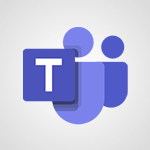Word - Translate your Word documents into any language Tutorial
In this video, you will learn how to translate your Word documents into any language using Microsoft 365. The video covers the steps to translate your content in Word, ensuring that your documents are accessible to speakers of different languages.
This will help you improve the quality of your communications with employees who speak a language other than your own.
By using the translation feature in Word, you can easily collaborate and communicate with native speakers in their preferred language.
This tutorial provides a comprehensive guide to translating your Word documents, enhancing your accessibility and enabling effective communication across different languages.
- 0:33
- 2848 views
-
Word - 3D Models
- 0:42
- Viewed 2942 times
-
Word - Introduction to Tables of Contents
- 2:57
- Viewed 3107 times
-
Word - Take tables of contents (TOCs) to the next level
- 3:51
- Viewed 2949 times
-
Outlook - Recall or replace an e-mail you sent
- 1:25
- Viewed 3564 times
-
Word - Working with watermarks
- 2:48
- Viewed 2158 times
-
Word - A closer look at the ribbon
- 3:54
- Viewed 2606 times
-
Excel - How to simultaneously edit and calculate formulas across multiple worksheets
- 3:07
- Viewed 3953 times
-
Excel - How to use 3-D reference or tridimensional formulas
- 3:01
- Viewed 3418 times
-
Collapsible headings
- 3:03
- Viewed 6766 times
-
Navigation Pane Part 1 : Rearranging a document
- 2:32
- Viewed 3895 times
-
Copy & Paste
- 3:09
- Viewed 3640 times
-
Introduction to Word
- 0:59
- Viewed 3514 times
-
Change footnote font, size, and formatting
- 2:48
- Viewed 3238 times
-
More things you can do with pictures
- 4:53
- Viewed 3217 times
-
Insert icons
- 0:43
- Viewed 3163 times
-
Locate your documents
- 0:20
- Viewed 3138 times
-
Microsoft Search
- 0:34
- Viewed 3111 times
-
Introduction to Tables of Contents
- 2:57
- Viewed 3107 times
-
More options and custom labels
- 3:59
- Viewed 3072 times
-
Insights into what you're working on
- 0:36
- Viewed 2992 times
-
Use dictate to type in Word
- 0:27
- Viewed 2986 times
-
Faster shape formatting and new and modern chart types
- 1:04
- Viewed 2963 times
-
Mail merge
- 3:51
- Viewed 2950 times
-
Take tables of contents (TOCs) to the next level
- 3:51
- Viewed 2949 times
-
3D Models
- 0:42
- Viewed 2942 times
-
Add a logo or other picture
- 3:17
- Viewed 2924 times
-
Translate Content in Word
- 2:04
- Viewed 2909 times
-
Format a document
- 2:58
- Viewed 2908 times
-
Format and add a graphic
- 3:20
- Viewed 2890 times
-
Insert items in a document
- 2:59
- Viewed 2854 times
-
Save, export and share
- 2:08
- Viewed 2841 times
-
Let Word read your documents out loud
- 0:36
- Viewed 2829 times
-
Ink Equation
- 0:43
- Viewed 2810 times
-
Edit document with natural gestures
- 0:34
- Viewed 2794 times
-
Track changes online
- 3:14
- Viewed 2756 times
-
A first look at Word 2016
- 3:16
- Viewed 2750 times
-
Print envelopes with mail merge
- 3:58
- Viewed 2748 times
-
Design considerations for orientation
- 2:00
- Viewed 2730 times
-
Add headers, footers, margins, and rulers to a page
- 2:45
- Viewed 2723 times
-
Accessibility in Word
- 2:29
- Viewed 2718 times
-
Insert and customize a footnote
- 3:04
- Viewed 2702 times
-
How things are organized
- 2:00
- Viewed 2687 times
-
Check Accessibility in Word
- 1:42
- Viewed 2676 times
-
Navigation Pane Part 2 : Search Options
- 1:35
- Viewed 2639 times
-
Custom margin - Headers and footers
- 1:29
- Viewed 2629 times
-
Use landscape and portrait orientation
- 3:28
- Viewed 2626 times
-
A closer look at the ribbon
- 3:54
- Viewed 2606 times
-
Focus on priorities with the Immersive Reader
- 1:13
- Viewed 2606 times
-
Track changes in email with multiple people
- 4:36
- Viewed 2603 times
-
Modify a TOC with field codes
- 2:59
- Viewed 2601 times
-
Advanced mail merge (Field code)
- 2:59
- Viewed 2596 times
-
Add multiple TOCs to a document
- 4:59
- Viewed 2585 times
-
Create and print labels
- 3:05
- Viewed 2526 times
-
Chat with co-authors while editing
- 0:29
- Viewed 2516 times
-
Incorporate revisions with track changes
- 3:10
- Viewed 2495 times
-
Pin your important files
- 0:34
- Viewed 2475 times
-
Do things quickly with Tell Me
- 1:04
- Viewed 2439 times
-
Get going fast
- 1:44
- Viewed 2422 times
-
Print letters with mail merge
- 4:02
- Viewed 2419 times
-
Use mail merge to create multiple labels
- 3:21
- Viewed 2402 times
-
Add custom entries to a TOC
- 3:00
- Viewed 2395 times
-
Add formatting to a TOC
- 3:48
- Viewed 2390 times
-
Start working together in a document
- 2:03
- Viewed 2390 times
-
Track changes
- 2:34
- Viewed 2360 times
-
Advanced tables of contents
- 3:15
- Viewed 2356 times
-
Work together in real time
- 1:40
- Viewed 2338 times
-
Customize track changes
- 2:18
- Viewed 2335 times
-
Changing existing styles
- 1:08
- Viewed 2310 times
-
Custom margin - Default margin
- 1:06
- Viewed 2282 times
-
Styles
- 1:49
- Viewed 2274 times
-
Working with watermarks
- 2:48
- Viewed 2158 times
-
Improved version history
- 0:56
- Viewed 2127 times
-
Creating Styles
- 1:03
- Viewed 2123 times
-
Custom margin
- 1:59
- Viewed 2104 times
-
Add a Table from Text with Copilot
- 1:39
- Viewed 1834 times
-
Rewrite or Summarize Existing Text with Copilot
- 2:29
- Viewed 1696 times
-
Draft Content Based on an Existing Document with Copilot
- 2:15
- Viewed 1333 times
-
Use the Copilot Conversation Pane in Word
- 1:56
- Viewed 990 times
-
Generate Text from an Idea or Plan
- 2:51
- Viewed 924 times
-
Make changes to a text
- 01:05
- Viewed 285 times
-
Introducing to Word
- 01:00
- Viewed 176 times
-
Morph transition
- 0:43
- Viewed 7184 times
-
Start with "Ideas" in Excel
- 0:38
- Viewed 4265 times
-
Instant captions & subtitles in Powerpoint
- 0:43
- Viewed 3758 times
-
Chat with your co-editors in real-time
- 0:28
- Viewed 3738 times
-
Automatically mark deleted emails as read
- 0:46
- Viewed 3602 times
-
TEXTJOIN
- 0:47
- Viewed 3577 times
-
Design ideas with Powerpoint
- 0:37
- Viewed 3572 times
-
IFS
- 1:05
- Viewed 3515 times
-
Let Outlook read your emails out loud
- 0:32
- Viewed 3490 times
-
Map Chart in Excel
- 0:31
- Viewed 3410 times
-
On-Slide 3D Model Animation
- 0:45
- Viewed 3370 times
-
CONCAT
- 0:51
- Viewed 3359 times
-
Discover the new simplified ribbon
- 0:29
- Viewed 3314 times
-
SWITCH
- 1:03
- Viewed 3273 times
-
How to search a file in all channels
- 0:29
- Viewed 3229 times
-
Quickly sort emails
- 0:27
- Viewed 3186 times
-
Display 3 time zones
- 0:37
- Viewed 3177 times
-
Insert icons
- 0:43
- Viewed 3163 times
-
Locate your documents
- 0:20
- Viewed 3138 times
-
MAXIFS & MINIFS
- 1:06
- Viewed 3135 times
-
Reusing slides
- 0:37
- Viewed 3132 times
-
Prevent recipients from forwarding emails
- 0:34
- Viewed 3122 times
-
Microsoft Search
- 0:34
- Viewed 3111 times
-
Make your presentation lively with the Zoom function
- 0:41
- Viewed 3092 times
-
Identify meeting members
- 0:26
- Viewed 3080 times
-
Work simultaneously with others on a workbook
- 0:43
- Viewed 3065 times
-
Prevent forwarding of a meeting
- 0:29
- Viewed 3053 times
-
Custom your personal reminders and notifications
- 0:44
- Viewed 3001 times
-
Use dictate to type in Word
- 0:27
- Viewed 2986 times
-
How to set quiet hours
- 0:32
- Viewed 2974 times
-
Funnel Chart
- 0:33
- Viewed 2944 times
-
3D Models
- 0:42
- Viewed 2942 times
-
Icon insertion
- 0:54
- Viewed 2909 times
-
Let Word read your documents out loud
- 0:36
- Viewed 2829 times
-
Edit document with natural gestures
- 0:34
- Viewed 2794 times
-
Embed fonts in presentations
- 0:40
- Viewed 2745 times
-
New tab "Recording"
- 0:43
- Viewed 2620 times
-
PivotTable Insertions
- 0:43
- Viewed 2537 times
-
Removing the background of a picture
- 0:41
- Viewed 2529 times
-
Chat with co-authors while editing
- 0:29
- Viewed 2516 times
-
Make screenshots easier
- 3:59
- Viewed 2407 times
-
Configure multiple virtual desktops
- 1:35
- Viewed 2374 times
-
Work on multiple windows
- 1:21
- Viewed 2186 times
-
Creating a forecast sheet with Excel
- 0:43
- Viewed 2051 times
-
Initiate a project budget tracking table with Copilot
- 02:54
- Viewed 60 times
-
Develop and share a clear project follow-up with Copilot
- 02:18
- Viewed 64 times
-
Organize an action plan with Copilot and Microsoft Planner
- 01:31
- Viewed 79 times
-
Structure and optimize team collaboration with Copilot
- 02:28
- Viewed 75 times
-
Copilot at the service of project reports
- 02:36
- Viewed 66 times
-
Initiate a tracking table with ChatGPT
- 01:35
- Viewed 63 times
-
Distribute tasks within a team with ChatGPT
- 01:26
- Viewed 105 times
-
Generate a meeting summary with ChatGPT
- 01:24
- Viewed 68 times
-
Project mode
- 01:31
- Viewed 69 times
-
Create an agent for a team
- 01:53
- Viewed 119 times
-
Install and access Copilot Studio in Teams
- 01:38
- Viewed 120 times
-
Analyze the Copilot Studio agent
- 01:25
- Viewed 67 times
-
Publish the agent and make it accessible
- 01:39
- Viewed 120 times
-
Copilot Studio agent settings
- 01:33
- Viewed 63 times
-
Add new actions
- 01:54
- Viewed 117 times
-
Create a first action
- 01:59
- Viewed 115 times
-
Manage topics
- 01:51
- Viewed 94 times
-
Manage knowledge sources
- 01:11
- Viewed 64 times
-
Create an agent with Copilot Studio
- 01:52
- Viewed 111 times
-
Access Copilot Studio
- 01:09
- Viewed 111 times
-
Get started with Copilot Studio
- 01:25
- Viewed 62 times
-
Introduction to PowerBI
- 00:60
- Viewed 181 times
-
Introduction to Microsoft Outlook
- 01:09
- Viewed 171 times
-
Introduction to Microsoft Insights
- 02:04
- Viewed 173 times
-
Introduction to Microsoft Viva
- 01:22
- Viewed 177 times
-
Introduction to Planner
- 00:56
- Viewed 185 times
-
Introduction to Microsoft Visio
- 02:07
- Viewed 173 times
-
Introduction to Microsoft Forms
- 00:52
- Viewed 181 times
-
Introducing to Microsoft Designer
- 00:28
- Viewed 246 times
-
Introduction to Sway
- 01:53
- Viewed 156 times
-
Introducing to Word
- 01:00
- Viewed 176 times
-
Introducing to SharePoint Premium
- 00:47
- Viewed 158 times
-
Create a call group
- 01:15
- Viewed 223 times
-
Use call delegation
- 01:07
- Viewed 142 times
-
Assign a delegate for your calls
- 01:08
- Viewed 217 times
-
Ring multiple devices simultaneously
- 01:36
- Viewed 145 times
-
Use the "Do Not Disturb" function for calls
- 01:28
- Viewed 136 times
-
Manage advanced call notifications
- 01:29
- Viewed 152 times
-
Configure audio settings for better sound quality
- 02:08
- Viewed 183 times
-
Block unwanted calls
- 01:24
- Viewed 149 times
-
Disable all call forwarding
- 01:09
- Viewed 155 times
-
Manage a call group in Teams
- 02:01
- Viewed 144 times
-
Update voicemail forwarding settings
- 01:21
- Viewed 141 times
-
Configure call forwarding to internal numbers
- 01:02
- Viewed 136 times
-
Set call forwarding to external numbers
- 01:03
- Viewed 158 times
-
Manage voicemail messages
- 01:55
- Viewed 206 times
-
Access voicemail via mobile and PC
- 02:03
- Viewed 224 times
-
Customize your voicemail greeting
- 02:17
- Viewed 134 times
-
Transfer calls with or without an announcement
- 01:38
- Viewed 134 times
-
Manage simultaneous calls
- 01:52
- Viewed 144 times
-
Support third-party apps during calls
- 01:53
- Viewed 177 times
-
Add participants quickly and securely
- 01:37
- Viewed 141 times
-
Configure call privacy and security settings
- 02:51
- Viewed 139 times
-
Manage calls on hold
- 01:20
- Viewed 148 times
-
Live transcription and generate summaries via AI
- 03:43
- Viewed 137 times
-
Use the interface to make and receive calls
- 01:21
- Viewed 148 times
-
Draft a Service Memo
- 02:33
- Viewed 194 times
-
Extract Invoice Data and Generate a Pivot Table
- 03:26
- Viewed 181 times
-
Formulate a Request for Pricing Conditions via Email
- 02:32
- Viewed 267 times
-
Analyze a Supply Catalog Based on Needs and Budget
- 02:41
- Viewed 235 times
-
SharePoint Page Co-Editing: Collaborate in Real Time
- 02:14
- Viewed 93 times
-
Other Coaches
- 01:45
- Viewed 194 times
-
Agents in SharePoint
- 02:44
- Viewed 157 times
-
Prompt coach
- 02:49
- Viewed 180 times
-
Modify, Share, and Install an Agent
- 01:43
- Viewed 171 times
-
Configure a Copilot Agent
- 02:39
- Viewed 166 times
-
Describe a copilot agent
- 01:32
- Viewed 190 times
-
Rewrite with Copilot
- 01:21
- Viewed 163 times
-
Analyze a video
- 01:21
- Viewed 189 times
-
Use the Copilot pane
- 01:12
- Viewed 181 times
-
Process text
- 01:03
- Viewed 169 times
-
Create an insights grid
- 01:19
- Viewed 284 times
-
Generate and manipulate an image in PowerPoint
- 01:47
- Viewed 178 times
-
Interact with a web page with Copilot
- 00:36
- Viewed 199 times
-
Create an image with Copilot
- 00:42
- Viewed 295 times
-
Summarize a PDF with Copilot
- 00:41
- Viewed 193 times
-
Analyze your documents with Copilot
- 01:15
- Viewed 191 times
-
Chat with Copilot
- 00:50
- Viewed 178 times
-
Particularities of Personal and Professional Copilot Accounts
- 00:40
- Viewed 273 times
-
Data Privacy in Copilot
- 00:43
- Viewed 193 times
-
Access Copilot
- 00:25
- Viewed 297 times
-
Use a Copilot Agent
- 01:24
- Viewed 202 times
-
Modify with Pages
- 01:20
- Viewed 206 times
-
Generate and manipulate an image in Word
- 01:19
- Viewed 198 times
-
Create Outlook rules with Copilot
- 01:12
- Viewed 192 times
-
Generate the email for the recipient
- 00:44
- Viewed 184 times
-
Action Function
- 04:18
- Viewed 149 times
-
Search Function
- 03:42
- Viewed 201 times
-
Date and Time Function
- 02:53
- Viewed 182 times
-
Logical Function
- 03:14
- Viewed 275 times
-
Text Function
- 03:25
- Viewed 210 times
-
Basic Function
- 02:35
- Viewed 174 times
-
Categories of Functions in Power FX
- 01:51
- Viewed 199 times
-
Introduction to Power Fx
- 01:09
- Viewed 176 times
-
The New Calendar
- 03:14
- Viewed 298 times
-
Sections
- 02:34
- Viewed 183 times
-
Customizing Views
- 03:25
- Viewed 179 times
-
Introduction to the New Features of Microsoft Teams
- 00:47
- Viewed 296 times
-
Guide to Using the Microsoft Authenticator App
- 01:47
- Viewed 196 times
-
Turn on Multi-Factor Authentication in the Admin Section
- 02:07
- Viewed 154 times
-
Manual Activation of Multi-Factor Authentication
- 01:40
- Viewed 111 times
-
Concept of Multi-Factor Authentication
- 01:51
- Viewed 187 times
-
Use the narrative Builder
- 01:31
- Viewed 234 times
-
Microsoft Copilot Academy
- 00:42
- Viewed 193 times
-
Connect Copilot to a third party app
- 01:11
- Viewed 204 times
-
Share a document with copilot
- 00:36
- Viewed 192 times
-
Configurate a page with copilot
- 01:47
- Viewed 194 times
-
Use Copilot with Right-Click
- 01:45
- Viewed 959 times
-
Draft a Service Memo with Copilot
- 02:21
- Viewed 207 times
-
Extract Invoice Data and Generate a Pivot Table
- 02:34
- Viewed 235 times
-
Summarize Discussions and Schedule a Meeting Slot
- 02:25
- Viewed 298 times
-
Formulate a Request for Pricing Conditions via Email
- 02:20
- Viewed 368 times
-
Analyze a Supply Catalog Based on Needs and Budget
- 02:52
- Viewed 349 times
Objectifs :
This video aims to guide users on how to translate entire documents using the Review tab in a document editing software. It provides step-by-step instructions to ensure users can easily access and utilize the translation feature.
Chapitres :
-
Introduction to Document Translation
In today's globalized world, the ability to translate documents efficiently is essential. This video tutorial focuses on how to use the translation feature available in the Review tab of your document editing software. By following the steps outlined, you will be able to translate your documents into your desired language seamlessly. -
Accessing the Review Tab
To begin the translation process, first, locate the Review tab in your document editing software. This tab is typically found in the main menu at the top of the screen. Click on it to reveal various options related to document review and editing. -
Selecting the Translation Option
Once you are in the Review tab, look for the option that allows you to translate entire documents. This feature is designed to facilitate quick translations without the need for manual input. Click on this option to proceed. -
Choosing the Desired Language
After selecting the translation option, a prompt will appear asking you to select the desired language for translation. You can choose from a list of available languages. Make sure to select the language that best suits your needs. -
Viewing the Translated Document
Once you have made your language selection, the translated document will appear in a new window. This allows you to compare the original text with the translated version side by side, ensuring accuracy and understanding. -
Conclusion
In summary, translating documents using the Review tab is a straightforward process that enhances your productivity. By following the steps outlined in this video, you can easily translate your documents into various languages, making your work more accessible to a global audience.
FAQ :
How do I translate a document using the Review tab?
To translate a document, navigate to the Review tab in your software, select the option to translate, choose your desired language, and the translated document will open in a new window.
What types of documents can be translated?
Most text-based documents, such as Word files, PDFs, and presentations, can be translated using the translation feature in the Review tab.
Can I choose multiple languages for translation?
Typically, you can select one language at a time for translation. However, you can repeat the process to translate the document into different languages sequentially.
Is the translation feature accurate?
The accuracy of the translation can vary based on the complexity of the text and the languages involved. It's advisable to review the translated document for any necessary adjustments.
Quelques cas d'usages :
Translating Business Reports
A project manager can use the translation feature in the Review tab to convert a business report from English to French, ensuring that all team members, regardless of their language proficiency, can understand the content.
Preparing Multilingual Presentations
An educator can translate their presentation slides into multiple languages using the Review tab, making the content accessible to a diverse student audience.
Collaborating with International Clients
A marketing professional can translate proposals and marketing materials for international clients, facilitating better communication and understanding of the content.
Glossaire :
Review tab
A section in software applications, typically found in word processors, where users can access tools for reviewing and editing documents.
Translate
The process of converting text from one language to another, allowing users to understand content in their preferred language.
Document
A written, drawn, presented, or recorded representation of thoughts, ideas, or information, often created using word processing software.
New window
A separate instance of a browser or application interface that opens to display additional content without closing the current view.