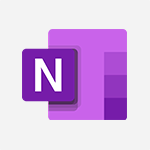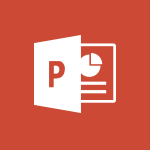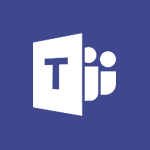Word - Edit document with natural gestures Tutorial
In this video, you will learn how to edit documents using natural gestures.
The video covers enabling the ink editor under the Draw tab and using a digital pen to make edits.
This tutorial will help you become proficient in editing documents with ease and efficiency.
- 0:34
- 2793 views
-
Office Online - PivotTable Insertions
- 0:43
- Viewed 2537 times
-
Word - Locate your documents
- 0:20
- Viewed 3138 times
-
Teams - Inviting Other People to an Ongoing Call
- 0:45
- Viewed 2474 times
-
Teams - Transferring a Call
- 1:50
- Viewed 2534 times
-
PowerPoint - On-Slide 3D Model Animation
- 0:45
- Viewed 3370 times
-
Excel - Chat with your co-editors in real-time
- 0:28
- Viewed 3738 times
-
Excel - Work simultaneously with others on a workbook
- 0:43
- Viewed 3065 times
-
Teams - Receiving Phone Calls on the Mobile Application
- 1:10
- Viewed 2402 times
-
Collapsible headings
- 3:03
- Viewed 6765 times
-
Navigation Pane Part 1 : Rearranging a document
- 2:32
- Viewed 3895 times
-
Copy & Paste
- 3:09
- Viewed 3640 times
-
Introduction to Word
- 0:59
- Viewed 3514 times
-
Change footnote font, size, and formatting
- 2:48
- Viewed 3238 times
-
More things you can do with pictures
- 4:53
- Viewed 3217 times
-
Insert icons
- 0:43
- Viewed 3163 times
-
Locate your documents
- 0:20
- Viewed 3138 times
-
Microsoft Search
- 0:34
- Viewed 3110 times
-
Introduction to Tables of Contents
- 2:57
- Viewed 3107 times
-
More options and custom labels
- 3:59
- Viewed 3072 times
-
Insights into what you're working on
- 0:36
- Viewed 2991 times
-
Use dictate to type in Word
- 0:27
- Viewed 2986 times
-
Faster shape formatting and new and modern chart types
- 1:04
- Viewed 2963 times
-
Mail merge
- 3:51
- Viewed 2950 times
-
Take tables of contents (TOCs) to the next level
- 3:51
- Viewed 2948 times
-
3D Models
- 0:42
- Viewed 2942 times
-
Add a logo or other picture
- 3:17
- Viewed 2924 times
-
Translate Content in Word
- 2:04
- Viewed 2909 times
-
Format a document
- 2:58
- Viewed 2908 times
-
Format and add a graphic
- 3:20
- Viewed 2890 times
-
Insert items in a document
- 2:59
- Viewed 2854 times
-
Translate your Word documents into any language
- 0:33
- Viewed 2848 times
-
Save, export and share
- 2:08
- Viewed 2841 times
-
Let Word read your documents out loud
- 0:36
- Viewed 2829 times
-
Ink Equation
- 0:43
- Viewed 2810 times
-
Track changes online
- 3:14
- Viewed 2756 times
-
A first look at Word 2016
- 3:16
- Viewed 2750 times
-
Print envelopes with mail merge
- 3:58
- Viewed 2748 times
-
Design considerations for orientation
- 2:00
- Viewed 2730 times
-
Add headers, footers, margins, and rulers to a page
- 2:45
- Viewed 2723 times
-
Accessibility in Word
- 2:29
- Viewed 2718 times
-
Insert and customize a footnote
- 3:04
- Viewed 2702 times
-
How things are organized
- 2:00
- Viewed 2687 times
-
Check Accessibility in Word
- 1:42
- Viewed 2676 times
-
Navigation Pane Part 2 : Search Options
- 1:35
- Viewed 2639 times
-
Custom margin - Headers and footers
- 1:29
- Viewed 2629 times
-
Use landscape and portrait orientation
- 3:28
- Viewed 2626 times
-
A closer look at the ribbon
- 3:54
- Viewed 2606 times
-
Focus on priorities with the Immersive Reader
- 1:13
- Viewed 2606 times
-
Track changes in email with multiple people
- 4:36
- Viewed 2603 times
-
Modify a TOC with field codes
- 2:59
- Viewed 2601 times
-
Advanced mail merge (Field code)
- 2:59
- Viewed 2596 times
-
Add multiple TOCs to a document
- 4:59
- Viewed 2585 times
-
Create and print labels
- 3:05
- Viewed 2526 times
-
Chat with co-authors while editing
- 0:29
- Viewed 2516 times
-
Incorporate revisions with track changes
- 3:10
- Viewed 2494 times
-
Pin your important files
- 0:34
- Viewed 2475 times
-
Do things quickly with Tell Me
- 1:04
- Viewed 2439 times
-
Get going fast
- 1:44
- Viewed 2422 times
-
Print letters with mail merge
- 4:02
- Viewed 2419 times
-
Use mail merge to create multiple labels
- 3:21
- Viewed 2402 times
-
Add custom entries to a TOC
- 3:00
- Viewed 2395 times
-
Add formatting to a TOC
- 3:48
- Viewed 2390 times
-
Start working together in a document
- 2:03
- Viewed 2390 times
-
Track changes
- 2:34
- Viewed 2360 times
-
Advanced tables of contents
- 3:15
- Viewed 2356 times
-
Work together in real time
- 1:40
- Viewed 2337 times
-
Customize track changes
- 2:18
- Viewed 2335 times
-
Changing existing styles
- 1:08
- Viewed 2310 times
-
Custom margin - Default margin
- 1:06
- Viewed 2282 times
-
Styles
- 1:49
- Viewed 2273 times
-
Working with watermarks
- 2:48
- Viewed 2157 times
-
Improved version history
- 0:56
- Viewed 2127 times
-
Creating Styles
- 1:03
- Viewed 2123 times
-
Custom margin
- 1:59
- Viewed 2104 times
-
Add a Table from Text with Copilot
- 1:39
- Viewed 1834 times
-
Rewrite or Summarize Existing Text with Copilot
- 2:29
- Viewed 1696 times
-
Draft Content Based on an Existing Document with Copilot
- 2:15
- Viewed 1333 times
-
Use the Copilot Conversation Pane in Word
- 1:56
- Viewed 990 times
-
Generate Text from an Idea or Plan
- 2:51
- Viewed 924 times
-
Make changes to a text
- 01:05
- Viewed 285 times
-
Introducing to Word
- 01:00
- Viewed 176 times
-
Morph transition
- 0:43
- Viewed 7184 times
-
Start with "Ideas" in Excel
- 0:38
- Viewed 4265 times
-
Instant captions & subtitles in Powerpoint
- 0:43
- Viewed 3758 times
-
Chat with your co-editors in real-time
- 0:28
- Viewed 3738 times
-
Automatically mark deleted emails as read
- 0:46
- Viewed 3602 times
-
TEXTJOIN
- 0:47
- Viewed 3577 times
-
Design ideas with Powerpoint
- 0:37
- Viewed 3572 times
-
IFS
- 1:05
- Viewed 3515 times
-
Let Outlook read your emails out loud
- 0:32
- Viewed 3490 times
-
Map Chart in Excel
- 0:31
- Viewed 3410 times
-
On-Slide 3D Model Animation
- 0:45
- Viewed 3370 times
-
CONCAT
- 0:51
- Viewed 3358 times
-
Discover the new simplified ribbon
- 0:29
- Viewed 3314 times
-
SWITCH
- 1:03
- Viewed 3273 times
-
How to search a file in all channels
- 0:29
- Viewed 3229 times
-
Quickly sort emails
- 0:27
- Viewed 3186 times
-
Display 3 time zones
- 0:37
- Viewed 3177 times
-
Insert icons
- 0:43
- Viewed 3163 times
-
Locate your documents
- 0:20
- Viewed 3138 times
-
MAXIFS & MINIFS
- 1:06
- Viewed 3135 times
-
Reusing slides
- 0:37
- Viewed 3132 times
-
Prevent recipients from forwarding emails
- 0:34
- Viewed 3122 times
-
Microsoft Search
- 0:34
- Viewed 3110 times
-
Make your presentation lively with the Zoom function
- 0:41
- Viewed 3092 times
-
Identify meeting members
- 0:26
- Viewed 3080 times
-
Work simultaneously with others on a workbook
- 0:43
- Viewed 3065 times
-
Prevent forwarding of a meeting
- 0:29
- Viewed 3052 times
-
Custom your personal reminders and notifications
- 0:44
- Viewed 3001 times
-
Use dictate to type in Word
- 0:27
- Viewed 2986 times
-
How to set quiet hours
- 0:32
- Viewed 2974 times
-
Funnel Chart
- 0:33
- Viewed 2944 times
-
3D Models
- 0:42
- Viewed 2942 times
-
Icon insertion
- 0:54
- Viewed 2909 times
-
Translate your Word documents into any language
- 0:33
- Viewed 2848 times
-
Let Word read your documents out loud
- 0:36
- Viewed 2829 times
-
Embed fonts in presentations
- 0:40
- Viewed 2745 times
-
New tab "Recording"
- 0:43
- Viewed 2620 times
-
PivotTable Insertions
- 0:43
- Viewed 2537 times
-
Removing the background of a picture
- 0:41
- Viewed 2529 times
-
Chat with co-authors while editing
- 0:29
- Viewed 2516 times
-
Make screenshots easier
- 3:59
- Viewed 2407 times
-
Configure multiple virtual desktops
- 1:35
- Viewed 2374 times
-
Work on multiple windows
- 1:21
- Viewed 2186 times
-
Creating a forecast sheet with Excel
- 0:43
- Viewed 2051 times
-
Initiate a project budget tracking table with Copilot
- 02:54
- Viewed 60 times
-
Develop and share a clear project follow-up with Copilot
- 02:18
- Viewed 64 times
-
Organize an action plan with Copilot and Microsoft Planner
- 01:31
- Viewed 79 times
-
Structure and optimize team collaboration with Copilot
- 02:28
- Viewed 75 times
-
Copilot at the service of project reports
- 02:36
- Viewed 66 times
-
Initiate a tracking table with ChatGPT
- 01:35
- Viewed 63 times
-
Distribute tasks within a team with ChatGPT
- 01:26
- Viewed 105 times
-
Generate a meeting summary with ChatGPT
- 01:24
- Viewed 68 times
-
Project mode
- 01:31
- Viewed 69 times
-
Create an agent for a team
- 01:53
- Viewed 119 times
-
Install and access Copilot Studio in Teams
- 01:38
- Viewed 120 times
-
Analyze the Copilot Studio agent
- 01:25
- Viewed 67 times
-
Publish the agent and make it accessible
- 01:39
- Viewed 120 times
-
Copilot Studio agent settings
- 01:33
- Viewed 63 times
-
Add new actions
- 01:54
- Viewed 117 times
-
Create a first action
- 01:59
- Viewed 115 times
-
Manage topics
- 01:51
- Viewed 94 times
-
Manage knowledge sources
- 01:11
- Viewed 64 times
-
Create an agent with Copilot Studio
- 01:52
- Viewed 111 times
-
Access Copilot Studio
- 01:09
- Viewed 111 times
-
Get started with Copilot Studio
- 01:25
- Viewed 62 times
-
Introduction to PowerBI
- 00:60
- Viewed 181 times
-
Introduction to Microsoft Outlook
- 01:09
- Viewed 171 times
-
Introduction to Microsoft Insights
- 02:04
- Viewed 173 times
-
Introduction to Microsoft Viva
- 01:22
- Viewed 177 times
-
Introduction to Planner
- 00:56
- Viewed 185 times
-
Introduction to Microsoft Visio
- 02:07
- Viewed 173 times
-
Introduction to Microsoft Forms
- 00:52
- Viewed 181 times
-
Introducing to Microsoft Designer
- 00:28
- Viewed 246 times
-
Introduction to Sway
- 01:53
- Viewed 156 times
-
Introducing to Word
- 01:00
- Viewed 176 times
-
Introducing to SharePoint Premium
- 00:47
- Viewed 158 times
-
Create a call group
- 01:15
- Viewed 223 times
-
Use call delegation
- 01:07
- Viewed 142 times
-
Assign a delegate for your calls
- 01:08
- Viewed 217 times
-
Ring multiple devices simultaneously
- 01:36
- Viewed 145 times
-
Use the "Do Not Disturb" function for calls
- 01:28
- Viewed 136 times
-
Manage advanced call notifications
- 01:29
- Viewed 152 times
-
Configure audio settings for better sound quality
- 02:08
- Viewed 183 times
-
Block unwanted calls
- 01:24
- Viewed 149 times
-
Disable all call forwarding
- 01:09
- Viewed 154 times
-
Manage a call group in Teams
- 02:01
- Viewed 144 times
-
Update voicemail forwarding settings
- 01:21
- Viewed 141 times
-
Configure call forwarding to internal numbers
- 01:02
- Viewed 136 times
-
Set call forwarding to external numbers
- 01:03
- Viewed 158 times
-
Manage voicemail messages
- 01:55
- Viewed 206 times
-
Access voicemail via mobile and PC
- 02:03
- Viewed 224 times
-
Customize your voicemail greeting
- 02:17
- Viewed 134 times
-
Transfer calls with or without an announcement
- 01:38
- Viewed 134 times
-
Manage simultaneous calls
- 01:52
- Viewed 144 times
-
Support third-party apps during calls
- 01:53
- Viewed 177 times
-
Add participants quickly and securely
- 01:37
- Viewed 141 times
-
Configure call privacy and security settings
- 02:51
- Viewed 139 times
-
Manage calls on hold
- 01:20
- Viewed 148 times
-
Live transcription and generate summaries via AI
- 03:43
- Viewed 137 times
-
Use the interface to make and receive calls
- 01:21
- Viewed 148 times
-
Draft a Service Memo
- 02:33
- Viewed 194 times
-
Extract Invoice Data and Generate a Pivot Table
- 03:26
- Viewed 181 times
-
Formulate a Request for Pricing Conditions via Email
- 02:32
- Viewed 267 times
-
Analyze a Supply Catalog Based on Needs and Budget
- 02:41
- Viewed 235 times
-
SharePoint Page Co-Editing: Collaborate in Real Time
- 02:14
- Viewed 93 times
-
Other Coaches
- 01:45
- Viewed 194 times
-
Agents in SharePoint
- 02:44
- Viewed 157 times
-
Prompt coach
- 02:49
- Viewed 180 times
-
Modify, Share, and Install an Agent
- 01:43
- Viewed 171 times
-
Configure a Copilot Agent
- 02:39
- Viewed 166 times
-
Describe a copilot agent
- 01:32
- Viewed 190 times
-
Rewrite with Copilot
- 01:21
- Viewed 163 times
-
Analyze a video
- 01:21
- Viewed 189 times
-
Use the Copilot pane
- 01:12
- Viewed 181 times
-
Process text
- 01:03
- Viewed 169 times
-
Create an insights grid
- 01:19
- Viewed 284 times
-
Generate and manipulate an image in PowerPoint
- 01:47
- Viewed 178 times
-
Interact with a web page with Copilot
- 00:36
- Viewed 199 times
-
Create an image with Copilot
- 00:42
- Viewed 295 times
-
Summarize a PDF with Copilot
- 00:41
- Viewed 193 times
-
Analyze your documents with Copilot
- 01:15
- Viewed 191 times
-
Chat with Copilot
- 00:50
- Viewed 178 times
-
Particularities of Personal and Professional Copilot Accounts
- 00:40
- Viewed 273 times
-
Data Privacy in Copilot
- 00:43
- Viewed 193 times
-
Access Copilot
- 00:25
- Viewed 297 times
-
Use a Copilot Agent
- 01:24
- Viewed 202 times
-
Modify with Pages
- 01:20
- Viewed 206 times
-
Generate and manipulate an image in Word
- 01:19
- Viewed 198 times
-
Create Outlook rules with Copilot
- 01:12
- Viewed 192 times
-
Generate the email for the recipient
- 00:44
- Viewed 184 times
-
Action Function
- 04:18
- Viewed 149 times
-
Search Function
- 03:42
- Viewed 201 times
-
Date and Time Function
- 02:53
- Viewed 182 times
-
Logical Function
- 03:14
- Viewed 275 times
-
Text Function
- 03:25
- Viewed 210 times
-
Basic Function
- 02:35
- Viewed 174 times
-
Categories of Functions in Power FX
- 01:51
- Viewed 199 times
-
Introduction to Power Fx
- 01:09
- Viewed 176 times
-
The New Calendar
- 03:14
- Viewed 298 times
-
Sections
- 02:34
- Viewed 183 times
-
Customizing Views
- 03:25
- Viewed 179 times
-
Introduction to the New Features of Microsoft Teams
- 00:47
- Viewed 296 times
-
Guide to Using the Microsoft Authenticator App
- 01:47
- Viewed 196 times
-
Turn on Multi-Factor Authentication in the Admin Section
- 02:07
- Viewed 154 times
-
Manual Activation of Multi-Factor Authentication
- 01:40
- Viewed 111 times
-
Concept of Multi-Factor Authentication
- 01:51
- Viewed 187 times
-
Use the narrative Builder
- 01:31
- Viewed 234 times
-
Microsoft Copilot Academy
- 00:42
- Viewed 193 times
-
Connect Copilot to a third party app
- 01:11
- Viewed 204 times
-
Share a document with copilot
- 00:36
- Viewed 192 times
-
Configurate a page with copilot
- 01:47
- Viewed 194 times
-
Use Copilot with Right-Click
- 01:45
- Viewed 959 times
-
Draft a Service Memo with Copilot
- 02:21
- Viewed 207 times
-
Extract Invoice Data and Generate a Pivot Table
- 02:34
- Viewed 235 times
-
Summarize Discussions and Schedule a Meeting Slot
- 02:25
- Viewed 298 times
-
Formulate a Request for Pricing Conditions via Email
- 02:20
- Viewed 368 times
-
Analyze a Supply Catalog Based on Needs and Budget
- 02:52
- Viewed 349 times
Objectifs :
This video aims to guide users on how to enable the ink editor feature in a digital application and utilize a digital pen for drawing and editing purposes.
Chapitres :
-
Introduction to the Ink Editor
The ink editor is a powerful tool that allows users to create and edit content using a digital pen. This feature is particularly useful for those who prefer a more hands-on approach to digital note-taking or drawing. -
Enabling the Ink Editor
To start using the ink editor, follow these steps: 1. Navigate to the 'Draw' tab in your application. 2. Look for the option labeled 'Enable ink editor'. 3. Click on this option to activate the ink editor feature. Once enabled, you will be able to use your digital pen to draw directly on the screen. -
Using a Digital Pen
With the ink editor activated, you can now start using your digital pen. Here are some tips for effective use: - **Drawing**: Use the pen to create sketches or diagrams. The ink editor allows for smooth strokes and precise control. - **Editing**: You can also erase or modify your drawings easily. Look for the eraser tool in the ink editor options. - **Annotations**: Add notes or highlights to your documents by writing directly on the screen. This hands-on approach enhances creativity and allows for a more interactive experience. -
Conclusion
The ink editor is a valuable feature for anyone looking to enhance their digital drawing and editing capabilities. By enabling this tool and utilizing a digital pen, users can create more engaging and personalized content.
FAQ :
What is the Draw tab used for?
The Draw tab is used for accessing drawing and annotation tools in software applications, allowing users to create visual content directly on the screen.
How do I enable the ink editor?
To enable the ink editor, navigate to the Draw tab in your application and select the option to activate the ink editor feature.
What are the benefits of using a digital pen?
Using a digital pen allows for more precise control when drawing or writing, mimicking the feel of traditional pen and paper while providing the advantages of digital editing.
Can I use the ink editor without a digital pen?
While you can use the ink editor with a mouse or touchpad, a digital pen offers a more intuitive and accurate experience for drawing and writing.
Quelques cas d'usages :
Creating Interactive Presentations
Using the Draw tab and ink editor, presenters can create interactive presentations by drawing diagrams or annotating slides in real-time, enhancing audience engagement.
Digital Note-Taking
Students and professionals can utilize the ink editor with a digital pen to take notes during lectures or meetings, allowing for quick sketches and annotations alongside text.
Design Prototyping
Designers can use the Draw tab to sketch out ideas and concepts directly on their digital devices, facilitating rapid prototyping and iteration of design ideas.
Glossaire :
Draw tab
A section in software applications, typically found in design or presentation tools, that provides options for drawing and annotation.
Ink editor
A feature that allows users to create and edit content using a digital pen, enabling freehand drawing and writing on digital surfaces.
Digital pen
A stylus or electronic pen used to write or draw on digital devices, providing a more natural writing experience compared to traditional input methods.