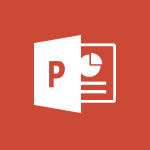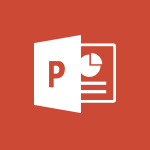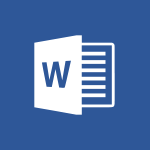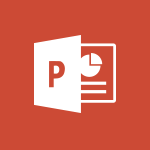PowerPoint - Edit headers and footers for handouts Tutorial
In this video, you will learn how to edit headers and footers for handouts using Microsoft 365. The video covers the steps to change the date settings, add header and footer text, and apply these settings to all handout pages.
This will help you customize your handouts with the desired information.
- 2:43
- 3357 views
-
PowerPoint - Print handouts
- 4:32
- Viewed 3612 times
-
PowerPoint - Change the theme background
- 5:38
- Viewed 3638 times
-
PowerPoint - Customize colors and save the theme
- 4:45
- Viewed 3737 times
-
PowerPoint - Save a PowerPoint presentation
- 1:55
- Viewed 2950 times
-
PowerPoint - Insert items in a presentation
- 2:38
- Viewed 4857 times
-
PowerPoint - Finalize and review a presentation
- 2:02
- Viewed 4129 times
-
PowerPoint - Prepare and run your presentation
- 1:28
- Viewed 3329 times
-
PowerPoint - Print slides, notes, or handouts
- 2:48
- Viewed 3662 times
-
Remove a watermark
- 2:20
- Viewed 15269 times
-
Morph transition
- 0:43
- Viewed 7164 times
-
Align flow chart shapes and add connectors
- 4:48
- Viewed 5201 times
-
Change font size, line spacing, and indentation
- 5:09
- Viewed 5078 times
-
Insert items in a presentation
- 2:38
- Viewed 4857 times
-
Trigger text to play over a video
- 2:58
- Viewed 4838 times
-
Change list formatting on the slide master
- 5:22
- Viewed 4760 times
-
Convert handwritten texts or drawings with Powerpoint
- 0:33
- Viewed 4689 times
-
Edit headers and footers on the slide master
- 4:56
- Viewed 4533 times
-
Print Notes Pages as handouts
- 3:15
- Viewed 4401 times
-
Add headers and footers to slides
- 3:52
- Viewed 4369 times
-
Add sound effects to an animation
- 4:29
- Viewed 4195 times
-
Finalize and review a presentation
- 2:02
- Viewed 4129 times
-
Create a new slide master and layouts
- 5:13
- Viewed 4117 times
-
Animate charts and SmartArt
- 3:36
- Viewed 4111 times
-
Work with a motion path
- 2:50
- Viewed 4102 times
-
Add a sound effect to a transition
- 3:45
- Viewed 4081 times
-
Customize the slide master
- 4:38
- Viewed 4034 times
-
Prepare a basic handout
- 4:30
- Viewed 4008 times
-
Create a flow chart
- 3:27
- Viewed 3974 times
-
Trigger an animation effect
- 2:29
- Viewed 3925 times
-
Build an org chart using the text pane
- 4:00
- Viewed 3907 times
-
Create slide content and save the template
- 4:50
- Viewed 3873 times
-
Animate pictures, shapes, text, and other objects
- 4:02
- Viewed 3827 times
-
Use slide masters to customize a presentation
- 3:07
- Viewed 3775 times
-
Add a picture watermark
- 4:36
- Viewed 3745 times
-
Instant captions & subtitles in Powerpoint
- 0:43
- Viewed 3744 times
-
Customize colors and save the theme
- 4:45
- Viewed 3737 times
-
Work with handout masters
- 4:34
- Viewed 3727 times
-
Create a template from a presentation
- 3:09
- Viewed 3711 times
-
Animate pictures and shapes
- 4:17
- Viewed 3698 times
-
Backgrounds in PowerPoint: First Steps
- 3:20
- Viewed 3696 times
-
Print slides, notes, or handouts
- 2:48
- Viewed 3662 times
-
Working with watermarks
- 3:49
- Viewed 3645 times
-
Change the theme background
- 5:38
- Viewed 3638 times
-
Screen recording
- 0:49
- Viewed 3624 times
-
Customize the design and layouts
- 5:06
- Viewed 3616 times
-
Print handouts
- 4:32
- Viewed 3612 times
-
Create custom animations with motion paths
- 3:39
- Viewed 3611 times
-
Picture backgrounds: Two methods
- 4:58
- Viewed 3609 times
-
Introduction to PowerPoint
- 0:58
- Viewed 3561 times
-
Design ideas with Powerpoint
- 0:37
- Viewed 3553 times
-
Customize master layouts
- 4:57
- Viewed 3501 times
-
A first look at PowerPoint 2016
- 4:18
- Viewed 3482 times
-
Add a subtitle and translate your presentation in real time
- 0:46
- Viewed 3474 times
-
Removing backgrounds in PowerPoint
- 2:45
- Viewed 3451 times
-
Combine a path with other effects
- 4:49
- Viewed 3450 times
-
Add headers and footers to a presentation
- 2:50
- Viewed 3443 times
-
Apply and change a theme
- 5:13
- Viewed 3422 times
-
Work together on the same document
- 1:07
- Viewed 3389 times
-
90 seconds about PowerPoint Slide Masters
- 1:17
- Viewed 3371 times
-
On-Slide 3D Model Animation
- 0:45
- Viewed 3354 times
-
Prepare and run your presentation
- 1:28
- Viewed 3329 times
-
Design motion paths
- 2:30
- Viewed 3324 times
-
Ink Equation
- 0:40
- Viewed 3320 times
-
Simpler sharing
- 1:25
- Viewed 3306 times
-
Create an org chart
- 3:09
- Viewed 3304 times
-
New chart types
- 0:39
- Viewed 3296 times
-
Apply paths to layered pictures
- 5:28
- Viewed 3281 times
-
Build an org chart using SmartArt Tools
- 5:09
- Viewed 3281 times
-
Animate text
- 4:14
- Viewed 3272 times
-
Create a sequence with line paths
- 6:42
- Viewed 3238 times
-
Set up your presentation
- 1:45
- Viewed 3151 times
-
Present Live
- 3:13
- Viewed 3145 times
-
Reusing slides
- 0:37
- Viewed 3121 times
-
Microsoft Search
- 0:34
- Viewed 3094 times
-
Do things quickly with Tell Me
- 0:49
- Viewed 3086 times
-
Make your presentation lively with the Zoom function
- 0:41
- Viewed 3077 times
-
Use Presenter view
- 1:59
- Viewed 3067 times
-
Add bullets to text
- 2:24
- Viewed 3061 times
-
Draw and format flow chart shapes
- 4:15
- Viewed 3051 times
-
Trigger a video
- 4:06
- Viewed 3047 times
-
Improved version history
- 0:51
- Viewed 3021 times
-
Record a slide show with narration and slide timings
- 2:22
- Viewed 3017 times
-
Deliver your presentation
- 3:15
- Viewed 3010 times
-
Start using PowerPoint
- 2:06
- Viewed 3006 times
-
Save a PowerPoint presentation
- 1:55
- Viewed 2950 times
-
Translate content into PowerPoint
- 1:09
- Viewed 2945 times
-
Save, publish, and share
- 2:24
- Viewed 2944 times
-
How things are organized
- 2:04
- Viewed 2906 times
-
Icon insertion
- 0:54
- Viewed 2894 times
-
A closer look at the ribbon
- 4:20
- Viewed 2864 times
-
Check Accessibility in PowerPoint
- 1:40
- Viewed 2856 times
-
Get going fast
- 1:54
- Viewed 2754 times
-
Accessibility in PowerPoint
- 2:47
- Viewed 2751 times
-
Embed fonts in presentations
- 0:40
- Viewed 2733 times
-
New tab "Recording"
- 0:43
- Viewed 2609 times
-
Removing the background of a picture
- 0:41
- Viewed 2517 times
-
Create a Presentation with Copilot
- 1:50
- Viewed 1390 times
-
Create a Presentation Based on an Existing Word Document
- 1:52
- Viewed 1364 times
-
Summarize a Slideshow with Copilot
- 1:34
- Viewed 1047 times
-
Energize and Structure a Presentation with Copilot
- 1:50
- Viewed 961 times
-
Use the narrative Builder
- 01:31
- Viewed 222 times
-
Generate and manipulate an image in PowerPoint
- 01:47
- Viewed 170 times
-
Rewrite with Copilot
- 01:21
- Viewed 153 times
-
Remove a watermark
- 2:20
- Viewed 15269 times
-
Align flow chart shapes and add connectors
- 4:48
- Viewed 5201 times
-
Change font size, line spacing, and indentation
- 5:09
- Viewed 5078 times
-
AVERAGEIFS and IFERROR
- 4:45
- Viewed 4970 times
-
Insert items in a presentation
- 2:38
- Viewed 4857 times
-
Ink Equation
- 0:41
- Viewed 4855 times
-
Trigger text to play over a video
- 2:58
- Viewed 4838 times
-
Change list formatting on the slide master
- 5:22
- Viewed 4760 times
-
Convert a picture into Data with Excel
- 0:25
- Viewed 4693 times
-
Convert handwritten texts or drawings with Powerpoint
- 0:33
- Viewed 4689 times
-
How to add branching logic in Microsoft Forms
- 1:55
- Viewed 4617 times
-
3D Maps
- 1:41
- Viewed 4578 times
-
Edit headers and footers on the slide master
- 4:56
- Viewed 4533 times
-
Print Notes Pages as handouts
- 3:15
- Viewed 4401 times
-
Add headers and footers to slides
- 3:52
- Viewed 4369 times
-
Three ways to add numbers in Excel Online
- 3:15
- Viewed 4335 times
-
Create a combo chart
- 1:47
- Viewed 4263 times
-
COUNTIFS and SUMIFS
- 5:30
- Viewed 4261 times
-
Add sound effects to an animation
- 4:29
- Viewed 4195 times
-
Add a "Date" field to your form or quiz in Microsoft Forms
- 1:06
- Viewed 4190 times
-
More complex formulas
- 4:17
- Viewed 4183 times
-
Manage conditional formatting
- 4:30
- Viewed 4164 times
-
Finalize and review a presentation
- 2:02
- Viewed 4129 times
-
Create a new slide master and layouts
- 5:13
- Viewed 4117 times
-
Animate charts and SmartArt
- 3:36
- Viewed 4111 times
-
The nuts and bolts of VLOOKUP
- 3:05
- Viewed 4109 times
-
Work with a motion path
- 2:50
- Viewed 4102 times
-
Start using Excel
- 4:22
- Viewed 4093 times
-
Add a sound effect to a transition
- 3:45
- Viewed 4081 times
-
Create dynamic visual title using the Selected Value function
- 5:42
- Viewed 4078 times
-
Functions and formulas
- 3:24
- Viewed 4064 times
-
Manage drop-down lists
- 6:12
- Viewed 4063 times
-
New Chart types
- 1:52
- Viewed 4050 times
-
Customize the slide master
- 4:38
- Viewed 4034 times
-
The SUMIF function
- 5:27
- Viewed 4026 times
-
Use formulas to apply conditional formatting
- 4:20
- Viewed 4008 times
-
Prepare a basic handout
- 4:30
- Viewed 4008 times
-
AVERAGEIF function
- 3:04
- Viewed 3987 times
-
VLOOKUP: How and when to use it
- 2:38
- Viewed 3977 times
-
Create a flow chart
- 3:27
- Viewed 3974 times
-
The SUM function
- 4:37
- Viewed 3960 times
-
Using functions
- 5:12
- Viewed 3948 times
-
Advanced formulas and references
- 4:06
- Viewed 3940 times
-
How to simultaneously edit and calculate formulas across multiple worksheets
- 3:07
- Viewed 3940 times
-
Look up values on a different worksheet
- 2:39
- Viewed 3925 times
-
Trigger an animation effect
- 2:29
- Viewed 3925 times
-
Build an org chart using the text pane
- 4:00
- Viewed 3907 times
-
Password protect workbooks and worksheets in detail
- 6:00
- Viewed 3896 times
-
Take conditional formatting to the next level
- 3:37
- Viewed 3878 times
-
Create slide content and save the template
- 4:50
- Viewed 3873 times
-
Copy a VLOOKUP formula
- 3:27
- Viewed 3859 times
-
Freeze panes in detail
- 3:30
- Viewed 3847 times
-
How to link cells and calculate formulas across multiple worksheets
- 2:10
- Viewed 3845 times
-
Password protect workbooks and worksheets
- 2:27
- Viewed 3838 times
-
How to simultaneously view multiple worksheets
- 3:25
- Viewed 3838 times
-
Animate pictures, shapes, text, and other objects
- 4:02
- Viewed 3827 times
-
Customize charts
- 4:28
- Viewed 3820 times
-
Subtract time
- 3:58
- Viewed 3819 times
-
Add numbers
- 2:54
- Viewed 3816 times
-
Print headings, gridlines, formulas, and more
- 4:29
- Viewed 3811 times
-
How to track and monitor values with the Watch Window
- 2:42
- Viewed 3810 times
-
Print a worksheet on a specific number of pages
- 4:34
- Viewed 3794 times
-
Work with macros
- 4:40
- Viewed 3786 times
-
Advanced filter details
- 4:13
- Viewed 3775 times
-
Use slide masters to customize a presentation
- 3:07
- Viewed 3775 times
-
More print options
- 5:59
- Viewed 3772 times
-
IF with AND and OR
- 3:35
- Viewed 3767 times
-
Insert columns and rows
- 4:16
- Viewed 3766 times
-
AutoFilter details
- 3:27
- Viewed 3758 times
-
Add a picture watermark
- 4:36
- Viewed 3745 times
-
Customize colors and save the theme
- 4:45
- Viewed 3737 times
-
Create pie, bar, and line charts
- 3:13
- Viewed 3736 times
-
Create slicers
- 3:55
- Viewed 3730 times
-
Conditionally format dates
- 2:38
- Viewed 3727 times
-
Work with handout masters
- 4:34
- Viewed 3727 times
-
Insert headers and footers
- 2:02
- Viewed 3726 times
-
Create quick measures
- 3:02
- Viewed 3725 times
-
Sort details
- 4:46
- Viewed 3720 times
-
Drop-down list settings
- 4:14
- Viewed 3718 times
-
Create an automated workflow for Microsoft Forms with Power Automate
- 5:09
- Viewed 3718 times
-
Assign a button to a macro
- 2:49
- Viewed 3717 times
-
Combine data from multiple worksheets
- 2:50
- Viewed 3716 times
-
Create a template from a presentation
- 3:09
- Viewed 3711 times
-
Animate pictures and shapes
- 4:17
- Viewed 3698 times
-
Backgrounds in PowerPoint: First Steps
- 3:20
- Viewed 3696 times
-
Input and error messages
- 2:52
- Viewed 3693 times
-
Print worksheets and workbooks
- 1:07
- Viewed 3678 times
-
Header and footer details
- 3:41
- Viewed 3674 times
-
Print slides, notes, or handouts
- 2:48
- Viewed 3662 times
-
Basic math
- 2:28
- Viewed 3638 times
-
Change the theme background
- 5:38
- Viewed 3638 times
-
Operator order
- 2:04
- Viewed 3631 times
-
Copying formulas
- 3:00
- Viewed 3626 times
-
Screen recording
- 0:49
- Viewed 3624 times
-
Save your macro
- 2:59
- Viewed 3620 times
-
Customize the design and layouts
- 5:06
- Viewed 3616 times
-
Print handouts
- 4:32
- Viewed 3612 times
-
Create custom animations with motion paths
- 3:39
- Viewed 3611 times
-
Picture backgrounds: Two methods
- 4:58
- Viewed 3609 times
-
Multiple choice questions in Microsoft Forms
- 2:14
- Viewed 3591 times
-
Advanced IF functions
- 3:22
- Viewed 3576 times
-
Improved version history
- 0:51
- Viewed 3563 times
-
Copy a chart
- 2:59
- Viewed 3550 times
-
Measure how people feel about something with the Likert scale in Microsoft Forms
- 2:02
- Viewed 3532 times
-
Creating and managing a group
- 1:56
- Viewed 3526 times
-
How to create a table
- 2:11
- Viewed 3510 times
-
Cell references
- 1:34
- Viewed 3507 times
-
Customize master layouts
- 4:57
- Viewed 3501 times
-
Weighted average
- 2:06
- Viewed 3500 times
-
Use conditional formatting
- 2:02
- Viewed 3500 times
-
Add formulas and references
- 2:52
- Viewed 3471 times
-
One click Forecasting
- 1:01
- Viewed 3465 times
-
Conditionally format text
- 2:12
- Viewed 3464 times
-
Use slicers to filter data
- 1:25
- Viewed 3453 times
-
Removing backgrounds in PowerPoint
- 2:45
- Viewed 3451 times
-
Combine a path with other effects
- 4:49
- Viewed 3450 times
-
Add headers and footers to a presentation
- 2:50
- Viewed 3443 times
-
Apply and change a theme
- 5:13
- Viewed 3422 times
-
Manage Your Working Time in MyAnalytics
- 0:34
- Viewed 3421 times
-
Copy and remove conditional formatting
- 1:11
- Viewed 3411 times
-
Save time by creating your form with quick import
- 2:20
- Viewed 3409 times
-
How to use 3-D reference or tridimensional formulas
- 3:01
- Viewed 3402 times
-
AutoFill and Flash Fill
- 1:36
- Viewed 3399 times
-
90 seconds about PowerPoint Slide Masters
- 1:17
- Viewed 3371 times
-
Nested IF functions
- 3:30
- Viewed 3370 times
-
Freeze or lock panes
- 1:06
- Viewed 3360 times
-
Average a group of numbers
- 2:01
- Viewed 3345 times
-
Conditional formatting
- 3:35
- Viewed 3340 times
-
Prepare and run your presentation
- 1:28
- Viewed 3329 times
-
Design motion paths
- 2:30
- Viewed 3324 times
-
Ink Equation
- 0:40
- Viewed 3320 times
-
Drop-down lists
- 0:55
- Viewed 3318 times
-
Add staff members
- 2:57
- Viewed 3306 times
-
Create an org chart
- 3:09
- Viewed 3304 times
-
New chart types
- 0:39
- Viewed 3296 times
-
Use the drill down filter
- 4:41
- Viewed 3296 times
-
Apply paths to layered pictures
- 5:28
- Viewed 3281 times
-
Build an org chart using SmartArt Tools
- 5:09
- Viewed 3281 times
-
Edit a macro
- 3:29
- Viewed 3276 times
-
Animate text
- 4:14
- Viewed 3272 times
-
Create a sequence with line paths
- 6:42
- Viewed 3238 times
-
Sort and filter data
- 1:38
- Viewed 3237 times
-
Calculate function
- 4:22
- Viewed 3221 times
-
Present Live
- 3:13
- Viewed 3145 times
-
Make a reservation [Staff]
- 1:55
- Viewed 3127 times
-
Add bullets to text
- 2:24
- Viewed 3061 times
-
Create a new calendar
- 2:55
- Viewed 3056 times
-
Trigger a video
- 4:06
- Viewed 3047 times
-
Start using PowerPoint
- 2:06
- Viewed 3006 times
-
Turn on the drill down feature
- 2:23
- Viewed 3006 times
-
Turn your Excel tables into real lists!
- 1:12
- Viewed 2968 times
-
Integrate Bookings into TEAMS
- 1:36
- Viewed 2965 times
-
Add an alert to a visual
- 2:24
- Viewed 2942 times
-
Manage interactions
- 1:56
- Viewed 2900 times
-
Manage relations between data sources
- 2:37
- Viewed 2834 times
-
Make a reservation [Customer]
- 2:13
- Viewed 2831 times
-
Complete and Share a Schedule
- 2:02
- Viewed 2799 times
-
Create custom fields
- 1:21
- Viewed 2789 times
-
Create a Schedule and Organise it with the Help of Groups
- 1:42
- Viewed 2752 times
-
Add a service
- 2:03
- Viewed 2751 times
-
Import, create, edit and share documents
- 2:35
- Viewed 2748 times
-
Research in your notes
- 1:13
- Viewed 2744 times
-
What are measures?
- 2:58
- Viewed 2699 times
-
Use template to prepare your Agile SCRUM meeting
- 2:50
- Viewed 2675 times
-
Create and organise a group
- 1:30
- Viewed 2662 times
-
Organise notes
- 2:57
- Viewed 2657 times
-
Get a rating in Microsoft Forms
- 1:32
- Viewed 2640 times
-
Create a Microsoft Forms form directly in OneDrive
- 1:33
- Viewed 2603 times
-
How Clock In Works
- 0:22
- Viewed 2587 times
-
Easily measure user experience with Net Promoter Score in Microsoft Forms
- 1:32
- Viewed 2576 times
-
Make better tables
- 10 min
- Viewed 2537 times
-
Manage our recent documents
- 2:24
- Viewed 2535 times
-
Create your first form or quiz in Microsoft Forms
- 2:12
- Viewed 2513 times
-
Access other apps aroud Office 365
- 1:10
- Viewed 2500 times
-
Add a Visio diagram
- 1:23
- Viewed 2499 times
-
Creating and managing campaigns
- 1:39
- Viewed 2497 times
-
Draw, sketch or handwrite notes
- 1:25
- Viewed 2434 times
-
Send your notes by email
- 0:42
- Viewed 2431 times
-
Create dynamic drop down lists
- 3:26
- Viewed 2431 times
-
Password protect your notes
- 1:43
- Viewed 2422 times
-
Insert an image in a cell with image function
- 3:01
- Viewed 2391 times
-
Create a new shared booking page
- 2:32
- Viewed 2340 times
-
Save, share and share everything
- 0:49
- Viewed 2328 times
-
Insert online videos
- 0:41
- Viewed 2300 times
-
Add an Excel spreadsheet
- 1:31
- Viewed 2290 times
-
Imbrication OneNote / Teams
- 1:03
- Viewed 2282 times
-
Creating or editing office documents in Engage
- 0:44
- Viewed 2253 times
-
Add files
- 1:26
- Viewed 2246 times
-
See who's collaborating
- 2:01
- Viewed 2246 times
-
Imbrication OneNote / Outlook
- 1:37
- Viewed 2211 times
-
Add items
- 2:04
- Viewed 2206 times
-
Text before & after Function
- 4:57
- Viewed 2203 times
-
How to Copy a Schedule
- 0:39
- Viewed 2191 times
-
Sync and sharing
- 0:28
- Viewed 2173 times
-
Upload an existing video from your device
- 1:11
- Viewed 2172 times
-
Find out your coworkers’ preferences by creating a “Ranking” question in Microsoft Forms
- 2:14
- Viewed 2170 times
-
Make a reservation Employee]
- 1:50
- Viewed 2168 times
-
Use page templates
- 2:19
- Viewed 2146 times
-
Use formatting toolbar and styles to format forms and quizzes
- 1:55
- Viewed 2143 times
-
Add staff
- 2:36
- Viewed 2135 times
-
Install Office on 5 devices
- 1:53
- Viewed 2120 times
-
Summarize Your Notes with Copilot
- 1:45
- Viewed 2105 times
-
Create a video from the web app
- 1:20
- Viewed 2099 times
-
Meeting recordings in Microsoft Teams
- 1:13
- Viewed 2068 times
-
Create a video from the mobile app
- 1:13
- Viewed 2055 times
-
Add or edit a thumbnail
- 0:59
- Viewed 2055 times
-
Record a live PowerPoint presentation
- 1:18
- Viewed 2051 times
-
Use "Text" fields to create a contact form
- 2:16
- Viewed 2041 times
-
Let responders submit files in Microsoft Forms
- 1:58
- Viewed 2036 times
-
Create custom fields
- 1:12
- Viewed 1974 times
-
Change chart type
- 1:29
- Viewed 1906 times
-
Engaging and animating a group
- 1:55
- Viewed 1838 times
-
Add a Table from Text with Copilot
- 1:39
- Viewed 1789 times
-
Send a single form in multiple languages
- 1:21
- Viewed 1787 times
-
Rewrite or Summarize Existing Text with Copilot
- 2:29
- Viewed 1686 times
-
Make a reservation [Customer]
- 1:51
- Viewed 1683 times
-
Generate a Chart with Copilot
- 1:34
- Viewed 1609 times
-
Save a PowerPoint presentation
- 1:10
- Viewed 1583 times
-
Add a service
- 2:28
- Viewed 1556 times
-
Create a Task List or Plan with Copilot
- 1:49
- Viewed 1520 times
-
Create a Presentation with Copilot
- 1:50
- Viewed 1390 times
-
Create a Presentation Based on an Existing Word Document
- 1:52
- Viewed 1364 times
-
Draft Content Based on an Existing Document with Copilot
- 2:15
- Viewed 1313 times
-
Draft an Email with Copilot
- 2:35
- Viewed 1250 times
-
Sort, Filter, and Analyze Data with Copilot
- 1:48
- Viewed 1206 times
-
Summarize the Content of a Note with Copilot
- 1:03
- Viewed 1109 times
-
Generate Formulas with Copilot
- 2:07
- Viewed 1066 times
-
Summarize a Slideshow with Copilot
- 1:34
- Viewed 1047 times
-
Format Data with Copilot
- 1:52
- Viewed 1003 times
-
Optimize Email Writing with Copilot Coaching
- 1:41
- Viewed 1000 times
-
Analyze and Write Content Based on a File
- 2:16
- Viewed 982 times
-
Energize and Structure a Presentation with Copilot
- 1:50
- Viewed 961 times
-
Generate Text from an Idea or Plan
- 2:51
- Viewed 916 times
-
Use Documents in a Synchronized Library Folder
- 01:32
- Viewed 418 times
-
Use Recycle Bins to Restore Documents
- 01:49
- Viewed 379 times
-
Insert Elements in Emails (Tables, Charts, Images)
- 02:49
- Viewed 343 times
-
Send an Email and Create a Draft in Outlook
- 03:10
- Viewed 342 times
-
Create different types of events
- 01:46
- Viewed 299 times
-
Create and add a signature to messages
- 01:26
- Viewed 288 times
-
Create a reminder for yourself
- 01:59
- Viewed 288 times
-
Save and Print a Message
- 01:48
- Viewed 285 times
-
Make changes to a text
- 01:05
- Viewed 274 times
-
Sort and filter emails
- 02:51
- Viewed 273 times
-
Add Accessible Tables and Lists
- 02:32
- Viewed 267 times
-
Change the default font of your emails
- 01:05
- Viewed 261 times
-
Edit and customize views
- 01:55
- Viewed 258 times
-
Manage Teams online meeting options
- 01:56
- Viewed 258 times
-
Create an Email Template
- 01:40
- Viewed 250 times
-
Improve Email Accessibility
- 02:02
- Viewed 243 times
-
Search options
- 01:23
- Viewed 240 times
-
Generating Loop Content with Copilot
- 01:18
- Viewed 228 times
-
Improve the Accessibility of Images in Emails
- 01:18
- Viewed 220 times
-
Prepare for Time Out of Office (Viva Insights)
- 02:08
- Viewed 218 times
-
Create a collaborative email with Microsoft Loop and Outlook
- 02:30
- Viewed 214 times
-
Generate formulas from a concept
- 01:02
- Viewed 212 times
-
Translate Emails in Outlook
- 01:32
- Viewed 210 times
-
Delay Email Delivery
- 01:10
- Viewed 206 times
-
Summarizing a Loop Page with Copilot
- 00:55
- Viewed 202 times
-
Streamline Note-Taking with OneNote and Outlook
- 01:03
- Viewed 196 times
-
Use the Immersive Reader Feature
- 01:33
- Viewed 185 times
-
Dictate Your Email to Outlook
- 01:35
- Viewed 184 times
-
Initiate a project budget tracking table with Copilot
- 02:54
- Viewed 47 times
-
Develop and share a clear project follow-up with Copilot
- 02:18
- Viewed 53 times
-
Organize an action plan with Copilot and Microsoft Planner
- 01:31
- Viewed 62 times
-
Structure and optimize team collaboration with Copilot
- 02:28
- Viewed 61 times
-
Copilot at the service of project reports
- 02:36
- Viewed 53 times
-
Initiate a tracking table with ChatGPT
- 01:35
- Viewed 51 times
-
Distribute tasks within a team with ChatGPT
- 01:26
- Viewed 83 times
-
Generate a meeting summary with ChatGPT
- 01:24
- Viewed 56 times
-
Project mode
- 01:31
- Viewed 58 times
-
Create an agent for a team
- 01:53
- Viewed 101 times
-
Install and access Copilot Studio in Teams
- 01:38
- Viewed 102 times
-
Analyze the Copilot Studio agent
- 01:25
- Viewed 54 times
-
Publish the agent and make it accessible
- 01:39
- Viewed 101 times
-
Copilot Studio agent settings
- 01:33
- Viewed 57 times
-
Add new actions
- 01:54
- Viewed 96 times
-
Create a first action
- 01:59
- Viewed 98 times
-
Manage topics
- 01:51
- Viewed 83 times
-
Manage knowledge sources
- 01:11
- Viewed 54 times
-
Create an agent with Copilot Studio
- 01:52
- Viewed 96 times
-
Access Copilot Studio
- 01:09
- Viewed 95 times
-
Get started with Copilot Studio
- 01:25
- Viewed 53 times
-
Introduction to PowerBI
- 00:60
- Viewed 167 times
-
Introduction to Microsoft Outlook
- 01:09
- Viewed 158 times
-
Introduction to Microsoft Insights
- 02:04
- Viewed 155 times
-
Introduction to Microsoft Viva
- 01:22
- Viewed 161 times
-
Introduction to Planner
- 00:56
- Viewed 169 times
-
Introduction to Microsoft Visio
- 02:07
- Viewed 158 times
-
Introduction to Microsoft Forms
- 00:52
- Viewed 164 times
-
Introducing to Microsoft Designer
- 00:28
- Viewed 224 times
-
Introduction to Sway
- 01:53
- Viewed 142 times
-
Introducing to Word
- 01:00
- Viewed 165 times
-
Introducing to SharePoint Premium
- 00:47
- Viewed 147 times
-
Create a call group
- 01:15
- Viewed 200 times
-
Use call delegation
- 01:07
- Viewed 128 times
-
Assign a delegate for your calls
- 01:08
- Viewed 200 times
-
Ring multiple devices simultaneously
- 01:36
- Viewed 136 times
-
Use the "Do Not Disturb" function for calls
- 01:28
- Viewed 126 times
-
Manage advanced call notifications
- 01:29
- Viewed 141 times
-
Configure audio settings for better sound quality
- 02:08
- Viewed 173 times
-
Block unwanted calls
- 01:24
- Viewed 140 times
-
Disable all call forwarding
- 01:09
- Viewed 141 times
-
Manage a call group in Teams
- 02:01
- Viewed 132 times
-
Update voicemail forwarding settings
- 01:21
- Viewed 130 times
-
Configure call forwarding to internal numbers
- 01:02
- Viewed 123 times
-
Set call forwarding to external numbers
- 01:03
- Viewed 148 times
-
Manage voicemail messages
- 01:55
- Viewed 187 times
-
Access voicemail via mobile and PC
- 02:03
- Viewed 205 times
-
Customize your voicemail greeting
- 02:17
- Viewed 125 times
-
Transfer calls with or without an announcement
- 01:38
- Viewed 121 times
-
Manage simultaneous calls
- 01:52
- Viewed 131 times
-
Support third-party apps during calls
- 01:53
- Viewed 160 times
-
Add participants quickly and securely
- 01:37
- Viewed 132 times
-
Configure call privacy and security settings
- 02:51
- Viewed 130 times
-
Manage calls on hold
- 01:20
- Viewed 137 times
-
Live transcription and generate summaries via AI
- 03:43
- Viewed 126 times
-
Use the interface to make and receive calls
- 01:21
- Viewed 131 times
-
Draft a Service Memo
- 02:33
- Viewed 183 times
-
Extract Invoice Data and Generate a Pivot Table
- 03:26
- Viewed 170 times
-
Formulate a Request for Pricing Conditions via Email
- 02:32
- Viewed 251 times
-
Analyze a Supply Catalog Based on Needs and Budget
- 02:41
- Viewed 217 times
-
SharePoint Page Co-Editing: Collaborate in Real Time
- 02:14
- Viewed 89 times
-
Other Coaches
- 01:45
- Viewed 181 times
-
Agents in SharePoint
- 02:44
- Viewed 145 times
-
Prompt coach
- 02:49
- Viewed 166 times
-
Modify, Share, and Install an Agent
- 01:43
- Viewed 162 times
-
Configure a Copilot Agent
- 02:39
- Viewed 153 times
-
Describe a copilot agent
- 01:32
- Viewed 176 times
-
Rewrite with Copilot
- 01:21
- Viewed 153 times
-
Analyze a video
- 01:21
- Viewed 175 times
-
Use the Copilot pane
- 01:12
- Viewed 168 times
-
Process text
- 01:03
- Viewed 156 times
-
Create an insights grid
- 01:19
- Viewed 265 times
-
Generate and manipulate an image in PowerPoint
- 01:47
- Viewed 170 times
-
Interact with a web page with Copilot
- 00:36
- Viewed 188 times
-
Create an image with Copilot
- 00:42
- Viewed 276 times
-
Summarize a PDF with Copilot
- 00:41
- Viewed 182 times
-
Analyze your documents with Copilot
- 01:15
- Viewed 176 times
-
Chat with Copilot
- 00:50
- Viewed 168 times
-
Particularities of Personal and Professional Copilot Accounts
- 00:40
- Viewed 254 times
-
Data Privacy in Copilot
- 00:43
- Viewed 181 times
-
Access Copilot
- 00:25
- Viewed 277 times
-
Use a Copilot Agent
- 01:24
- Viewed 192 times
-
Modify with Pages
- 01:20
- Viewed 194 times
-
Generate and manipulate an image in Word
- 01:19
- Viewed 186 times
-
Create Outlook rules with Copilot
- 01:12
- Viewed 180 times
-
Generate the email for the recipient
- 00:44
- Viewed 168 times
-
Action Function
- 04:18
- Viewed 138 times
-
Search Function
- 03:42
- Viewed 188 times
-
Date and Time Function
- 02:53
- Viewed 168 times
-
Logical Function
- 03:14
- Viewed 255 times
-
Text Function
- 03:25
- Viewed 199 times
-
Basic Function
- 02:35
- Viewed 158 times
-
Categories of Functions in Power FX
- 01:51
- Viewed 188 times
-
Introduction to Power Fx
- 01:09
- Viewed 159 times
-
The New Calendar
- 03:14
- Viewed 282 times
-
Sections
- 02:34
- Viewed 171 times
-
Customizing Views
- 03:25
- Viewed 165 times
-
Introduction to the New Features of Microsoft Teams
- 00:47
- Viewed 271 times
-
Guide to Using the Microsoft Authenticator App
- 01:47
- Viewed 185 times
-
Turn on Multi-Factor Authentication in the Admin Section
- 02:07
- Viewed 145 times
-
Manual Activation of Multi-Factor Authentication
- 01:40
- Viewed 102 times
-
Concept of Multi-Factor Authentication
- 01:51
- Viewed 172 times
-
Use the narrative Builder
- 01:31
- Viewed 222 times
-
Microsoft Copilot Academy
- 00:42
- Viewed 180 times
-
Connect Copilot to a third party app
- 01:11
- Viewed 193 times
-
Share a document with copilot
- 00:36
- Viewed 182 times
-
Configurate a page with copilot
- 01:47
- Viewed 181 times
-
Use Copilot with Right-Click
- 01:45
- Viewed 893 times
-
Draft a Service Memo with Copilot
- 02:21
- Viewed 201 times
-
Extract Invoice Data and Generate a Pivot Table
- 02:34
- Viewed 223 times
-
Summarize Discussions and Schedule a Meeting Slot
- 02:25
- Viewed 289 times
-
Formulate a Request for Pricing Conditions via Email
- 02:20
- Viewed 352 times
-
Analyze a Supply Catalog Based on Needs and Budget
- 02:52
- Viewed 331 times
-
Retrieve Data from a Web Page and Include it in Excel
- 04:35
- Viewed 392 times
-
Create a Desktop Flow with Power Automate from a Template
- 03:12
- Viewed 334 times
-
Understand the Specifics and Requirements of Desktop Flows
- 02:44
- Viewed 206 times
-
Dropbox: Create a SAS Exchange Between SharePoint and Another Storage Service
- 03:34
- Viewed 348 times
-
Excel: List Files from a Channel in an Excel Workbook with Power Automate
- 04:51
- Viewed 222 times
-
Excel: Link Excel Scripts and Power Automate Flows
- 03:22
- Viewed 228 times
-
SharePoint: Link Microsoft Forms and Lists in a Power Automate Flow
- 04:43
- Viewed 404 times
-
SharePoint: Automate File Movement to an Archive Library
- 05:20
- Viewed 198 times
-
Share Power Automate Flows
- 02:20
- Viewed 193 times
-
Manipulate Dynamic Content with Power FX
- 03:59
- Viewed 196 times
-
Leverage Variables with Power FX in Power Automate
- 03:28
- Viewed 183 times
-
Understand the Concept of Variables and Loops in Power Automate
- 03:55
- Viewed 195 times
-
Add Conditional “Switch” Actions in Power Automate
- 03:58
- Viewed 232 times
-
Add Conditional “IF” Actions in Power Automate
- 03:06
- Viewed 168 times
-
Create an Approval Flow with Power Automate
- 03:10
- Viewed 360 times
-
Create a Scheduled Flow with Power Automate
- 01:29
- Viewed 584 times
-
Create an Instant Flow with Power Automate
- 02:18
- Viewed 338 times
-
Create an Automated Flow with Power Automate
- 03:28
- Viewed 328 times
-
Create a Simple Flow with AI Copilot
- 04:31
- Viewed 306 times
-
Create a Flow Based on a Template with Power Automate
- 03:20
- Viewed 274 times
-
Discover the “Build Space”
- 02:26
- Viewed 192 times
-
The Power Automate Mobile App
- 01:39
- Viewed 200 times
-
Familiarize Yourself with the Different Types of Flows
- 01:37
- Viewed 193 times
-
Understand the Steps to Create a Power Automate Flow
- 01:51
- Viewed 281 times
-
Discover the Power Automate Home Interface
- 02:51
- Viewed 187 times
-
Access Power Automate for the Web
- 01:25
- Viewed 297 times
-
Understand the Benefits of Power Automate
- 01:30
- Viewed 245 times
Objectifs :
This section provides guidance on how to effectively manage headers and footers in a handout before printing. It covers checking, editing, and removing header and footer details, ensuring a polished final document.
Chapitres :
-
Introduction to Headers and Footers
Before printing your handout, it is essential to check the headers and footers, which include the small print at the top and bottom of the page. This ensures that all necessary information is correctly displayed. -
Zooming In for Clarity
To get a better view of the headers and footers, you can zoom in on the document layout. This allows you to see the details more clearly. -
Automatic Date Inclusion
The layout automatically includes the current date at the top right and bottom right of the page. If you wish to change these details or add custom header and footer text, you can do so by clicking the 'Edit header/footer' link located at the bottom of the print view. -
Editing Header and Footer Text
In the dialog box that appears, you can modify the date settings by checking 'Date and time' and selecting a different format if desired. To add a text header, check the 'Header' box and type your desired text, such as the company name. Notice that when the header box is checked, the header placeholder in the preview turns bold, indicating that the header is active. -
Adding a Footer
For the footer, check the 'Footer' box and type in the company’s web address. To apply these settings to all pages of the handout, click 'Apply to all.' This will ensure that the new date format, company name as header, and web address as footer are consistently applied throughout the document. -
Removing Headers and Footers
If you later decide to remove headers or footers from the handout, click 'Edit header/footer' and follow these steps: keep the box selected for the header or footer text, delete the text, and click 'Apply to all.' This action will remove the header and footer text from all pages. To hide the date, display the dialog box, select 'Fixed,' delete the date, and click 'Apply to all.' -
Finalizing the Handout
For now, if you prefer having headers and footers, you can proceed to print the handout. For more detailed instructions on working with headers and footers in a handout, refer to the course summary at the end of this course.
FAQ :
How do I add a header to my handout?
To add a header, go to the print view, click on 'Edit header & footer', check the 'Header' box, and type your desired text. This will display the header on your handout.
Can I change the date format in my document?
Yes, you can change the date format by clicking on 'Edit header & footer', checking 'Date and time', and selecting a different format from the options provided.
What should I do if I want to remove headers or footers?
To remove headers or footers, click on 'Edit header & footer', leave the header or footer box selected, delete the text, and click 'Apply to all'. This will remove the text from all pages.
Is it possible to hide the date from my handout?
Yes, to hide the date, open the dialog box in 'Edit header & footer', select 'Fixed', delete the date, and click 'Apply to all'. This will remove the date from your handout.
Where can I find more information about headers and footers?
For more details about working with headers and footers in a handout, refer to the course summary at the end of the course.
Quelques cas d'usages :
Creating Professional Handouts
When preparing handouts for a business meeting, you can use headers to include your company name and footers for your web address. This enhances professionalism and provides essential information to the audience.
Customizing Reports
In report generation, adding headers and footers can help in branding the document. For instance, including the date in the header can help track the report's relevance over time.
Educational Materials
Teachers can use headers and footers in educational handouts to include their contact information and the date of the lesson, making it easier for students to reference the material.
Event Programs
For events, using headers for the event title and footers for the organizer's website can provide attendees with quick access to important information, enhancing their experience.
Marketing Brochures
In marketing brochures, headers can be used to highlight the main theme, while footers can include social media links or a call to action, improving engagement with potential customers.
Glossaire :
Header
A header is the section at the top of a document that typically contains information such as the title, date, or author. In this context, it is used to display the company name.
Footer
A footer is the section at the bottom of a document that often includes information like page numbers, copyright notices, or contact details. Here, it is used to show the company's web address.
Print View
Print view is a mode in document editing software that allows users to see how the document will look when printed, including headers and footers.
Dialog Box
A dialog box is a small window that prompts the user to make a decision or enter additional information. In this case, it is used to change header and footer settings.
Apply to All
This option allows users to apply the same settings (like headers and footers) to all pages of the document simultaneously.
Date Settings
Date settings refer to the options available for displaying the date in a document, including format and visibility.