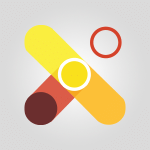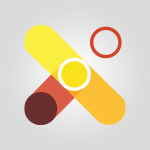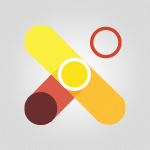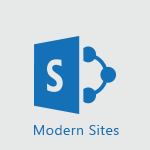Viva Connections - Viva Connections for your colleague Tutorial
In this video, you will learn about Viva Connections for your colleagues.
The video covers the features and benefits of Microsoft Viva Connections, a tool that helps connect your intranet directly to Teams.
It explains how to create a team site in Viva Connections, integrate it with Microsoft Teams, and add and share the app with your coworkers.
This will improve access to information within your business and enhance communication with employees.
By installing Viva Connections, you can easily share documents, company information, and videos through a customizable company site.
The integration with other Office 365 components like Yammer, SharePoint, and OneDrive promotes discussions and communications.
Connecting all your employees with Viva Connections will foster collaboration and improve corporate life.
- 0:30
- 2750 views
-
Excel - Create a PivotTable and analyze your data
- 1:35
- Viewed 3820 times
-
Power BI - Recovering your Data from different sources
- 3:26
- Viewed 3936 times
-
Power BI - Creating your Datasets
- 2:26
- Viewed 3493 times
-
Power BI - Introduction to Power BI Building Blocks
- 3:07
- Viewed 3843 times
-
Power BI - Introduction to Power BI Desktop
- 2:52
- Viewed 3814 times
-
Power BI - General Introduction
- 2:54
- Viewed 4825 times
-
Outlook - Manage attachments
- 1:51
- Viewed 2804 times
-
Excel - Use slicers, timelines and PivotCharts to analyze your pivotetable data
- 3:38
- Viewed 2568 times
-
Viva Connections in Microsoft Teams
- 0:58
- Viewed 3370 times
-
What is Viva Connections?
- 0:50
- Viewed 2619 times
-
Create a communication site
- 0:50
- Viewed 2533 times
-
Deploy your Viva Connections
- 2:22
- Viewed 2220 times
-
Set up your navigation
- 0:53
- Viewed 2123 times
-
Define a parent site
- 1:04
- Viewed 1630 times
-
Activate the features of Teams Premium
- 3:48
- Viewed 13716 times
-
Conduct outstanding webinars with Teams Premium
- 2:37
- Viewed 5828 times
-
Create a subsite
- 1:47
- Viewed 3252 times
-
Create a site collection
- 3:16
- Viewed 3134 times
-
The admin role
- 1:59
- Viewed 2724 times
-
Optimize meeting management with meeting templates
- 1:31
- Viewed 2684 times
-
Optimize Teams Premium settings in Administration
- 1:27
- Viewed 2607 times
-
Create a communication site
- 0:50
- Viewed 2533 times
-
What are virtual appointments in Teams Premium?
- 2:39
- Viewed 2472 times
-
Create a new page on a site
- 3:13
- Viewed 2467 times
-
Boost meetings with the advanced features of Teams Premium
- 1:18
- Viewed 2405 times
-
Delete and restaure a site or subsite
- 1:21
- Viewed 2373 times
-
Set your navigation on your site
- 3:16
- Viewed 2323 times
-
The manager role
- 2:41
- Viewed 2280 times
-
Deploy your Viva Connections
- 2:22
- Viewed 2220 times
-
Modify and set the authorisations for a list or a library
- 2:46
- Viewed 2171 times
-
Add an app
- 2:40
- Viewed 2163 times
-
Set up your navigation
- 0:53
- Viewed 2123 times
-
Define a parent site
- 1:04
- Viewed 1630 times
-
Access the admin center
- 0:52
- Viewed 1284 times
-
Configure the global Theme and logo
- 2:26
- Viewed 1253 times
-
Prevent comments on modern pages
- 1:15
- Viewed 1247 times
-
Create a SharePoint site
- 1:57
- Viewed 1164 times
-
Set the proper time zone
- 0:44
- Viewed 1139 times
-
Apply a Specific Policy to a User
- 1:22
- Viewed 1132 times
-
Create a permission group
- 2:11
- Viewed 1104 times
-
Disable site creation
- 0:52
- Viewed 1092 times
-
Define site storage limits
- 1:42
- Viewed 988 times
-
Disable the OneDrive sync button
- 0:49
- Viewed 949 times
-
Managing permissions on a SharePoint page
- 1:27
- Viewed 949 times
-
Choose expiration and permissions options for links opened to anyone
- 1:08
- Viewed 937 times
-
Delete a SharePoint site
- 1:12
- Viewed 927 times
-
Disable subsite creation
- 0:53
- Viewed 911 times
-
Modify membership to the sites of my organization
- 1:38
- Viewed 883 times
-
Managing permissions in a SharePoint folder
- 1:10
- Viewed 862 times
-
Managing permissions on a SharePoint file
- 1:12
- Viewed 828 times
-
Managing permissions of a document library
- 2:01
- Viewed 819 times
-
Managing permissions on a SharePoint List
- 1:42
- Viewed 814 times
-
SharePoint permission levels
- 2:16
- Viewed 800 times
-
Recover deleted items
- 01:09
- Viewed 361 times
-
Grant delegate access in Microsoft 365 administration
- 01:23
- Viewed 342 times
-
Add a third-party application
- 02:40
- Viewed 237 times
-
Mailbox Delegation Setup
- 01:59
- Viewed 207 times
-
Provide an overview of best security practices in Outlook
- 01:08
- Viewed 179 times
-
Initiate a project budget tracking table with Copilot
- 02:54
- Viewed 47 times
-
Develop and share a clear project follow-up with Copilot
- 02:18
- Viewed 53 times
-
Organize an action plan with Copilot and Microsoft Planner
- 01:31
- Viewed 62 times
-
Structure and optimize team collaboration with Copilot
- 02:28
- Viewed 61 times
-
Copilot at the service of project reports
- 02:36
- Viewed 53 times
-
Initiate a tracking table with ChatGPT
- 01:35
- Viewed 52 times
-
Distribute tasks within a team with ChatGPT
- 01:26
- Viewed 83 times
-
Generate a meeting summary with ChatGPT
- 01:24
- Viewed 56 times
-
Project mode
- 01:31
- Viewed 58 times
-
Create an agent for a team
- 01:53
- Viewed 104 times
-
Install and access Copilot Studio in Teams
- 01:38
- Viewed 104 times
-
Analyze the Copilot Studio agent
- 01:25
- Viewed 55 times
-
Publish the agent and make it accessible
- 01:39
- Viewed 102 times
-
Copilot Studio agent settings
- 01:33
- Viewed 58 times
-
Add new actions
- 01:54
- Viewed 97 times
-
Create a first action
- 01:59
- Viewed 100 times
-
Manage topics
- 01:51
- Viewed 85 times
-
Manage knowledge sources
- 01:11
- Viewed 56 times
-
Create an agent with Copilot Studio
- 01:52
- Viewed 98 times
-
Access Copilot Studio
- 01:09
- Viewed 96 times
-
Get started with Copilot Studio
- 01:25
- Viewed 55 times
-
Introduction to PowerBI
- 00:60
- Viewed 169 times
-
Introduction to Microsoft Outlook
- 01:09
- Viewed 160 times
-
Introduction to Microsoft Insights
- 02:04
- Viewed 159 times
-
Introduction to Microsoft Viva
- 01:22
- Viewed 164 times
-
Introduction to Planner
- 00:56
- Viewed 172 times
-
Introduction to Microsoft Visio
- 02:07
- Viewed 160 times
-
Introduction to Microsoft Forms
- 00:52
- Viewed 166 times
-
Introducing to Microsoft Designer
- 00:28
- Viewed 226 times
-
Introduction to Sway
- 01:53
- Viewed 143 times
-
Introducing to Word
- 01:00
- Viewed 167 times
-
Introducing to SharePoint Premium
- 00:47
- Viewed 149 times
-
Create a call group
- 01:15
- Viewed 201 times
-
Use call delegation
- 01:07
- Viewed 130 times
-
Assign a delegate for your calls
- 01:08
- Viewed 200 times
-
Ring multiple devices simultaneously
- 01:36
- Viewed 138 times
-
Use the "Do Not Disturb" function for calls
- 01:28
- Viewed 128 times
-
Manage advanced call notifications
- 01:29
- Viewed 143 times
-
Configure audio settings for better sound quality
- 02:08
- Viewed 173 times
-
Block unwanted calls
- 01:24
- Viewed 140 times
-
Disable all call forwarding
- 01:09
- Viewed 144 times
-
Manage a call group in Teams
- 02:01
- Viewed 134 times
-
Update voicemail forwarding settings
- 01:21
- Viewed 132 times
-
Configure call forwarding to internal numbers
- 01:02
- Viewed 124 times
-
Set call forwarding to external numbers
- 01:03
- Viewed 149 times
-
Manage voicemail messages
- 01:55
- Viewed 189 times
-
Access voicemail via mobile and PC
- 02:03
- Viewed 205 times
-
Customize your voicemail greeting
- 02:17
- Viewed 126 times
-
Transfer calls with or without an announcement
- 01:38
- Viewed 122 times
-
Manage simultaneous calls
- 01:52
- Viewed 133 times
-
Support third-party apps during calls
- 01:53
- Viewed 162 times
-
Add participants quickly and securely
- 01:37
- Viewed 132 times
-
Configure call privacy and security settings
- 02:51
- Viewed 131 times
-
Manage calls on hold
- 01:20
- Viewed 140 times
-
Live transcription and generate summaries via AI
- 03:43
- Viewed 128 times
-
Use the interface to make and receive calls
- 01:21
- Viewed 133 times
-
Draft a Service Memo
- 02:33
- Viewed 185 times
-
Extract Invoice Data and Generate a Pivot Table
- 03:26
- Viewed 171 times
-
Formulate a Request for Pricing Conditions via Email
- 02:32
- Viewed 253 times
-
Analyze a Supply Catalog Based on Needs and Budget
- 02:41
- Viewed 218 times
-
SharePoint Page Co-Editing: Collaborate in Real Time
- 02:14
- Viewed 90 times
-
Other Coaches
- 01:45
- Viewed 184 times
-
Agents in SharePoint
- 02:44
- Viewed 146 times
-
Prompt coach
- 02:49
- Viewed 168 times
-
Modify, Share, and Install an Agent
- 01:43
- Viewed 164 times
-
Configure a Copilot Agent
- 02:39
- Viewed 154 times
-
Describe a copilot agent
- 01:32
- Viewed 179 times
-
Rewrite with Copilot
- 01:21
- Viewed 154 times
-
Analyze a video
- 01:21
- Viewed 176 times
-
Use the Copilot pane
- 01:12
- Viewed 170 times
-
Process text
- 01:03
- Viewed 158 times
-
Create an insights grid
- 01:19
- Viewed 268 times
-
Generate and manipulate an image in PowerPoint
- 01:47
- Viewed 171 times
-
Interact with a web page with Copilot
- 00:36
- Viewed 189 times
-
Create an image with Copilot
- 00:42
- Viewed 277 times
-
Summarize a PDF with Copilot
- 00:41
- Viewed 182 times
-
Analyze your documents with Copilot
- 01:15
- Viewed 177 times
-
Chat with Copilot
- 00:50
- Viewed 169 times
-
Particularities of Personal and Professional Copilot Accounts
- 00:40
- Viewed 256 times
-
Data Privacy in Copilot
- 00:43
- Viewed 184 times
-
Access Copilot
- 00:25
- Viewed 277 times
-
Use a Copilot Agent
- 01:24
- Viewed 194 times
-
Modify with Pages
- 01:20
- Viewed 195 times
-
Generate and manipulate an image in Word
- 01:19
- Viewed 189 times
-
Create Outlook rules with Copilot
- 01:12
- Viewed 182 times
-
Generate the email for the recipient
- 00:44
- Viewed 172 times
-
Action Function
- 04:18
- Viewed 139 times
-
Search Function
- 03:42
- Viewed 189 times
-
Date and Time Function
- 02:53
- Viewed 172 times
-
Logical Function
- 03:14
- Viewed 257 times
-
Text Function
- 03:25
- Viewed 201 times
-
Basic Function
- 02:35
- Viewed 160 times
-
Categories of Functions in Power FX
- 01:51
- Viewed 189 times
-
Introduction to Power Fx
- 01:09
- Viewed 162 times
-
The New Calendar
- 03:14
- Viewed 283 times
-
Sections
- 02:34
- Viewed 172 times
-
Customizing Views
- 03:25
- Viewed 167 times
-
Introduction to the New Features of Microsoft Teams
- 00:47
- Viewed 273 times
-
Guide to Using the Microsoft Authenticator App
- 01:47
- Viewed 187 times
-
Turn on Multi-Factor Authentication in the Admin Section
- 02:07
- Viewed 147 times
-
Manual Activation of Multi-Factor Authentication
- 01:40
- Viewed 103 times
-
Concept of Multi-Factor Authentication
- 01:51
- Viewed 174 times
-
Use the narrative Builder
- 01:31
- Viewed 224 times
-
Microsoft Copilot Academy
- 00:42
- Viewed 183 times
-
Connect Copilot to a third party app
- 01:11
- Viewed 194 times
-
Share a document with copilot
- 00:36
- Viewed 183 times
-
Configurate a page with copilot
- 01:47
- Viewed 182 times
-
Use Copilot with Right-Click
- 01:45
- Viewed 894 times
-
Draft a Service Memo with Copilot
- 02:21
- Viewed 202 times
-
Extract Invoice Data and Generate a Pivot Table
- 02:34
- Viewed 225 times
-
Summarize Discussions and Schedule a Meeting Slot
- 02:25
- Viewed 291 times
-
Formulate a Request for Pricing Conditions via Email
- 02:20
- Viewed 354 times
-
Analyze a Supply Catalog Based on Needs and Budget
- 02:52
- Viewed 333 times
-
Retrieve Data from a Web Page and Include it in Excel
- 04:35
- Viewed 393 times
-
Create a Desktop Flow with Power Automate from a Template
- 03:12
- Viewed 336 times
-
Understand the Specifics and Requirements of Desktop Flows
- 02:44
- Viewed 208 times
-
Dropbox: Create a SAS Exchange Between SharePoint and Another Storage Service
- 03:34
- Viewed 351 times
-
Excel: List Files from a Channel in an Excel Workbook with Power Automate
- 04:51
- Viewed 223 times
-
Excel: Link Excel Scripts and Power Automate Flows
- 03:22
- Viewed 229 times
-
SharePoint: Link Microsoft Forms and Lists in a Power Automate Flow
- 04:43
- Viewed 405 times
-
SharePoint: Automate File Movement to an Archive Library
- 05:20
- Viewed 199 times
-
Share Power Automate Flows
- 02:20
- Viewed 194 times
-
Manipulate Dynamic Content with Power FX
- 03:59
- Viewed 198 times
-
Leverage Variables with Power FX in Power Automate
- 03:28
- Viewed 185 times
-
Understand the Concept of Variables and Loops in Power Automate
- 03:55
- Viewed 198 times
-
Add Conditional “Switch” Actions in Power Automate
- 03:58
- Viewed 232 times
-
Add Conditional “IF” Actions in Power Automate
- 03:06
- Viewed 168 times
-
Create an Approval Flow with Power Automate
- 03:10
- Viewed 362 times
-
Create a Scheduled Flow with Power Automate
- 01:29
- Viewed 585 times
-
Create an Instant Flow with Power Automate
- 02:18
- Viewed 339 times
-
Create an Automated Flow with Power Automate
- 03:28
- Viewed 329 times
-
Create a Simple Flow with AI Copilot
- 04:31
- Viewed 307 times
-
Create a Flow Based on a Template with Power Automate
- 03:20
- Viewed 275 times
-
Discover the “Build Space”
- 02:26
- Viewed 195 times
-
The Power Automate Mobile App
- 01:39
- Viewed 201 times
-
Familiarize Yourself with the Different Types of Flows
- 01:37
- Viewed 196 times
-
Understand the Steps to Create a Power Automate Flow
- 01:51
- Viewed 283 times
-
Discover the Power Automate Home Interface
- 02:51
- Viewed 190 times
-
Access Power Automate for the Web
- 01:25
- Viewed 299 times
-
Understand the Benefits of Power Automate
- 01:30
- Viewed 247 times
Objectifs :
Understand the deployment process of Viva Connections and its integration with Microsoft Teams for digital transformation.
Chapitres :
-
Introduction to Viva Connections
In this final tutorial of the Viva Connections series, we will discuss the deployment process and what to expect as you transition to using this platform. Viva Connections is designed to enhance employee engagement and streamline access to company resources. -
Deployment Timeline
As mentioned in the previous video, there is a deployment delay of up to 24 hours. This means that after initiating the deployment, you should allow this time frame before the intranets become accessible to your employees. -
Accessing the New Intranet
Once the deployment period has elapsed, all intranets will be available through Microsoft Teams. Employees will be able to access a new page that serves as a gateway to their digital transformation journey. This page will provide essential resources and tools to enhance their work experience. -
Conclusion
In summary, the deployment of Viva Connections is a crucial step in modernizing your workplace. By integrating this platform with Microsoft Teams, you are setting the stage for a more connected and efficient work environment. Ensure that your employees are prepared for this transition to maximize the benefits of the new intranet.
FAQ :
What is Viva Connections?
Viva Connections is a Microsoft platform designed to enhance employee engagement by providing a centralized hub for resources, tools, and information within an organization.
How long does it take to deploy an intranet using Viva Connections?
There can be a delay of up to 24 hours before the deployment of intranets using Viva Connections, after which they will be accessible to employees.
What role does Microsoft Teams play in Viva Connections?
Microsoft Teams serves as the primary interface for accessing Viva Connections, allowing employees to engage with the intranet and other resources seamlessly.
What is meant by digital transformation?
Digital transformation refers to the integration of digital technology into all areas of a business, fundamentally changing how it operates and delivers value to customers.
Quelques cas d'usages :
Employee Onboarding
Viva Connections can streamline the onboarding process for new employees by providing them with easy access to company resources, training materials, and team introductions through Microsoft Teams.
Internal Communication
Organizations can use Viva Connections to enhance internal communication by creating a centralized platform where employees can find updates, announcements, and important documents, improving overall engagement.
Resource Accessibility
Viva Connections allows employees to quickly access necessary resources and tools from a single location, reducing time spent searching for information and increasing productivity.
Cultural Integration
By utilizing Viva Connections, companies can foster a strong organizational culture by sharing values, mission statements, and employee recognition programs, all accessible through Microsoft Teams.
Glossaire :
Viva Connections
A Microsoft platform that integrates various tools and resources to enhance employee engagement and digital transformation within organizations.
Intranet
A private network accessible only to an organization's staff, often used to share information and resources internally.
Microsoft Teams
A collaboration platform that combines workplace chat, video meetings, file storage, and application integration, facilitating teamwork and communication.
Digital Transformation
The process of using digital technologies to create new or modify existing business processes, culture, and customer experiences to meet changing business and market requirements.