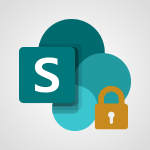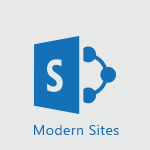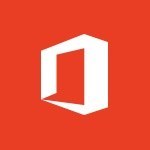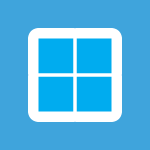PowerPoint - Accessibility in PowerPoint Tutorial
In this video, you will learn about accessibility in PowerPoint.
The video covers how to check accessibility in PowerPoint and provides tips on improving the accessibility of your presentations.
This will help you ensure that your PowerPoint slides are accessible to all users, including those with disabilities.
- 2:47
- 2701 views
-
Office 365 - Interview Philippe Trotin
- 2:25
- Viewed 2279 times
-
Outlook - Improve the accessibility of your images in emails
- 0:46
- Viewed 2491 times
-
Outlook - Make your Outlook signature accessible
- 0:44
- Viewed 2924 times
-
Word - Check Accessibility in Word
- 1:42
- Viewed 2586 times
-
Word - Focus on priorities with the Immersive Reader
- 1:13
- Viewed 2523 times
-
Word - Accessibility in Word
- 2:29
- Viewed 2622 times
-
Outlook - Add accessible tables and lists
- 0:49
- Viewed 2474 times
-
Office 365 - How do I get help with accessibility?
- 0:41
- Viewed 2508 times
-
Remove a watermark
- 2:20
- Viewed 14826 times
-
Morph transition
- 0:43
- Viewed 7106 times
-
Align flow chart shapes and add connectors
- 4:48
- Viewed 5077 times
-
Change font size, line spacing, and indentation
- 5:09
- Viewed 4994 times
-
Insert items in a presentation
- 2:38
- Viewed 4803 times
-
Trigger text to play over a video
- 2:58
- Viewed 4769 times
-
Change list formatting on the slide master
- 5:22
- Viewed 4693 times
-
Convert handwritten texts or drawings with Powerpoint
- 0:33
- Viewed 4622 times
-
Edit headers and footers on the slide master
- 4:56
- Viewed 4464 times
-
Print Notes Pages as handouts
- 3:15
- Viewed 4332 times
-
Add headers and footers to slides
- 3:52
- Viewed 4326 times
-
Add sound effects to an animation
- 4:29
- Viewed 4111 times
-
Create a new slide master and layouts
- 5:13
- Viewed 4058 times
-
Work with a motion path
- 2:50
- Viewed 4049 times
-
Add a sound effect to a transition
- 3:45
- Viewed 4029 times
-
Animate charts and SmartArt
- 3:36
- Viewed 4023 times
-
Finalize and review a presentation
- 2:02
- Viewed 3963 times
-
Customize the slide master
- 4:38
- Viewed 3962 times
-
Prepare a basic handout
- 4:30
- Viewed 3936 times
-
Trigger an animation effect
- 2:29
- Viewed 3849 times
-
Build an org chart using the text pane
- 4:00
- Viewed 3839 times
-
Create a flow chart
- 3:27
- Viewed 3822 times
-
Create slide content and save the template
- 4:50
- Viewed 3782 times
-
Animate pictures, shapes, text, and other objects
- 4:02
- Viewed 3769 times
-
Use slide masters to customize a presentation
- 3:07
- Viewed 3725 times
-
Add a picture watermark
- 4:36
- Viewed 3702 times
-
Instant captions & subtitles in Powerpoint
- 0:43
- Viewed 3690 times
-
Customize colors and save the theme
- 4:45
- Viewed 3680 times
-
Work with handout masters
- 4:34
- Viewed 3667 times
-
Animate pictures and shapes
- 4:17
- Viewed 3651 times
-
Backgrounds in PowerPoint: First Steps
- 3:20
- Viewed 3641 times
-
Create a template from a presentation
- 3:09
- Viewed 3630 times
-
Print slides, notes, or handouts
- 2:48
- Viewed 3603 times
-
Change the theme background
- 5:38
- Viewed 3582 times
-
Working with watermarks
- 3:49
- Viewed 3575 times
-
Screen recording
- 0:49
- Viewed 3572 times
-
Picture backgrounds: Two methods
- 4:58
- Viewed 3555 times
-
Print handouts
- 4:32
- Viewed 3547 times
-
Create custom animations with motion paths
- 3:39
- Viewed 3539 times
-
Customize the design and layouts
- 5:06
- Viewed 3524 times
-
Introduction to PowerPoint
- 0:58
- Viewed 3503 times
-
Design ideas with Powerpoint
- 0:37
- Viewed 3497 times
-
Customize master layouts
- 4:57
- Viewed 3446 times
-
Add a subtitle and translate your presentation in real time
- 0:46
- Viewed 3422 times
-
A first look at PowerPoint 2016
- 4:18
- Viewed 3414 times
-
Combine a path with other effects
- 4:49
- Viewed 3405 times
-
Add headers and footers to a presentation
- 2:50
- Viewed 3392 times
-
Removing backgrounds in PowerPoint
- 2:45
- Viewed 3386 times
-
Apply and change a theme
- 5:13
- Viewed 3369 times
-
Work together on the same document
- 1:07
- Viewed 3337 times
-
90 seconds about PowerPoint Slide Masters
- 1:17
- Viewed 3317 times
-
On-Slide 3D Model Animation
- 0:45
- Viewed 3308 times
-
Edit headers and footers for handouts
- 2:43
- Viewed 3306 times
-
Ink Equation
- 0:40
- Viewed 3277 times
-
Design motion paths
- 2:30
- Viewed 3275 times
-
Prepare and run your presentation
- 1:28
- Viewed 3264 times
-
Simpler sharing
- 1:25
- Viewed 3257 times
-
Create an org chart
- 3:09
- Viewed 3254 times
-
New chart types
- 0:39
- Viewed 3244 times
-
Build an org chart using SmartArt Tools
- 5:09
- Viewed 3236 times
-
Apply paths to layered pictures
- 5:28
- Viewed 3228 times
-
Animate text
- 4:14
- Viewed 3227 times
-
Create a sequence with line paths
- 6:42
- Viewed 3200 times
-
Set up your presentation
- 1:45
- Viewed 3091 times
-
Present Live
- 3:13
- Viewed 3083 times
-
Reusing slides
- 0:37
- Viewed 3067 times
-
Microsoft Search
- 0:34
- Viewed 3044 times
-
Do things quickly with Tell Me
- 0:49
- Viewed 3041 times
-
Add bullets to text
- 2:24
- Viewed 3019 times
-
Draw and format flow chart shapes
- 4:15
- Viewed 3009 times
-
Use Presenter view
- 1:59
- Viewed 3006 times
-
Make your presentation lively with the Zoom function
- 0:41
- Viewed 3003 times
-
Trigger a video
- 4:06
- Viewed 3002 times
-
Improved version history
- 0:51
- Viewed 2974 times
-
Deliver your presentation
- 3:15
- Viewed 2967 times
-
Record a slide show with narration and slide timings
- 2:22
- Viewed 2964 times
-
Start using PowerPoint
- 2:06
- Viewed 2946 times
-
Translate content into PowerPoint
- 1:09
- Viewed 2895 times
-
Save a PowerPoint presentation
- 1:55
- Viewed 2888 times
-
Save, publish, and share
- 2:24
- Viewed 2886 times
-
How things are organized
- 2:04
- Viewed 2871 times
-
Icon insertion
- 0:54
- Viewed 2855 times
-
A closer look at the ribbon
- 4:20
- Viewed 2815 times
-
Check Accessibility in PowerPoint
- 1:40
- Viewed 2803 times
-
Get going fast
- 1:54
- Viewed 2720 times
-
Embed fonts in presentations
- 0:40
- Viewed 2692 times
-
New tab "Recording"
- 0:43
- Viewed 2561 times
-
Removing the background of a picture
- 0:41
- Viewed 2481 times
-
Create a Presentation with Copilot
- 1:50
- Viewed 1316 times
-
Create a Presentation Based on an Existing Word Document
- 1:52
- Viewed 1300 times
-
Summarize a Slideshow with Copilot
- 1:34
- Viewed 1010 times
-
Energize and Structure a Presentation with Copilot
- 1:50
- Viewed 930 times
-
Use the narrative Builder
- 01:31
- Viewed 174 times
-
Generate and manipulate an image in PowerPoint
- 01:47
- Viewed 125 times
-
Rewrite with Copilot
- 01:21
- Viewed 101 times
-
Add a subtitle and translate your presentation in real time
- 0:46
- Viewed 3422 times
-
Translate your emails into Outlook
- 2:40
- Viewed 3410 times
-
Make your Outlook signature accessible
- 0:44
- Viewed 2924 times
-
Translate content into PowerPoint
- 1:09
- Viewed 2895 times
-
Translate Content in Word
- 2:04
- Viewed 2842 times
-
Translate your Excel spreadsheets
- 1:16
- Viewed 2837 times
-
Check Accessibility in PowerPoint
- 1:40
- Viewed 2803 times
-
Check Accessibility in Excel
- 1:51
- Viewed 2789 times
-
Accessibility in Excel
- 1:12
- Viewed 2758 times
-
Use accessible templates in Office 365
- 1:30
- Viewed 2688 times
-
Accessibility in Word
- 2:29
- Viewed 2622 times
-
Check Accessibility in Word
- 1:42
- Viewed 2586 times
-
Improving email accessibility
- 1:33
- Viewed 2547 times
-
Focus on priorities with the Immersive Reader
- 1:13
- Viewed 2523 times
-
Instant translation of conversations in the Translator tool
- 1:45
- Viewed 2508 times
-
How do I get help with accessibility?
- 0:41
- Viewed 2508 times
-
Grammar Tools
- 1:05
- Viewed 2502 times
-
Improve the accessibility of your images in emails
- 0:46
- Viewed 2491 times
-
Use the Translator tool on mobile
- 3:03
- Viewed 2479 times
-
Add accessible tables and lists
- 0:49
- Viewed 2474 times
-
Making a document readable for a blind person
- 2:36
- Viewed 2453 times
-
Use the Translator tool on PC
- 2:38
- Viewed 2428 times
-
What is accessibility?
- 1:41
- Viewed 2398 times
-
Instant mobile conversation translation
- 1:58
- Viewed 2310 times
-
Interview Philippe Trotin
- 2:25
- Viewed 2279 times
-
Picture in Picture
- 1:06
- Viewed 2271 times
-
Accessibility
- 1:30
- Viewed 2102 times
-
Dark Theme
- 1:02
- Viewed 2056 times
-
Enabling Subtitles During a Meeting
- 1:28
- Viewed 1093 times
-
Finding Help?
- 0:56
- Viewed 1062 times
-
Add Accessible Tables and Lists
- 02:32
- Viewed 224 times
-
Improve Email Accessibility
- 02:02
- Viewed 197 times
-
Make Your Outlook Signature Accessible
- 01:12
- Viewed 184 times
-
Improve the Accessibility of Images in Emails
- 01:18
- Viewed 176 times
-
Use the Immersive Reader Feature
- 01:33
- Viewed 144 times
-
Create an agent for a team
- 01:53
- Viewed 45 times
-
Install and access Copilot Studio in Teams
- 01:38
- Viewed 43 times
-
Analyze the Copilot Studio agent
- 01:25
- Viewed 25 times
-
Publish the agent and make it accessible
- 01:39
- Viewed 43 times
-
Copilot Studio agent settings
- 01:33
- Viewed 24 times
-
Add new actions
- 01:54
- Viewed 41 times
-
Create a first action
- 01:59
- Viewed 43 times
-
Manage topics
- 01:51
- Viewed 56 times
-
Manage knowledge sources
- 01:11
- Viewed 26 times
-
Create an agent with Copilot Studio
- 01:52
- Viewed 40 times
-
Access Copilot Studio
- 01:09
- Viewed 42 times
-
Get started with Copilot Studio
- 01:25
- Viewed 27 times
-
Introduction to PowerBI
- 00:60
- Viewed 104 times
-
Introduction to Microsoft Outlook
- 01:09
- Viewed 97 times
-
Introduction to Microsoft Insights
- 02:04
- Viewed 95 times
-
Introduction to Microsoft Viva
- 01:22
- Viewed 102 times
-
Introduction to Planner
- 00:56
- Viewed 107 times
-
Introduction to Microsoft Visio
- 02:07
- Viewed 89 times
-
Introduction to Microsoft Forms
- 00:52
- Viewed 105 times
-
Introducing to Microsoft Designer
- 00:28
- Viewed 138 times
-
Introduction to Sway
- 01:53
- Viewed 87 times
-
Introducing to Word
- 01:00
- Viewed 104 times
-
Introducing to SharePoint Premium
- 00:47
- Viewed 91 times
-
Create a call group
- 01:15
- Viewed 118 times
-
Use call delegation
- 01:07
- Viewed 75 times
-
Assign a delegate for your calls
- 01:08
- Viewed 122 times
-
Ring multiple devices simultaneously
- 01:36
- Viewed 80 times
-
Use the "Do Not Disturb" function for calls
- 01:28
- Viewed 75 times
-
Manage advanced call notifications
- 01:29
- Viewed 82 times
-
Configure audio settings for better sound quality
- 02:08
- Viewed 126 times
-
Block unwanted calls
- 01:24
- Viewed 86 times
-
Disable all call forwarding
- 01:09
- Viewed 90 times
-
Manage a call group in Teams
- 02:01
- Viewed 84 times
-
Update voicemail forwarding settings
- 01:21
- Viewed 80 times
-
Configure call forwarding to internal numbers
- 01:02
- Viewed 78 times
-
Set call forwarding to external numbers
- 01:03
- Viewed 83 times
-
Manage voicemail messages
- 01:55
- Viewed 112 times
-
Access voicemail via mobile and PC
- 02:03
- Viewed 122 times
-
Customize your voicemail greeting
- 02:17
- Viewed 74 times
-
Transfer calls with or without an announcement
- 01:38
- Viewed 70 times
-
Manage simultaneous calls
- 01:52
- Viewed 83 times
-
Support third-party apps during calls
- 01:53
- Viewed 105 times
-
Add participants quickly and securely
- 01:37
- Viewed 77 times
-
Configure call privacy and security settings
- 02:51
- Viewed 73 times
-
Manage calls on hold
- 01:20
- Viewed 85 times
-
Live transcription and generate summaries via AI
- 03:43
- Viewed 76 times
-
Use the interface to make and receive calls
- 01:21
- Viewed 85 times
-
Draft a Service Memo
- 02:33
- Viewed 133 times
-
Extract Invoice Data and Generate a Pivot Table
- 03:26
- Viewed 128 times
-
Formulate a Request for Pricing Conditions via Email
- 02:32
- Viewed 177 times
-
Analyze a Supply Catalog Based on Needs and Budget
- 02:41
- Viewed 147 times
-
SharePoint Page Co-Editing: Collaborate in Real Time
- 02:14
- Viewed 69 times
-
Other Coaches
- 01:45
- Viewed 125 times
-
Agents in SharePoint
- 02:44
- Viewed 96 times
-
Prompt coach
- 02:49
- Viewed 118 times
-
Modify, Share, and Install an Agent
- 01:43
- Viewed 116 times
-
Configure a Copilot Agent
- 02:39
- Viewed 101 times
-
Describe a copilot agent
- 01:32
- Viewed 128 times
-
Rewrite with Copilot
- 01:21
- Viewed 101 times
-
Analyze a video
- 01:21
- Viewed 124 times
-
Use the Copilot pane
- 01:12
- Viewed 119 times
-
Process text
- 01:03
- Viewed 101 times
-
Create an insights grid
- 01:19
- Viewed 186 times
-
Generate and manipulate an image in PowerPoint
- 01:47
- Viewed 125 times
-
Interact with a web page with Copilot
- 00:36
- Viewed 137 times
-
Create an image with Copilot
- 00:42
- Viewed 200 times
-
Summarize a PDF with Copilot
- 00:41
- Viewed 137 times
-
Analyze your documents with Copilot
- 01:15
- Viewed 122 times
-
Chat with Copilot
- 00:50
- Viewed 113 times
-
Particularities of Personal and Professional Copilot Accounts
- 00:40
- Viewed 183 times
-
Data Privacy in Copilot
- 00:43
- Viewed 131 times
-
Access Copilot
- 00:25
- Viewed 195 times
-
Use a Copilot Agent
- 01:24
- Viewed 143 times
-
Modify with Pages
- 01:20
- Viewed 144 times
-
Generate and manipulate an image in Word
- 01:19
- Viewed 145 times
-
Create Outlook rules with Copilot
- 01:12
- Viewed 135 times
-
Generate the email for the recipient
- 00:44
- Viewed 129 times
-
Action Function
- 04:18
- Viewed 97 times
-
Search Function
- 03:42
- Viewed 140 times
-
Date and Time Function
- 02:53
- Viewed 113 times
-
Logical Function
- 03:14
- Viewed 184 times
-
Text Function
- 03:25
- Viewed 149 times
-
Basic Function
- 02:35
- Viewed 107 times
-
Categories of Functions in Power FX
- 01:51
- Viewed 138 times
-
Introduction to Power Fx
- 01:09
- Viewed 109 times
-
The New Calendar
- 03:14
- Viewed 200 times
-
Sections
- 02:34
- Viewed 117 times
-
Customizing Views
- 03:25
- Viewed 109 times
-
Introduction to the New Features of Microsoft Teams
- 00:47
- Viewed 199 times
-
Guide to Using the Microsoft Authenticator App
- 01:47
- Viewed 143 times
-
Turn on Multi-Factor Authentication in the Admin Section
- 02:07
- Viewed 101 times
-
Manual Activation of Multi-Factor Authentication
- 01:40
- Viewed 84 times
-
Concept of Multi-Factor Authentication
- 01:51
- Viewed 128 times
-
Use the narrative Builder
- 01:31
- Viewed 174 times
-
Microsoft Copilot Academy
- 00:42
- Viewed 135 times
-
Connect Copilot to a third party app
- 01:11
- Viewed 149 times
-
Share a document with copilot
- 00:36
- Viewed 136 times
-
Configurate a page with copilot
- 01:47
- Viewed 140 times
-
Use Copilot with Right-Click
- 01:45
- Viewed 624 times
-
Draft a Service Memo with Copilot
- 02:21
- Viewed 159 times
-
Extract Invoice Data and Generate a Pivot Table
- 02:34
- Viewed 187 times
-
Summarize Discussions and Schedule a Meeting Slot
- 02:25
- Viewed 249 times
-
Formulate a Request for Pricing Conditions via Email
- 02:20
- Viewed 286 times
-
Analyze a Supply Catalog Based on Needs and Budget
- 02:52
- Viewed 268 times
-
Retrieve Data from a Web Page and Include it in Excel
- 04:35
- Viewed 349 times
-
Create a Desktop Flow with Power Automate from a Template
- 03:12
- Viewed 270 times
-
Understand the Specifics and Requirements of Desktop Flows
- 02:44
- Viewed 153 times
-
Dropbox: Create a SAS Exchange Between SharePoint and Another Storage Service
- 03:34
- Viewed 290 times
-
Excel: List Files from a Channel in an Excel Workbook with Power Automate
- 04:51
- Viewed 185 times
-
Excel: Link Excel Scripts and Power Automate Flows
- 03:22
- Viewed 180 times
-
SharePoint: Link Microsoft Forms and Lists in a Power Automate Flow
- 04:43
- Viewed 362 times
-
SharePoint: Automate File Movement to an Archive Library
- 05:20
- Viewed 156 times
-
Share Power Automate Flows
- 02:20
- Viewed 143 times
-
Manipulate Dynamic Content with Power FX
- 03:59
- Viewed 153 times
-
Leverage Variables with Power FX in Power Automate
- 03:28
- Viewed 141 times
-
Understand the Concept of Variables and Loops in Power Automate
- 03:55
- Viewed 147 times
-
Add Conditional “Switch” Actions in Power Automate
- 03:58
- Viewed 187 times
-
Add Conditional “IF” Actions in Power Automate
- 03:06
- Viewed 128 times
-
Create an Approval Flow with Power Automate
- 03:10
- Viewed 292 times
-
Create a Scheduled Flow with Power Automate
- 01:29
- Viewed 517 times
-
Create an Instant Flow with Power Automate
- 02:18
- Viewed 261 times
-
Create an Automated Flow with Power Automate
- 03:28
- Viewed 258 times
-
Create a Simple Flow with AI Copilot
- 04:31
- Viewed 238 times
-
Create a Flow Based on a Template with Power Automate
- 03:20
- Viewed 206 times
-
Discover the “Build Space”
- 02:26
- Viewed 139 times
-
The Power Automate Mobile App
- 01:39
- Viewed 153 times
-
Familiarize Yourself with the Different Types of Flows
- 01:37
- Viewed 153 times
-
Understand the Steps to Create a Power Automate Flow
- 01:51
- Viewed 203 times
-
Discover the Power Automate Home Interface
- 02:51
- Viewed 141 times
-
Access Power Automate for the Web
- 01:25
- Viewed 226 times
-
Understand the Benefits of Power Automate
- 01:30
- Viewed 190 times