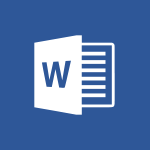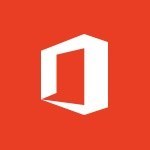Word - Focus on priorities with the Immersive Reader Tutorial
In this video, you will learn about the Immersive Reader and how it can help you focus on priorities when reading a Word document.
The Immersive Reader offers various features, such as focus mode, which eliminates distractions, and adjusting text weight to improve reading skills.
It also includes a writing aid.
You can customize the column widths, change the page color for easier reading, and highlight parts of the document to optimize concentration.
Additionally, you can adjust text spacing and enable or disable the syllable view.
Using the Immersive Reader will enhance your reading experience and help you prioritize important information.
- 1:13
- 2606 views
-
Word - Accessibility in Word
- 2:29
- Viewed 2718 times
-
Word - Check Accessibility in Word
- 1:42
- Viewed 2676 times
-
Outlook - Add accessible tables and lists
- 0:49
- Viewed 2539 times
-
Word - Focus on priorities with the Immersive Reader
- 1:13
- Viewed 2606 times
-
Office 365 - How do I get help with accessibility?
- 0:41
- Viewed 2571 times
-
Office 365 - Use accessible templates in Office 365
- 1:30
- Viewed 2753 times
-
PowerPoint - Check Accessibility in PowerPoint
- 1:40
- Viewed 2873 times
-
Outlook - Improve the accessibility of your images in emails
- 0:46
- Viewed 2560 times
-
Collapsible headings
- 3:03
- Viewed 6766 times
-
Navigation Pane Part 1 : Rearranging a document
- 2:32
- Viewed 3895 times
-
Copy & Paste
- 3:09
- Viewed 3640 times
-
Introduction to Word
- 0:59
- Viewed 3514 times
-
Change footnote font, size, and formatting
- 2:48
- Viewed 3239 times
-
More things you can do with pictures
- 4:53
- Viewed 3217 times
-
Insert icons
- 0:43
- Viewed 3163 times
-
Locate your documents
- 0:20
- Viewed 3138 times
-
Microsoft Search
- 0:34
- Viewed 3111 times
-
Introduction to Tables of Contents
- 2:57
- Viewed 3107 times
-
More options and custom labels
- 3:59
- Viewed 3072 times
-
Insights into what you're working on
- 0:36
- Viewed 2992 times
-
Use dictate to type in Word
- 0:27
- Viewed 2986 times
-
Faster shape formatting and new and modern chart types
- 1:04
- Viewed 2963 times
-
Mail merge
- 3:51
- Viewed 2950 times
-
Take tables of contents (TOCs) to the next level
- 3:51
- Viewed 2949 times
-
3D Models
- 0:42
- Viewed 2942 times
-
Add a logo or other picture
- 3:17
- Viewed 2924 times
-
Translate Content in Word
- 2:04
- Viewed 2909 times
-
Format a document
- 2:58
- Viewed 2908 times
-
Format and add a graphic
- 3:20
- Viewed 2890 times
-
Insert items in a document
- 2:59
- Viewed 2854 times
-
Translate your Word documents into any language
- 0:33
- Viewed 2849 times
-
Save, export and share
- 2:08
- Viewed 2841 times
-
Let Word read your documents out loud
- 0:36
- Viewed 2829 times
-
Ink Equation
- 0:43
- Viewed 2810 times
-
Edit document with natural gestures
- 0:34
- Viewed 2794 times
-
Track changes online
- 3:14
- Viewed 2756 times
-
A first look at Word 2016
- 3:16
- Viewed 2750 times
-
Print envelopes with mail merge
- 3:58
- Viewed 2748 times
-
Design considerations for orientation
- 2:00
- Viewed 2730 times
-
Add headers, footers, margins, and rulers to a page
- 2:45
- Viewed 2723 times
-
Accessibility in Word
- 2:29
- Viewed 2718 times
-
Insert and customize a footnote
- 3:04
- Viewed 2702 times
-
How things are organized
- 2:00
- Viewed 2688 times
-
Check Accessibility in Word
- 1:42
- Viewed 2676 times
-
Navigation Pane Part 2 : Search Options
- 1:35
- Viewed 2639 times
-
Custom margin - Headers and footers
- 1:29
- Viewed 2629 times
-
Use landscape and portrait orientation
- 3:28
- Viewed 2626 times
-
A closer look at the ribbon
- 3:54
- Viewed 2606 times
-
Track changes in email with multiple people
- 4:36
- Viewed 2603 times
-
Modify a TOC with field codes
- 2:59
- Viewed 2601 times
-
Advanced mail merge (Field code)
- 2:59
- Viewed 2596 times
-
Add multiple TOCs to a document
- 4:59
- Viewed 2585 times
-
Create and print labels
- 3:05
- Viewed 2526 times
-
Chat with co-authors while editing
- 0:29
- Viewed 2516 times
-
Incorporate revisions with track changes
- 3:10
- Viewed 2495 times
-
Pin your important files
- 0:34
- Viewed 2475 times
-
Do things quickly with Tell Me
- 1:04
- Viewed 2439 times
-
Get going fast
- 1:44
- Viewed 2422 times
-
Print letters with mail merge
- 4:02
- Viewed 2419 times
-
Use mail merge to create multiple labels
- 3:21
- Viewed 2402 times
-
Add custom entries to a TOC
- 3:00
- Viewed 2395 times
-
Add formatting to a TOC
- 3:48
- Viewed 2390 times
-
Start working together in a document
- 2:03
- Viewed 2390 times
-
Track changes
- 2:34
- Viewed 2361 times
-
Advanced tables of contents
- 3:15
- Viewed 2356 times
-
Work together in real time
- 1:40
- Viewed 2338 times
-
Customize track changes
- 2:18
- Viewed 2335 times
-
Changing existing styles
- 1:08
- Viewed 2310 times
-
Custom margin - Default margin
- 1:06
- Viewed 2282 times
-
Styles
- 1:49
- Viewed 2274 times
-
Working with watermarks
- 2:48
- Viewed 2158 times
-
Improved version history
- 0:56
- Viewed 2127 times
-
Creating Styles
- 1:03
- Viewed 2123 times
-
Custom margin
- 1:59
- Viewed 2104 times
-
Add a Table from Text with Copilot
- 1:39
- Viewed 1834 times
-
Rewrite or Summarize Existing Text with Copilot
- 2:29
- Viewed 1696 times
-
Draft Content Based on an Existing Document with Copilot
- 2:15
- Viewed 1333 times
-
Use the Copilot Conversation Pane in Word
- 1:56
- Viewed 990 times
-
Generate Text from an Idea or Plan
- 2:51
- Viewed 924 times
-
Make changes to a text
- 01:05
- Viewed 285 times
-
Introducing to Word
- 01:00
- Viewed 176 times
-
Add a subtitle and translate your presentation in real time
- 0:46
- Viewed 3499 times
-
Translate your emails into Outlook
- 2:40
- Viewed 3475 times
-
Make your Outlook signature accessible
- 0:44
- Viewed 2989 times
-
Translate content into PowerPoint
- 1:09
- Viewed 2957 times
-
Translate Content in Word
- 2:04
- Viewed 2909 times
-
Translate your Excel spreadsheets
- 1:16
- Viewed 2887 times
-
Check Accessibility in PowerPoint
- 1:40
- Viewed 2873 times
-
Check Accessibility in Excel
- 1:51
- Viewed 2863 times
-
Accessibility in Excel
- 1:12
- Viewed 2824 times
-
Accessibility in PowerPoint
- 2:47
- Viewed 2765 times
-
Use accessible templates in Office 365
- 1:30
- Viewed 2753 times
-
Accessibility in Word
- 2:29
- Viewed 2718 times
-
Check Accessibility in Word
- 1:42
- Viewed 2676 times
-
Improving email accessibility
- 1:33
- Viewed 2615 times
-
How do I get help with accessibility?
- 0:41
- Viewed 2571 times
-
Instant translation of conversations in the Translator tool
- 1:45
- Viewed 2561 times
-
Improve the accessibility of your images in emails
- 0:46
- Viewed 2560 times
-
Grammar Tools
- 1:05
- Viewed 2559 times
-
Use the Translator tool on mobile
- 3:03
- Viewed 2558 times
-
Add accessible tables and lists
- 0:49
- Viewed 2539 times
-
Making a document readable for a blind person
- 2:36
- Viewed 2509 times
-
Use the Translator tool on PC
- 2:38
- Viewed 2494 times
-
What is accessibility?
- 1:41
- Viewed 2457 times
-
Instant mobile conversation translation
- 1:58
- Viewed 2370 times
-
Interview Philippe Trotin
- 2:25
- Viewed 2337 times
-
Picture in Picture
- 1:06
- Viewed 2334 times
-
Accessibility
- 1:30
- Viewed 2165 times
-
Dark Theme
- 1:02
- Viewed 2101 times
-
Enabling Subtitles During a Meeting
- 1:28
- Viewed 1159 times
-
Finding Help?
- 0:56
- Viewed 1103 times
-
Add Accessible Tables and Lists
- 02:32
- Viewed 277 times
-
Improve Email Accessibility
- 02:02
- Viewed 256 times
-
Make Your Outlook Signature Accessible
- 01:12
- Viewed 238 times
-
Improve the Accessibility of Images in Emails
- 01:18
- Viewed 232 times
-
Use the Immersive Reader Feature
- 01:33
- Viewed 197 times
-
Initiate a project budget tracking table with Copilot
- 02:54
- Viewed 60 times
-
Develop and share a clear project follow-up with Copilot
- 02:18
- Viewed 64 times
-
Organize an action plan with Copilot and Microsoft Planner
- 01:31
- Viewed 79 times
-
Structure and optimize team collaboration with Copilot
- 02:28
- Viewed 75 times
-
Copilot at the service of project reports
- 02:36
- Viewed 66 times
-
Initiate a tracking table with ChatGPT
- 01:35
- Viewed 63 times
-
Distribute tasks within a team with ChatGPT
- 01:26
- Viewed 105 times
-
Generate a meeting summary with ChatGPT
- 01:24
- Viewed 68 times
-
Project mode
- 01:31
- Viewed 69 times
-
Create an agent for a team
- 01:53
- Viewed 119 times
-
Install and access Copilot Studio in Teams
- 01:38
- Viewed 120 times
-
Analyze the Copilot Studio agent
- 01:25
- Viewed 67 times
-
Publish the agent and make it accessible
- 01:39
- Viewed 120 times
-
Copilot Studio agent settings
- 01:33
- Viewed 63 times
-
Add new actions
- 01:54
- Viewed 117 times
-
Create a first action
- 01:59
- Viewed 115 times
-
Manage topics
- 01:51
- Viewed 94 times
-
Manage knowledge sources
- 01:11
- Viewed 64 times
-
Create an agent with Copilot Studio
- 01:52
- Viewed 111 times
-
Access Copilot Studio
- 01:09
- Viewed 111 times
-
Get started with Copilot Studio
- 01:25
- Viewed 62 times
-
Introduction to PowerBI
- 00:60
- Viewed 181 times
-
Introduction to Microsoft Outlook
- 01:09
- Viewed 171 times
-
Introduction to Microsoft Insights
- 02:04
- Viewed 173 times
-
Introduction to Microsoft Viva
- 01:22
- Viewed 177 times
-
Introduction to Planner
- 00:56
- Viewed 185 times
-
Introduction to Microsoft Visio
- 02:07
- Viewed 173 times
-
Introduction to Microsoft Forms
- 00:52
- Viewed 181 times
-
Introducing to Microsoft Designer
- 00:28
- Viewed 246 times
-
Introduction to Sway
- 01:53
- Viewed 156 times
-
Introducing to Word
- 01:00
- Viewed 176 times
-
Introducing to SharePoint Premium
- 00:47
- Viewed 158 times
-
Create a call group
- 01:15
- Viewed 223 times
-
Use call delegation
- 01:07
- Viewed 142 times
-
Assign a delegate for your calls
- 01:08
- Viewed 217 times
-
Ring multiple devices simultaneously
- 01:36
- Viewed 145 times
-
Use the "Do Not Disturb" function for calls
- 01:28
- Viewed 136 times
-
Manage advanced call notifications
- 01:29
- Viewed 152 times
-
Configure audio settings for better sound quality
- 02:08
- Viewed 183 times
-
Block unwanted calls
- 01:24
- Viewed 149 times
-
Disable all call forwarding
- 01:09
- Viewed 155 times
-
Manage a call group in Teams
- 02:01
- Viewed 144 times
-
Update voicemail forwarding settings
- 01:21
- Viewed 141 times
-
Configure call forwarding to internal numbers
- 01:02
- Viewed 136 times
-
Set call forwarding to external numbers
- 01:03
- Viewed 158 times
-
Manage voicemail messages
- 01:55
- Viewed 206 times
-
Access voicemail via mobile and PC
- 02:03
- Viewed 224 times
-
Customize your voicemail greeting
- 02:17
- Viewed 134 times
-
Transfer calls with or without an announcement
- 01:38
- Viewed 134 times
-
Manage simultaneous calls
- 01:52
- Viewed 144 times
-
Support third-party apps during calls
- 01:53
- Viewed 177 times
-
Add participants quickly and securely
- 01:37
- Viewed 141 times
-
Configure call privacy and security settings
- 02:51
- Viewed 139 times
-
Manage calls on hold
- 01:20
- Viewed 148 times
-
Live transcription and generate summaries via AI
- 03:43
- Viewed 137 times
-
Use the interface to make and receive calls
- 01:21
- Viewed 148 times
-
Draft a Service Memo
- 02:33
- Viewed 194 times
-
Extract Invoice Data and Generate a Pivot Table
- 03:26
- Viewed 181 times
-
Formulate a Request for Pricing Conditions via Email
- 02:32
- Viewed 267 times
-
Analyze a Supply Catalog Based on Needs and Budget
- 02:41
- Viewed 235 times
-
SharePoint Page Co-Editing: Collaborate in Real Time
- 02:14
- Viewed 93 times
-
Other Coaches
- 01:45
- Viewed 194 times
-
Agents in SharePoint
- 02:44
- Viewed 157 times
-
Prompt coach
- 02:49
- Viewed 180 times
-
Modify, Share, and Install an Agent
- 01:43
- Viewed 171 times
-
Configure a Copilot Agent
- 02:39
- Viewed 166 times
-
Describe a copilot agent
- 01:32
- Viewed 190 times
-
Rewrite with Copilot
- 01:21
- Viewed 163 times
-
Analyze a video
- 01:21
- Viewed 189 times
-
Use the Copilot pane
- 01:12
- Viewed 181 times
-
Process text
- 01:03
- Viewed 169 times
-
Create an insights grid
- 01:19
- Viewed 284 times
-
Generate and manipulate an image in PowerPoint
- 01:47
- Viewed 178 times
-
Interact with a web page with Copilot
- 00:36
- Viewed 199 times
-
Create an image with Copilot
- 00:42
- Viewed 295 times
-
Summarize a PDF with Copilot
- 00:41
- Viewed 193 times
-
Analyze your documents with Copilot
- 01:15
- Viewed 191 times
-
Chat with Copilot
- 00:50
- Viewed 178 times
-
Particularities of Personal and Professional Copilot Accounts
- 00:40
- Viewed 273 times
-
Data Privacy in Copilot
- 00:43
- Viewed 193 times
-
Access Copilot
- 00:25
- Viewed 297 times
-
Use a Copilot Agent
- 01:24
- Viewed 202 times
-
Modify with Pages
- 01:20
- Viewed 206 times
-
Generate and manipulate an image in Word
- 01:19
- Viewed 198 times
-
Create Outlook rules with Copilot
- 01:12
- Viewed 192 times
-
Generate the email for the recipient
- 00:44
- Viewed 184 times
-
Action Function
- 04:18
- Viewed 149 times
-
Search Function
- 03:42
- Viewed 201 times
-
Date and Time Function
- 02:53
- Viewed 182 times
-
Logical Function
- 03:14
- Viewed 275 times
-
Text Function
- 03:25
- Viewed 210 times
-
Basic Function
- 02:35
- Viewed 174 times
-
Categories of Functions in Power FX
- 01:51
- Viewed 199 times
-
Introduction to Power Fx
- 01:09
- Viewed 176 times
-
The New Calendar
- 03:14
- Viewed 298 times
-
Sections
- 02:34
- Viewed 183 times
-
Customizing Views
- 03:25
- Viewed 179 times
-
Introduction to the New Features of Microsoft Teams
- 00:47
- Viewed 296 times
-
Guide to Using the Microsoft Authenticator App
- 01:47
- Viewed 196 times
-
Turn on Multi-Factor Authentication in the Admin Section
- 02:07
- Viewed 154 times
-
Manual Activation of Multi-Factor Authentication
- 01:40
- Viewed 111 times
-
Concept of Multi-Factor Authentication
- 01:51
- Viewed 187 times
-
Use the narrative Builder
- 01:31
- Viewed 234 times
-
Microsoft Copilot Academy
- 00:42
- Viewed 193 times
-
Connect Copilot to a third party app
- 01:11
- Viewed 204 times
-
Share a document with copilot
- 00:36
- Viewed 192 times
-
Configurate a page with copilot
- 01:47
- Viewed 194 times
-
Use Copilot with Right-Click
- 01:45
- Viewed 959 times
-
Draft a Service Memo with Copilot
- 02:21
- Viewed 207 times
-
Extract Invoice Data and Generate a Pivot Table
- 02:34
- Viewed 235 times
-
Summarize Discussions and Schedule a Meeting Slot
- 02:25
- Viewed 298 times
-
Formulate a Request for Pricing Conditions via Email
- 02:20
- Viewed 368 times
-
Analyze a Supply Catalog Based on Needs and Budget
- 02:52
- Viewed 349 times
Objectifs :
This document aims to provide a comprehensive overview of the features and benefits of the Immersive Reader in Microsoft Word, as well as an introduction to the concept of a product launch.
Chapitres :
-
Introduction to the Immersive Reader
The Immersive Reader is a powerful tool designed to enhance reading experiences in Microsoft Word. It helps users focus on the text by minimizing distractions and providing various features that cater to different reading needs. -
Accessing the Immersive Reader
To utilize the Immersive Reader, navigate to the 'View' tab in Microsoft Word. This is where you can activate the reader and access its various functionalities. -
Key Features of the Immersive Reader
The Immersive Reader includes several features aimed at improving reading comprehension and focus: - **Focus Mode**: This mode eliminates distractions, allowing you to concentrate solely on the document. - **Diverse Reader**: Adjusts the weight of the text displayed, which can help enhance reading skills. - **Writing Aid**: Provides assistance in writing, making it easier to compose text. - **Column Width Adjustment**: Users can modify the width of the columns to display more or less text per line, catering to personal preferences. - **Page Color Change**: The background color of the page can be altered to improve readability. - **Line Focus**: This feature allows you to highlight specific lines of text, optimizing concentration by reducing visual clutter. - **Text Spacing Options**: Users can turn on or off text spacing, which increases the space between words, characters, and lines for better readability. - **Syllable View**: This option can be enabled or disabled to assist with phonetic understanding. -
Practical Applications of the Immersive Reader
The Immersive Reader is particularly beneficial for individuals with reading difficulties or those who wish to improve their reading skills. By utilizing features like line focus and text spacing, users can create a personalized reading environment that enhances comprehension and retention. -
Understanding Product Launches
A product launch is a strategic and coordinated effort by a business to introduce a new product to the market. This process involves planning and execution to ensure that the product is available for purchase by consumers. Effective product launches are crucial for the success of new offerings and often involve marketing strategies to generate interest and sales. -
Conclusion
The Immersive Reader in Microsoft Word is a valuable tool for enhancing reading experiences, providing features that cater to various needs. Additionally, understanding the concept of a product launch is essential for businesses aiming to successfully introduce new products to the market. By leveraging these insights, users can improve their reading skills and gain a better understanding of product marketing strategies.
FAQ :
What is the Immersive Reader?
The Immersive Reader is a tool that enhances reading comprehension by providing features that minimize distractions and improve focus while reading documents.
How does Focus Mode work?
Focus Mode eliminates distractions by allowing users to concentrate solely on the text of the document, making it easier to read without interruptions.
What are the benefits of using the Diversive Reader?
The Diversive Reader adjusts the weight of the text displayed, which can help improve reading skills by making the text easier to read and understand.
Can I customize the appearance of the text in the Immersive Reader?
Yes, you can adjust column widths, change the page color, and modify text spacing to enhance readability according to your preferences.
What is Line Focus and how do I use it?
Line Focus is a feature that allows you to highlight a specific number of lines in a document, helping you to concentrate on those lines while reading.
What is a Product Launch?
A Product Launch refers to a business's planned and coordinated effort to debut a new product to the market and make it available for purchase.
Quelques cas d'usages :
Improving Reading Skills in Education
Teachers can use the Immersive Reader in classrooms to help students with reading difficulties by utilizing features like Diversive Reader and Syllable View, enhancing their reading skills and comprehension.
Enhancing Focus in Remote Work
Remote workers can utilize Focus Mode in the Immersive Reader to eliminate distractions while reading important documents, improving their productivity and concentration.
Customizing Document Presentation
Professionals can adjust column widths and page colors in the Immersive Reader to present documents in a way that is most readable for their audience, enhancing communication effectiveness.
Product Launch Planning
Marketing teams can use the Immersive Reader to read and analyze product launch plans, utilizing features like Line Focus to concentrate on key sections of the document, ensuring thorough understanding and execution.
Glossaire :
Immersive Reader
A tool designed to enhance reading comprehension by providing features that minimize distractions and improve focus while reading documents.
Focus Mode
A feature of the Immersive Reader that eliminates distractions, allowing users to concentrate solely on the text of the document.
Diversive Reader
A mode within the Immersive Reader that adjusts the weight of the text displayed, aiding in the improvement of reading skills.
Writing Aid
A feature included in the Immersive Reader that assists users in writing by providing suggestions or corrections.
Column Widths
The adjustable width of text columns in the Immersive Reader, allowing users to control how much text appears on each line.
Line Focus
A feature that allows users to highlight a specific number of lines in a document to enhance concentration while reading.
Text Spacing
An option in the Immersive Reader that increases or decreases the space between words, characters, and lines to improve readability.
Syllable View
A feature that breaks down words into syllables to assist with reading and pronunciation.
Product Launch
A planned and coordinated effort by a business to introduce a new product to the market and make it available for purchase.