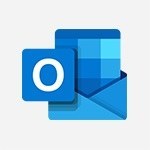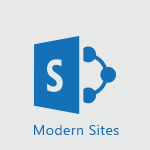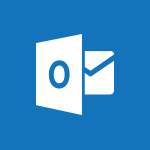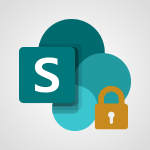Outlook - Improving email accessibility Tutorial
In this video, you will learn about improving email accessibility using Microsoft 365. The video covers the importance of making your emails accessible to all users and provides tips on how to achieve this.
It demonstrates how to use the built-in accessibility tools in Outlook to check and optimize your emails for accessibility.
This will help you ensure that your emails are readable for all users, including those with visual impairments.
By following these best practices, you can make your email communication more inclusive and accessible.
- 1:33
- 2614 views
-
Office 365 - What is accessibility?
- 1:41
- Viewed 2457 times
-
Office 365 - Making a document readable for a blind person
- 2:36
- Viewed 2509 times
-
Excel - Accessibility in Excel
- 1:12
- Viewed 2824 times
-
Excel - Check Accessibility in Excel
- 1:51
- Viewed 2863 times
-
Outlook - Improve the accessibility of your images in emails
- 0:46
- Viewed 2560 times
-
Office 365 - Interview Philippe Trotin
- 2:25
- Viewed 2337 times
-
Outlook - Make your Outlook signature accessible
- 0:44
- Viewed 2988 times
-
Office 365 - Use accessible templates in Office 365
- 1:30
- Viewed 2753 times
-
How do I prevent the transfer of an email?
- 2:07
- Viewed 8722 times
-
Answering a scheduling poll
- 1:14
- Viewed 7020 times
-
Change the default font for your emails
- 1:09
- Viewed 6681 times
-
Create a scheduling poll
- 4:12
- Viewed 5157 times
-
Saving a message
- 1:43
- Viewed 5127 times
-
Create and modify a group
- 2:19
- Viewed 4420 times
-
Use the scheduling poll dashboard
- 2:42
- Viewed 4248 times
-
Tell me what you want to do
- 0:57
- Viewed 4006 times
-
How do I block a sender?
- 1:01
- Viewed 3822 times
-
Discovering the Outlook 2016 interface
- 2:54
- Viewed 3795 times
-
Delay or schedule e-mail sending
- 2:14
- Viewed 3770 times
-
Join a group
- 1:34
- Viewed 3750 times
-
Accessing applications from a group
- 1:59
- Viewed 3653 times
-
Organizing your messages using rules
- 2:54
- Viewed 3619 times
-
Presentation of the task module
- 3:31
- Viewed 3608 times
-
Automatically mark deleted emails as read
- 0:46
- Viewed 3602 times
-
Attach a message, a contact, a file, or a task
- 2:22
- Viewed 3593 times
-
Introducing Outlook
- 0:50
- Viewed 3581 times
-
Sending automatic replies
- 2:03
- Viewed 3566 times
-
Recall or replace an e-mail you sent
- 1:25
- Viewed 3564 times
-
Create a task and create a recurring task
- 2:30
- Viewed 3553 times
-
How do I share a document securely with Outlook?
- 1:49
- Viewed 3548 times
-
Creating a group
- 2:38
- Viewed 3521 times
-
Create a task from a message
- 2:14
- Viewed 3503 times
-
Let Outlook read your emails out loud
- 0:32
- Viewed 3490 times
-
Process a received message
- 2:02
- Viewed 3480 times
-
Translate your emails into Outlook
- 2:40
- Viewed 3475 times
-
Insert elements into the mails (table, graphic, images)
- 2:56
- Viewed 3446 times
-
Manage Your Working Time in MyAnalytics
- 0:34
- Viewed 3436 times
-
Recover deleted items
- 1:43
- Viewed 3389 times
-
Request a read receipt or confirmation of delivery
- 2:18
- Viewed 3380 times
-
Respond to a meeting
- 0:48
- Viewed 3375 times
-
Presentation and discovery of contacts
- 1:09
- Viewed 3372 times
-
How to launch a New Teams Meeting in Outlook
- 3:49
- Viewed 3370 times
-
Create an e-mail message
- 2:46
- Viewed 3369 times
-
Creating a draft
- 1:24
- Viewed 3349 times
-
Schedule sending emails in Outlook
- 0:54
- Viewed 3342 times
-
Calendar delegation
- 1:28
- Viewed 3341 times
-
Using conversation mode
- 1:25
- Viewed 3331 times
-
Organizing in folders
- 2:36
- Viewed 3330 times
-
Discover the new simplified ribbon
- 0:29
- Viewed 3314 times
-
Export contacts from Outlook
- 1:09
- Viewed 3298 times
-
Import contacts into Outlook
- 1:52
- Viewed 3274 times
-
Create a contact & add and use contacts
- 2:36
- Viewed 3269 times
-
Schedule a meeting
- 1:50
- Viewed 3266 times
-
Dictate email messages in Outlook
- 0:34
- Viewed 3257 times
-
Manage recurring appointments
- 2:12
- Viewed 3251 times
-
Sharing the calendar
- 2:11
- Viewed 3225 times
-
Temporarily turn off notifications
- 0:23
- Viewed 3213 times
-
Manage displays
- 2:26
- Viewed 3200 times
-
Publish the calendar
- 1:20
- Viewed 3194 times
-
Getting Started with Outlook Mobile App
- 1:53
- Viewed 3193 times
-
Fill in your work schedules in Outlook
- 1:29
- Viewed 3188 times
-
Quickly sort emails
- 0:27
- Viewed 3186 times
-
Display 3 time zones
- 0:37
- Viewed 3176 times
-
Creating an e-mail template
- 1:16
- Viewed 3175 times
-
The Bcc field in detail
- 1:54
- Viewed 3166 times
-
Using categories
- 2:15
- Viewed 3166 times
-
Ribbon preview
- 2:55
- Viewed 3144 times
-
Sorting & searching your mails
- 2:50
- Viewed 3144 times
-
Clutter
- 1:31
- Viewed 3137 times
-
Introducing Office 365 Groups
- 1:29
- Viewed 3132 times
-
Set or remove reminders
- 0:59
- Viewed 3125 times
-
Prevent recipients from forwarding emails
- 0:34
- Viewed 3122 times
-
Create a contact group & Communicate through contact groups (distribution list)
- 3:22
- Viewed 3114 times
-
Cleaning your inbox
- 2:39
- Viewed 3112 times
-
Junk email
- 2:16
- Viewed 3103 times
-
Conduct surveys
- 1:38
- Viewed 3087 times
-
Printing messages
- 1:10
- Viewed 3085 times
-
Assigning a task
- 1:13
- Viewed 3085 times
-
Identify meeting members
- 0:26
- Viewed 3080 times
-
How do I recognize a fraudulent email?
- 2:01
- Viewed 3054 times
-
Prevent forwarding of a meeting
- 0:29
- Viewed 3052 times
-
Using the Scheduling Assistant
- 1:07
- Viewed 3051 times
-
Custom your personal reminders and notifications
- 0:44
- Viewed 3001 times
-
Make your Outlook signature accessible
- 0:44
- Viewed 2988 times
-
Open a shared calendar
- 1:30
- Viewed 2981 times
-
Show other people's calendar
- 0:52
- Viewed 2965 times
-
Create and add a signature to messages
- 1:21
- Viewed 2917 times
-
Edit and customize views
- 1:24
- Viewed 2904 times
-
Remove a member from a group
- 0:29
- Viewed 2870 times
-
Create an appointment
- 1:56
- Viewed 2853 times
-
Manage attachments
- 1:51
- Viewed 2818 times
-
Having a conversation within a group
- 3:21
- Viewed 2814 times
-
How to protect an email by encryption?
- 2:41
- Viewed 2784 times
-
Go further with Outlook Mobile
- 2:24
- Viewed 2753 times
-
Manage new message notifications
- 1:42
- Viewed 2748 times
-
Expand your LinkedIn network via Outlook
- 0:39
- Viewed 2716 times
-
Presentation and discovery of the calendar
- 1:26
- Viewed 2710 times
-
Outlook Mobile for Daily Use
- 4:46
- Viewed 2703 times
-
Create a meeting in the group calendar
- 1:12
- Viewed 2652 times
-
General security practices in Outlook
- 1:03
- Viewed 2621 times
-
Improve the accessibility of your images in emails
- 0:46
- Viewed 2560 times
-
Add accessible tables and lists
- 0:49
- Viewed 2539 times
-
Edit or delete an appointment, meeting or event
- 1:11
- Viewed 2355 times
-
Reply to and react to a Teams conversation in an e-mail
- 0:42
- Viewed 1538 times
-
Draft an Email with Copilot
- 2:35
- Viewed 1264 times
-
Summarize Your Email Exchanges with Copilot
- 0:53
- Viewed 1184 times
-
Optimize Email Writing with Copilot Coaching
- 1:41
- Viewed 1011 times
-
Search from emails with Copilot
- 00:53
- Viewed 735 times
-
Organize Your Messages with Rules
- 02:01
- Viewed 539 times
-
Task Module Overview
- 01:56
- Viewed 471 times
-
Edit or delete an appointment, meeting or event
- 01:50
- Viewed 396 times
-
Recover deleted items
- 01:09
- Viewed 380 times
-
Request a Read Receipt or Delivery Confirmation
- 02:01
- Viewed 376 times
-
Insert Elements in Emails (Tables, Charts, Images)
- 02:49
- Viewed 360 times
-
Grant delegate access in Microsoft 365 administration
- 01:23
- Viewed 359 times
-
Send an Email and Create a Draft in Outlook
- 03:10
- Viewed 357 times
-
The Bcc Field in Detail
- 01:53
- Viewed 347 times
-
Set Your Work Hours in Outlook
- 02:02
- Viewed 328 times
-
Add and manage multiple accounts on Outlook
- 01:24
- Viewed 327 times
-
Use the Meeting Dashboard
- 02:48
- Viewed 322 times
-
Create your reservation page for appointment booking (Bookings)
- 03:17
- Viewed 317 times
-
Create different types of events
- 01:46
- Viewed 308 times
-
Create an appointment or meeting
- 01:44
- Viewed 303 times
-
Create a reminder for yourself
- 01:59
- Viewed 301 times
-
Send a survey or questionnaire by email
- 02:06
- Viewed 301 times
-
Presentation and introduction to the calendar
- 01:35
- Viewed 298 times
-
Block a sender
- 01:54
- Viewed 297 times
-
Create and add a signature to messages
- 01:26
- Viewed 296 times
-
Create a Meeting Poll
- 02:48
- Viewed 293 times
-
Manage new message notifications
- 01:40
- Viewed 292 times
-
Explore the Interface
- 03:22
- Viewed 291 times
-
Save and Print a Message
- 01:48
- Viewed 291 times
-
Process an incoming message
- 01:53
- Viewed 290 times
-
Share a task list
- 03:10
- Viewed 289 times
-
Create a task or reminder
- 01:50
- Viewed 286 times
-
Sort and filter emails
- 02:51
- Viewed 285 times
-
Send Emails on Behalf of Someone Else
- 01:13
- Viewed 283 times
-
Attach files efficiently in Outlook
- 02:20
- Viewed 280 times
-
Create a task from a message
- 02:00
- Viewed 279 times
-
Add Accessible Tables and Lists
- 02:32
- Viewed 277 times
-
Organize into Folders
- 01:57
- Viewed 275 times
-
Respond to a meeting
- 01:00
- Viewed 275 times
-
Change the default font of your emails
- 01:05
- Viewed 274 times
-
Manage Teams online meeting options
- 01:56
- Viewed 271 times
-
Respond to a Meeting Poll
- 01:30
- Viewed 270 times
-
Manage Views
- 02:36
- Viewed 268 times
-
Edit and customize views
- 01:55
- Viewed 268 times
-
Introduce the new version of Outlook
- 02:01
- Viewed 267 times
-
Create an Email Template
- 01:40
- Viewed 261 times
-
Open a Shared Calendar
- 01:29
- Viewed 259 times
-
Improve Email Accessibility
- 02:02
- Viewed 256 times
-
Recall or replace an e-mail message
- 01:45
- Viewed 255 times
-
Send Automatic Out-of-Office Replies
- 02:22
- Viewed 253 times
-
Search options
- 01:23
- Viewed 250 times
-
Add a third-party application
- 02:40
- Viewed 247 times
-
Use a Shared Mailbox
- 01:18
- Viewed 244 times
-
Use the Scheduling Assistant
- 01:42
- Viewed 241 times
-
Make Your Outlook Signature Accessible
- 01:12
- Viewed 238 times
-
Create and Manage Appointments in Delegated Calendars
- 02:04
- Viewed 237 times
-
Collaborate directly during an event with Microsoft Loop and Outlook
- 02:01
- Viewed 237 times
-
Automate Routine Actions
- 02:19
- Viewed 235 times
-
Improve the Accessibility of Images in Emails
- 01:18
- Viewed 232 times
-
Calendar Delegation Setup
- 01:21
- Viewed 229 times
-
View Other Calendars
- 00:50
- Viewed 228 times
-
Use Categories
- 02:51
- Viewed 227 times
-
Prepare for Time Out of Office (Viva Insights)
- 02:08
- Viewed 227 times
-
Create a collaborative email with Microsoft Loop and Outlook
- 02:30
- Viewed 227 times
-
Clean Up Your Inbox
- 01:18
- Viewed 226 times
-
Translate Emails in Outlook
- 01:32
- Viewed 223 times
-
Prevent the forwarding of an email
- 01:01
- Viewed 220 times
-
Mailbox Delegation Setup
- 01:59
- Viewed 219 times
-
Prevent transfer for a meeting
- 01:19
- Viewed 219 times
-
Share a document securely with Outlook
- 02:21
- Viewed 219 times
-
Delay Email Delivery
- 01:10
- Viewed 218 times
-
Use Conversation View
- 01:47
- Viewed 217 times
-
Protect an email by encrypting
- 01:10
- Viewed 217 times
-
Identify a fraudulent email
- 02:06
- Viewed 217 times
-
Share Your Calendar
- 01:54
- Viewed 216 times
-
Streamline Note-Taking with OneNote and Outlook
- 01:03
- Viewed 208 times
-
Respond to invitations as a delegate
- 02:55
- Viewed 205 times
-
Display Three Time Zones
- 01:52
- Viewed 199 times
-
Provide an overview of best security practices in Outlook
- 01:08
- Viewed 199 times
-
Use the Immersive Reader Feature
- 01:33
- Viewed 197 times
-
Easily Sort Your Mails
- 01:38
- Viewed 195 times
-
Dictate Your Email to Outlook
- 01:35
- Viewed 195 times
-
Respect Your Colleagues' Off Hours (Viva Insights)
- 01:27
- Viewed 194 times
-
Introduction to Microsoft Outlook
- 01:09
- Viewed 171 times
-
Add a subtitle and translate your presentation in real time
- 0:46
- Viewed 3499 times
-
Translate your emails into Outlook
- 2:40
- Viewed 3475 times
-
Make your Outlook signature accessible
- 0:44
- Viewed 2988 times
-
Translate content into PowerPoint
- 1:09
- Viewed 2957 times
-
Translate Content in Word
- 2:04
- Viewed 2909 times
-
Translate your Excel spreadsheets
- 1:16
- Viewed 2887 times
-
Check Accessibility in PowerPoint
- 1:40
- Viewed 2873 times
-
Check Accessibility in Excel
- 1:51
- Viewed 2863 times
-
Accessibility in Excel
- 1:12
- Viewed 2824 times
-
Accessibility in PowerPoint
- 2:47
- Viewed 2765 times
-
Use accessible templates in Office 365
- 1:30
- Viewed 2753 times
-
Accessibility in Word
- 2:29
- Viewed 2718 times
-
Check Accessibility in Word
- 1:42
- Viewed 2676 times
-
Focus on priorities with the Immersive Reader
- 1:13
- Viewed 2606 times
-
How do I get help with accessibility?
- 0:41
- Viewed 2571 times
-
Instant translation of conversations in the Translator tool
- 1:45
- Viewed 2561 times
-
Improve the accessibility of your images in emails
- 0:46
- Viewed 2560 times
-
Grammar Tools
- 1:05
- Viewed 2559 times
-
Use the Translator tool on mobile
- 3:03
- Viewed 2558 times
-
Add accessible tables and lists
- 0:49
- Viewed 2539 times
-
Making a document readable for a blind person
- 2:36
- Viewed 2509 times
-
Use the Translator tool on PC
- 2:38
- Viewed 2493 times
-
What is accessibility?
- 1:41
- Viewed 2457 times
-
Instant mobile conversation translation
- 1:58
- Viewed 2370 times
-
Interview Philippe Trotin
- 2:25
- Viewed 2337 times
-
Picture in Picture
- 1:06
- Viewed 2334 times
-
Accessibility
- 1:30
- Viewed 2165 times
-
Dark Theme
- 1:02
- Viewed 2101 times
-
Enabling Subtitles During a Meeting
- 1:28
- Viewed 1159 times
-
Finding Help?
- 0:56
- Viewed 1102 times
-
Add Accessible Tables and Lists
- 02:32
- Viewed 277 times
-
Improve Email Accessibility
- 02:02
- Viewed 256 times
-
Make Your Outlook Signature Accessible
- 01:12
- Viewed 238 times
-
Improve the Accessibility of Images in Emails
- 01:18
- Viewed 232 times
-
Use the Immersive Reader Feature
- 01:33
- Viewed 197 times
-
Initiate a project budget tracking table with Copilot
- 02:54
- Viewed 60 times
-
Develop and share a clear project follow-up with Copilot
- 02:18
- Viewed 64 times
-
Organize an action plan with Copilot and Microsoft Planner
- 01:31
- Viewed 79 times
-
Structure and optimize team collaboration with Copilot
- 02:28
- Viewed 75 times
-
Copilot at the service of project reports
- 02:36
- Viewed 66 times
-
Initiate a tracking table with ChatGPT
- 01:35
- Viewed 63 times
-
Distribute tasks within a team with ChatGPT
- 01:26
- Viewed 105 times
-
Generate a meeting summary with ChatGPT
- 01:24
- Viewed 68 times
-
Project mode
- 01:31
- Viewed 69 times
-
Create an agent for a team
- 01:53
- Viewed 119 times
-
Install and access Copilot Studio in Teams
- 01:38
- Viewed 120 times
-
Analyze the Copilot Studio agent
- 01:25
- Viewed 67 times
-
Publish the agent and make it accessible
- 01:39
- Viewed 120 times
-
Copilot Studio agent settings
- 01:33
- Viewed 63 times
-
Add new actions
- 01:54
- Viewed 117 times
-
Create a first action
- 01:59
- Viewed 115 times
-
Manage topics
- 01:51
- Viewed 94 times
-
Manage knowledge sources
- 01:11
- Viewed 64 times
-
Create an agent with Copilot Studio
- 01:52
- Viewed 111 times
-
Access Copilot Studio
- 01:09
- Viewed 111 times
-
Get started with Copilot Studio
- 01:25
- Viewed 62 times
-
Introduction to PowerBI
- 00:60
- Viewed 181 times
-
Introduction to Microsoft Outlook
- 01:09
- Viewed 171 times
-
Introduction to Microsoft Insights
- 02:04
- Viewed 173 times
-
Introduction to Microsoft Viva
- 01:22
- Viewed 177 times
-
Introduction to Planner
- 00:56
- Viewed 185 times
-
Introduction to Microsoft Visio
- 02:07
- Viewed 173 times
-
Introduction to Microsoft Forms
- 00:52
- Viewed 181 times
-
Introducing to Microsoft Designer
- 00:28
- Viewed 246 times
-
Introduction to Sway
- 01:53
- Viewed 156 times
-
Introducing to Word
- 01:00
- Viewed 176 times
-
Introducing to SharePoint Premium
- 00:47
- Viewed 158 times
-
Create a call group
- 01:15
- Viewed 223 times
-
Use call delegation
- 01:07
- Viewed 142 times
-
Assign a delegate for your calls
- 01:08
- Viewed 217 times
-
Ring multiple devices simultaneously
- 01:36
- Viewed 145 times
-
Use the "Do Not Disturb" function for calls
- 01:28
- Viewed 136 times
-
Manage advanced call notifications
- 01:29
- Viewed 152 times
-
Configure audio settings for better sound quality
- 02:08
- Viewed 183 times
-
Block unwanted calls
- 01:24
- Viewed 149 times
-
Disable all call forwarding
- 01:09
- Viewed 154 times
-
Manage a call group in Teams
- 02:01
- Viewed 144 times
-
Update voicemail forwarding settings
- 01:21
- Viewed 141 times
-
Configure call forwarding to internal numbers
- 01:02
- Viewed 136 times
-
Set call forwarding to external numbers
- 01:03
- Viewed 158 times
-
Manage voicemail messages
- 01:55
- Viewed 206 times
-
Access voicemail via mobile and PC
- 02:03
- Viewed 224 times
-
Customize your voicemail greeting
- 02:17
- Viewed 134 times
-
Transfer calls with or without an announcement
- 01:38
- Viewed 134 times
-
Manage simultaneous calls
- 01:52
- Viewed 144 times
-
Support third-party apps during calls
- 01:53
- Viewed 177 times
-
Add participants quickly and securely
- 01:37
- Viewed 141 times
-
Configure call privacy and security settings
- 02:51
- Viewed 139 times
-
Manage calls on hold
- 01:20
- Viewed 148 times
-
Live transcription and generate summaries via AI
- 03:43
- Viewed 137 times
-
Use the interface to make and receive calls
- 01:21
- Viewed 148 times
-
Draft a Service Memo
- 02:33
- Viewed 194 times
-
Extract Invoice Data and Generate a Pivot Table
- 03:26
- Viewed 181 times
-
Formulate a Request for Pricing Conditions via Email
- 02:32
- Viewed 267 times
-
Analyze a Supply Catalog Based on Needs and Budget
- 02:41
- Viewed 235 times
-
SharePoint Page Co-Editing: Collaborate in Real Time
- 02:14
- Viewed 93 times
-
Other Coaches
- 01:45
- Viewed 194 times
-
Agents in SharePoint
- 02:44
- Viewed 157 times
-
Prompt coach
- 02:49
- Viewed 180 times
-
Modify, Share, and Install an Agent
- 01:43
- Viewed 171 times
-
Configure a Copilot Agent
- 02:39
- Viewed 166 times
-
Describe a copilot agent
- 01:32
- Viewed 190 times
-
Rewrite with Copilot
- 01:21
- Viewed 163 times
-
Analyze a video
- 01:21
- Viewed 189 times
-
Use the Copilot pane
- 01:12
- Viewed 181 times
-
Process text
- 01:03
- Viewed 169 times
-
Create an insights grid
- 01:19
- Viewed 284 times
-
Generate and manipulate an image in PowerPoint
- 01:47
- Viewed 178 times
-
Interact with a web page with Copilot
- 00:36
- Viewed 199 times
-
Create an image with Copilot
- 00:42
- Viewed 295 times
-
Summarize a PDF with Copilot
- 00:41
- Viewed 193 times
-
Analyze your documents with Copilot
- 01:15
- Viewed 191 times
-
Chat with Copilot
- 00:50
- Viewed 178 times
-
Particularities of Personal and Professional Copilot Accounts
- 00:40
- Viewed 273 times
-
Data Privacy in Copilot
- 00:43
- Viewed 193 times
-
Access Copilot
- 00:25
- Viewed 297 times
-
Use a Copilot Agent
- 01:24
- Viewed 202 times
-
Modify with Pages
- 01:20
- Viewed 206 times
-
Generate and manipulate an image in Word
- 01:19
- Viewed 198 times
-
Create Outlook rules with Copilot
- 01:12
- Viewed 192 times
-
Generate the email for the recipient
- 00:44
- Viewed 184 times
-
Action Function
- 04:18
- Viewed 149 times
-
Search Function
- 03:42
- Viewed 201 times
-
Date and Time Function
- 02:53
- Viewed 182 times
-
Logical Function
- 03:14
- Viewed 275 times
-
Text Function
- 03:25
- Viewed 210 times
-
Basic Function
- 02:35
- Viewed 174 times
-
Categories of Functions in Power FX
- 01:51
- Viewed 199 times
-
Introduction to Power Fx
- 01:09
- Viewed 176 times
-
The New Calendar
- 03:14
- Viewed 298 times
-
Sections
- 02:34
- Viewed 183 times
-
Customizing Views
- 03:25
- Viewed 179 times
-
Introduction to the New Features of Microsoft Teams
- 00:47
- Viewed 296 times
-
Guide to Using the Microsoft Authenticator App
- 01:47
- Viewed 196 times
-
Turn on Multi-Factor Authentication in the Admin Section
- 02:07
- Viewed 154 times
-
Manual Activation of Multi-Factor Authentication
- 01:40
- Viewed 111 times
-
Concept of Multi-Factor Authentication
- 01:51
- Viewed 187 times
-
Use the narrative Builder
- 01:31
- Viewed 234 times
-
Microsoft Copilot Academy
- 00:42
- Viewed 193 times
-
Connect Copilot to a third party app
- 01:11
- Viewed 204 times
-
Share a document with copilot
- 00:36
- Viewed 192 times
-
Configurate a page with copilot
- 01:47
- Viewed 194 times
-
Use Copilot with Right-Click
- 01:45
- Viewed 959 times
-
Draft a Service Memo with Copilot
- 02:21
- Viewed 207 times
-
Extract Invoice Data and Generate a Pivot Table
- 02:34
- Viewed 235 times
-
Summarize Discussions and Schedule a Meeting Slot
- 02:25
- Viewed 298 times
-
Formulate a Request for Pricing Conditions via Email
- 02:20
- Viewed 368 times
-
Analyze a Supply Catalog Based on Needs and Budget
- 02:52
- Viewed 349 times
Objectifs :
The objective of this video is to educate viewers on how to create accessible emails for individuals who use screen readers, ensuring that email content is formatted correctly and is easy to read for everyone.
Chapitres :
-
Introduction to Email Accessibility
Every day, thousands of people send and receive emails, and many rely on screen readers to access this information. It is crucial to ensure that emails are accessible to all users, including those who utilize screen reading technology. -
Using HTML Format for Emails
To enhance accessibility, emails should be formatted using HTML rather than plain text. HTML allows for the inclusion of links, text lists, and alternative text for images, making the content more interactive and informative. When composing a new message, ensure that the HTML option is selected in the format text tab. -
Setting Default Email Format
To set HTML as the default format for your emails, navigate to the options menu, then to mail settings. Here, you can select the format for composing messages, ensuring that all outgoing emails are accessible from the start. -
Choosing Accessible Fonts
When formatting your text, use simple Arial fonts that are larger than 12 points. Select colors that contrast well with the background to enhance readability. To make important text stand out, combine various features such as color, size, and bolding. This is particularly important for individuals with color blindness, as relying solely on color may not effectively communicate differences. -
Setting Default Fonts and Themes
You can set a default font for all your emails by going to options, then mail, and selecting stationary and fonts. Here, you can establish the default font for new messages as well as for replies and forwards. Additionally, choose an accessible theme or background that features high color contrast and avoids background lines or images that could hinder readability. -
Conclusion
In summary, creating accessible emails involves using HTML formatting, selecting appropriate fonts and colors, and setting default options that enhance readability. By following these guidelines, you can ensure that your emails are accessible to all users, including those who rely on screen readers.
FAQ :
What is a screen reader and how does it work?
A screen reader is a software tool that converts text displayed on a screen into speech or braille, allowing visually impaired users to access digital content. It works by interpreting the HTML structure of a webpage or document to read out the text and describe elements like links and images.
Why should I use HTML format for emails?
Using HTML format for emails allows you to include links, images, and formatted text, making your messages more engaging and accessible. It ensures that screen readers can interpret the content correctly, enhancing accessibility for visually impaired recipients.
What font size and type should I use for accessible emails?
It is recommended to use simple Arial fonts larger than 12 points for better readability. This helps ensure that the text is clear and accessible to all users, including those with visual impairments.
How can I improve color contrast in my emails?
To improve color contrast, choose a color for your text that stands out against the background. Avoid using colors alone to convey information, as this may not be effective for individuals with color blindness. Instead, combine color with other features like size and bolding.
What is an accessible theme and why is it important?
An accessible theme is a design that prioritizes readability and usability for all users, including those with disabilities. It typically features high color contrast and avoids distracting background images or patterns, ensuring that content is easy to read.
Quelques cas d'usages :
Creating Accessible Email Newsletters
When designing email newsletters for a diverse audience, using HTML format allows for the inclusion of images and links while ensuring that the content is accessible to screen reader users. By selecting appropriate fonts and colors, you can enhance readability and engagement.
Corporate Communication
In a corporate setting, ensuring that all internal communications are sent in HTML format with accessible themes can improve inclusivity. This approach allows employees with visual impairments to receive and understand important information without barriers.
Educational Outreach
Educational institutions can apply these principles when sending emails to students and parents. By using accessible formats and themes, they can ensure that all communications are clear and understandable, fostering an inclusive environment.
Marketing Campaigns
For marketing campaigns, using accessible email design can broaden the reach of your message. By ensuring that emails are readable by screen readers and visually appealing, you can engage a wider audience and improve customer satisfaction.
Glossaire :
Screen Reader
A software application that enables visually impaired users to read the content of a computer screen through text-to-speech or braille display.
HTML
HyperText Markup Language, the standard language used to create and design documents on the web, allowing for the inclusion of links, images, and formatted text.
Plain Text
Text that does not contain any formatting, such as bold or italic styles, and is typically displayed in a single font.
Arial Font
A sans-serif typeface that is widely used for its clean and modern appearance, recommended for accessibility due to its readability.
Color Contrast
The difference in luminance or color that makes an object distinguishable from other objects and the background, crucial for readability.
Color Blindness
A visual impairment that affects the ability to distinguish between certain colors, which can impact how information is perceived.
Accessible Theme
A design choice for digital content that ensures readability and usability for all users, including those with disabilities.