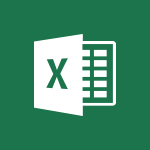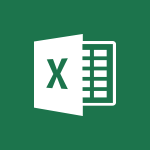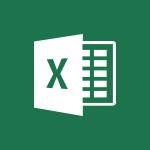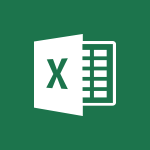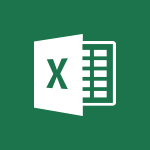Excel - Cell references Tutorial
In this video, you will learn about cell references in Microsoft 365. The video covers how to use cell references in Excel to link and manipulate data across different cells and worksheets.
This will help you improve your data analysis and organization skills in Microsoft 365.
- 1:34
- 3584 views
-
Excel - Copying formulas
- 3:00
- Viewed 3710 times
-
Excel - AutoFill and Flash Fill
- 1:36
- Viewed 3438 times
-
Excel - Copy a chart
- 2:59
- Viewed 3605 times
-
Excel - Three ways to add numbers in Excel Online
- 3:15
- Viewed 4480 times
-
Excel - Create a chart
- 0:52
- Viewed 3336 times
-
Excel - Create a combo chart
- 1:47
- Viewed 4358 times
-
Excel - AutoFill
- 2:55
- Viewed 3870 times
-
Excel - Flash Fill
- 2:59
- Viewed 3386 times
-
Ink Equation
- 0:41
- Viewed 5093 times
-
AVERAGEIFS and IFERROR
- 4:45
- Viewed 5020 times
-
Convert a picture into Data with Excel
- 0:25
- Viewed 4840 times
-
3D Maps
- 1:41
- Viewed 4695 times
-
Three ways to add numbers in Excel Online
- 3:15
- Viewed 4480 times
-
Create a combo chart
- 1:47
- Viewed 4358 times
-
Start with "Ideas" in Excel
- 0:38
- Viewed 4354 times
-
COUNTIFS and SUMIFS
- 5:30
- Viewed 4346 times
-
More complex formulas
- 4:17
- Viewed 4275 times
-
Create a PivotTable report manually
- 4:59
- Viewed 4244 times
-
Manage conditional formatting
- 4:30
- Viewed 4233 times
-
Functions and formulas
- 3:24
- Viewed 4173 times
-
The nuts and bolts of VLOOKUP
- 3:05
- Viewed 4169 times
-
Start using Excel
- 4:22
- Viewed 4138 times
-
Manage drop-down lists
- 6:12
- Viewed 4124 times
-
Use formulas to apply conditional formatting
- 4:20
- Viewed 4108 times
-
New Chart types
- 1:52
- Viewed 4104 times
-
The SUMIF function
- 5:27
- Viewed 4082 times
-
A closer look at the ribbon
- 3:55
- Viewed 4068 times
-
VLOOKUP: How and when to use it
- 2:38
- Viewed 4051 times
-
AVERAGEIF function
- 3:04
- Viewed 4039 times
-
Copy a VLOOKUP formula
- 3:27
- Viewed 4035 times
-
How to simultaneously edit and calculate formulas across multiple worksheets
- 3:07
- Viewed 4032 times
-
Using functions
- 5:12
- Viewed 4026 times
-
The SUM function
- 4:37
- Viewed 4019 times
-
Look up values on a different worksheet
- 2:39
- Viewed 3994 times
-
Advanced formulas and references
- 4:06
- Viewed 3989 times
-
Password protect workbooks and worksheets in detail
- 6:00
- Viewed 3961 times
-
Take conditional formatting to the next level
- 3:37
- Viewed 3942 times
-
A first look at Excel 2016
- 3:22
- Viewed 3927 times
-
How to simultaneously view multiple worksheets
- 3:25
- Viewed 3927 times
-
How to link cells and calculate formulas across multiple worksheets
- 2:10
- Viewed 3909 times
-
Top tips for working in Excel Online
- 3:35
- Viewed 3894 times
-
Insert columns and rows
- 4:16
- Viewed 3893 times
-
Customize charts
- 4:28
- Viewed 3891 times
-
Add numbers
- 2:54
- Viewed 3890 times
-
Password protect workbooks and worksheets
- 2:27
- Viewed 3890 times
-
Freeze panes in detail
- 3:30
- Viewed 3888 times
-
Sort, filter, summarize and calculate your PivoteTable data
- 3:49
- Viewed 3885 times
-
Print headings, gridlines, formulas, and more
- 4:29
- Viewed 3883 times
-
Create a PivotTable and analyze your data
- 1:35
- Viewed 3879 times
-
Subtract time
- 3:58
- Viewed 3876 times
-
Print a worksheet on a specific number of pages
- 4:34
- Viewed 3874 times
-
AutoFill
- 2:55
- Viewed 3870 times
-
Work with macros
- 4:40
- Viewed 3870 times
-
Advanced filter details
- 4:13
- Viewed 3865 times
-
How things are organized
- 1:58
- Viewed 3863 times
-
How to track and monitor values with the Watch Window
- 2:42
- Viewed 3861 times
-
More print options
- 5:59
- Viewed 3829 times
-
Introduction to Excel
- 0:59
- Viewed 3824 times
-
AutoFilter details
- 3:27
- Viewed 3810 times
-
IF with AND and OR
- 3:35
- Viewed 3810 times
-
Create pie, bar, and line charts
- 3:13
- Viewed 3791 times
-
Conditionally format dates
- 2:38
- Viewed 3787 times
-
Insert headers and footers
- 2:02
- Viewed 3778 times
-
Chat with your co-editors in real-time
- 0:28
- Viewed 3778 times
-
Combine data from multiple worksheets
- 2:50
- Viewed 3777 times
-
Sort details
- 4:46
- Viewed 3770 times
-
Drop-down list settings
- 4:14
- Viewed 3769 times
-
Input and error messages
- 2:52
- Viewed 3765 times
-
Assign a button to a macro
- 2:49
- Viewed 3764 times
-
Header and footer details
- 3:41
- Viewed 3737 times
-
Print worksheets and workbooks
- 1:07
- Viewed 3730 times
-
Copying formulas
- 3:00
- Viewed 3710 times
-
Basic math
- 2:28
- Viewed 3694 times
-
Operator order
- 2:04
- Viewed 3673 times
-
Save your macro
- 2:59
- Viewed 3673 times
-
How to create a table
- 2:11
- Viewed 3664 times
-
Advanced IF functions
- 3:22
- Viewed 3652 times
-
Save and print an Excel workbook
- 1:53
- Viewed 3642 times
-
Improved version history
- 0:51
- Viewed 3621 times
-
TEXTJOIN
- 0:47
- Viewed 3611 times
-
Copy a chart
- 2:59
- Viewed 3605 times
-
Use conditional formatting
- 2:02
- Viewed 3583 times
-
Add formulas and references
- 2:52
- Viewed 3553 times
-
IFS
- 1:05
- Viewed 3546 times
-
Save, publish, and share
- 2:22
- Viewed 3544 times
-
Weighted average
- 2:06
- Viewed 3537 times
-
One click Forecasting
- 1:01
- Viewed 3520 times
-
Conditionally format text
- 2:12
- Viewed 3509 times
-
Use slicers to filter data
- 1:25
- Viewed 3503 times
-
Get going fast
- 1:38
- Viewed 3497 times
-
How to use 3-D reference or tridimensional formulas
- 3:01
- Viewed 3490 times
-
Map Chart in Excel
- 0:31
- Viewed 3484 times
-
Copy and remove conditional formatting
- 1:11
- Viewed 3461 times
-
Nested IF functions
- 3:30
- Viewed 3455 times
-
AutoFill and Flash Fill
- 1:36
- Viewed 3438 times
-
Freeze or lock panes
- 1:06
- Viewed 3410 times
-
CONCAT
- 0:51
- Viewed 3397 times
-
Average a group of numbers
- 2:01
- Viewed 3392 times
-
Flash Fill
- 2:59
- Viewed 3386 times
-
Drop-down lists
- 0:55
- Viewed 3356 times
-
Create a chart
- 0:52
- Viewed 3336 times
-
Edit a macro
- 3:29
- Viewed 3328 times
-
SWITCH
- 1:03
- Viewed 3303 times
-
Sort and filter data
- 1:38
- Viewed 3289 times
-
Share documents
- 1:13
- Viewed 3221 times
-
MAXIFS & MINIFS
- 1:06
- Viewed 3167 times
-
Microsoft Search
- 0:34
- Viewed 3148 times
-
Work simultaneously with others on a workbook
- 0:43
- Viewed 3110 times
-
Page numbers in depth
- 3:06
- Viewed 3027 times
-
Funnel Chart
- 0:33
- Viewed 2980 times
-
Translate your Excel spreadsheets
- 1:16
- Viewed 2912 times
-
Check Accessibility in Excel
- 1:51
- Viewed 2908 times
-
Accessibility in Excel
- 1:12
- Viewed 2847 times
-
XLOOKUP (Advanced metrics)
- 9:30
- Viewed 2650 times
-
Use slicers, timelines and PivotCharts to analyze your pivotetable data
- 3:38
- Viewed 2625 times
-
Create dynamic drop down lists
- 3:26
- Viewed 2479 times
-
Insert an image in a cell with image function
- 3:01
- Viewed 2476 times
-
Do things quickly with Tell Me
- 1:07
- Viewed 2447 times
-
XLOOKUP (Basic metrics)
- 4:19
- Viewed 2333 times
-
Text before & after Function
- 4:57
- Viewed 2253 times
-
Creating a forecast sheet with Excel
- 0:43
- Viewed 2153 times
-
Change chart type
- 1:29
- Viewed 1955 times
-
Generate a Chart with Copilot
- 1:34
- Viewed 1674 times
-
Use Copilot with Right-Click
- 02:50
- Viewed 1267 times
-
Sort, Filter, and Analyze Data with Copilot
- 1:48
- Viewed 1244 times
-
Generate Formulas with Copilot
- 2:07
- Viewed 1091 times
-
Format Data with Copilot
- 1:52
- Viewed 1037 times
-
Create an insights grid
- 01:19
- Viewed 348 times
-
Generate formulas from a concept
- 01:02
- Viewed 240 times
-
Use the Copilot pane
- 01:12
- Viewed 213 times
-
Process text
- 01:03
- Viewed 200 times
-
Remove a watermark
- 2:20
- Viewed 16034 times
-
Align flow chart shapes and add connectors
- 4:48
- Viewed 5337 times
-
Change font size, line spacing, and indentation
- 5:09
- Viewed 5283 times
-
How to add branching logic in Microsoft Forms
- 1:55
- Viewed 5239 times
-
Ink Equation
- 0:41
- Viewed 5093 times
-
AVERAGEIFS and IFERROR
- 4:45
- Viewed 5020 times
-
Insert items in a presentation
- 2:38
- Viewed 4937 times
-
Convert handwritten texts or drawings with Powerpoint
- 0:33
- Viewed 4932 times
-
Trigger text to play over a video
- 2:58
- Viewed 4928 times
-
Change list formatting on the slide master
- 5:22
- Viewed 4891 times
-
Convert a picture into Data with Excel
- 0:25
- Viewed 4840 times
-
3D Maps
- 1:41
- Viewed 4695 times
-
Edit headers and footers on the slide master
- 4:56
- Viewed 4628 times
-
Print Notes Pages as handouts
- 3:15
- Viewed 4538 times
-
Three ways to add numbers in Excel Online
- 3:15
- Viewed 4480 times
-
Add headers and footers to slides
- 3:52
- Viewed 4477 times
-
Add a "Date" field to your form or quiz in Microsoft Forms
- 1:06
- Viewed 4471 times
-
Finalize and review a presentation
- 2:02
- Viewed 4359 times
-
Create a combo chart
- 1:47
- Viewed 4358 times
-
COUNTIFS and SUMIFS
- 5:30
- Viewed 4346 times
-
Add sound effects to an animation
- 4:29
- Viewed 4327 times
-
More complex formulas
- 4:17
- Viewed 4275 times
-
Manage conditional formatting
- 4:30
- Viewed 4233 times
-
Animate charts and SmartArt
- 3:36
- Viewed 4226 times
-
Add a sound effect to a transition
- 3:45
- Viewed 4223 times
-
Create a new slide master and layouts
- 5:13
- Viewed 4221 times
-
Work with a motion path
- 2:50
- Viewed 4182 times
-
Functions and formulas
- 3:24
- Viewed 4173 times
-
Create dynamic visual title using the Selected Value function
- 5:42
- Viewed 4170 times
-
The nuts and bolts of VLOOKUP
- 3:05
- Viewed 4169 times
-
Start using Excel
- 4:22
- Viewed 4138 times
-
Customize the slide master
- 4:38
- Viewed 4135 times
-
Manage drop-down lists
- 6:12
- Viewed 4124 times
-
Create a flow chart
- 3:27
- Viewed 4114 times
-
Prepare a basic handout
- 4:30
- Viewed 4112 times
-
Use formulas to apply conditional formatting
- 4:20
- Viewed 4108 times
-
New Chart types
- 1:52
- Viewed 4104 times
-
Trigger an animation effect
- 2:29
- Viewed 4089 times
-
The SUMIF function
- 5:27
- Viewed 4082 times
-
VLOOKUP: How and when to use it
- 2:38
- Viewed 4051 times
-
AVERAGEIF function
- 3:04
- Viewed 4039 times
-
Copy a VLOOKUP formula
- 3:27
- Viewed 4035 times
-
How to simultaneously edit and calculate formulas across multiple worksheets
- 3:07
- Viewed 4032 times
-
Using functions
- 5:12
- Viewed 4026 times
-
The SUM function
- 4:37
- Viewed 4019 times
-
Create slide content and save the template
- 4:50
- Viewed 4006 times
-
Build an org chart using the text pane
- 4:00
- Viewed 4003 times
-
Look up values on a different worksheet
- 2:39
- Viewed 3994 times
-
Advanced formulas and references
- 4:06
- Viewed 3989 times
-
Password protect workbooks and worksheets in detail
- 6:00
- Viewed 3961 times
-
Take conditional formatting to the next level
- 3:37
- Viewed 3942 times
-
How to simultaneously view multiple worksheets
- 3:25
- Viewed 3927 times
-
How to link cells and calculate formulas across multiple worksheets
- 2:10
- Viewed 3909 times
-
Animate pictures, shapes, text, and other objects
- 4:02
- Viewed 3905 times
-
Insert columns and rows
- 4:16
- Viewed 3893 times
-
Customize charts
- 4:28
- Viewed 3891 times
-
Add numbers
- 2:54
- Viewed 3890 times
-
Password protect workbooks and worksheets
- 2:27
- Viewed 3890 times
-
Freeze panes in detail
- 3:30
- Viewed 3888 times
-
Print headings, gridlines, formulas, and more
- 4:29
- Viewed 3883 times
-
Subtract time
- 3:58
- Viewed 3876 times
-
Print a worksheet on a specific number of pages
- 4:34
- Viewed 3874 times
-
Save time by creating your form with quick import
- 2:20
- Viewed 3873 times
-
Work with macros
- 4:40
- Viewed 3870 times
-
Advanced filter details
- 4:13
- Viewed 3865 times
-
How to track and monitor values with the Watch Window
- 2:42
- Viewed 3861 times
-
Create an automated workflow for Microsoft Forms with Power Automate
- 5:09
- Viewed 3853 times
-
Use slide masters to customize a presentation
- 3:07
- Viewed 3847 times
-
Create slicers
- 3:55
- Viewed 3832 times
-
More print options
- 5:59
- Viewed 3829 times
-
Create quick measures
- 3:02
- Viewed 3828 times
-
Add a picture watermark
- 4:36
- Viewed 3812 times
-
AutoFilter details
- 3:27
- Viewed 3810 times
-
IF with AND and OR
- 3:35
- Viewed 3810 times
-
Customize colors and save the theme
- 4:45
- Viewed 3804 times
-
Create a template from a presentation
- 3:09
- Viewed 3803 times
-
Backgrounds in PowerPoint: First Steps
- 3:20
- Viewed 3795 times
-
Create pie, bar, and line charts
- 3:13
- Viewed 3791 times
-
Conditionally format dates
- 2:38
- Viewed 3787 times
-
Print slides, notes, or handouts
- 2:48
- Viewed 3787 times
-
Insert headers and footers
- 2:02
- Viewed 3778 times
-
Combine data from multiple worksheets
- 2:50
- Viewed 3777 times
-
Measure how people feel about something with the Likert scale in Microsoft Forms
- 2:02
- Viewed 3773 times
-
Sort details
- 4:46
- Viewed 3770 times
-
Drop-down list settings
- 4:14
- Viewed 3769 times
-
Work with handout masters
- 4:34
- Viewed 3768 times
-
Input and error messages
- 2:52
- Viewed 3765 times
-
Assign a button to a macro
- 2:49
- Viewed 3764 times
-
Customize the design and layouts
- 5:06
- Viewed 3762 times
-
Multiple choice questions in Microsoft Forms
- 2:14
- Viewed 3758 times
-
Animate pictures and shapes
- 4:17
- Viewed 3745 times
-
Header and footer details
- 3:41
- Viewed 3737 times
-
Print worksheets and workbooks
- 1:07
- Viewed 3730 times
-
Create custom animations with motion paths
- 3:39
- Viewed 3724 times
-
Copying formulas
- 3:00
- Viewed 3710 times
-
Change the theme background
- 5:38
- Viewed 3703 times
-
Basic math
- 2:28
- Viewed 3694 times
-
Print handouts
- 4:32
- Viewed 3678 times
-
Screen recording
- 0:49
- Viewed 3677 times
-
Picture backgrounds: Two methods
- 4:58
- Viewed 3676 times
-
Operator order
- 2:04
- Viewed 3673 times
-
Save your macro
- 2:59
- Viewed 3673 times
-
How to create a table
- 2:11
- Viewed 3664 times
-
Creating and managing a group
- 1:56
- Viewed 3654 times
-
Advanced IF functions
- 3:22
- Viewed 3652 times
-
Improved version history
- 0:51
- Viewed 3621 times
-
Copy a chart
- 2:59
- Viewed 3605 times
-
Use conditional formatting
- 2:02
- Viewed 3583 times
-
Customize master layouts
- 4:57
- Viewed 3568 times
-
Add formulas and references
- 2:52
- Viewed 3553 times
-
Weighted average
- 2:06
- Viewed 3537 times
-
Apply and change a theme
- 5:13
- Viewed 3535 times
-
One click Forecasting
- 1:01
- Viewed 3520 times
-
Removing backgrounds in PowerPoint
- 2:45
- Viewed 3512 times
-
Add headers and footers to a presentation
- 2:50
- Viewed 3511 times
-
Conditionally format text
- 2:12
- Viewed 3509 times
-
Use slicers to filter data
- 1:25
- Viewed 3503 times
-
Combine a path with other effects
- 4:49
- Viewed 3492 times
-
How to use 3-D reference or tridimensional formulas
- 3:01
- Viewed 3490 times
-
Manage Your Working Time in MyAnalytics
- 0:34
- Viewed 3478 times
-
Prepare and run your presentation
- 1:28
- Viewed 3463 times
-
Copy and remove conditional formatting
- 1:11
- Viewed 3461 times
-
Nested IF functions
- 3:30
- Viewed 3455 times
-
90 seconds about PowerPoint Slide Masters
- 1:17
- Viewed 3444 times
-
AutoFill and Flash Fill
- 1:36
- Viewed 3438 times
-
Edit headers and footers for handouts
- 2:43
- Viewed 3412 times
-
Freeze or lock panes
- 1:06
- Viewed 3410 times
-
Conditional formatting
- 3:35
- Viewed 3405 times
-
Average a group of numbers
- 2:01
- Viewed 3392 times
-
Ink Equation
- 0:40
- Viewed 3376 times
-
Use the drill down filter
- 4:41
- Viewed 3373 times
-
Design motion paths
- 2:30
- Viewed 3362 times
-
Create an org chart
- 3:09
- Viewed 3357 times
-
Drop-down lists
- 0:55
- Viewed 3356 times
-
New chart types
- 0:39
- Viewed 3356 times
-
Add staff members
- 2:57
- Viewed 3355 times
-
Build an org chart using SmartArt Tools
- 5:09
- Viewed 3345 times
-
Edit a macro
- 3:29
- Viewed 3328 times
-
Apply paths to layered pictures
- 5:28
- Viewed 3324 times
-
Animate text
- 4:14
- Viewed 3320 times
-
Sort and filter data
- 1:38
- Viewed 3289 times
-
Calculate function
- 4:22
- Viewed 3278 times
-
Create a sequence with line paths
- 6:42
- Viewed 3276 times
-
Present Live
- 3:13
- Viewed 3229 times
-
Make a reservation [Staff]
- 1:55
- Viewed 3172 times
-
Add bullets to text
- 2:24
- Viewed 3115 times
-
Create a new calendar
- 2:55
- Viewed 3107 times
-
Trigger a video
- 4:06
- Viewed 3094 times
-
Start using PowerPoint
- 2:06
- Viewed 3074 times
-
Turn on the drill down feature
- 2:23
- Viewed 3054 times
-
Turn your Excel tables into real lists!
- 1:12
- Viewed 3009 times
-
Add an alert to a visual
- 2:24
- Viewed 3004 times
-
Integrate Bookings into TEAMS
- 1:36
- Viewed 3004 times
-
Manage interactions
- 1:56
- Viewed 2949 times
-
Make a reservation [Customer]
- 2:13
- Viewed 2920 times
-
Manage relations between data sources
- 2:37
- Viewed 2891 times
-
Create custom fields
- 1:21
- Viewed 2875 times
-
Complete and Share a Schedule
- 2:02
- Viewed 2861 times
-
Add a service
- 2:03
- Viewed 2800 times
-
Create a Schedule and Organise it with the Help of Groups
- 1:42
- Viewed 2791 times
-
Import, create, edit and share documents
- 2:35
- Viewed 2790 times
-
Research in your notes
- 1:13
- Viewed 2780 times
-
What are measures?
- 2:58
- Viewed 2775 times
-
Create and organise a group
- 1:30
- Viewed 2746 times
-
Create a Microsoft Forms form directly in OneDrive
- 1:33
- Viewed 2736 times
-
Organise notes
- 2:57
- Viewed 2730 times
-
Use template to prepare your Agile SCRUM meeting
- 2:50
- Viewed 2728 times
-
Get a rating in Microsoft Forms
- 1:32
- Viewed 2714 times
-
Easily measure user experience with Net Promoter Score in Microsoft Forms
- 1:32
- Viewed 2711 times
-
Create your first form or quiz in Microsoft Forms
- 2:12
- Viewed 2650 times
-
How Clock In Works
- 0:22
- Viewed 2622 times
-
Draw, sketch or handwrite notes
- 1:25
- Viewed 2584 times
-
Make better tables
- 10 min
- Viewed 2581 times
-
Send your notes by email
- 0:42
- Viewed 2578 times
-
Manage our recent documents
- 2:24
- Viewed 2575 times
-
Add a Visio diagram
- 1:23
- Viewed 2568 times
-
Creating and managing campaigns
- 1:39
- Viewed 2552 times
-
Access other apps aroud Office 365
- 1:10
- Viewed 2541 times
-
Password protect your notes
- 1:43
- Viewed 2493 times
-
Create dynamic drop down lists
- 3:26
- Viewed 2479 times
-
Create a new shared booking page
- 2:32
- Viewed 2478 times
-
Insert an image in a cell with image function
- 3:01
- Viewed 2476 times
-
Summarize Your Notes with Copilot
- 1:45
- Viewed 2395 times
-
Save, share and share everything
- 0:49
- Viewed 2385 times
-
Insert online videos
- 0:41
- Viewed 2341 times
-
Add an Excel spreadsheet
- 1:31
- Viewed 2337 times
-
Creating or editing office documents in Engage
- 0:44
- Viewed 2331 times
-
Imbrication OneNote / Teams
- 1:03
- Viewed 2321 times
-
Add files
- 1:26
- Viewed 2290 times
-
See who's collaborating
- 2:01
- Viewed 2278 times
-
Add items
- 2:04
- Viewed 2258 times
-
Text before & after Function
- 4:57
- Viewed 2253 times
-
Imbrication OneNote / Outlook
- 1:37
- Viewed 2246 times
-
How to Copy a Schedule
- 0:39
- Viewed 2229 times
-
Create a video from the web app
- 1:20
- Viewed 2218 times
-
Make a reservation Employee]
- 1:50
- Viewed 2216 times
-
Find out your coworkers’ preferences by creating a “Ranking” question in Microsoft Forms
- 2:14
- Viewed 2214 times
-
Sync and sharing
- 0:28
- Viewed 2212 times
-
Upload an existing video from your device
- 1:11
- Viewed 2211 times
-
Use formatting toolbar and styles to format forms and quizzes
- 1:55
- Viewed 2208 times
-
Use page templates
- 2:19
- Viewed 2200 times
-
Meeting recordings in Microsoft Teams
- 1:13
- Viewed 2192 times
-
Add staff
- 2:36
- Viewed 2179 times
-
Install Office on 5 devices
- 1:53
- Viewed 2156 times
-
Add a Table from Text with Copilot
- 1:39
- Viewed 2123 times
-
Create a video from the mobile app
- 1:13
- Viewed 2107 times
-
Add or edit a thumbnail
- 0:59
- Viewed 2100 times
-
Record a live PowerPoint presentation
- 1:18
- Viewed 2099 times
-
Use "Text" fields to create a contact form
- 2:16
- Viewed 2087 times
-
Let responders submit files in Microsoft Forms
- 1:58
- Viewed 2073 times
-
Create custom fields
- 1:12
- Viewed 2067 times
-
Change chart type
- 1:29
- Viewed 1955 times
-
Engaging and animating a group
- 1:55
- Viewed 1922 times
-
Send a single form in multiple languages
- 1:21
- Viewed 1835 times
-
Rewrite or Summarize Existing Text with Copilot
- 2:29
- Viewed 1825 times
-
Make a reservation [Customer]
- 1:51
- Viewed 1774 times
-
Generate a Chart with Copilot
- 1:34
- Viewed 1674 times
-
Save a PowerPoint presentation
- 1:10
- Viewed 1622 times
-
Create a Task List or Plan with Copilot
- 1:49
- Viewed 1617 times
-
Add a service
- 2:28
- Viewed 1610 times
-
Create a Presentation with Copilot
- 1:50
- Viewed 1488 times
-
Create a Presentation Based on an Existing Word Document
- 1:52
- Viewed 1444 times
-
Draft Content Based on an Existing Document with Copilot
- 2:15
- Viewed 1404 times
-
Summarize the Content of a Note with Copilot
- 1:03
- Viewed 1373 times
-
Draft an Email with Copilot
- 02:36
- Viewed 1303 times
-
Sort, Filter, and Analyze Data with Copilot
- 1:48
- Viewed 1244 times
-
Generate Formulas with Copilot
- 2:07
- Viewed 1091 times
-
Summarize a Slideshow with Copilot
- 1:34
- Viewed 1088 times
-
Improve Email Writing with Copilot Coaching
- 01:47
- Viewed 1056 times
-
Format Data with Copilot
- 1:52
- Viewed 1037 times
-
Analyze and Write Content Based on a File
- 2:16
- Viewed 1013 times
-
Energize and Structure a Presentation with Copilot
- 1:50
- Viewed 1003 times
-
Generate Text from an Idea or Plan
- 2:51
- Viewed 950 times
-
Use Documents in a Synchronized Library Folder
- 01:32
- Viewed 457 times
-
Use Recycle Bins to Restore Documents
- 01:49
- Viewed 437 times
-
Create a reminder for yourself
- 01:59
- Viewed 390 times
-
Insert Elements in Emails (Tables, Charts, Images)
- 02:49
- Viewed 387 times
-
Send an Email and Create a Draft in Outlook
- 03:10
- Viewed 381 times
-
Create and add a signature to messages
- 01:26
- Viewed 336 times
-
Create different types of events
- 01:46
- Viewed 332 times
-
Sort and filter emails
- 02:51
- Viewed 315 times
-
Make changes to a text
- 01:05
- Viewed 314 times
-
Save and Print a Message
- 01:48
- Viewed 311 times
-
Add Accessible Tables and Lists
- 02:32
- Viewed 306 times
-
Generating Loop Content with Copilot
- 01:18
- Viewed 306 times
-
Manage Teams online meeting options
- 01:56
- Viewed 303 times
-
Edit and customize views
- 01:55
- Viewed 301 times
-
Change the default font of your emails
- 01:05
- Viewed 299 times
-
Create an Email Template
- 01:40
- Viewed 294 times
-
Improve Email Accessibility
- 02:02
- Viewed 279 times
-
Search options
- 01:23
- Viewed 274 times
-
Create a collaborative email with Microsoft Loop and Outlook
- 02:30
- Viewed 273 times
-
Prepare for Time Out of Office (Viva Insights)
- 02:08
- Viewed 263 times
-
Improve the Accessibility of Images in Emails
- 01:18
- Viewed 263 times
-
Summarizing a Loop Page with Copilot
- 00:55
- Viewed 256 times
-
Translate Emails in Outlook
- 01:32
- Viewed 254 times
-
Delay Email Delivery
- 01:10
- Viewed 247 times
-
Streamline Note-Taking with OneNote and Outlook
- 01:03
- Viewed 245 times
-
Generate formulas from a concept
- 01:02
- Viewed 240 times
-
Use the Immersive Reader Feature
- 01:33
- Viewed 234 times
-
Dictate Your Email to Outlook
- 01:35
- Viewed 220 times
-
Personality and tone for a believable rendering
- 01:48
- Viewed 0 times
-
Format and example for optimal results
- 02:03
- Viewed 0 times
-
The Importance of Context in Your Applications
- 02:14
- Viewed 0 times
-
Task Accuracy in Prompting
- 02:31
- Viewed 0 times
-
The Basis of Prompting in Conversational AI
- 02:41
- Viewed 0 times
-
What is a prompt in conversational AI?
- 02:07
- Viewed 0 times
-
Extract Text from an Image
- 01:07
- Viewed 23 times
-
Reply to an Email with Copilot
- 01:10
- Viewed 30 times
-
Create SharePoint Pages with Copilot
- 01:49
- Viewed 34 times
-
Query an Attached Meeting
- 01:51
- Viewed 16 times
-
Plan with Copilot
- 01:15
- Viewed 20 times
-
Share Requests with Your Team
- 03:07
- Viewed 31 times
-
Translate a presentation
- 01:38
- Viewed 20 times
-
Generate a Video
- 01:49
- Viewed 18 times
-
Add Speaker Notes
- 00:56
- Viewed 19 times
-
Initiate a project budget tracking table with Copilot
- 02:54
- Viewed 97 times
-
Develop and share a clear project follow-up with Copilot
- 02:18
- Viewed 100 times
-
Organize an action plan with Copilot and Microsoft Planner
- 01:31
- Viewed 116 times
-
Structure and optimize team collaboration with Copilot
- 02:28
- Viewed 129 times
-
Copilot at the service of project reports
- 02:36
- Viewed 116 times
-
Initiate a tracking table with ChatGPT
- 01:35
- Viewed 115 times
-
Distribute tasks within a team with ChatGPT
- 01:26
- Viewed 188 times
-
Generate a meeting summary with ChatGPT
- 01:24
- Viewed 120 times
-
Project mode
- 01:31
- Viewed 122 times
-
Create an agent for a team
- 01:53
- Viewed 188 times
-
Install and access Copilot Studio in Teams
- 01:38
- Viewed 187 times
-
Analyze the Copilot Studio agent
- 01:25
- Viewed 103 times
-
Publish the agent and make it accessible
- 01:39
- Viewed 190 times
-
Copilot Studio agent settings
- 01:33
- Viewed 91 times
-
Add new actions
- 01:54
- Viewed 182 times
-
Create a first action
- 01:59
- Viewed 178 times
-
Manage topics
- 01:51
- Viewed 120 times
-
Manage knowledge sources
- 01:11
- Viewed 93 times
-
Create an agent with Copilot Studio
- 01:52
- Viewed 182 times
-
Access Copilot Studio
- 01:09
- Viewed 175 times
-
Get started with Copilot Studio
- 01:25
- Viewed 97 times
-
Introduction to PowerBI
- 00:60
- Viewed 223 times
-
Introduction to Microsoft Outlook
- 01:09
- Viewed 216 times
-
Introduction to Microsoft Insights
- 02:04
- Viewed 223 times
-
Introduction to Microsoft Viva
- 01:22
- Viewed 235 times
-
Introduction to Planner
- 00:56
- Viewed 222 times
-
Introduction to Microsoft Visio
- 02:07
- Viewed 227 times
-
Introduction to Microsoft Forms
- 00:52
- Viewed 225 times
-
Introducing to Microsoft Designer
- 00:28
- Viewed 323 times
-
Introduction to Sway
- 01:53
- Viewed 264 times
-
Introducing to Word
- 01:00
- Viewed 219 times
-
Introducing to SharePoint Premium
- 00:47
- Viewed 205 times
-
Create a call group
- 01:15
- Viewed 304 times
-
Use call delegation
- 01:07
- Viewed 179 times
-
Assign a delegate for your calls
- 01:08
- Viewed 302 times
-
Ring multiple devices simultaneously
- 01:36
- Viewed 182 times
-
Use the "Do Not Disturb" function for calls
- 01:28
- Viewed 172 times
-
Manage advanced call notifications
- 01:29
- Viewed 187 times
-
Configure audio settings for better sound quality
- 02:08
- Viewed 255 times
-
Block unwanted calls
- 01:24
- Viewed 210 times
-
Disable all call forwarding
- 01:09
- Viewed 191 times
-
Manage a call group in Teams
- 02:01
- Viewed 203 times
-
Update voicemail forwarding settings
- 01:21
- Viewed 183 times
-
Configure call forwarding to internal numbers
- 01:02
- Viewed 180 times
-
Set call forwarding to external numbers
- 01:03
- Viewed 200 times
-
Manage voicemail messages
- 01:55
- Viewed 278 times
-
Access voicemail via mobile and PC
- 02:03
- Viewed 306 times
-
Customize your voicemail greeting
- 02:17
- Viewed 179 times
-
Transfer calls with or without an announcement
- 01:38
- Viewed 186 times
-
Manage simultaneous calls
- 01:52
- Viewed 186 times
-
Support third-party apps during calls
- 01:53
- Viewed 230 times
-
Add participants quickly and securely
- 01:37
- Viewed 192 times
-
Configure call privacy and security settings
- 02:51
- Viewed 188 times
-
Manage calls on hold
- 01:20
- Viewed 180 times
-
Live transcription and generate summaries via AI
- 03:43
- Viewed 176 times
-
Use the interface to make and receive calls
- 01:21
- Viewed 185 times
-
Draft a Service Memo
- 02:33
- Viewed 238 times
-
Extract Invoice Data and Generate a Pivot Table
- 03:26
- Viewed 221 times
-
Formulate a Request for Pricing Conditions via Email
- 02:32
- Viewed 335 times
-
Analyze a Supply Catalog Based on Needs and Budget
- 02:41
- Viewed 304 times
-
SharePoint Page Co-Editing: Collaborate in Real Time
- 02:14
- Viewed 118 times
-
Other Coaches
- 01:45
- Viewed 232 times
-
Agents in SharePoint
- 02:44
- Viewed 187 times
-
Prompt coach
- 02:49
- Viewed 215 times
-
Modify, Share, and Install an Agent
- 01:43
- Viewed 206 times
-
Configure a Copilot Agent
- 02:39
- Viewed 207 times
-
Describe a copilot agent
- 01:32
- Viewed 230 times
-
Rewrite with Copilot
- 01:21
- Viewed 199 times
-
Analyze a video
- 01:21
- Viewed 229 times
-
Use the Copilot pane
- 01:12
- Viewed 213 times
-
Process text
- 01:03
- Viewed 200 times
-
Create an insights grid
- 01:19
- Viewed 348 times
-
Generate and manipulate an image in PowerPoint
- 01:47
- Viewed 209 times
-
Interact with a web page with Copilot
- 00:36
- Viewed 233 times
-
Create an image with Copilot
- 00:42
- Viewed 363 times
-
Summarize a PDF with Copilot
- 00:41
- Viewed 225 times
-
Analyze your documents with Copilot
- 01:15
- Viewed 233 times
-
Chat with Copilot
- 00:50
- Viewed 234 times
-
Particularities of Personal and Professional Copilot Accounts
- 00:40
- Viewed 349 times
-
Data Privacy in Copilot
- 00:43
- Viewed 228 times
-
Access Copilot
- 00:25
- Viewed 380 times
-
Use a Copilot Agent
- 01:24
- Viewed 244 times
-
Edit in Pages
- 01:49
- Viewed 262 times
-
Generate and manipulate an image in Word
- 01:19
- Viewed 233 times
-
Create Outlook rules with Copilot
- 01:12
- Viewed 227 times
-
Generate the email for the recipient
- 00:44
- Viewed 215 times
-
Action Function
- 04:18
- Viewed 182 times
-
Search Function
- 03:42
- Viewed 235 times
-
Date and Time Function
- 02:53
- Viewed 226 times
-
Logical Function
- 03:14
- Viewed 346 times
-
Text Function
- 03:25
- Viewed 243 times
-
Basic Function
- 02:35
- Viewed 207 times
-
Categories of Functions in Power FX
- 01:51
- Viewed 244 times
-
Introduction to Power Fx
- 01:09
- Viewed 234 times
-
The New Calendar
- 03:14
- Viewed 376 times
-
Sections
- 02:34
- Viewed 217 times
-
Customizing Views
- 03:25
- Viewed 210 times
-
Introduction to the New Features of Microsoft Teams
- 00:47
- Viewed 413 times
-
Guide to Using the Microsoft Authenticator App
- 01:47
- Viewed 244 times
-
Turn on Multi-Factor Authentication in the Admin Section
- 02:07
- Viewed 186 times
-
Manual Activation of Multi-Factor Authentication
- 01:40
- Viewed 131 times
-
Concept of Multi-Factor Authentication
- 01:51
- Viewed 228 times
-
Use the narrative Builder
- 01:31
- Viewed 265 times
-
Microsoft Copilot Academy
- 00:42
- Viewed 232 times
-
Connect Copilot to a third party app
- 01:11
- Viewed 240 times
-
Share a document with copilot
- 00:36
- Viewed 235 times
-
Configurate a page with copilot
- 01:47
- Viewed 237 times
-
Use Copilot with Right-Click
- 02:50
- Viewed 1267 times
-
Draft a Service Memo with Copilot
- 02:21
- Viewed 245 times
-
Extract Invoice Data and Generate a Pivot Table
- 02:34
- Viewed 267 times
-
Summarize Discussions and Schedule a Meeting Slot
- 02:25
- Viewed 327 times
-
Formulate a Request for Pricing Conditions via Email
- 02:20
- Viewed 434 times
-
Analyze a Supply Catalog Based on Needs and Budget
- 02:52
- Viewed 413 times
Objectifs :
Understand how to use cell references and ranges in Excel formulas, including the use of the SUM function to calculate totals.
Chapitres :
-
Introduction to Excel Cells
In Excel, one of the fundamental tasks is calculating values within cells. Cells are the individual boxes that you see in the grid of an Excel worksheet. Each cell is identified by its reference, which is determined by the intersection of its column and row. For example, the cell located in column D and row 5 is referred to as cell D5. -
Using Cell References in Formulas
When you create a formula in Excel, you can use cell references to perform calculations. For instance, if you want to add the values in cells A2 and B2, you would write a formula that references these cells. Excel will automatically calculate the result based on the numbers in the referenced cells. If you change the value in any of the referenced cells, the formula will recalculate the new result automatically. -
Working with Ranges of Cells
Instead of referencing individual cells, you can also reference multiple adjacent cells, known as a range of cells. For example, a range of cells might be referred to as F2:G5, where F2 is the first cell in the range and G5 is the last cell. This allows you to perform calculations on a group of cells at once. -
Starting Formulas with an Equal Sign
All formulas in Excel begin with an equal sign (=). This indicates to Excel that you are entering a formula. For example, if you want to calculate the sum of a range of cells, you would use the SUM function in your formula. By referencing the range of cells, Excel will provide the total for that range. -
Conclusion
In summary, understanding how to use cell references and ranges in Excel is crucial for effective data management and calculations. By utilizing the SUM function and referencing cells correctly, you can streamline your calculations and ensure accurate results.
FAQ :
What is a cell in Excel?
A cell in Excel is a single box in the worksheet grid where you can enter data. Each cell is identified by its column letter and row number.
How do I reference a cell in a formula?
To reference a cell in a formula, use its column letter followed by its row number, such as A1 or D5. This allows Excel to know which cell's value to use in the calculation.
What is a range of cells?
A range of cells is a group of adjacent cells in Excel, defined by the first cell and the last cell in the range, such as F2:G5.
How do I use the SUM function in Excel?
To use the SUM function, start your formula with an equal sign followed by 'SUM' and the range of cells you want to add, like =SUM(F2:G5). This will calculate the total of the specified cells.
What happens when I change a value in a cell that is referenced in a formula?
When you change a value in a cell that is referenced in a formula, Excel automatically recalculates the result of the formula to reflect the new value.
Quelques cas d'usages :
Budget Tracking
In a financial department, Excel can be used to track budgets by entering expenses in individual cells. By using cell references and the SUM function, users can quickly calculate total expenses and compare them against the budget.
Sales Data Analysis
Sales teams can utilize Excel to analyze sales data by entering sales figures in a range of cells. By applying formulas and functions, they can calculate totals, averages, and trends to make informed business decisions.
Project Management
Project managers can use Excel to track project timelines and resources. By referencing cells that contain task durations and costs, they can create formulas to calculate total project costs and completion times.
Inventory Management
In inventory management, Excel can help track stock levels. By entering quantities in cells and using the SUM function, managers can quickly determine total stock on hand and identify when to reorder supplies.
Glossaire :
Cell
A cell is a single box in the grid of an Excel worksheet where data can be entered. Each cell is identified by its column letter and row number, such as D5.
Cell Reference
A cell reference is the way to identify a specific cell in Excel, using its column letter and row number. For example, D5 refers to the cell in column D and row 5.
Formula
A formula is an expression that calculates the value of a cell. It can include numbers, cell references, and functions.
Range of Cells
A range of cells is a selection of multiple adjacent cells in Excel, defined by the first and last cell in the range. For example, F2:G5 includes all cells from F2 to G5.
SUM Function
The SUM function is a built-in Excel function that adds together a range of cells. It is used in formulas to calculate the total of the specified cells.