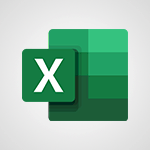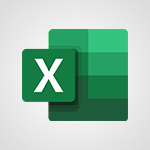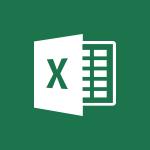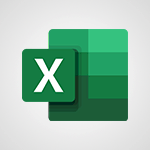Excel - Text before & after Function Tutorial
In this video, you will learn about Microsoft Search.
Microsoft Search allows you to quickly access features that can be hard to find, such as email signatures and comments.
It also helps you find new useful tools and work faster by directly accessing the features you want to use.
For example, you can check and remove duplicates from your documents in just a few clicks.
Additionally, you can find and open documents installed in your OneDrive or SharePoint and share them with your colleagues directly from the search bar.
This tutorial provides a concise and fluent overview of Microsoft Search, ensuring the best SEO visibility for your Microsoft 365 e-learning context.
- 4:57
- 2254 views
-
Excel - Automatically add capital letters to text
- 1:52
- Viewed 622 times
-
Excel - Remove unnecessary spaces from text
- 2:19
- Viewed 555 times
-
Excel - Retrieve part of a text in a cell
- 4:56
- Viewed 500 times
-
Excel - Switch uppercase, lowercase text
- 3:42
- Viewed 482 times
-
Excel - Calculate the number of days between two dates
- 3:16
- Viewed 625 times
-
Excel - Retrieve information from a date
- 1:34
- Viewed 461 times
-
Excel - Convert separate items to date format
- 1:16
- Viewed 538 times
-
Excel - Increment a one-day date
- 3:46
- Viewed 529 times
-
Ink Equation
- 0:41
- Viewed 5095 times
-
AVERAGEIFS and IFERROR
- 4:45
- Viewed 5023 times
-
Convert a picture into Data with Excel
- 0:25
- Viewed 4845 times
-
3D Maps
- 1:41
- Viewed 4695 times
-
Three ways to add numbers in Excel Online
- 3:15
- Viewed 4483 times
-
Create a combo chart
- 1:47
- Viewed 4359 times
-
Start with "Ideas" in Excel
- 0:38
- Viewed 4354 times
-
COUNTIFS and SUMIFS
- 5:30
- Viewed 4348 times
-
More complex formulas
- 4:17
- Viewed 4275 times
-
Create a PivotTable report manually
- 4:59
- Viewed 4245 times
-
Manage conditional formatting
- 4:30
- Viewed 4235 times
-
Functions and formulas
- 3:24
- Viewed 4173 times
-
The nuts and bolts of VLOOKUP
- 3:05
- Viewed 4172 times
-
Start using Excel
- 4:22
- Viewed 4138 times
-
Manage drop-down lists
- 6:12
- Viewed 4126 times
-
Use formulas to apply conditional formatting
- 4:20
- Viewed 4110 times
-
New Chart types
- 1:52
- Viewed 4104 times
-
The SUMIF function
- 5:27
- Viewed 4085 times
-
A closer look at the ribbon
- 3:55
- Viewed 4068 times
-
VLOOKUP: How and when to use it
- 2:38
- Viewed 4051 times
-
AVERAGEIF function
- 3:04
- Viewed 4040 times
-
Copy a VLOOKUP formula
- 3:27
- Viewed 4037 times
-
How to simultaneously edit and calculate formulas across multiple worksheets
- 3:07
- Viewed 4036 times
-
Using functions
- 5:12
- Viewed 4027 times
-
The SUM function
- 4:37
- Viewed 4020 times
-
Look up values on a different worksheet
- 2:39
- Viewed 3994 times
-
Advanced formulas and references
- 4:06
- Viewed 3989 times
-
Password protect workbooks and worksheets in detail
- 6:00
- Viewed 3962 times
-
Take conditional formatting to the next level
- 3:37
- Viewed 3945 times
-
How to simultaneously view multiple worksheets
- 3:25
- Viewed 3928 times
-
A first look at Excel 2016
- 3:22
- Viewed 3927 times
-
How to link cells and calculate formulas across multiple worksheets
- 2:10
- Viewed 3909 times
-
Insert columns and rows
- 4:16
- Viewed 3896 times
-
Top tips for working in Excel Online
- 3:35
- Viewed 3894 times
-
Customize charts
- 4:28
- Viewed 3892 times
-
Freeze panes in detail
- 3:30
- Viewed 3891 times
-
Password protect workbooks and worksheets
- 2:27
- Viewed 3891 times
-
Add numbers
- 2:54
- Viewed 3890 times
-
Sort, filter, summarize and calculate your PivoteTable data
- 3:49
- Viewed 3885 times
-
Print headings, gridlines, formulas, and more
- 4:29
- Viewed 3883 times
-
Create a PivotTable and analyze your data
- 1:35
- Viewed 3882 times
-
Subtract time
- 3:58
- Viewed 3880 times
-
Print a worksheet on a specific number of pages
- 4:34
- Viewed 3875 times
-
Work with macros
- 4:40
- Viewed 3872 times
-
AutoFill
- 2:55
- Viewed 3870 times
-
Advanced filter details
- 4:13
- Viewed 3866 times
-
How things are organized
- 1:58
- Viewed 3863 times
-
How to track and monitor values with the Watch Window
- 2:42
- Viewed 3861 times
-
More print options
- 5:59
- Viewed 3829 times
-
Introduction to Excel
- 0:59
- Viewed 3824 times
-
AutoFilter details
- 3:27
- Viewed 3811 times
-
IF with AND and OR
- 3:35
- Viewed 3810 times
-
Create pie, bar, and line charts
- 3:13
- Viewed 3791 times
-
Conditionally format dates
- 2:38
- Viewed 3787 times
-
Combine data from multiple worksheets
- 2:50
- Viewed 3779 times
-
Insert headers and footers
- 2:02
- Viewed 3778 times
-
Chat with your co-editors in real-time
- 0:28
- Viewed 3778 times
-
Sort details
- 4:46
- Viewed 3771 times
-
Drop-down list settings
- 4:14
- Viewed 3769 times
-
Assign a button to a macro
- 2:49
- Viewed 3768 times
-
Input and error messages
- 2:52
- Viewed 3766 times
-
Header and footer details
- 3:41
- Viewed 3738 times
-
Print worksheets and workbooks
- 1:07
- Viewed 3730 times
-
Copying formulas
- 3:00
- Viewed 3711 times
-
Basic math
- 2:28
- Viewed 3695 times
-
How to create a table
- 2:11
- Viewed 3674 times
-
Operator order
- 2:04
- Viewed 3673 times
-
Save your macro
- 2:59
- Viewed 3673 times
-
Advanced IF functions
- 3:22
- Viewed 3652 times
-
Save and print an Excel workbook
- 1:53
- Viewed 3643 times
-
Improved version history
- 0:51
- Viewed 3621 times
-
TEXTJOIN
- 0:47
- Viewed 3611 times
-
Copy a chart
- 2:59
- Viewed 3605 times
-
Cell references
- 1:34
- Viewed 3585 times
-
Use conditional formatting
- 2:02
- Viewed 3583 times
-
Add formulas and references
- 2:52
- Viewed 3554 times
-
IFS
- 1:05
- Viewed 3547 times
-
Save, publish, and share
- 2:22
- Viewed 3544 times
-
Weighted average
- 2:06
- Viewed 3537 times
-
One click Forecasting
- 1:01
- Viewed 3520 times
-
Conditionally format text
- 2:12
- Viewed 3510 times
-
Use slicers to filter data
- 1:25
- Viewed 3503 times
-
Get going fast
- 1:38
- Viewed 3497 times
-
How to use 3-D reference or tridimensional formulas
- 3:01
- Viewed 3490 times
-
Map Chart in Excel
- 0:31
- Viewed 3487 times
-
Copy and remove conditional formatting
- 1:11
- Viewed 3461 times
-
Nested IF functions
- 3:30
- Viewed 3456 times
-
AutoFill and Flash Fill
- 1:36
- Viewed 3439 times
-
Freeze or lock panes
- 1:06
- Viewed 3411 times
-
CONCAT
- 0:51
- Viewed 3397 times
-
Average a group of numbers
- 2:01
- Viewed 3392 times
-
Flash Fill
- 2:59
- Viewed 3387 times
-
Drop-down lists
- 0:55
- Viewed 3356 times
-
Create a chart
- 0:52
- Viewed 3336 times
-
Edit a macro
- 3:29
- Viewed 3328 times
-
SWITCH
- 1:03
- Viewed 3303 times
-
Sort and filter data
- 1:38
- Viewed 3289 times
-
Share documents
- 1:13
- Viewed 3222 times
-
MAXIFS & MINIFS
- 1:06
- Viewed 3168 times
-
Microsoft Search
- 0:34
- Viewed 3149 times
-
Work simultaneously with others on a workbook
- 0:43
- Viewed 3110 times
-
Page numbers in depth
- 3:06
- Viewed 3027 times
-
Funnel Chart
- 0:33
- Viewed 2980 times
-
Translate your Excel spreadsheets
- 1:16
- Viewed 2912 times
-
Check Accessibility in Excel
- 1:51
- Viewed 2908 times
-
Accessibility in Excel
- 1:12
- Viewed 2847 times
-
XLOOKUP (Advanced metrics)
- 9:30
- Viewed 2651 times
-
Use slicers, timelines and PivotCharts to analyze your pivotetable data
- 3:38
- Viewed 2626 times
-
Create dynamic drop down lists
- 3:26
- Viewed 2480 times
-
Insert an image in a cell with image function
- 3:01
- Viewed 2477 times
-
Do things quickly with Tell Me
- 1:07
- Viewed 2447 times
-
XLOOKUP (Basic metrics)
- 4:19
- Viewed 2333 times
-
Creating a forecast sheet with Excel
- 0:43
- Viewed 2156 times
-
Change chart type
- 1:29
- Viewed 1955 times
-
Generate a Chart with Copilot
- 1:34
- Viewed 1674 times
-
Use Copilot with Right-Click
- 02:50
- Viewed 1269 times
-
Sort, Filter, and Analyze Data with Copilot
- 1:48
- Viewed 1244 times
-
Generate Formulas with Copilot
- 2:07
- Viewed 1092 times
-
Format Data with Copilot
- 1:52
- Viewed 1037 times
-
Create an insights grid
- 01:19
- Viewed 348 times
-
Generate formulas from a concept
- 01:02
- Viewed 240 times
-
Use the Copilot pane
- 01:12
- Viewed 213 times
-
Process text
- 01:03
- Viewed 202 times
-
Remove a watermark
- 2:20
- Viewed 16039 times
-
Align flow chart shapes and add connectors
- 4:48
- Viewed 5338 times
-
Change font size, line spacing, and indentation
- 5:09
- Viewed 5283 times
-
How to add branching logic in Microsoft Forms
- 1:55
- Viewed 5245 times
-
Ink Equation
- 0:41
- Viewed 5095 times
-
AVERAGEIFS and IFERROR
- 4:45
- Viewed 5023 times
-
Insert items in a presentation
- 2:38
- Viewed 4937 times
-
Convert handwritten texts or drawings with Powerpoint
- 0:33
- Viewed 4935 times
-
Trigger text to play over a video
- 2:58
- Viewed 4928 times
-
Change list formatting on the slide master
- 5:22
- Viewed 4893 times
-
Convert a picture into Data with Excel
- 0:25
- Viewed 4845 times
-
3D Maps
- 1:41
- Viewed 4695 times
-
Edit headers and footers on the slide master
- 4:56
- Viewed 4629 times
-
Print Notes Pages as handouts
- 3:15
- Viewed 4539 times
-
Three ways to add numbers in Excel Online
- 3:15
- Viewed 4483 times
-
Add headers and footers to slides
- 3:52
- Viewed 4477 times
-
Add a "Date" field to your form or quiz in Microsoft Forms
- 1:06
- Viewed 4473 times
-
Finalize and review a presentation
- 2:02
- Viewed 4361 times
-
Create a combo chart
- 1:47
- Viewed 4359 times
-
COUNTIFS and SUMIFS
- 5:30
- Viewed 4348 times
-
Add sound effects to an animation
- 4:29
- Viewed 4329 times
-
More complex formulas
- 4:17
- Viewed 4275 times
-
Manage conditional formatting
- 4:30
- Viewed 4235 times
-
Add a sound effect to a transition
- 3:45
- Viewed 4230 times
-
Animate charts and SmartArt
- 3:36
- Viewed 4226 times
-
Create a new slide master and layouts
- 5:13
- Viewed 4221 times
-
Work with a motion path
- 2:50
- Viewed 4183 times
-
Functions and formulas
- 3:24
- Viewed 4173 times
-
The nuts and bolts of VLOOKUP
- 3:05
- Viewed 4172 times
-
Create dynamic visual title using the Selected Value function
- 5:42
- Viewed 4170 times
-
Start using Excel
- 4:22
- Viewed 4138 times
-
Customize the slide master
- 4:38
- Viewed 4136 times
-
Manage drop-down lists
- 6:12
- Viewed 4126 times
-
Create a flow chart
- 3:27
- Viewed 4114 times
-
Prepare a basic handout
- 4:30
- Viewed 4113 times
-
Use formulas to apply conditional formatting
- 4:20
- Viewed 4110 times
-
New Chart types
- 1:52
- Viewed 4104 times
-
Trigger an animation effect
- 2:29
- Viewed 4092 times
-
The SUMIF function
- 5:27
- Viewed 4085 times
-
VLOOKUP: How and when to use it
- 2:38
- Viewed 4051 times
-
AVERAGEIF function
- 3:04
- Viewed 4040 times
-
Copy a VLOOKUP formula
- 3:27
- Viewed 4037 times
-
How to simultaneously edit and calculate formulas across multiple worksheets
- 3:07
- Viewed 4036 times
-
Using functions
- 5:12
- Viewed 4027 times
-
The SUM function
- 4:37
- Viewed 4020 times
-
Build an org chart using the text pane
- 4:00
- Viewed 4006 times
-
Create slide content and save the template
- 4:50
- Viewed 4006 times
-
Look up values on a different worksheet
- 2:39
- Viewed 3994 times
-
Advanced formulas and references
- 4:06
- Viewed 3989 times
-
Password protect workbooks and worksheets in detail
- 6:00
- Viewed 3962 times
-
Take conditional formatting to the next level
- 3:37
- Viewed 3945 times
-
How to simultaneously view multiple worksheets
- 3:25
- Viewed 3928 times
-
How to link cells and calculate formulas across multiple worksheets
- 2:10
- Viewed 3909 times
-
Animate pictures, shapes, text, and other objects
- 4:02
- Viewed 3907 times
-
Insert columns and rows
- 4:16
- Viewed 3896 times
-
Customize charts
- 4:28
- Viewed 3892 times
-
Freeze panes in detail
- 3:30
- Viewed 3891 times
-
Password protect workbooks and worksheets
- 2:27
- Viewed 3891 times
-
Add numbers
- 2:54
- Viewed 3890 times
-
Print headings, gridlines, formulas, and more
- 4:29
- Viewed 3883 times
-
Subtract time
- 3:58
- Viewed 3880 times
-
Print a worksheet on a specific number of pages
- 4:34
- Viewed 3875 times
-
Save time by creating your form with quick import
- 2:20
- Viewed 3874 times
-
Work with macros
- 4:40
- Viewed 3872 times
-
Advanced filter details
- 4:13
- Viewed 3866 times
-
How to track and monitor values with the Watch Window
- 2:42
- Viewed 3861 times
-
Create an automated workflow for Microsoft Forms with Power Automate
- 5:09
- Viewed 3854 times
-
Use slide masters to customize a presentation
- 3:07
- Viewed 3848 times
-
Create slicers
- 3:55
- Viewed 3832 times
-
More print options
- 5:59
- Viewed 3829 times
-
Create quick measures
- 3:02
- Viewed 3828 times
-
Add a picture watermark
- 4:36
- Viewed 3815 times
-
AutoFilter details
- 3:27
- Viewed 3811 times
-
IF with AND and OR
- 3:35
- Viewed 3810 times
-
Customize colors and save the theme
- 4:45
- Viewed 3804 times
-
Create a template from a presentation
- 3:09
- Viewed 3803 times
-
Backgrounds in PowerPoint: First Steps
- 3:20
- Viewed 3796 times
-
Create pie, bar, and line charts
- 3:13
- Viewed 3791 times
-
Print slides, notes, or handouts
- 2:48
- Viewed 3788 times
-
Conditionally format dates
- 2:38
- Viewed 3787 times
-
Combine data from multiple worksheets
- 2:50
- Viewed 3779 times
-
Insert headers and footers
- 2:02
- Viewed 3778 times
-
Measure how people feel about something with the Likert scale in Microsoft Forms
- 2:02
- Viewed 3776 times
-
Sort details
- 4:46
- Viewed 3771 times
-
Drop-down list settings
- 4:14
- Viewed 3769 times
-
Work with handout masters
- 4:34
- Viewed 3769 times
-
Assign a button to a macro
- 2:49
- Viewed 3768 times
-
Input and error messages
- 2:52
- Viewed 3766 times
-
Customize the design and layouts
- 5:06
- Viewed 3766 times
-
Multiple choice questions in Microsoft Forms
- 2:14
- Viewed 3760 times
-
Animate pictures and shapes
- 4:17
- Viewed 3746 times
-
Header and footer details
- 3:41
- Viewed 3738 times
-
Print worksheets and workbooks
- 1:07
- Viewed 3730 times
-
Create custom animations with motion paths
- 3:39
- Viewed 3725 times
-
Copying formulas
- 3:00
- Viewed 3711 times
-
Change the theme background
- 5:38
- Viewed 3705 times
-
Basic math
- 2:28
- Viewed 3695 times
-
Print handouts
- 4:32
- Viewed 3678 times
-
Picture backgrounds: Two methods
- 4:58
- Viewed 3678 times
-
Screen recording
- 0:49
- Viewed 3677 times
-
How to create a table
- 2:11
- Viewed 3674 times
-
Operator order
- 2:04
- Viewed 3673 times
-
Save your macro
- 2:59
- Viewed 3673 times
-
Creating and managing a group
- 1:56
- Viewed 3654 times
-
Advanced IF functions
- 3:22
- Viewed 3652 times
-
Improved version history
- 0:51
- Viewed 3621 times
-
Copy a chart
- 2:59
- Viewed 3605 times
-
Cell references
- 1:34
- Viewed 3585 times
-
Use conditional formatting
- 2:02
- Viewed 3583 times
-
Customize master layouts
- 4:57
- Viewed 3569 times
-
Add formulas and references
- 2:52
- Viewed 3554 times
-
Weighted average
- 2:06
- Viewed 3537 times
-
Apply and change a theme
- 5:13
- Viewed 3535 times
-
One click Forecasting
- 1:01
- Viewed 3520 times
-
Removing backgrounds in PowerPoint
- 2:45
- Viewed 3512 times
-
Add headers and footers to a presentation
- 2:50
- Viewed 3512 times
-
Conditionally format text
- 2:12
- Viewed 3510 times
-
Use slicers to filter data
- 1:25
- Viewed 3503 times
-
Combine a path with other effects
- 4:49
- Viewed 3492 times
-
How to use 3-D reference or tridimensional formulas
- 3:01
- Viewed 3490 times
-
Manage Your Working Time in MyAnalytics
- 0:34
- Viewed 3478 times
-
Prepare and run your presentation
- 1:28
- Viewed 3467 times
-
Copy and remove conditional formatting
- 1:11
- Viewed 3461 times
-
Nested IF functions
- 3:30
- Viewed 3456 times
-
90 seconds about PowerPoint Slide Masters
- 1:17
- Viewed 3447 times
-
AutoFill and Flash Fill
- 1:36
- Viewed 3439 times
-
Edit headers and footers for handouts
- 2:43
- Viewed 3413 times
-
Freeze or lock panes
- 1:06
- Viewed 3411 times
-
Conditional formatting
- 3:35
- Viewed 3405 times
-
Average a group of numbers
- 2:01
- Viewed 3392 times
-
Ink Equation
- 0:40
- Viewed 3377 times
-
Use the drill down filter
- 4:41
- Viewed 3374 times
-
Design motion paths
- 2:30
- Viewed 3362 times
-
Create an org chart
- 3:09
- Viewed 3360 times
-
Drop-down lists
- 0:55
- Viewed 3356 times
-
New chart types
- 0:39
- Viewed 3356 times
-
Add staff members
- 2:57
- Viewed 3355 times
-
Build an org chart using SmartArt Tools
- 5:09
- Viewed 3348 times
-
Edit a macro
- 3:29
- Viewed 3328 times
-
Apply paths to layered pictures
- 5:28
- Viewed 3325 times
-
Animate text
- 4:14
- Viewed 3321 times
-
Sort and filter data
- 1:38
- Viewed 3289 times
-
Calculate function
- 4:22
- Viewed 3278 times
-
Create a sequence with line paths
- 6:42
- Viewed 3276 times
-
Present Live
- 3:13
- Viewed 3232 times
-
Make a reservation [Staff]
- 1:55
- Viewed 3172 times
-
Add bullets to text
- 2:24
- Viewed 3116 times
-
Create a new calendar
- 2:55
- Viewed 3107 times
-
Trigger a video
- 4:06
- Viewed 3094 times
-
Start using PowerPoint
- 2:06
- Viewed 3077 times
-
Turn on the drill down feature
- 2:23
- Viewed 3054 times
-
Turn your Excel tables into real lists!
- 1:12
- Viewed 3009 times
-
Integrate Bookings into TEAMS
- 1:36
- Viewed 3005 times
-
Add an alert to a visual
- 2:24
- Viewed 3004 times
-
Manage interactions
- 1:56
- Viewed 2949 times
-
Make a reservation [Customer]
- 2:13
- Viewed 2921 times
-
Manage relations between data sources
- 2:37
- Viewed 2891 times
-
Create custom fields
- 1:21
- Viewed 2875 times
-
Complete and Share a Schedule
- 2:02
- Viewed 2862 times
-
Add a service
- 2:03
- Viewed 2800 times
-
Create a Schedule and Organise it with the Help of Groups
- 1:42
- Viewed 2791 times
-
Import, create, edit and share documents
- 2:35
- Viewed 2790 times
-
Research in your notes
- 1:13
- Viewed 2781 times
-
What are measures?
- 2:58
- Viewed 2778 times
-
Create and organise a group
- 1:30
- Viewed 2747 times
-
Create a Microsoft Forms form directly in OneDrive
- 1:33
- Viewed 2736 times
-
Organise notes
- 2:57
- Viewed 2734 times
-
Use template to prepare your Agile SCRUM meeting
- 2:50
- Viewed 2729 times
-
Get a rating in Microsoft Forms
- 1:32
- Viewed 2714 times
-
Easily measure user experience with Net Promoter Score in Microsoft Forms
- 1:32
- Viewed 2712 times
-
Create your first form or quiz in Microsoft Forms
- 2:12
- Viewed 2651 times
-
How Clock In Works
- 0:22
- Viewed 2622 times
-
Draw, sketch or handwrite notes
- 1:25
- Viewed 2586 times
-
Send your notes by email
- 0:42
- Viewed 2584 times
-
Make better tables
- 10 min
- Viewed 2581 times
-
Manage our recent documents
- 2:24
- Viewed 2575 times
-
Add a Visio diagram
- 1:23
- Viewed 2568 times
-
Creating and managing campaigns
- 1:39
- Viewed 2553 times
-
Access other apps aroud Office 365
- 1:10
- Viewed 2542 times
-
Password protect your notes
- 1:43
- Viewed 2494 times
-
Create dynamic drop down lists
- 3:26
- Viewed 2480 times
-
Create a new shared booking page
- 2:32
- Viewed 2480 times
-
Insert an image in a cell with image function
- 3:01
- Viewed 2477 times
-
Summarize Your Notes with Copilot
- 1:45
- Viewed 2401 times
-
Save, share and share everything
- 0:49
- Viewed 2386 times
-
Insert online videos
- 0:41
- Viewed 2342 times
-
Add an Excel spreadsheet
- 1:31
- Viewed 2338 times
-
Creating or editing office documents in Engage
- 0:44
- Viewed 2331 times
-
Imbrication OneNote / Teams
- 1:03
- Viewed 2321 times
-
Add files
- 1:26
- Viewed 2290 times
-
See who's collaborating
- 2:01
- Viewed 2278 times
-
Add items
- 2:04
- Viewed 2258 times
-
Imbrication OneNote / Outlook
- 1:37
- Viewed 2247 times
-
How to Copy a Schedule
- 0:39
- Viewed 2231 times
-
Create a video from the web app
- 1:20
- Viewed 2218 times
-
Make a reservation Employee]
- 1:50
- Viewed 2217 times
-
Find out your coworkers’ preferences by creating a “Ranking” question in Microsoft Forms
- 2:14
- Viewed 2215 times
-
Sync and sharing
- 0:28
- Viewed 2212 times
-
Upload an existing video from your device
- 1:11
- Viewed 2211 times
-
Use formatting toolbar and styles to format forms and quizzes
- 1:55
- Viewed 2209 times
-
Use page templates
- 2:19
- Viewed 2200 times
-
Meeting recordings in Microsoft Teams
- 1:13
- Viewed 2197 times
-
Add staff
- 2:36
- Viewed 2179 times
-
Install Office on 5 devices
- 1:53
- Viewed 2157 times
-
Add a Table from Text with Copilot
- 1:39
- Viewed 2129 times
-
Create a video from the mobile app
- 1:13
- Viewed 2107 times
-
Record a live PowerPoint presentation
- 1:18
- Viewed 2100 times
-
Add or edit a thumbnail
- 0:59
- Viewed 2100 times
-
Use "Text" fields to create a contact form
- 2:16
- Viewed 2088 times
-
Let responders submit files in Microsoft Forms
- 1:58
- Viewed 2073 times
-
Create custom fields
- 1:12
- Viewed 2067 times
-
Change chart type
- 1:29
- Viewed 1955 times
-
Engaging and animating a group
- 1:55
- Viewed 1922 times
-
Send a single form in multiple languages
- 1:21
- Viewed 1835 times
-
Rewrite or Summarize Existing Text with Copilot
- 2:29
- Viewed 1828 times
-
Make a reservation [Customer]
- 1:51
- Viewed 1776 times
-
Generate a Chart with Copilot
- 1:34
- Viewed 1674 times
-
Save a PowerPoint presentation
- 1:10
- Viewed 1623 times
-
Create a Task List or Plan with Copilot
- 1:49
- Viewed 1617 times
-
Add a service
- 2:28
- Viewed 1610 times
-
Create a Presentation with Copilot
- 1:50
- Viewed 1488 times
-
Create a Presentation Based on an Existing Word Document
- 1:52
- Viewed 1444 times
-
Draft Content Based on an Existing Document with Copilot
- 2:15
- Viewed 1406 times
-
Summarize the Content of a Note with Copilot
- 1:03
- Viewed 1380 times
-
Draft an Email with Copilot
- 02:36
- Viewed 1305 times
-
Sort, Filter, and Analyze Data with Copilot
- 1:48
- Viewed 1244 times
-
Generate Formulas with Copilot
- 2:07
- Viewed 1092 times
-
Summarize a Slideshow with Copilot
- 1:34
- Viewed 1088 times
-
Improve Email Writing with Copilot Coaching
- 01:47
- Viewed 1056 times
-
Format Data with Copilot
- 1:52
- Viewed 1037 times
-
Analyze and Write Content Based on a File
- 2:16
- Viewed 1013 times
-
Energize and Structure a Presentation with Copilot
- 1:50
- Viewed 1003 times
-
Generate Text from an Idea or Plan
- 2:51
- Viewed 950 times
-
Use Documents in a Synchronized Library Folder
- 01:32
- Viewed 457 times
-
Use Recycle Bins to Restore Documents
- 01:49
- Viewed 439 times
-
Create a reminder for yourself
- 01:59
- Viewed 391 times
-
Insert Elements in Emails (Tables, Charts, Images)
- 02:49
- Viewed 388 times
-
Send an Email and Create a Draft in Outlook
- 03:10
- Viewed 381 times
-
Create and add a signature to messages
- 01:26
- Viewed 336 times
-
Create different types of events
- 01:46
- Viewed 332 times
-
Sort and filter emails
- 02:51
- Viewed 315 times
-
Make changes to a text
- 01:05
- Viewed 314 times
-
Save and Print a Message
- 01:48
- Viewed 311 times
-
Generating Loop Content with Copilot
- 01:18
- Viewed 309 times
-
Add Accessible Tables and Lists
- 02:32
- Viewed 306 times
-
Edit and customize views
- 01:55
- Viewed 303 times
-
Manage Teams online meeting options
- 01:56
- Viewed 303 times
-
Change the default font of your emails
- 01:05
- Viewed 299 times
-
Create an Email Template
- 01:40
- Viewed 294 times
-
Improve Email Accessibility
- 02:02
- Viewed 279 times
-
Search options
- 01:23
- Viewed 274 times
-
Create a collaborative email with Microsoft Loop and Outlook
- 02:30
- Viewed 273 times
-
Prepare for Time Out of Office (Viva Insights)
- 02:08
- Viewed 263 times
-
Improve the Accessibility of Images in Emails
- 01:18
- Viewed 263 times
-
Summarizing a Loop Page with Copilot
- 00:55
- Viewed 257 times
-
Translate Emails in Outlook
- 01:32
- Viewed 254 times
-
Delay Email Delivery
- 01:10
- Viewed 248 times
-
Streamline Note-Taking with OneNote and Outlook
- 01:03
- Viewed 245 times
-
Generate formulas from a concept
- 01:02
- Viewed 240 times
-
Use the Immersive Reader Feature
- 01:33
- Viewed 234 times
-
Dictate Your Email to Outlook
- 01:35
- Viewed 220 times
-
Personality and tone for a believable rendering
- 01:48
- Viewed 0 times
-
Format and example for optimal results
- 02:03
- Viewed 0 times
-
The Importance of Context in Your Applications
- 02:14
- Viewed 0 times
-
Task Accuracy in Prompting
- 02:31
- Viewed 0 times
-
The Basis of Prompting in Conversational AI
- 02:41
- Viewed 0 times
-
What is a prompt in conversational AI?
- 02:07
- Viewed 0 times
-
Extract Text from an Image
- 01:07
- Viewed 24 times
-
Reply to an Email with Copilot
- 01:10
- Viewed 31 times
-
Create SharePoint Pages with Copilot
- 01:49
- Viewed 34 times
-
Query an Attached Meeting
- 01:51
- Viewed 16 times
-
Plan with Copilot
- 01:15
- Viewed 20 times
-
Share Requests with Your Team
- 03:07
- Viewed 32 times
-
Translate a presentation
- 01:38
- Viewed 20 times
-
Generate a Video
- 01:49
- Viewed 18 times
-
Add Speaker Notes
- 00:56
- Viewed 19 times
-
Initiate a project budget tracking table with Copilot
- 02:54
- Viewed 97 times
-
Develop and share a clear project follow-up with Copilot
- 02:18
- Viewed 100 times
-
Organize an action plan with Copilot and Microsoft Planner
- 01:31
- Viewed 116 times
-
Structure and optimize team collaboration with Copilot
- 02:28
- Viewed 129 times
-
Copilot at the service of project reports
- 02:36
- Viewed 117 times
-
Initiate a tracking table with ChatGPT
- 01:35
- Viewed 115 times
-
Distribute tasks within a team with ChatGPT
- 01:26
- Viewed 188 times
-
Generate a meeting summary with ChatGPT
- 01:24
- Viewed 120 times
-
Project mode
- 01:31
- Viewed 122 times
-
Create an agent for a team
- 01:53
- Viewed 190 times
-
Install and access Copilot Studio in Teams
- 01:38
- Viewed 187 times
-
Analyze the Copilot Studio agent
- 01:25
- Viewed 103 times
-
Publish the agent and make it accessible
- 01:39
- Viewed 190 times
-
Copilot Studio agent settings
- 01:33
- Viewed 91 times
-
Add new actions
- 01:54
- Viewed 182 times
-
Create a first action
- 01:59
- Viewed 178 times
-
Manage topics
- 01:51
- Viewed 120 times
-
Manage knowledge sources
- 01:11
- Viewed 93 times
-
Create an agent with Copilot Studio
- 01:52
- Viewed 182 times
-
Access Copilot Studio
- 01:09
- Viewed 175 times
-
Get started with Copilot Studio
- 01:25
- Viewed 97 times
-
Introduction to PowerBI
- 00:60
- Viewed 223 times
-
Introduction to Microsoft Outlook
- 01:09
- Viewed 217 times
-
Introduction to Microsoft Insights
- 02:04
- Viewed 223 times
-
Introduction to Microsoft Viva
- 01:22
- Viewed 235 times
-
Introduction to Planner
- 00:56
- Viewed 222 times
-
Introduction to Microsoft Visio
- 02:07
- Viewed 227 times
-
Introduction to Microsoft Forms
- 00:52
- Viewed 225 times
-
Introducing to Microsoft Designer
- 00:28
- Viewed 323 times
-
Introduction to Sway
- 01:53
- Viewed 265 times
-
Introducing to Word
- 01:00
- Viewed 219 times
-
Introducing to SharePoint Premium
- 00:47
- Viewed 205 times
-
Create a call group
- 01:15
- Viewed 304 times
-
Use call delegation
- 01:07
- Viewed 179 times
-
Assign a delegate for your calls
- 01:08
- Viewed 302 times
-
Ring multiple devices simultaneously
- 01:36
- Viewed 182 times
-
Use the "Do Not Disturb" function for calls
- 01:28
- Viewed 172 times
-
Manage advanced call notifications
- 01:29
- Viewed 187 times
-
Configure audio settings for better sound quality
- 02:08
- Viewed 256 times
-
Block unwanted calls
- 01:24
- Viewed 210 times
-
Disable all call forwarding
- 01:09
- Viewed 191 times
-
Manage a call group in Teams
- 02:01
- Viewed 203 times
-
Update voicemail forwarding settings
- 01:21
- Viewed 183 times
-
Configure call forwarding to internal numbers
- 01:02
- Viewed 180 times
-
Set call forwarding to external numbers
- 01:03
- Viewed 200 times
-
Manage voicemail messages
- 01:55
- Viewed 278 times
-
Access voicemail via mobile and PC
- 02:03
- Viewed 306 times
-
Customize your voicemail greeting
- 02:17
- Viewed 179 times
-
Transfer calls with or without an announcement
- 01:38
- Viewed 186 times
-
Manage simultaneous calls
- 01:52
- Viewed 187 times
-
Support third-party apps during calls
- 01:53
- Viewed 230 times
-
Add participants quickly and securely
- 01:37
- Viewed 192 times
-
Configure call privacy and security settings
- 02:51
- Viewed 189 times
-
Manage calls on hold
- 01:20
- Viewed 180 times
-
Live transcription and generate summaries via AI
- 03:43
- Viewed 177 times
-
Use the interface to make and receive calls
- 01:21
- Viewed 185 times
-
Draft a Service Memo
- 02:33
- Viewed 238 times
-
Extract Invoice Data and Generate a Pivot Table
- 03:26
- Viewed 222 times
-
Formulate a Request for Pricing Conditions via Email
- 02:32
- Viewed 335 times
-
Analyze a Supply Catalog Based on Needs and Budget
- 02:41
- Viewed 306 times
-
SharePoint Page Co-Editing: Collaborate in Real Time
- 02:14
- Viewed 118 times
-
Other Coaches
- 01:45
- Viewed 232 times
-
Agents in SharePoint
- 02:44
- Viewed 187 times
-
Prompt coach
- 02:49
- Viewed 215 times
-
Modify, Share, and Install an Agent
- 01:43
- Viewed 206 times
-
Configure a Copilot Agent
- 02:39
- Viewed 207 times
-
Describe a copilot agent
- 01:32
- Viewed 231 times
-
Rewrite with Copilot
- 01:21
- Viewed 199 times
-
Analyze a video
- 01:21
- Viewed 229 times
-
Use the Copilot pane
- 01:12
- Viewed 213 times
-
Process text
- 01:03
- Viewed 202 times
-
Create an insights grid
- 01:19
- Viewed 348 times
-
Generate and manipulate an image in PowerPoint
- 01:47
- Viewed 209 times
-
Interact with a web page with Copilot
- 00:36
- Viewed 233 times
-
Create an image with Copilot
- 00:42
- Viewed 363 times
-
Summarize a PDF with Copilot
- 00:41
- Viewed 225 times
-
Analyze your documents with Copilot
- 01:15
- Viewed 233 times
-
Chat with Copilot
- 00:50
- Viewed 234 times
-
Particularities of Personal and Professional Copilot Accounts
- 00:40
- Viewed 349 times
-
Data Privacy in Copilot
- 00:43
- Viewed 228 times
-
Access Copilot
- 00:25
- Viewed 381 times
-
Use a Copilot Agent
- 01:24
- Viewed 244 times
-
Edit in Pages
- 01:49
- Viewed 262 times
-
Generate and manipulate an image in Word
- 01:19
- Viewed 233 times
-
Create Outlook rules with Copilot
- 01:12
- Viewed 227 times
-
Generate the email for the recipient
- 00:44
- Viewed 215 times
-
Action Function
- 04:18
- Viewed 182 times
-
Search Function
- 03:42
- Viewed 235 times
-
Date and Time Function
- 02:53
- Viewed 226 times
-
Logical Function
- 03:14
- Viewed 346 times
-
Text Function
- 03:25
- Viewed 243 times
-
Basic Function
- 02:35
- Viewed 207 times
-
Categories of Functions in Power FX
- 01:51
- Viewed 245 times
-
Introduction to Power Fx
- 01:09
- Viewed 234 times
-
The New Calendar
- 03:14
- Viewed 376 times
-
Sections
- 02:34
- Viewed 217 times
-
Customizing Views
- 03:25
- Viewed 210 times
-
Introduction to the New Features of Microsoft Teams
- 00:47
- Viewed 414 times
-
Guide to Using the Microsoft Authenticator App
- 01:47
- Viewed 244 times
-
Turn on Multi-Factor Authentication in the Admin Section
- 02:07
- Viewed 186 times
-
Manual Activation of Multi-Factor Authentication
- 01:40
- Viewed 132 times
-
Concept of Multi-Factor Authentication
- 01:51
- Viewed 228 times
-
Use the narrative Builder
- 01:31
- Viewed 265 times
-
Microsoft Copilot Academy
- 00:42
- Viewed 233 times
-
Connect Copilot to a third party app
- 01:11
- Viewed 240 times
-
Share a document with copilot
- 00:36
- Viewed 235 times
-
Configurate a page with copilot
- 01:47
- Viewed 237 times
-
Use Copilot with Right-Click
- 02:50
- Viewed 1269 times
-
Draft a Service Memo with Copilot
- 02:21
- Viewed 245 times
-
Extract Invoice Data and Generate a Pivot Table
- 02:34
- Viewed 267 times
-
Summarize Discussions and Schedule a Meeting Slot
- 02:25
- Viewed 327 times
-
Formulate a Request for Pricing Conditions via Email
- 02:20
- Viewed 434 times
-
Analyze a Supply Catalog Based on Needs and Budget
- 02:52
- Viewed 413 times
Objectifs :
This tutorial aims to introduce new string manipulation functions in Excel version 2208 and above, specifically focusing on the 'TEXTBEFORE' and 'TEXTAFTER' functions. It will guide users on how to extract specific parts of text based on delimiters, enhancing their data handling capabilities in Excel.
Chapitres :
-
Introduction to New Functions in Excel
Excel has introduced new functions for string manipulation in version 2208 and later. Users can verify their current version by navigating to 'File' > 'Account' and checking if they are using a Microsoft 365 app for business. The tutorial will focus on the 'TEXTBEFORE' and 'TEXTAFTER' functions, which allow users to extract portions of text based on specified delimiters. -
Accessing the Functions
To access the 'TEXTBEFORE' and 'TEXTAFTER' functions, users can either use the function assistant or directly type the function into a cell. The function assistant can be found under the 'Insert Function' option, categorized under 'Text'. -
Using TEXTBEFORE Function
The 'TEXTBEFORE' function is used to extract text that appears before a specified delimiter. For example, to extract the seller's name from a full string, select the cell containing the full string and specify a space as the delimiter. This will yield the first name of the seller. -
Extracting Text Before the Second Delimiter
To extract the name before the second space, users can manually enter the formula for 'TEXTBEFORE'. By specifying the instance number as 2, Excel will extract the text before the second space. This method can be useful for separating names and surnames. -
Using TEXTAFTER Function
The 'TEXTAFTER' function is useful for extracting text that appears after a specified delimiter. For instance, to extract the country from a full address, users can specify the space as the delimiter. To simplify the process, a negative instance number can be used to count spaces from the end of the string. -
Combining Functions
Users can combine both 'TEXTBEFORE' and 'TEXTAFTER' functions in a single cell to extract multiple pieces of information. For example, to extract the forename, serial number, and country, the 'TEXTAFTER' function can be used first, followed by 'TEXTBEFORE' to gather the full name. -
Extracting Serial Numbers
To extract serial numbers from a string, the 'TEXTAFTER' function can be employed to capture all numbers following a specific delimiter. The 'TEXTBEFORE' function can then be used to stop extraction at a designated space separator. -
Optional Parameters of the Functions
Both 'TEXTBEFORE' and 'TEXTAFTER' functions come with optional parameters. The 'match mode' parameter allows users to specify case sensitivity. By default, the delimiter match is case sensitive, but this can be changed by entering 0 (case insensitive) or 1 (case sensitive). Additionally, the 'if not found' argument lets users define what should be displayed if the formula does not find the specified text. -
Conclusion
The new 'TEXTBEFORE' and 'TEXTAFTER' functions in Excel provide powerful tools for text manipulation. By understanding how to use these functions effectively, users can enhance their data processing skills and streamline their workflows. For further assistance, users are encouraged to explore the help option within Excel for more detailed explanations.
FAQ :
What are the new functions available in Excel version 2208?
The new functions available in Excel version 2208 include Text Before and Text After, which help extract parts of a string based on specified delimiters.
How can I check my current version of Excel?
To check your current version of Excel, go to the File menu, select Account, and look for the version information under the About section.
What is a delimiter in Excel?
A delimiter in Excel is a character that separates data elements in a string, such as a space, comma, or other specified character.
How do I use the Text Before function?
To use the Text Before function, specify the cell containing the full string and the delimiter. The function will return all text before the specified delimiter.
Can I use multiple delimiters with the Text Before and Text After functions?
Yes, you can specify which occurrence of the delimiter to use by providing the Instance NUM argument in the functions.
What does the Match Mode parameter do?
The Match Mode parameter determines whether the delimiter matching is case sensitive. You can set it to 0 for case insensitive or 1 for case sensitive.
What happens if the delimiter is not found?
If the delimiter is not found, the If Not Found argument allows you to specify a word or value to display in the cell instead.
Quelques cas d'usages :
Extracting Seller Names from Full Strings
In a sales database, you can use the Text Before function to extract seller names from full strings that include last names and countries, improving data organization and reporting.
Parsing Addresses for Data Analysis
When analyzing customer addresses, the Text After function can be used to extract specific components, such as the country or city, from a full address string, facilitating better data segmentation.
Generating Reports with Serial Numbers
In inventory management, you can use the Text After function to extract serial numbers from product descriptions, streamlining the reporting process and ensuring accurate tracking.
Cleaning Up Data for Import
When preparing data for import into another system, you can use the Text Before and Text After functions to clean up and format strings, ensuring compatibility and reducing errors during the import process.
Creating Dynamic Dashboards
In business intelligence, using the Text Before and Text After functions can help create dynamic dashboards that display relevant metrics by extracting specific data points from larger datasets.
Glossaire :
Excel
A spreadsheet program developed by Microsoft that allows users to organize, format, and calculate data with formulas.
Version 2208
A specific release of Microsoft Excel that includes new functions for string manipulation.
Delimiter
A character or sequence of characters that separates data elements in a string, such as a space, comma, or semicolon.
Text Before
An Excel function that extracts all text from a string that appears before a specified delimiter.
Text After
An Excel function that extracts all text from a string that appears after a specified delimiter.
Instance NUM
An argument in the Text Before and Text After functions that specifies which occurrence of the delimiter to consider.
Match Mode
An optional parameter in the Text Before and Text After functions that determines whether the delimiter matching is case sensitive.
If Not Found Argument
An optional parameter that specifies what to display in the cell if the specified delimiter is not found in the text.