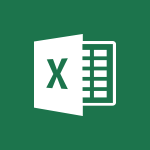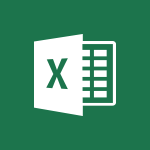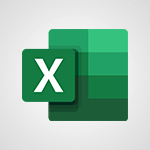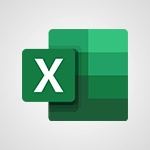Excel - Advanced IF functions Tutorial
In this video, you will learn about the intelligent search feature in Microsoft 365. The video covers the search tools in Microsoft 365, including how to search for documents, emails, notes, and people.
It also demonstrates how to save time while searching and how to access your most recently used documents.
This will help you gain efficiency and save time in your searches using Microsoft's intelligent search tool.
- 3:22
- 3592 views
-
Excel - IF with AND and OR
- 3:35
- Viewed 3780 times
-
Excel - Look up values on a different worksheet
- 2:39
- Viewed 3936 times
-
Excel - Copy a VLOOKUP formula
- 3:27
- Viewed 3900 times
-
Excel - Nested IF functions
- 3:30
- Viewed 3393 times
-
Excel - COUNTIFS and SUMIFS
- 5:30
- Viewed 4281 times
-
Excel - Create a combo chart
- 1:47
- Viewed 4287 times
-
Excel - The nuts and bolts of VLOOKUP
- 3:05
- Viewed 4121 times
-
Excel - Copy a chart
- 2:59
- Viewed 3561 times
-
AVERAGEIFS and IFERROR
- 4:45
- Viewed 4985 times
-
Ink Equation
- 0:41
- Viewed 4901 times
-
Convert a picture into Data with Excel
- 0:25
- Viewed 4718 times
-
3D Maps
- 1:41
- Viewed 4619 times
-
Three ways to add numbers in Excel Online
- 3:15
- Viewed 4366 times
-
Create a combo chart
- 1:47
- Viewed 4287 times
-
COUNTIFS and SUMIFS
- 5:30
- Viewed 4281 times
-
Start with "Ideas" in Excel
- 0:38
- Viewed 4267 times
-
More complex formulas
- 4:17
- Viewed 4208 times
-
Manage conditional formatting
- 4:30
- Viewed 4181 times
-
Create a PivotTable report manually
- 4:59
- Viewed 4154 times
-
The nuts and bolts of VLOOKUP
- 3:05
- Viewed 4121 times
-
Start using Excel
- 4:22
- Viewed 4104 times
-
Functions and formulas
- 3:24
- Viewed 4095 times
-
Manage drop-down lists
- 6:12
- Viewed 4078 times
-
New Chart types
- 1:52
- Viewed 4063 times
-
The SUMIF function
- 5:27
- Viewed 4039 times
-
A closer look at the ribbon
- 3:55
- Viewed 4035 times
-
Use formulas to apply conditional formatting
- 4:20
- Viewed 4031 times
-
AVERAGEIF function
- 3:04
- Viewed 4003 times
-
VLOOKUP: How and when to use it
- 2:38
- Viewed 3990 times
-
The SUM function
- 4:37
- Viewed 3972 times
-
Using functions
- 5:12
- Viewed 3971 times
-
Advanced formulas and references
- 4:06
- Viewed 3954 times
-
How to simultaneously edit and calculate formulas across multiple worksheets
- 3:07
- Viewed 3954 times
-
Look up values on a different worksheet
- 2:39
- Viewed 3936 times
-
Password protect workbooks and worksheets in detail
- 6:00
- Viewed 3906 times
-
Copy a VLOOKUP formula
- 3:27
- Viewed 3900 times
-
Take conditional formatting to the next level
- 3:37
- Viewed 3896 times
-
How to simultaneously view multiple worksheets
- 3:25
- Viewed 3863 times
-
Freeze panes in detail
- 3:30
- Viewed 3858 times
-
Password protect workbooks and worksheets
- 2:27
- Viewed 3854 times
-
How to link cells and calculate formulas across multiple worksheets
- 2:10
- Viewed 3854 times
-
A first look at Excel 2016
- 3:22
- Viewed 3844 times
-
Customize charts
- 4:28
- Viewed 3841 times
-
AutoFill
- 2:55
- Viewed 3839 times
-
Subtract time
- 3:58
- Viewed 3837 times
-
Add numbers
- 2:54
- Viewed 3835 times
-
Create a PivotTable and analyze your data
- 1:35
- Viewed 3833 times
-
Print headings, gridlines, formulas, and more
- 4:29
- Viewed 3829 times
-
Top tips for working in Excel Online
- 3:35
- Viewed 3827 times
-
How things are organized
- 1:58
- Viewed 3826 times
-
Sort, filter, summarize and calculate your PivoteTable data
- 3:49
- Viewed 3826 times
-
How to track and monitor values with the Watch Window
- 2:42
- Viewed 3820 times
-
Print a worksheet on a specific number of pages
- 4:34
- Viewed 3816 times
-
Work with macros
- 4:40
- Viewed 3811 times
-
Insert columns and rows
- 4:16
- Viewed 3796 times
-
Advanced filter details
- 4:13
- Viewed 3795 times
-
More print options
- 5:59
- Viewed 3794 times
-
IF with AND and OR
- 3:35
- Viewed 3780 times
-
Introduction to Excel
- 0:59
- Viewed 3774 times
-
AutoFilter details
- 3:27
- Viewed 3772 times
-
Create pie, bar, and line charts
- 3:13
- Viewed 3749 times
-
Conditionally format dates
- 2:38
- Viewed 3745 times
-
Insert headers and footers
- 2:02
- Viewed 3740 times
-
Chat with your co-editors in real-time
- 0:28
- Viewed 3738 times
-
Combine data from multiple worksheets
- 2:50
- Viewed 3737 times
-
Sort details
- 4:46
- Viewed 3733 times
-
Drop-down list settings
- 4:14
- Viewed 3730 times
-
Assign a button to a macro
- 2:49
- Viewed 3728 times
-
Input and error messages
- 2:52
- Viewed 3708 times
-
Print worksheets and workbooks
- 1:07
- Viewed 3695 times
-
Header and footer details
- 3:41
- Viewed 3687 times
-
Basic math
- 2:28
- Viewed 3653 times
-
Copying formulas
- 3:00
- Viewed 3647 times
-
Operator order
- 2:04
- Viewed 3645 times
-
Save your macro
- 2:59
- Viewed 3629 times
-
Save and print an Excel workbook
- 1:53
- Viewed 3585 times
-
TEXTJOIN
- 0:47
- Viewed 3579 times
-
Improved version history
- 0:51
- Viewed 3578 times
-
Copy a chart
- 2:59
- Viewed 3561 times
-
How to create a table
- 2:11
- Viewed 3533 times
-
Cell references
- 1:34
- Viewed 3523 times
-
Save, publish, and share
- 2:22
- Viewed 3522 times
-
IFS
- 1:05
- Viewed 3515 times
-
Use conditional formatting
- 2:02
- Viewed 3513 times
-
Weighted average
- 2:06
- Viewed 3512 times
-
Add formulas and references
- 2:52
- Viewed 3506 times
-
One click Forecasting
- 1:01
- Viewed 3476 times
-
Conditionally format text
- 2:12
- Viewed 3474 times
-
Use slicers to filter data
- 1:25
- Viewed 3468 times
-
Get going fast
- 1:38
- Viewed 3465 times
-
Copy and remove conditional formatting
- 1:11
- Viewed 3423 times
-
How to use 3-D reference or tridimensional formulas
- 3:01
- Viewed 3419 times
-
AutoFill and Flash Fill
- 1:36
- Viewed 3410 times
-
Map Chart in Excel
- 0:31
- Viewed 3410 times
-
Nested IF functions
- 3:30
- Viewed 3393 times
-
Freeze or lock panes
- 1:06
- Viewed 3376 times
-
CONCAT
- 0:51
- Viewed 3359 times
-
Average a group of numbers
- 2:01
- Viewed 3357 times
-
Flash Fill
- 2:59
- Viewed 3350 times
-
Drop-down lists
- 0:55
- Viewed 3329 times
-
Create a chart
- 0:52
- Viewed 3312 times
-
Edit a macro
- 3:29
- Viewed 3290 times
-
SWITCH
- 1:03
- Viewed 3274 times
-
Sort and filter data
- 1:38
- Viewed 3250 times
-
Share documents
- 1:13
- Viewed 3162 times
-
MAXIFS & MINIFS
- 1:06
- Viewed 3135 times
-
Microsoft Search
- 0:34
- Viewed 3111 times
-
Work simultaneously with others on a workbook
- 0:43
- Viewed 3066 times
-
Page numbers in depth
- 3:06
- Viewed 3000 times
-
Funnel Chart
- 0:33
- Viewed 2947 times
-
Translate your Excel spreadsheets
- 1:16
- Viewed 2887 times
-
Check Accessibility in Excel
- 1:51
- Viewed 2864 times
-
Accessibility in Excel
- 1:12
- Viewed 2824 times
-
XLOOKUP (Advanced metrics)
- 9:30
- Viewed 2621 times
-
Use slicers, timelines and PivotCharts to analyze your pivotetable data
- 3:38
- Viewed 2579 times
-
Create dynamic drop down lists
- 3:26
- Viewed 2442 times
-
Insert an image in a cell with image function
- 3:01
- Viewed 2415 times
-
Do things quickly with Tell Me
- 1:07
- Viewed 2409 times
-
XLOOKUP (Basic metrics)
- 4:19
- Viewed 2306 times
-
Text before & after Function
- 4:57
- Viewed 2217 times
-
Creating a forecast sheet with Excel
- 0:43
- Viewed 2054 times
-
Change chart type
- 1:29
- Viewed 1917 times
-
Generate a Chart with Copilot
- 1:34
- Viewed 1630 times
-
Sort, Filter, and Analyze Data with Copilot
- 1:48
- Viewed 1219 times
-
Generate Formulas with Copilot
- 2:07
- Viewed 1077 times
-
Format Data with Copilot
- 1:52
- Viewed 1014 times
-
Use Copilot with Right-Click
- 01:45
- Viewed 968 times
-
Create an insights grid
- 01:19
- Viewed 284 times
-
Generate formulas from a concept
- 01:02
- Viewed 222 times
-
Use the Copilot pane
- 01:12
- Viewed 182 times
-
Process text
- 01:03
- Viewed 170 times
-
Remove a watermark
- 2:20
- Viewed 15516 times
-
Align flow chart shapes and add connectors
- 4:48
- Viewed 5247 times
-
Change font size, line spacing, and indentation
- 5:09
- Viewed 5133 times
-
AVERAGEIFS and IFERROR
- 4:45
- Viewed 4985 times
-
Ink Equation
- 0:41
- Viewed 4901 times
-
Insert items in a presentation
- 2:38
- Viewed 4880 times
-
Trigger text to play over a video
- 2:58
- Viewed 4861 times
-
Change list formatting on the slide master
- 5:22
- Viewed 4788 times
-
Convert handwritten texts or drawings with Powerpoint
- 0:33
- Viewed 4734 times
-
Convert a picture into Data with Excel
- 0:25
- Viewed 4718 times
-
How to add branching logic in Microsoft Forms
- 1:55
- Viewed 4685 times
-
3D Maps
- 1:41
- Viewed 4619 times
-
Edit headers and footers on the slide master
- 4:56
- Viewed 4555 times
-
Print Notes Pages as handouts
- 3:15
- Viewed 4437 times
-
Add headers and footers to slides
- 3:52
- Viewed 4395 times
-
Three ways to add numbers in Excel Online
- 3:15
- Viewed 4366 times
-
Create a combo chart
- 1:47
- Viewed 4287 times
-
COUNTIFS and SUMIFS
- 5:30
- Viewed 4281 times
-
Add a "Date" field to your form or quiz in Microsoft Forms
- 1:06
- Viewed 4264 times
-
Add sound effects to an animation
- 4:29
- Viewed 4217 times
-
More complex formulas
- 4:17
- Viewed 4208 times
-
Manage conditional formatting
- 4:30
- Viewed 4181 times
-
Finalize and review a presentation
- 2:02
- Viewed 4180 times
-
Animate charts and SmartArt
- 3:36
- Viewed 4148 times
-
Create a new slide master and layouts
- 5:13
- Viewed 4147 times
-
Work with a motion path
- 2:50
- Viewed 4127 times
-
The nuts and bolts of VLOOKUP
- 3:05
- Viewed 4121 times
-
Add a sound effect to a transition
- 3:45
- Viewed 4115 times
-
Start using Excel
- 4:22
- Viewed 4104 times
-
Create dynamic visual title using the Selected Value function
- 5:42
- Viewed 4103 times
-
Functions and formulas
- 3:24
- Viewed 4095 times
-
Manage drop-down lists
- 6:12
- Viewed 4078 times
-
New Chart types
- 1:52
- Viewed 4063 times
-
Customize the slide master
- 4:38
- Viewed 4060 times
-
The SUMIF function
- 5:27
- Viewed 4039 times
-
Use formulas to apply conditional formatting
- 4:20
- Viewed 4031 times
-
Prepare a basic handout
- 4:30
- Viewed 4028 times
-
Create a flow chart
- 3:27
- Viewed 4018 times
-
AVERAGEIF function
- 3:04
- Viewed 4003 times
-
VLOOKUP: How and when to use it
- 2:38
- Viewed 3990 times
-
The SUM function
- 4:37
- Viewed 3972 times
-
Trigger an animation effect
- 2:29
- Viewed 3972 times
-
Using functions
- 5:12
- Viewed 3971 times
-
Advanced formulas and references
- 4:06
- Viewed 3954 times
-
How to simultaneously edit and calculate formulas across multiple worksheets
- 3:07
- Viewed 3954 times
-
Look up values on a different worksheet
- 2:39
- Viewed 3936 times
-
Build an org chart using the text pane
- 4:00
- Viewed 3929 times
-
Password protect workbooks and worksheets in detail
- 6:00
- Viewed 3906 times
-
Create slide content and save the template
- 4:50
- Viewed 3902 times
-
Copy a VLOOKUP formula
- 3:27
- Viewed 3900 times
-
Take conditional formatting to the next level
- 3:37
- Viewed 3896 times
-
How to simultaneously view multiple worksheets
- 3:25
- Viewed 3863 times
-
Freeze panes in detail
- 3:30
- Viewed 3858 times
-
Password protect workbooks and worksheets
- 2:27
- Viewed 3854 times
-
How to link cells and calculate formulas across multiple worksheets
- 2:10
- Viewed 3854 times
-
Animate pictures, shapes, text, and other objects
- 4:02
- Viewed 3843 times
-
Customize charts
- 4:28
- Viewed 3841 times
-
Subtract time
- 3:58
- Viewed 3837 times
-
Add numbers
- 2:54
- Viewed 3835 times
-
Print headings, gridlines, formulas, and more
- 4:29
- Viewed 3829 times
-
How to track and monitor values with the Watch Window
- 2:42
- Viewed 3820 times
-
Print a worksheet on a specific number of pages
- 4:34
- Viewed 3816 times
-
Work with macros
- 4:40
- Viewed 3811 times
-
Insert columns and rows
- 4:16
- Viewed 3796 times
-
Advanced filter details
- 4:13
- Viewed 3795 times
-
More print options
- 5:59
- Viewed 3794 times
-
Use slide masters to customize a presentation
- 3:07
- Viewed 3790 times
-
IF with AND and OR
- 3:35
- Viewed 3780 times
-
AutoFilter details
- 3:27
- Viewed 3772 times
-
Add a picture watermark
- 4:36
- Viewed 3757 times
-
Customize colors and save the theme
- 4:45
- Viewed 3754 times
-
Create an automated workflow for Microsoft Forms with Power Automate
- 5:09
- Viewed 3754 times
-
Create slicers
- 3:55
- Viewed 3753 times
-
Create quick measures
- 3:02
- Viewed 3751 times
-
Create pie, bar, and line charts
- 3:13
- Viewed 3749 times
-
Conditionally format dates
- 2:38
- Viewed 3745 times
-
Insert headers and footers
- 2:02
- Viewed 3740 times
-
Work with handout masters
- 4:34
- Viewed 3740 times
-
Create a template from a presentation
- 3:09
- Viewed 3740 times
-
Combine data from multiple worksheets
- 2:50
- Viewed 3737 times
-
Sort details
- 4:46
- Viewed 3733 times
-
Drop-down list settings
- 4:14
- Viewed 3730 times
-
Assign a button to a macro
- 2:49
- Viewed 3728 times
-
Backgrounds in PowerPoint: First Steps
- 3:20
- Viewed 3722 times
-
Animate pictures and shapes
- 4:17
- Viewed 3709 times
-
Input and error messages
- 2:52
- Viewed 3708 times
-
Print worksheets and workbooks
- 1:07
- Viewed 3695 times
-
Print slides, notes, or handouts
- 2:48
- Viewed 3690 times
-
Header and footer details
- 3:41
- Viewed 3687 times
-
Change the theme background
- 5:38
- Viewed 3660 times
-
Basic math
- 2:28
- Viewed 3653 times
-
Create custom animations with motion paths
- 3:39
- Viewed 3650 times
-
Multiple choice questions in Microsoft Forms
- 2:14
- Viewed 3650 times
-
Copying formulas
- 3:00
- Viewed 3647 times
-
Customize the design and layouts
- 5:06
- Viewed 3646 times
-
Operator order
- 2:04
- Viewed 3645 times
-
Print handouts
- 4:32
- Viewed 3640 times
-
Screen recording
- 0:49
- Viewed 3635 times
-
Save your macro
- 2:59
- Viewed 3629 times
-
Picture backgrounds: Two methods
- 4:58
- Viewed 3628 times
-
Improved version history
- 0:51
- Viewed 3578 times
-
Creating and managing a group
- 1:56
- Viewed 3572 times
-
Copy a chart
- 2:59
- Viewed 3561 times
-
Measure how people feel about something with the Likert scale in Microsoft Forms
- 2:02
- Viewed 3550 times
-
How to create a table
- 2:11
- Viewed 3533 times
-
Cell references
- 1:34
- Viewed 3523 times
-
Customize master layouts
- 4:57
- Viewed 3518 times
-
Use conditional formatting
- 2:02
- Viewed 3513 times
-
Weighted average
- 2:06
- Viewed 3512 times
-
Add formulas and references
- 2:52
- Viewed 3506 times
-
One click Forecasting
- 1:01
- Viewed 3476 times
-
Conditionally format text
- 2:12
- Viewed 3474 times
-
Removing backgrounds in PowerPoint
- 2:45
- Viewed 3472 times
-
Save time by creating your form with quick import
- 2:20
- Viewed 3472 times
-
Use slicers to filter data
- 1:25
- Viewed 3468 times
-
Combine a path with other effects
- 4:49
- Viewed 3461 times
-
Add headers and footers to a presentation
- 2:50
- Viewed 3461 times
-
Apply and change a theme
- 5:13
- Viewed 3452 times
-
Manage Your Working Time in MyAnalytics
- 0:34
- Viewed 3440 times
-
Copy and remove conditional formatting
- 1:11
- Viewed 3423 times
-
How to use 3-D reference or tridimensional formulas
- 3:01
- Viewed 3419 times
-
AutoFill and Flash Fill
- 1:36
- Viewed 3410 times
-
Nested IF functions
- 3:30
- Viewed 3393 times
-
90 seconds about PowerPoint Slide Masters
- 1:17
- Viewed 3393 times
-
Freeze or lock panes
- 1:06
- Viewed 3376 times
-
Edit headers and footers for handouts
- 2:43
- Viewed 3372 times
-
Conditional formatting
- 3:35
- Viewed 3365 times
-
Average a group of numbers
- 2:01
- Viewed 3357 times
-
Prepare and run your presentation
- 1:28
- Viewed 3351 times
-
Design motion paths
- 2:30
- Viewed 3336 times
-
Ink Equation
- 0:40
- Viewed 3331 times
-
Drop-down lists
- 0:55
- Viewed 3329 times
-
Add staff members
- 2:57
- Viewed 3318 times
-
Create an org chart
- 3:09
- Viewed 3317 times
-
New chart types
- 0:39
- Viewed 3311 times
-
Use the drill down filter
- 4:41
- Viewed 3311 times
-
Build an org chart using SmartArt Tools
- 5:09
- Viewed 3300 times
-
Apply paths to layered pictures
- 5:28
- Viewed 3294 times
-
Edit a macro
- 3:29
- Viewed 3290 times
-
Animate text
- 4:14
- Viewed 3285 times
-
Sort and filter data
- 1:38
- Viewed 3250 times
-
Create a sequence with line paths
- 6:42
- Viewed 3246 times
-
Calculate function
- 4:22
- Viewed 3242 times
-
Present Live
- 3:13
- Viewed 3164 times
-
Make a reservation [Staff]
- 1:55
- Viewed 3137 times
-
Add bullets to text
- 2:24
- Viewed 3073 times
-
Create a new calendar
- 2:55
- Viewed 3066 times
-
Trigger a video
- 4:06
- Viewed 3061 times
-
Start using PowerPoint
- 2:06
- Viewed 3022 times
-
Turn on the drill down feature
- 2:23
- Viewed 3021 times
-
Turn your Excel tables into real lists!
- 1:12
- Viewed 2982 times
-
Integrate Bookings into TEAMS
- 1:36
- Viewed 2980 times
-
Add an alert to a visual
- 2:24
- Viewed 2963 times
-
Manage interactions
- 1:56
- Viewed 2918 times
-
Manage relations between data sources
- 2:37
- Viewed 2848 times
-
Make a reservation [Customer]
- 2:13
- Viewed 2843 times
-
Complete and Share a Schedule
- 2:02
- Viewed 2817 times
-
Create custom fields
- 1:21
- Viewed 2808 times
-
Create a Schedule and Organise it with the Help of Groups
- 1:42
- Viewed 2764 times
-
Add a service
- 2:03
- Viewed 2763 times
-
Import, create, edit and share documents
- 2:35
- Viewed 2762 times
-
Research in your notes
- 1:13
- Viewed 2760 times
-
What are measures?
- 2:58
- Viewed 2711 times
-
Use template to prepare your Agile SCRUM meeting
- 2:50
- Viewed 2691 times
-
Organise notes
- 2:57
- Viewed 2677 times
-
Create and organise a group
- 1:30
- Viewed 2673 times
-
Get a rating in Microsoft Forms
- 1:32
- Viewed 2653 times
-
Create a Microsoft Forms form directly in OneDrive
- 1:33
- Viewed 2628 times
-
Easily measure user experience with Net Promoter Score in Microsoft Forms
- 1:32
- Viewed 2606 times
-
How Clock In Works
- 0:22
- Viewed 2598 times
-
Manage our recent documents
- 2:24
- Viewed 2551 times
-
Make better tables
- 10 min
- Viewed 2549 times
-
Create your first form or quiz in Microsoft Forms
- 2:12
- Viewed 2545 times
-
Add a Visio diagram
- 1:23
- Viewed 2518 times
-
Access other apps aroud Office 365
- 1:10
- Viewed 2515 times
-
Creating and managing campaigns
- 1:39
- Viewed 2509 times
-
Draw, sketch or handwrite notes
- 1:25
- Viewed 2462 times
-
Send your notes by email
- 0:42
- Viewed 2456 times
-
Password protect your notes
- 1:43
- Viewed 2446 times
-
Create dynamic drop down lists
- 3:26
- Viewed 2442 times
-
Insert an image in a cell with image function
- 3:01
- Viewed 2415 times
-
Create a new shared booking page
- 2:32
- Viewed 2362 times
-
Save, share and share everything
- 0:49
- Viewed 2341 times
-
Insert online videos
- 0:41
- Viewed 2313 times
-
Add an Excel spreadsheet
- 1:31
- Viewed 2308 times
-
Imbrication OneNote / Teams
- 1:03
- Viewed 2296 times
-
Creating or editing office documents in Engage
- 0:44
- Viewed 2273 times
-
Add files
- 1:26
- Viewed 2263 times
-
See who's collaborating
- 2:01
- Viewed 2257 times
-
Add items
- 2:04
- Viewed 2230 times
-
Imbrication OneNote / Outlook
- 1:37
- Viewed 2223 times
-
Text before & after Function
- 4:57
- Viewed 2217 times
-
How to Copy a Schedule
- 0:39
- Viewed 2204 times
-
Sync and sharing
- 0:28
- Viewed 2190 times
-
Upload an existing video from your device
- 1:11
- Viewed 2184 times
-
Find out your coworkers’ preferences by creating a “Ranking” question in Microsoft Forms
- 2:14
- Viewed 2181 times
-
Make a reservation Employee]
- 1:50
- Viewed 2179 times
-
Summarize Your Notes with Copilot
- 1:45
- Viewed 2166 times
-
Use formatting toolbar and styles to format forms and quizzes
- 1:55
- Viewed 2162 times
-
Use page templates
- 2:19
- Viewed 2160 times
-
Add staff
- 2:36
- Viewed 2148 times
-
Install Office on 5 devices
- 1:53
- Viewed 2134 times
-
Create a video from the web app
- 1:20
- Viewed 2120 times
-
Meeting recordings in Microsoft Teams
- 1:13
- Viewed 2089 times
-
Add or edit a thumbnail
- 0:59
- Viewed 2068 times
-
Create a video from the mobile app
- 1:13
- Viewed 2067 times
-
Record a live PowerPoint presentation
- 1:18
- Viewed 2062 times
-
Use "Text" fields to create a contact form
- 2:16
- Viewed 2055 times
-
Let responders submit files in Microsoft Forms
- 1:58
- Viewed 2044 times
-
Create custom fields
- 1:12
- Viewed 1995 times
-
Change chart type
- 1:29
- Viewed 1917 times
-
Engaging and animating a group
- 1:55
- Viewed 1857 times
-
Add a Table from Text with Copilot
- 1:39
- Viewed 1844 times
-
Send a single form in multiple languages
- 1:21
- Viewed 1803 times
-
Rewrite or Summarize Existing Text with Copilot
- 2:29
- Viewed 1699 times
-
Make a reservation [Customer]
- 1:51
- Viewed 1692 times
-
Generate a Chart with Copilot
- 1:34
- Viewed 1630 times
-
Save a PowerPoint presentation
- 1:10
- Viewed 1595 times
-
Add a service
- 2:28
- Viewed 1567 times
-
Create a Task List or Plan with Copilot
- 1:49
- Viewed 1549 times
-
Create a Presentation with Copilot
- 1:50
- Viewed 1416 times
-
Create a Presentation Based on an Existing Word Document
- 1:52
- Viewed 1386 times
-
Draft Content Based on an Existing Document with Copilot
- 2:15
- Viewed 1335 times
-
Draft an Email with Copilot
- 2:35
- Viewed 1265 times
-
Sort, Filter, and Analyze Data with Copilot
- 1:48
- Viewed 1219 times
-
Summarize the Content of a Note with Copilot
- 1:03
- Viewed 1152 times
-
Generate Formulas with Copilot
- 2:07
- Viewed 1077 times
-
Summarize a Slideshow with Copilot
- 1:34
- Viewed 1059 times
-
Format Data with Copilot
- 1:52
- Viewed 1014 times
-
Optimize Email Writing with Copilot Coaching
- 1:41
- Viewed 1012 times
-
Analyze and Write Content Based on a File
- 2:16
- Viewed 993 times
-
Energize and Structure a Presentation with Copilot
- 1:50
- Viewed 978 times
-
Generate Text from an Idea or Plan
- 2:51
- Viewed 926 times
-
Use Documents in a Synchronized Library Folder
- 01:32
- Viewed 428 times
-
Use Recycle Bins to Restore Documents
- 01:49
- Viewed 393 times
-
Insert Elements in Emails (Tables, Charts, Images)
- 02:49
- Viewed 361 times
-
Send an Email and Create a Draft in Outlook
- 03:10
- Viewed 359 times
-
Create different types of events
- 01:46
- Viewed 310 times
-
Create a reminder for yourself
- 01:59
- Viewed 303 times
-
Create and add a signature to messages
- 01:26
- Viewed 297 times
-
Save and Print a Message
- 01:48
- Viewed 292 times
-
Sort and filter emails
- 02:51
- Viewed 288 times
-
Make changes to a text
- 01:05
- Viewed 287 times
-
Add Accessible Tables and Lists
- 02:32
- Viewed 279 times
-
Change the default font of your emails
- 01:05
- Viewed 275 times
-
Manage Teams online meeting options
- 01:56
- Viewed 272 times
-
Edit and customize views
- 01:55
- Viewed 270 times
-
Create an Email Template
- 01:40
- Viewed 263 times
-
Improve Email Accessibility
- 02:02
- Viewed 256 times
-
Search options
- 01:23
- Viewed 252 times
-
Generating Loop Content with Copilot
- 01:18
- Viewed 244 times
-
Improve the Accessibility of Images in Emails
- 01:18
- Viewed 233 times
-
Prepare for Time Out of Office (Viva Insights)
- 02:08
- Viewed 229 times
-
Create a collaborative email with Microsoft Loop and Outlook
- 02:30
- Viewed 228 times
-
Translate Emails in Outlook
- 01:32
- Viewed 225 times
-
Generate formulas from a concept
- 01:02
- Viewed 222 times
-
Delay Email Delivery
- 01:10
- Viewed 220 times
-
Summarizing a Loop Page with Copilot
- 00:55
- Viewed 212 times
-
Streamline Note-Taking with OneNote and Outlook
- 01:03
- Viewed 210 times
-
Use the Immersive Reader Feature
- 01:33
- Viewed 198 times
-
Dictate Your Email to Outlook
- 01:35
- Viewed 196 times
-
Initiate a project budget tracking table with Copilot
- 02:54
- Viewed 62 times
-
Develop and share a clear project follow-up with Copilot
- 02:18
- Viewed 66 times
-
Organize an action plan with Copilot and Microsoft Planner
- 01:31
- Viewed 82 times
-
Structure and optimize team collaboration with Copilot
- 02:28
- Viewed 77 times
-
Copilot at the service of project reports
- 02:36
- Viewed 67 times
-
Initiate a tracking table with ChatGPT
- 01:35
- Viewed 66 times
-
Distribute tasks within a team with ChatGPT
- 01:26
- Viewed 108 times
-
Generate a meeting summary with ChatGPT
- 01:24
- Viewed 70 times
-
Project mode
- 01:31
- Viewed 72 times
-
Create an agent for a team
- 01:53
- Viewed 120 times
-
Install and access Copilot Studio in Teams
- 01:38
- Viewed 122 times
-
Analyze the Copilot Studio agent
- 01:25
- Viewed 68 times
-
Publish the agent and make it accessible
- 01:39
- Viewed 122 times
-
Copilot Studio agent settings
- 01:33
- Viewed 65 times
-
Add new actions
- 01:54
- Viewed 118 times
-
Create a first action
- 01:59
- Viewed 116 times
-
Manage topics
- 01:51
- Viewed 95 times
-
Manage knowledge sources
- 01:11
- Viewed 65 times
-
Create an agent with Copilot Studio
- 01:52
- Viewed 112 times
-
Access Copilot Studio
- 01:09
- Viewed 111 times
-
Get started with Copilot Studio
- 01:25
- Viewed 62 times
-
Introduction to PowerBI
- 00:60
- Viewed 181 times
-
Introduction to Microsoft Outlook
- 01:09
- Viewed 172 times
-
Introduction to Microsoft Insights
- 02:04
- Viewed 175 times
-
Introduction to Microsoft Viva
- 01:22
- Viewed 179 times
-
Introduction to Planner
- 00:56
- Viewed 186 times
-
Introduction to Microsoft Visio
- 02:07
- Viewed 174 times
-
Introduction to Microsoft Forms
- 00:52
- Viewed 182 times
-
Introducing to Microsoft Designer
- 00:28
- Viewed 248 times
-
Introduction to Sway
- 01:53
- Viewed 158 times
-
Introducing to Word
- 01:00
- Viewed 178 times
-
Introducing to SharePoint Premium
- 00:47
- Viewed 160 times
-
Create a call group
- 01:15
- Viewed 225 times
-
Use call delegation
- 01:07
- Viewed 144 times
-
Assign a delegate for your calls
- 01:08
- Viewed 222 times
-
Ring multiple devices simultaneously
- 01:36
- Viewed 147 times
-
Use the "Do Not Disturb" function for calls
- 01:28
- Viewed 136 times
-
Manage advanced call notifications
- 01:29
- Viewed 153 times
-
Configure audio settings for better sound quality
- 02:08
- Viewed 184 times
-
Block unwanted calls
- 01:24
- Viewed 150 times
-
Disable all call forwarding
- 01:09
- Viewed 157 times
-
Manage a call group in Teams
- 02:01
- Viewed 144 times
-
Update voicemail forwarding settings
- 01:21
- Viewed 142 times
-
Configure call forwarding to internal numbers
- 01:02
- Viewed 137 times
-
Set call forwarding to external numbers
- 01:03
- Viewed 159 times
-
Manage voicemail messages
- 01:55
- Viewed 208 times
-
Access voicemail via mobile and PC
- 02:03
- Viewed 225 times
-
Customize your voicemail greeting
- 02:17
- Viewed 134 times
-
Transfer calls with or without an announcement
- 01:38
- Viewed 136 times
-
Manage simultaneous calls
- 01:52
- Viewed 146 times
-
Support third-party apps during calls
- 01:53
- Viewed 179 times
-
Add participants quickly and securely
- 01:37
- Viewed 142 times
-
Configure call privacy and security settings
- 02:51
- Viewed 140 times
-
Manage calls on hold
- 01:20
- Viewed 149 times
-
Live transcription and generate summaries via AI
- 03:43
- Viewed 140 times
-
Use the interface to make and receive calls
- 01:21
- Viewed 149 times
-
Draft a Service Memo
- 02:33
- Viewed 195 times
-
Extract Invoice Data and Generate a Pivot Table
- 03:26
- Viewed 183 times
-
Formulate a Request for Pricing Conditions via Email
- 02:32
- Viewed 268 times
-
Analyze a Supply Catalog Based on Needs and Budget
- 02:41
- Viewed 237 times
-
SharePoint Page Co-Editing: Collaborate in Real Time
- 02:14
- Viewed 96 times
-
Other Coaches
- 01:45
- Viewed 195 times
-
Agents in SharePoint
- 02:44
- Viewed 157 times
-
Prompt coach
- 02:49
- Viewed 181 times
-
Modify, Share, and Install an Agent
- 01:43
- Viewed 172 times
-
Configure a Copilot Agent
- 02:39
- Viewed 167 times
-
Describe a copilot agent
- 01:32
- Viewed 190 times
-
Rewrite with Copilot
- 01:21
- Viewed 164 times
-
Analyze a video
- 01:21
- Viewed 189 times
-
Use the Copilot pane
- 01:12
- Viewed 182 times
-
Process text
- 01:03
- Viewed 170 times
-
Create an insights grid
- 01:19
- Viewed 284 times
-
Generate and manipulate an image in PowerPoint
- 01:47
- Viewed 179 times
-
Interact with a web page with Copilot
- 00:36
- Viewed 202 times
-
Create an image with Copilot
- 00:42
- Viewed 297 times
-
Summarize a PDF with Copilot
- 00:41
- Viewed 194 times
-
Analyze your documents with Copilot
- 01:15
- Viewed 192 times
-
Chat with Copilot
- 00:50
- Viewed 180 times
-
Particularities of Personal and Professional Copilot Accounts
- 00:40
- Viewed 275 times
-
Data Privacy in Copilot
- 00:43
- Viewed 194 times
-
Access Copilot
- 00:25
- Viewed 299 times
-
Use a Copilot Agent
- 01:24
- Viewed 202 times
-
Modify with Pages
- 01:20
- Viewed 207 times
-
Generate and manipulate an image in Word
- 01:19
- Viewed 199 times
-
Create Outlook rules with Copilot
- 01:12
- Viewed 193 times
-
Generate the email for the recipient
- 00:44
- Viewed 185 times
-
Action Function
- 04:18
- Viewed 149 times
-
Search Function
- 03:42
- Viewed 202 times
-
Date and Time Function
- 02:53
- Viewed 183 times
-
Logical Function
- 03:14
- Viewed 276 times
-
Text Function
- 03:25
- Viewed 211 times
-
Basic Function
- 02:35
- Viewed 176 times
-
Categories of Functions in Power FX
- 01:51
- Viewed 200 times
-
Introduction to Power Fx
- 01:09
- Viewed 177 times
-
The New Calendar
- 03:14
- Viewed 300 times
-
Sections
- 02:34
- Viewed 186 times
-
Customizing Views
- 03:25
- Viewed 180 times
-
Introduction to the New Features of Microsoft Teams
- 00:47
- Viewed 298 times
-
Guide to Using the Microsoft Authenticator App
- 01:47
- Viewed 196 times
-
Turn on Multi-Factor Authentication in the Admin Section
- 02:07
- Viewed 155 times
-
Manual Activation of Multi-Factor Authentication
- 01:40
- Viewed 111 times
-
Concept of Multi-Factor Authentication
- 01:51
- Viewed 188 times
-
Use the narrative Builder
- 01:31
- Viewed 235 times
-
Microsoft Copilot Academy
- 00:42
- Viewed 195 times
-
Connect Copilot to a third party app
- 01:11
- Viewed 205 times
-
Share a document with copilot
- 00:36
- Viewed 196 times
-
Configurate a page with copilot
- 01:47
- Viewed 195 times
-
Use Copilot with Right-Click
- 01:45
- Viewed 968 times
-
Draft a Service Memo with Copilot
- 02:21
- Viewed 208 times
-
Extract Invoice Data and Generate a Pivot Table
- 02:34
- Viewed 236 times
-
Summarize Discussions and Schedule a Meeting Slot
- 02:25
- Viewed 300 times
-
Formulate a Request for Pricing Conditions via Email
- 02:20
- Viewed 370 times
-
Analyze a Supply Catalog Based on Needs and Budget
- 02:52
- Viewed 350 times
Objectifs :
This video aims to provide a comprehensive understanding of the IF function in Excel, including its syntax, practical applications, and how to handle common issues such as extra spaces in text strings. It will also introduce nested IF functions for more complex scenarios.
Chapitres :
-
Introduction to the IF Function
The IF function is a powerful tool in Excel that allows users to make logical comparisons between a value and what they expect. In this section, we will briefly review the basic structure of the IF function and its purpose in evaluating conditions. -
Basic Usage of the IF Function
To determine if travel expenses are over or within budget, we can use the IF function. The formula checks if the actual expense exceeds the budgeted amount. If it does, the status is 'Over Budget'; otherwise, it is 'Within Budget'. Remember, text values like 'Over Budget' and 'Within Budget' must be enclosed in quotes. -
Applying the IF Function to Shipping Surcharges
Next, we apply the IF function to determine if a category of merchandise requires a shipping surcharge. If the packaging is labeled as 'Fragile', a surcharge of $75 is applied; otherwise, the surcharge is $0. This demonstrates how the IF function can be used in real-world scenarios. -
Handling Extra Spaces in Text
When working with text data, extra spaces can lead to unexpected results. For instance, if the text in cell B3 has a leading space, the formula may not return the expected $75 surcharge for fragile items. To resolve this, we can use the TRIM function, which removes extra spaces from a text string, ensuring accurate evaluations. -
Understanding the Syntax of the IF Function
The syntax of the IF function consists of three main components: the logical test, the value if true, and the value if false. The logical test can evaluate any expression that results in a TRUE or FALSE outcome, such as comparing numbers or text. The value if true is what the function returns if the logical test is true, while the value if false is returned if the test is false. -
Introduction to Nested IF Functions
In more complex scenarios, we may need to use nested IF functions. This allows for multiple conditions to be evaluated within a single formula, providing greater flexibility and control over the outcomes based on various criteria.
FAQ :
What is the IF function in Excel?
The IF function is a logical function that allows users to perform conditional evaluations. It checks if a condition is met and returns one value if TRUE and another if FALSE.
How do I use the Trim function in Excel?
The Trim function is used to remove extra spaces from a text string. You can use it by typing =TRIM(text) in a cell, where 'text' is the string you want to clean.
What happens if I don't provide a value for Value_if_false in the IF function?
If you do not provide a value for Value_if_false, the IF function will return FALSE if the logical test evaluates to FALSE.
Can I use the IF function to compare text values?
Yes, the IF function can compare text values. For example, you can check if a cell contains a specific word or phrase.
What are nested IF functions and when should I use them?
Nested IF functions are used when you need to evaluate multiple conditions. You can place one IF function inside another to handle more complex scenarios.
How can I handle extra spaces in my text when using the IF function?
You can use the Trim function in conjunction with the IF function to remove extra spaces from your text before performing comparisons.
Quelques cas d'usages :
Budget Management
Using the IF function to determine if travel expenses exceed the budget can help businesses manage their finances effectively. By setting up a formula that checks actual expenses against budgeted amounts, companies can quickly identify overspending.
Shipping Cost Calculation
Retailers can apply the IF function to determine if a shipping surcharge is necessary based on the type of merchandise. For example, if an item is marked as 'Fragile', the formula can automatically apply a surcharge, ensuring accurate pricing.
Data Cleaning in Excel
When importing data, extra spaces can lead to incorrect evaluations. By using the Trim function within an IF statement, users can ensure that comparisons are accurate, thus preventing revenue loss due to miscalculations.
Sales Performance Analysis
Sales teams can use nested IF functions to categorize performance metrics. For instance, they can evaluate sales figures and return different performance levels (e.g., 'Above Target', 'On Target', 'Below Target') based on set thresholds.
Inventory Management
In inventory systems, the IF function can help determine stock levels. For example, if stock falls below a certain threshold, the formula can trigger a reorder alert, ensuring that inventory is maintained efficiently.
Glossaire :
IF function
A logical function in Excel that checks whether a condition is met, returning one value for a TRUE result and another for a FALSE result.
Budget
An estimate of income and expenditure for a set period of time, used to manage financial resources.
Surcharge
An additional charge or payment added to the usual cost, often due to special conditions or requirements.
Trim function
An Excel function that removes extra spaces from a text string, except for single spaces between words.
Logical test
An expression that can be evaluated as either TRUE or FALSE, often used in conditional statements.
Value_if_true
The value that is returned by the IF function if the logical test evaluates to TRUE.
Value_if_false
The value that is returned by the IF function if the logical test evaluates to FALSE.
Nested IF functions
A technique in Excel where multiple IF functions are used within one another to evaluate multiple conditions.