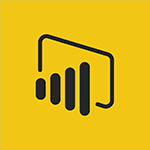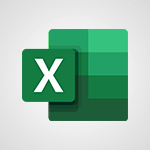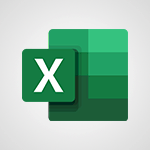Power BI - Introduction to the Query Editor Tutorial
In this video, you will learn about the intelligent search feature in Microsoft 365. The video covers the search tools in Microsoft 365, including searching on your computer, using Microsoft Search, finding content and people, searching your emails, and more.
This will help you save time and easily find documents, information, and people within the Microsoft 365 suite.
Gain efficiency in your searches with Microsoft's intelligent search tool!
- 2:33
- 3506 views
-
Power BI - Recovering your Data from different sources
- 3:26
- Viewed 4108 times
-
Power BI - Preparing, cleaning and transforming your Data
- 4:42
- Viewed 3731 times
-
Power BI - Creating your Datasets
- 2:26
- Viewed 3585 times
-
Power BI - Customising your Visuals
- 2:58
- Viewed 3457 times
-
Power BI - Introduction to Power BI Building Blocks
- 3:07
- Viewed 4038 times
-
Power BI - Customising your Report
- 3:12
- Viewed 2953 times
-
Power BI - Creating and configuring a Dashboard
- 2:50
- Viewed 3589 times
-
Power BI - Creating a Report
- 2:54
- Viewed 9214 times
-
Creating a Report
- 2:54
- Viewed 9214 times
-
Introduction to Power Bi
- 1:29
- Viewed 6715 times
-
General Introduction
- 2:54
- Viewed 4927 times
-
Create dynamic visual title using the Selected Value function
- 5:42
- Viewed 4167 times
-
Recovering your Data from different sources
- 3:26
- Viewed 4108 times
-
Introduction to Power BI Building Blocks
- 3:07
- Viewed 4038 times
-
Introduction to Power BI Desktop
- 2:52
- Viewed 3995 times
-
Create slicers
- 3:55
- Viewed 3827 times
-
Create quick measures
- 3:02
- Viewed 3820 times
-
Preparing, cleaning and transforming your Data
- 4:42
- Viewed 3731 times
-
Introduction to Power BI Mobile
- 2:15
- Viewed 3628 times
-
Creating and configuring a Dashboard
- 2:50
- Viewed 3589 times
-
Publishing your Report through the Power BI Service
- 2:59
- Viewed 3588 times
-
Creating your Datasets
- 2:26
- Viewed 3585 times
-
Customising your Visuals
- 2:58
- Viewed 3457 times
-
Manipulating tiles in a Dashboard
- 3:26
- Viewed 3406 times
-
Conditional formatting
- 3:35
- Viewed 3402 times
-
Consulting and using a Dashboard
- 3:08
- Viewed 3380 times
-
Use the drill down filter
- 4:41
- Viewed 3368 times
-
Calculate function
- 4:22
- Viewed 3274 times
-
Turn on the drill down feature
- 2:23
- Viewed 3050 times
-
Add an alert to a visual
- 2:24
- Viewed 3000 times
-
Sharing and publishing your Dashboard
- 3:43
- Viewed 2994 times
-
Customising your Report
- 3:12
- Viewed 2953 times
-
Manage interactions
- 1:56
- Viewed 2947 times
-
Manage relations between data sources
- 2:37
- Viewed 2887 times
-
What are measures?
- 2:58
- Viewed 2770 times
-
Introduction to PowerBI
- 00:60
- Viewed 220 times
-
Creating a Report
- 2:54
- Viewed 9214 times
-
Create a PivotTable report manually
- 4:59
- Viewed 4238 times
-
Recovering your Data from different sources
- 3:26
- Viewed 4108 times
-
Sort, filter, summarize and calculate your PivoteTable data
- 3:49
- Viewed 3881 times
-
Create a PivotTable and analyze your data
- 1:35
- Viewed 3875 times
-
How to track and monitor values with the Watch Window
- 2:42
- Viewed 3857 times
-
Preparing, cleaning and transforming your Data
- 4:42
- Viewed 3731 times
-
Creating and configuring a Dashboard
- 2:50
- Viewed 3589 times
-
Publishing your Report through the Power BI Service
- 2:59
- Viewed 3588 times
-
Creating your Datasets
- 2:26
- Viewed 3585 times
-
Analyze your network and communication habits
- 2:17
- Viewed 3552 times
-
Customising your Visuals
- 2:58
- Viewed 3457 times
-
Manipulating tiles in a Dashboard
- 3:26
- Viewed 3406 times
-
Consulting and using a Dashboard
- 3:08
- Viewed 3380 times
-
Improved version history
- 0:51
- Viewed 3104 times
-
Sharing and publishing your Dashboard
- 3:43
- Viewed 2994 times
-
Customising your Report
- 3:12
- Viewed 2953 times
-
XLOOKUP (Advanced metrics)
- 9:30
- Viewed 2646 times
-
Use slicers, timelines and PivotCharts to analyze your pivotetable data
- 3:38
- Viewed 2622 times
-
Check and share your form results
- 2:42
- Viewed 2414 times
-
Summarize Your Notes with Copilot
- 1:45
- Viewed 2390 times
-
XLOOKUP (Basic metrics)
- 4:19
- Viewed 2331 times
-
Optimize Meetings with Viva Insights
- 1:58
- Viewed 2247 times
-
Manage video settings
- 1:27
- Viewed 2087 times
-
Receiving a briefing email from Viva Insights
- 0:54
- Viewed 1508 times
-
Draft Content Based on an Existing Document with Copilot
- 2:15
- Viewed 1399 times
-
Summarize the Content of a Note with Copilot
- 1:03
- Viewed 1359 times
-
Summarize Email Threads with Copilot
- 01:05
- Viewed 1222 times
-
Copilot in Teams Conversations
- 2:47
- Viewed 1040 times
-
Analyze and Write Content Based on a File
- 2:16
- Viewed 1012 times
-
Copilot After Teams Meetings
- 1:43
- Viewed 1010 times
-
Copilot During Teams Meetings
- 3:29
- Viewed 957 times
-
Analyze Team Dynamics
- 1:19
- Viewed 949 times
-
Organize Your Messages with Rules
- 02:01
- Viewed 570 times
-
Process an incoming message
- 01:53
- Viewed 318 times
-
Make changes to a text
- 01:05
- Viewed 314 times
-
Sort and filter emails
- 02:51
- Viewed 313 times
-
Organize into Folders
- 01:57
- Viewed 299 times
-
Manage Views
- 02:36
- Viewed 288 times
-
Analyzing multiple OneDrive documents with Copilot
- 01:01
- Viewed 278 times
-
Tracking changes in a Loop page with Copilot
- 01:16
- Viewed 263 times
-
Analyzing a OneDrive file with Copilot
- 01:25
- Viewed 261 times
-
Use Categories
- 02:51
- Viewed 253 times
-
Clean Up Your Inbox
- 01:18
- Viewed 248 times
-
Easily Sort Your Mails
- 01:38
- Viewed 224 times
-
Introduction to PowerBI
- 00:60
- Viewed 220 times
-
Extract Text from an Image
- 01:07
- Viewed 21 times
-
Reply to an Email with Copilot
- 01:10
- Viewed 29 times
-
Create SharePoint Pages with Copilot
- 01:49
- Viewed 33 times
-
Query an Attached Meeting
- 01:51
- Viewed 15 times
-
Plan with Copilot
- 01:15
- Viewed 17 times
-
Share Requests with Your Team
- 03:07
- Viewed 30 times
-
Translate a presentation
- 01:38
- Viewed 18 times
-
Generate a Video
- 01:49
- Viewed 17 times
-
Add Speaker Notes
- 00:56
- Viewed 17 times
-
Initiate a project budget tracking table with Copilot
- 02:54
- Viewed 97 times
-
Develop and share a clear project follow-up with Copilot
- 02:18
- Viewed 100 times
-
Organize an action plan with Copilot and Microsoft Planner
- 01:31
- Viewed 115 times
-
Structure and optimize team collaboration with Copilot
- 02:28
- Viewed 125 times
-
Copilot at the service of project reports
- 02:36
- Viewed 115 times
-
Initiate a tracking table with ChatGPT
- 01:35
- Viewed 113 times
-
Distribute tasks within a team with ChatGPT
- 01:26
- Viewed 187 times
-
Generate a meeting summary with ChatGPT
- 01:24
- Viewed 119 times
-
Project mode
- 01:31
- Viewed 119 times
-
Create an agent for a team
- 01:53
- Viewed 187 times
-
Install and access Copilot Studio in Teams
- 01:38
- Viewed 186 times
-
Analyze the Copilot Studio agent
- 01:25
- Viewed 101 times
-
Publish the agent and make it accessible
- 01:39
- Viewed 190 times
-
Copilot Studio agent settings
- 01:33
- Viewed 90 times
-
Add new actions
- 01:54
- Viewed 181 times
-
Create a first action
- 01:59
- Viewed 177 times
-
Manage topics
- 01:51
- Viewed 119 times
-
Manage knowledge sources
- 01:11
- Viewed 92 times
-
Create an agent with Copilot Studio
- 01:52
- Viewed 181 times
-
Access Copilot Studio
- 01:09
- Viewed 175 times
-
Get started with Copilot Studio
- 01:25
- Viewed 97 times
-
Introduction to PowerBI
- 00:60
- Viewed 220 times
-
Introduction to Microsoft Outlook
- 01:09
- Viewed 213 times
-
Introduction to Microsoft Insights
- 02:04
- Viewed 220 times
-
Introduction to Microsoft Viva
- 01:22
- Viewed 230 times
-
Introduction to Planner
- 00:56
- Viewed 219 times
-
Introduction to Microsoft Visio
- 02:07
- Viewed 224 times
-
Introduction to Microsoft Forms
- 00:52
- Viewed 223 times
-
Introducing to Microsoft Designer
- 00:28
- Viewed 321 times
-
Introduction to Sway
- 01:53
- Viewed 246 times
-
Introducing to Word
- 01:00
- Viewed 216 times
-
Introducing to SharePoint Premium
- 00:47
- Viewed 202 times
-
Create a call group
- 01:15
- Viewed 300 times
-
Use call delegation
- 01:07
- Viewed 177 times
-
Assign a delegate for your calls
- 01:08
- Viewed 297 times
-
Ring multiple devices simultaneously
- 01:36
- Viewed 177 times
-
Use the "Do Not Disturb" function for calls
- 01:28
- Viewed 169 times
-
Manage advanced call notifications
- 01:29
- Viewed 182 times
-
Configure audio settings for better sound quality
- 02:08
- Viewed 250 times
-
Block unwanted calls
- 01:24
- Viewed 206 times
-
Disable all call forwarding
- 01:09
- Viewed 189 times
-
Manage a call group in Teams
- 02:01
- Viewed 196 times
-
Update voicemail forwarding settings
- 01:21
- Viewed 179 times
-
Configure call forwarding to internal numbers
- 01:02
- Viewed 177 times
-
Set call forwarding to external numbers
- 01:03
- Viewed 198 times
-
Manage voicemail messages
- 01:55
- Viewed 274 times
-
Access voicemail via mobile and PC
- 02:03
- Viewed 305 times
-
Customize your voicemail greeting
- 02:17
- Viewed 176 times
-
Transfer calls with or without an announcement
- 01:38
- Viewed 183 times
-
Manage simultaneous calls
- 01:52
- Viewed 183 times
-
Support third-party apps during calls
- 01:53
- Viewed 228 times
-
Add participants quickly and securely
- 01:37
- Viewed 189 times
-
Configure call privacy and security settings
- 02:51
- Viewed 183 times
-
Manage calls on hold
- 01:20
- Viewed 178 times
-
Live transcription and generate summaries via AI
- 03:43
- Viewed 174 times
-
Use the interface to make and receive calls
- 01:21
- Viewed 182 times
-
Draft a Service Memo
- 02:33
- Viewed 237 times
-
Extract Invoice Data and Generate a Pivot Table
- 03:26
- Viewed 220 times
-
Formulate a Request for Pricing Conditions via Email
- 02:32
- Viewed 334 times
-
Analyze a Supply Catalog Based on Needs and Budget
- 02:41
- Viewed 303 times
-
SharePoint Page Co-Editing: Collaborate in Real Time
- 02:14
- Viewed 116 times
-
Other Coaches
- 01:45
- Viewed 230 times
-
Agents in SharePoint
- 02:44
- Viewed 186 times
-
Prompt coach
- 02:49
- Viewed 213 times
-
Modify, Share, and Install an Agent
- 01:43
- Viewed 205 times
-
Configure a Copilot Agent
- 02:39
- Viewed 206 times
-
Describe a copilot agent
- 01:32
- Viewed 228 times
-
Rewrite with Copilot
- 01:21
- Viewed 198 times
-
Analyze a video
- 01:21
- Viewed 228 times
-
Use the Copilot pane
- 01:12
- Viewed 212 times
-
Process text
- 01:03
- Viewed 199 times
-
Create an insights grid
- 01:19
- Viewed 348 times
-
Generate and manipulate an image in PowerPoint
- 01:47
- Viewed 207 times
-
Interact with a web page with Copilot
- 00:36
- Viewed 233 times
-
Create an image with Copilot
- 00:42
- Viewed 363 times
-
Summarize a PDF with Copilot
- 00:41
- Viewed 224 times
-
Analyze your documents with Copilot
- 01:15
- Viewed 232 times
-
Chat with Copilot
- 00:50
- Viewed 230 times
-
Particularities of Personal and Professional Copilot Accounts
- 00:40
- Viewed 349 times
-
Data Privacy in Copilot
- 00:43
- Viewed 228 times
-
Access Copilot
- 00:25
- Viewed 380 times
-
Use a Copilot Agent
- 01:24
- Viewed 242 times
-
Edit in Pages
- 01:49
- Viewed 261 times
-
Generate and manipulate an image in Word
- 01:19
- Viewed 232 times
-
Create Outlook rules with Copilot
- 01:12
- Viewed 227 times
-
Generate the email for the recipient
- 00:44
- Viewed 212 times
-
Action Function
- 04:18
- Viewed 181 times
-
Search Function
- 03:42
- Viewed 231 times
-
Date and Time Function
- 02:53
- Viewed 222 times
-
Logical Function
- 03:14
- Viewed 344 times
-
Text Function
- 03:25
- Viewed 241 times
-
Basic Function
- 02:35
- Viewed 205 times
-
Categories of Functions in Power FX
- 01:51
- Viewed 242 times
-
Introduction to Power Fx
- 01:09
- Viewed 231 times
-
The New Calendar
- 03:14
- Viewed 374 times
-
Sections
- 02:34
- Viewed 216 times
-
Customizing Views
- 03:25
- Viewed 209 times
-
Introduction to the New Features of Microsoft Teams
- 00:47
- Viewed 409 times
-
Guide to Using the Microsoft Authenticator App
- 01:47
- Viewed 242 times
-
Turn on Multi-Factor Authentication in the Admin Section
- 02:07
- Viewed 185 times
-
Manual Activation of Multi-Factor Authentication
- 01:40
- Viewed 131 times
-
Concept of Multi-Factor Authentication
- 01:51
- Viewed 225 times
-
Use the narrative Builder
- 01:31
- Viewed 265 times
-
Microsoft Copilot Academy
- 00:42
- Viewed 231 times
-
Connect Copilot to a third party app
- 01:11
- Viewed 240 times
-
Share a document with copilot
- 00:36
- Viewed 234 times
-
Configurate a page with copilot
- 01:47
- Viewed 236 times
-
Use Copilot with Right-Click
- 02:50
- Viewed 1263 times
-
Draft a Service Memo with Copilot
- 02:21
- Viewed 243 times
-
Extract Invoice Data and Generate a Pivot Table
- 02:34
- Viewed 266 times
-
Summarize Discussions and Schedule a Meeting Slot
- 02:25
- Viewed 326 times
-
Formulate a Request for Pricing Conditions via Email
- 02:20
- Viewed 432 times
-
Analyze a Supply Catalog Based on Needs and Budget
- 02:52
- Viewed 412 times
Objectifs :
This document aims to provide a comprehensive overview of the Query Editor in Power BI Desktop, detailing its functionalities, user interface, and practical applications for data transformation and management.
Chapitres :
-
Introduction to Query Editor
Power BI Desktop includes a powerful tool known as Query Editor, which is essential for formatting and transforming imported data. Often, data is not presented in the desired format upon import, and Query Editor addresses this issue by allowing users to create queries, change names, transform data, create new columns, and apply various edits. -
Accessing Query Editor
Query Editor opens in a separate window when you select 'Edit' during the data import process. Alternatively, you can launch it at any time by clicking the 'Edit Queries' button located under the Home tab. -
User Interface Overview
Once Query Editor is loaded with data, several sections will appear: - **Ribbon**: This section allows interaction with the query data, enabling modifications and extraction of elements. - **Queries Pane**: Located on the left, this pane lists all available tables for selection, display, and formatting. In Power BI, a table is referred to as a query. - **Data Pane**: The middle pane displays the data from the selected query, which is available for editing. - **Query Settings Pane**: This pane lists the properties and steps applied during the transformation process. Each operation performed in Query Editor is recorded in the 'Applied Steps' list. -
Managing Applied Steps
The 'Applied Steps' list in the Query Settings pane allows users to: - Cancel or delete specific edits. - Review the name of a step. - Perform quick actions by right-clicking on a column, which provides options for transformations, copying a column under a new name, and replacing values. - Split text columns using common delimiters. -
Saving Transformations
To save your transformations, select 'Close & Apply' under the Home tab. This action will apply all changes made in Query Editor to Power BI Desktop. -
Advanced Data Editing
For experienced users, Query Editor offers the 'Append Queries' tool, which allows the addition of data from a new table to an existing query. This feature also enables users to write query expressions for more complex data manipulation. -
Conclusion
Query Editor is a vital component of Power BI Desktop that enhances data management capabilities. By understanding its functionalities and user interface, users can effectively transform and manipulate data to meet their analytical needs.
FAQ :
What is Query Editor in Power BI?
Query Editor is a tool in Power BI Desktop that allows users to create and modify queries, transform data, and prepare it for analysis before loading it into the Power BI model.
How do I access Query Editor?
You can access Query Editor by selecting 'Edit Queries' during data import or by clicking the 'Edit Queries' button under the Home tab at any time.
What can I do with the Applied Steps list?
The Applied Steps list allows you to review all transformations made in Query Editor. You can cancel, delete, or modify specific steps as needed.
Can I split text columns in Query Editor?
Yes, you can split text columns using common delimiters by right-clicking on the column and selecting the appropriate transformation option.
What happens when I select 'Close & Apply'?
When you select 'Close & Apply', Query Editor will apply all transformations made to the data and load it into Power BI Desktop for further analysis.
Quelques cas d'usages :
Data Transformation for Reporting
Using Query Editor to clean and transform raw data from various sources into a structured format suitable for reporting in Power BI. This includes renaming columns, changing data types, and removing unnecessary rows.
Combining Data from Multiple Sources
Utilizing the Append Queries feature to combine data from different tables into a single query, allowing for comprehensive analysis and reporting across multiple datasets.
Creating Custom Calculated Columns
Employing Query Editor to create new calculated columns based on existing data, which can enhance the insights derived from the dataset and improve decision-making.
Automating Data Refresh
Setting up queries in Query Editor to automate the data refresh process, ensuring that the reports in Power BI always reflect the most current data without manual intervention.
Glossaire :
Power BI Desktop
A business analytics tool by Microsoft that enables users to visualize data and share insights across their organization or embed them in an app or website.
Query Editor
A powerful tool within Power BI Desktop that allows users to create queries, transform data, change names, create new columns, and apply edits to the data before loading it into the model.
Queries
In Power BI, a query refers to a table that is created to retrieve and manipulate data from various sources.
Ribbon
The toolbar in Power BI that provides access to various commands and features for interacting with the query data.
Query Settings pane
A section in Query Editor that displays the properties and steps applied during the data transformation process.
Applied Steps
A list in the Query Settings pane that shows all operations performed in Query Editor, allowing users to review, cancel, or delete specific edits.
Append Queries
A feature in Power BI that allows users to add data from a new table to an existing query.
Delimiters
Characters used to separate values in a text column, such as commas or spaces, which can be used to split text columns in Query Editor.