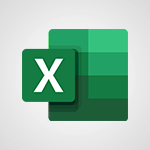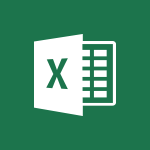Power BI - Create quick measures Tutorial
In this video, you will learn about using the "Tell Me" feature in PowerPoint 2016. This feature allows you to quickly find and use the features or actions you need by entering related words or phrases.
You can also get help or make a Smart Lookup on the typed word.
This will help you navigate PowerPoint more efficiently and save time.
- 3:02
- 3821 views
-
Power BI - Create quick measures
- 3:02
- Viewed 3821 times
-
Power BI - Create slicers
- 3:55
- Viewed 3830 times
-
Power BI - Create dynamic visual title using the Selected Value function
- 5:42
- Viewed 4169 times
-
Excel - Save your macro
- 2:59
- Viewed 3671 times
-
Power BI - Conditional formatting
- 3:35
- Viewed 3404 times
-
Power BI - What are measures?
- 2:58
- Viewed 2771 times
-
Power BI - Calculate function
- 4:22
- Viewed 3277 times
-
Excel - Edit a macro
- 3:29
- Viewed 3323 times
-
Creating a Report
- 2:54
- Viewed 9217 times
-
Introduction to Power Bi
- 1:29
- Viewed 6721 times
-
General Introduction
- 2:54
- Viewed 4929 times
-
Create dynamic visual title using the Selected Value function
- 5:42
- Viewed 4169 times
-
Recovering your Data from different sources
- 3:26
- Viewed 4111 times
-
Introduction to Power BI Building Blocks
- 3:07
- Viewed 4040 times
-
Introduction to Power BI Desktop
- 2:52
- Viewed 3999 times
-
Create slicers
- 3:55
- Viewed 3830 times
-
Preparing, cleaning and transforming your Data
- 4:42
- Viewed 3733 times
-
Introduction to Power BI Mobile
- 2:15
- Viewed 3630 times
-
Creating and configuring a Dashboard
- 2:50
- Viewed 3591 times
-
Publishing your Report through the Power BI Service
- 2:59
- Viewed 3589 times
-
Creating your Datasets
- 2:26
- Viewed 3587 times
-
Introduction to the Query Editor
- 2:33
- Viewed 3508 times
-
Customising your Visuals
- 2:58
- Viewed 3458 times
-
Manipulating tiles in a Dashboard
- 3:26
- Viewed 3408 times
-
Conditional formatting
- 3:35
- Viewed 3404 times
-
Consulting and using a Dashboard
- 3:08
- Viewed 3381 times
-
Use the drill down filter
- 4:41
- Viewed 3371 times
-
Calculate function
- 4:22
- Viewed 3277 times
-
Turn on the drill down feature
- 2:23
- Viewed 3051 times
-
Add an alert to a visual
- 2:24
- Viewed 3002 times
-
Sharing and publishing your Dashboard
- 3:43
- Viewed 2995 times
-
Customising your Report
- 3:12
- Viewed 2954 times
-
Manage interactions
- 1:56
- Viewed 2948 times
-
Manage relations between data sources
- 2:37
- Viewed 2889 times
-
What are measures?
- 2:58
- Viewed 2771 times
-
Introduction to PowerBI
- 00:60
- Viewed 221 times
-
Remove a watermark
- 2:20
- Viewed 16025 times
-
Align flow chart shapes and add connectors
- 4:48
- Viewed 5334 times
-
Change font size, line spacing, and indentation
- 5:09
- Viewed 5274 times
-
How to add branching logic in Microsoft Forms
- 1:55
- Viewed 5223 times
-
Ink Equation
- 0:41
- Viewed 5091 times
-
AVERAGEIFS and IFERROR
- 4:45
- Viewed 5018 times
-
Insert items in a presentation
- 2:38
- Viewed 4932 times
-
Convert handwritten texts or drawings with Powerpoint
- 0:33
- Viewed 4925 times
-
Trigger text to play over a video
- 2:58
- Viewed 4923 times
-
Change list formatting on the slide master
- 5:22
- Viewed 4886 times
-
Convert a picture into Data with Excel
- 0:25
- Viewed 4831 times
-
3D Maps
- 1:41
- Viewed 4693 times
-
Edit headers and footers on the slide master
- 4:56
- Viewed 4625 times
-
Print Notes Pages as handouts
- 3:15
- Viewed 4532 times
-
Add headers and footers to slides
- 3:52
- Viewed 4472 times
-
Three ways to add numbers in Excel Online
- 3:15
- Viewed 4467 times
-
Add a "Date" field to your form or quiz in Microsoft Forms
- 1:06
- Viewed 4462 times
-
Finalize and review a presentation
- 2:02
- Viewed 4356 times
-
Create a combo chart
- 1:47
- Viewed 4355 times
-
COUNTIFS and SUMIFS
- 5:30
- Viewed 4341 times
-
Add sound effects to an animation
- 4:29
- Viewed 4322 times
-
More complex formulas
- 4:17
- Viewed 4270 times
-
Manage conditional formatting
- 4:30
- Viewed 4230 times
-
Animate charts and SmartArt
- 3:36
- Viewed 4223 times
-
Create a new slide master and layouts
- 5:13
- Viewed 4218 times
-
Add a sound effect to a transition
- 3:45
- Viewed 4218 times
-
Work with a motion path
- 2:50
- Viewed 4180 times
-
Create dynamic visual title using the Selected Value function
- 5:42
- Viewed 4169 times
-
Functions and formulas
- 3:24
- Viewed 4168 times
-
The nuts and bolts of VLOOKUP
- 3:05
- Viewed 4165 times
-
Start using Excel
- 4:22
- Viewed 4137 times
-
Customize the slide master
- 4:38
- Viewed 4133 times
-
Manage drop-down lists
- 6:12
- Viewed 4121 times
-
Create a flow chart
- 3:27
- Viewed 4109 times
-
Prepare a basic handout
- 4:30
- Viewed 4106 times
-
Use formulas to apply conditional formatting
- 4:20
- Viewed 4104 times
-
New Chart types
- 1:52
- Viewed 4099 times
-
Trigger an animation effect
- 2:29
- Viewed 4086 times
-
The SUMIF function
- 5:27
- Viewed 4078 times
-
VLOOKUP: How and when to use it
- 2:38
- Viewed 4043 times
-
AVERAGEIF function
- 3:04
- Viewed 4037 times
-
Copy a VLOOKUP formula
- 3:27
- Viewed 4030 times
-
How to simultaneously edit and calculate formulas across multiple worksheets
- 3:07
- Viewed 4026 times
-
Using functions
- 5:12
- Viewed 4024 times
-
The SUM function
- 4:37
- Viewed 4015 times
-
Create slide content and save the template
- 4:50
- Viewed 4000 times
-
Build an org chart using the text pane
- 4:00
- Viewed 3999 times
-
Look up values on a different worksheet
- 2:39
- Viewed 3991 times
-
Advanced formulas and references
- 4:06
- Viewed 3987 times
-
Password protect workbooks and worksheets in detail
- 6:00
- Viewed 3957 times
-
Take conditional formatting to the next level
- 3:37
- Viewed 3939 times
-
How to simultaneously view multiple worksheets
- 3:25
- Viewed 3924 times
-
Animate pictures, shapes, text, and other objects
- 4:02
- Viewed 3904 times
-
How to link cells and calculate formulas across multiple worksheets
- 2:10
- Viewed 3904 times
-
Password protect workbooks and worksheets
- 2:27
- Viewed 3889 times
-
Add numbers
- 2:54
- Viewed 3887 times
-
Customize charts
- 4:28
- Viewed 3887 times
-
Freeze panes in detail
- 3:30
- Viewed 3885 times
-
Insert columns and rows
- 4:16
- Viewed 3885 times
-
Print headings, gridlines, formulas, and more
- 4:29
- Viewed 3880 times
-
Subtract time
- 3:58
- Viewed 3875 times
-
Print a worksheet on a specific number of pages
- 4:34
- Viewed 3870 times
-
Work with macros
- 4:40
- Viewed 3867 times
-
Save time by creating your form with quick import
- 2:20
- Viewed 3863 times
-
Advanced filter details
- 4:13
- Viewed 3862 times
-
How to track and monitor values with the Watch Window
- 2:42
- Viewed 3858 times
-
Create an automated workflow for Microsoft Forms with Power Automate
- 5:09
- Viewed 3848 times
-
Use slide masters to customize a presentation
- 3:07
- Viewed 3844 times
-
Create slicers
- 3:55
- Viewed 3830 times
-
More print options
- 5:59
- Viewed 3826 times
-
Add a picture watermark
- 4:36
- Viewed 3811 times
-
IF with AND and OR
- 3:35
- Viewed 3809 times
-
AutoFilter details
- 3:27
- Viewed 3805 times
-
Customize colors and save the theme
- 4:45
- Viewed 3799 times
-
Create a template from a presentation
- 3:09
- Viewed 3797 times
-
Backgrounds in PowerPoint: First Steps
- 3:20
- Viewed 3790 times
-
Create pie, bar, and line charts
- 3:13
- Viewed 3787 times
-
Conditionally format dates
- 2:38
- Viewed 3785 times
-
Print slides, notes, or handouts
- 2:48
- Viewed 3783 times
-
Insert headers and footers
- 2:02
- Viewed 3776 times
-
Combine data from multiple worksheets
- 2:50
- Viewed 3771 times
-
Sort details
- 4:46
- Viewed 3769 times
-
Work with handout masters
- 4:34
- Viewed 3767 times
-
Drop-down list settings
- 4:14
- Viewed 3766 times
-
Input and error messages
- 2:52
- Viewed 3763 times
-
Assign a button to a macro
- 2:49
- Viewed 3762 times
-
Measure how people feel about something with the Likert scale in Microsoft Forms
- 2:02
- Viewed 3758 times
-
Multiple choice questions in Microsoft Forms
- 2:14
- Viewed 3755 times
-
Customize the design and layouts
- 5:06
- Viewed 3753 times
-
Animate pictures and shapes
- 4:17
- Viewed 3741 times
-
Header and footer details
- 3:41
- Viewed 3735 times
-
Print worksheets and workbooks
- 1:07
- Viewed 3728 times
-
Create custom animations with motion paths
- 3:39
- Viewed 3720 times
-
Copying formulas
- 3:00
- Viewed 3703 times
-
Change the theme background
- 5:38
- Viewed 3701 times
-
Basic math
- 2:28
- Viewed 3690 times
-
Screen recording
- 0:49
- Viewed 3676 times
-
Print handouts
- 4:32
- Viewed 3674 times
-
Picture backgrounds: Two methods
- 4:58
- Viewed 3672 times
-
Save your macro
- 2:59
- Viewed 3671 times
-
Operator order
- 2:04
- Viewed 3670 times
-
How to create a table
- 2:11
- Viewed 3657 times
-
Creating and managing a group
- 1:56
- Viewed 3652 times
-
Advanced IF functions
- 3:22
- Viewed 3648 times
-
Improved version history
- 0:51
- Viewed 3619 times
-
Copy a chart
- 2:59
- Viewed 3600 times
-
Cell references
- 1:34
- Viewed 3579 times
-
Use conditional formatting
- 2:02
- Viewed 3576 times
-
Customize master layouts
- 4:57
- Viewed 3564 times
-
Add formulas and references
- 2:52
- Viewed 3551 times
-
Weighted average
- 2:06
- Viewed 3536 times
-
Apply and change a theme
- 5:13
- Viewed 3532 times
-
One click Forecasting
- 1:01
- Viewed 3518 times
-
Removing backgrounds in PowerPoint
- 2:45
- Viewed 3508 times
-
Add headers and footers to a presentation
- 2:50
- Viewed 3508 times
-
Conditionally format text
- 2:12
- Viewed 3507 times
-
Use slicers to filter data
- 1:25
- Viewed 3500 times
-
Combine a path with other effects
- 4:49
- Viewed 3489 times
-
How to use 3-D reference or tridimensional formulas
- 3:01
- Viewed 3487 times
-
Manage Your Working Time in MyAnalytics
- 0:34
- Viewed 3477 times
-
Prepare and run your presentation
- 1:28
- Viewed 3460 times
-
Copy and remove conditional formatting
- 1:11
- Viewed 3457 times
-
Nested IF functions
- 3:30
- Viewed 3450 times
-
90 seconds about PowerPoint Slide Masters
- 1:17
- Viewed 3442 times
-
AutoFill and Flash Fill
- 1:36
- Viewed 3436 times
-
Edit headers and footers for handouts
- 2:43
- Viewed 3410 times
-
Freeze or lock panes
- 1:06
- Viewed 3409 times
-
Conditional formatting
- 3:35
- Viewed 3404 times
-
Average a group of numbers
- 2:01
- Viewed 3389 times
-
Ink Equation
- 0:40
- Viewed 3375 times
-
Use the drill down filter
- 4:41
- Viewed 3371 times
-
Design motion paths
- 2:30
- Viewed 3360 times
-
Drop-down lists
- 0:55
- Viewed 3354 times
-
Create an org chart
- 3:09
- Viewed 3354 times
-
Add staff members
- 2:57
- Viewed 3354 times
-
New chart types
- 0:39
- Viewed 3352 times
-
Build an org chart using SmartArt Tools
- 5:09
- Viewed 3341 times
-
Edit a macro
- 3:29
- Viewed 3323 times
-
Apply paths to layered pictures
- 5:28
- Viewed 3323 times
-
Animate text
- 4:14
- Viewed 3318 times
-
Sort and filter data
- 1:38
- Viewed 3285 times
-
Calculate function
- 4:22
- Viewed 3277 times
-
Create a sequence with line paths
- 6:42
- Viewed 3272 times
-
Present Live
- 3:13
- Viewed 3226 times
-
Make a reservation [Staff]
- 1:55
- Viewed 3171 times
-
Add bullets to text
- 2:24
- Viewed 3112 times
-
Create a new calendar
- 2:55
- Viewed 3104 times
-
Trigger a video
- 4:06
- Viewed 3093 times
-
Start using PowerPoint
- 2:06
- Viewed 3069 times
-
Turn on the drill down feature
- 2:23
- Viewed 3051 times
-
Turn your Excel tables into real lists!
- 1:12
- Viewed 3007 times
-
Integrate Bookings into TEAMS
- 1:36
- Viewed 3003 times
-
Add an alert to a visual
- 2:24
- Viewed 3002 times
-
Manage interactions
- 1:56
- Viewed 2948 times
-
Make a reservation [Customer]
- 2:13
- Viewed 2917 times
-
Manage relations between data sources
- 2:37
- Viewed 2889 times
-
Create custom fields
- 1:21
- Viewed 2873 times
-
Complete and Share a Schedule
- 2:02
- Viewed 2859 times
-
Add a service
- 2:03
- Viewed 2797 times
-
Import, create, edit and share documents
- 2:35
- Viewed 2789 times
-
Create a Schedule and Organise it with the Help of Groups
- 1:42
- Viewed 2788 times
-
Research in your notes
- 1:13
- Viewed 2779 times
-
What are measures?
- 2:58
- Viewed 2771 times
-
Create and organise a group
- 1:30
- Viewed 2745 times
-
Create a Microsoft Forms form directly in OneDrive
- 1:33
- Viewed 2730 times
-
Organise notes
- 2:57
- Viewed 2726 times
-
Use template to prepare your Agile SCRUM meeting
- 2:50
- Viewed 2724 times
-
Get a rating in Microsoft Forms
- 1:32
- Viewed 2709 times
-
Easily measure user experience with Net Promoter Score in Microsoft Forms
- 1:32
- Viewed 2702 times
-
Create your first form or quiz in Microsoft Forms
- 2:12
- Viewed 2644 times
-
How Clock In Works
- 0:22
- Viewed 2620 times
-
Make better tables
- 10 min
- Viewed 2579 times
-
Draw, sketch or handwrite notes
- 1:25
- Viewed 2578 times
-
Send your notes by email
- 0:42
- Viewed 2576 times
-
Manage our recent documents
- 2:24
- Viewed 2574 times
-
Add a Visio diagram
- 1:23
- Viewed 2564 times
-
Creating and managing campaigns
- 1:39
- Viewed 2551 times
-
Access other apps aroud Office 365
- 1:10
- Viewed 2540 times
-
Password protect your notes
- 1:43
- Viewed 2492 times
-
Create a new shared booking page
- 2:32
- Viewed 2475 times
-
Create dynamic drop down lists
- 3:26
- Viewed 2474 times
-
Insert an image in a cell with image function
- 3:01
- Viewed 2472 times
-
Summarize Your Notes with Copilot
- 1:45
- Viewed 2391 times
-
Save, share and share everything
- 0:49
- Viewed 2384 times
-
Insert online videos
- 0:41
- Viewed 2340 times
-
Add an Excel spreadsheet
- 1:31
- Viewed 2336 times
-
Creating or editing office documents in Engage
- 0:44
- Viewed 2327 times
-
Imbrication OneNote / Teams
- 1:03
- Viewed 2320 times
-
Add files
- 1:26
- Viewed 2289 times
-
See who's collaborating
- 2:01
- Viewed 2277 times
-
Add items
- 2:04
- Viewed 2256 times
-
Text before & after Function
- 4:57
- Viewed 2248 times
-
Imbrication OneNote / Outlook
- 1:37
- Viewed 2245 times
-
How to Copy a Schedule
- 0:39
- Viewed 2228 times
-
Make a reservation Employee]
- 1:50
- Viewed 2214 times
-
Create a video from the web app
- 1:20
- Viewed 2213 times
-
Find out your coworkers’ preferences by creating a “Ranking” question in Microsoft Forms
- 2:14
- Viewed 2212 times
-
Sync and sharing
- 0:28
- Viewed 2210 times
-
Upload an existing video from your device
- 1:11
- Viewed 2209 times
-
Use formatting toolbar and styles to format forms and quizzes
- 1:55
- Viewed 2206 times
-
Use page templates
- 2:19
- Viewed 2198 times
-
Meeting recordings in Microsoft Teams
- 1:13
- Viewed 2189 times
-
Add staff
- 2:36
- Viewed 2178 times
-
Install Office on 5 devices
- 1:53
- Viewed 2155 times
-
Add a Table from Text with Copilot
- 1:39
- Viewed 2109 times
-
Create a video from the mobile app
- 1:13
- Viewed 2106 times
-
Add or edit a thumbnail
- 0:59
- Viewed 2098 times
-
Record a live PowerPoint presentation
- 1:18
- Viewed 2094 times
-
Use "Text" fields to create a contact form
- 2:16
- Viewed 2086 times
-
Let responders submit files in Microsoft Forms
- 1:58
- Viewed 2072 times
-
Create custom fields
- 1:12
- Viewed 2064 times
-
Change chart type
- 1:29
- Viewed 1950 times
-
Engaging and animating a group
- 1:55
- Viewed 1917 times
-
Send a single form in multiple languages
- 1:21
- Viewed 1833 times
-
Rewrite or Summarize Existing Text with Copilot
- 2:29
- Viewed 1818 times
-
Make a reservation [Customer]
- 1:51
- Viewed 1774 times
-
Generate a Chart with Copilot
- 1:34
- Viewed 1673 times
-
Save a PowerPoint presentation
- 1:10
- Viewed 1620 times
-
Create a Task List or Plan with Copilot
- 1:49
- Viewed 1617 times
-
Add a service
- 2:28
- Viewed 1607 times
-
Create a Presentation with Copilot
- 1:50
- Viewed 1486 times
-
Create a Presentation Based on an Existing Word Document
- 1:52
- Viewed 1443 times
-
Draft Content Based on an Existing Document with Copilot
- 2:15
- Viewed 1399 times
-
Summarize the Content of a Note with Copilot
- 1:03
- Viewed 1363 times
-
Draft an Email with Copilot
- 02:36
- Viewed 1301 times
-
Sort, Filter, and Analyze Data with Copilot
- 1:48
- Viewed 1243 times
-
Generate Formulas with Copilot
- 2:07
- Viewed 1091 times
-
Summarize a Slideshow with Copilot
- 1:34
- Viewed 1087 times
-
Improve Email Writing with Copilot Coaching
- 01:47
- Viewed 1056 times
-
Format Data with Copilot
- 1:52
- Viewed 1037 times
-
Analyze and Write Content Based on a File
- 2:16
- Viewed 1013 times
-
Energize and Structure a Presentation with Copilot
- 1:50
- Viewed 1002 times
-
Generate Text from an Idea or Plan
- 2:51
- Viewed 949 times
-
Use Documents in a Synchronized Library Folder
- 01:32
- Viewed 456 times
-
Use Recycle Bins to Restore Documents
- 01:49
- Viewed 436 times
-
Insert Elements in Emails (Tables, Charts, Images)
- 02:49
- Viewed 386 times
-
Create a reminder for yourself
- 01:59
- Viewed 385 times
-
Send an Email and Create a Draft in Outlook
- 03:10
- Viewed 380 times
-
Create and add a signature to messages
- 01:26
- Viewed 333 times
-
Create different types of events
- 01:46
- Viewed 331 times
-
Make changes to a text
- 01:05
- Viewed 314 times
-
Sort and filter emails
- 02:51
- Viewed 313 times
-
Save and Print a Message
- 01:48
- Viewed 310 times
-
Add Accessible Tables and Lists
- 02:32
- Viewed 305 times
-
Generating Loop Content with Copilot
- 01:18
- Viewed 305 times
-
Edit and customize views
- 01:55
- Viewed 300 times
-
Manage Teams online meeting options
- 01:56
- Viewed 299 times
-
Change the default font of your emails
- 01:05
- Viewed 296 times
-
Create an Email Template
- 01:40
- Viewed 293 times
-
Improve Email Accessibility
- 02:02
- Viewed 278 times
-
Search options
- 01:23
- Viewed 272 times
-
Create a collaborative email with Microsoft Loop and Outlook
- 02:30
- Viewed 271 times
-
Improve the Accessibility of Images in Emails
- 01:18
- Viewed 261 times
-
Prepare for Time Out of Office (Viva Insights)
- 02:08
- Viewed 260 times
-
Summarizing a Loop Page with Copilot
- 00:55
- Viewed 254 times
-
Translate Emails in Outlook
- 01:32
- Viewed 252 times
-
Delay Email Delivery
- 01:10
- Viewed 244 times
-
Streamline Note-Taking with OneNote and Outlook
- 01:03
- Viewed 244 times
-
Generate formulas from a concept
- 01:02
- Viewed 240 times
-
Use the Immersive Reader Feature
- 01:33
- Viewed 233 times
-
Dictate Your Email to Outlook
- 01:35
- Viewed 218 times
-
Extract Text from an Image
- 01:07
- Viewed 21 times
-
Reply to an Email with Copilot
- 01:10
- Viewed 29 times
-
Create SharePoint Pages with Copilot
- 01:49
- Viewed 33 times
-
Query an Attached Meeting
- 01:51
- Viewed 15 times
-
Plan with Copilot
- 01:15
- Viewed 18 times
-
Share Requests with Your Team
- 03:07
- Viewed 30 times
-
Translate a presentation
- 01:38
- Viewed 19 times
-
Generate a Video
- 01:49
- Viewed 17 times
-
Add Speaker Notes
- 00:56
- Viewed 17 times
-
Initiate a project budget tracking table with Copilot
- 02:54
- Viewed 97 times
-
Develop and share a clear project follow-up with Copilot
- 02:18
- Viewed 100 times
-
Organize an action plan with Copilot and Microsoft Planner
- 01:31
- Viewed 115 times
-
Structure and optimize team collaboration with Copilot
- 02:28
- Viewed 127 times
-
Copilot at the service of project reports
- 02:36
- Viewed 115 times
-
Initiate a tracking table with ChatGPT
- 01:35
- Viewed 115 times
-
Distribute tasks within a team with ChatGPT
- 01:26
- Viewed 188 times
-
Generate a meeting summary with ChatGPT
- 01:24
- Viewed 119 times
-
Project mode
- 01:31
- Viewed 120 times
-
Create an agent for a team
- 01:53
- Viewed 187 times
-
Install and access Copilot Studio in Teams
- 01:38
- Viewed 186 times
-
Analyze the Copilot Studio agent
- 01:25
- Viewed 103 times
-
Publish the agent and make it accessible
- 01:39
- Viewed 190 times
-
Copilot Studio agent settings
- 01:33
- Viewed 91 times
-
Add new actions
- 01:54
- Viewed 182 times
-
Create a first action
- 01:59
- Viewed 177 times
-
Manage topics
- 01:51
- Viewed 120 times
-
Manage knowledge sources
- 01:11
- Viewed 92 times
-
Create an agent with Copilot Studio
- 01:52
- Viewed 182 times
-
Access Copilot Studio
- 01:09
- Viewed 175 times
-
Get started with Copilot Studio
- 01:25
- Viewed 97 times
-
Introduction to PowerBI
- 00:60
- Viewed 221 times
-
Introduction to Microsoft Outlook
- 01:09
- Viewed 214 times
-
Introduction to Microsoft Insights
- 02:04
- Viewed 220 times
-
Introduction to Microsoft Viva
- 01:22
- Viewed 230 times
-
Introduction to Planner
- 00:56
- Viewed 220 times
-
Introduction to Microsoft Visio
- 02:07
- Viewed 225 times
-
Introduction to Microsoft Forms
- 00:52
- Viewed 223 times
-
Introducing to Microsoft Designer
- 00:28
- Viewed 321 times
-
Introduction to Sway
- 01:53
- Viewed 246 times
-
Introducing to Word
- 01:00
- Viewed 217 times
-
Introducing to SharePoint Premium
- 00:47
- Viewed 202 times
-
Create a call group
- 01:15
- Viewed 300 times
-
Use call delegation
- 01:07
- Viewed 177 times
-
Assign a delegate for your calls
- 01:08
- Viewed 297 times
-
Ring multiple devices simultaneously
- 01:36
- Viewed 177 times
-
Use the "Do Not Disturb" function for calls
- 01:28
- Viewed 170 times
-
Manage advanced call notifications
- 01:29
- Viewed 185 times
-
Configure audio settings for better sound quality
- 02:08
- Viewed 250 times
-
Block unwanted calls
- 01:24
- Viewed 206 times
-
Disable all call forwarding
- 01:09
- Viewed 190 times
-
Manage a call group in Teams
- 02:01
- Viewed 196 times
-
Update voicemail forwarding settings
- 01:21
- Viewed 180 times
-
Configure call forwarding to internal numbers
- 01:02
- Viewed 177 times
-
Set call forwarding to external numbers
- 01:03
- Viewed 198 times
-
Manage voicemail messages
- 01:55
- Viewed 275 times
-
Access voicemail via mobile and PC
- 02:03
- Viewed 305 times
-
Customize your voicemail greeting
- 02:17
- Viewed 176 times
-
Transfer calls with or without an announcement
- 01:38
- Viewed 184 times
-
Manage simultaneous calls
- 01:52
- Viewed 185 times
-
Support third-party apps during calls
- 01:53
- Viewed 228 times
-
Add participants quickly and securely
- 01:37
- Viewed 189 times
-
Configure call privacy and security settings
- 02:51
- Viewed 183 times
-
Manage calls on hold
- 01:20
- Viewed 178 times
-
Live transcription and generate summaries via AI
- 03:43
- Viewed 174 times
-
Use the interface to make and receive calls
- 01:21
- Viewed 183 times
-
Draft a Service Memo
- 02:33
- Viewed 237 times
-
Extract Invoice Data and Generate a Pivot Table
- 03:26
- Viewed 221 times
-
Formulate a Request for Pricing Conditions via Email
- 02:32
- Viewed 335 times
-
Analyze a Supply Catalog Based on Needs and Budget
- 02:41
- Viewed 303 times
-
SharePoint Page Co-Editing: Collaborate in Real Time
- 02:14
- Viewed 117 times
-
Other Coaches
- 01:45
- Viewed 230 times
-
Agents in SharePoint
- 02:44
- Viewed 186 times
-
Prompt coach
- 02:49
- Viewed 213 times
-
Modify, Share, and Install an Agent
- 01:43
- Viewed 205 times
-
Configure a Copilot Agent
- 02:39
- Viewed 207 times
-
Describe a copilot agent
- 01:32
- Viewed 229 times
-
Rewrite with Copilot
- 01:21
- Viewed 198 times
-
Analyze a video
- 01:21
- Viewed 228 times
-
Use the Copilot pane
- 01:12
- Viewed 213 times
-
Process text
- 01:03
- Viewed 200 times
-
Create an insights grid
- 01:19
- Viewed 348 times
-
Generate and manipulate an image in PowerPoint
- 01:47
- Viewed 209 times
-
Interact with a web page with Copilot
- 00:36
- Viewed 233 times
-
Create an image with Copilot
- 00:42
- Viewed 363 times
-
Summarize a PDF with Copilot
- 00:41
- Viewed 224 times
-
Analyze your documents with Copilot
- 01:15
- Viewed 233 times
-
Chat with Copilot
- 00:50
- Viewed 231 times
-
Particularities of Personal and Professional Copilot Accounts
- 00:40
- Viewed 349 times
-
Data Privacy in Copilot
- 00:43
- Viewed 228 times
-
Access Copilot
- 00:25
- Viewed 380 times
-
Use a Copilot Agent
- 01:24
- Viewed 242 times
-
Edit in Pages
- 01:49
- Viewed 261 times
-
Generate and manipulate an image in Word
- 01:19
- Viewed 232 times
-
Create Outlook rules with Copilot
- 01:12
- Viewed 227 times
-
Generate the email for the recipient
- 00:44
- Viewed 212 times
-
Action Function
- 04:18
- Viewed 181 times
-
Search Function
- 03:42
- Viewed 232 times
-
Date and Time Function
- 02:53
- Viewed 223 times
-
Logical Function
- 03:14
- Viewed 345 times
-
Text Function
- 03:25
- Viewed 241 times
-
Basic Function
- 02:35
- Viewed 206 times
-
Categories of Functions in Power FX
- 01:51
- Viewed 243 times
-
Introduction to Power Fx
- 01:09
- Viewed 232 times
-
The New Calendar
- 03:14
- Viewed 374 times
-
Sections
- 02:34
- Viewed 216 times
-
Customizing Views
- 03:25
- Viewed 209 times
-
Introduction to the New Features of Microsoft Teams
- 00:47
- Viewed 410 times
-
Guide to Using the Microsoft Authenticator App
- 01:47
- Viewed 242 times
-
Turn on Multi-Factor Authentication in the Admin Section
- 02:07
- Viewed 185 times
-
Manual Activation of Multi-Factor Authentication
- 01:40
- Viewed 131 times
-
Concept of Multi-Factor Authentication
- 01:51
- Viewed 225 times
-
Use the narrative Builder
- 01:31
- Viewed 265 times
-
Microsoft Copilot Academy
- 00:42
- Viewed 231 times
-
Connect Copilot to a third party app
- 01:11
- Viewed 240 times
-
Share a document with copilot
- 00:36
- Viewed 234 times
-
Configurate a page with copilot
- 01:47
- Viewed 237 times
-
Use Copilot with Right-Click
- 02:50
- Viewed 1264 times
-
Draft a Service Memo with Copilot
- 02:21
- Viewed 244 times
-
Extract Invoice Data and Generate a Pivot Table
- 02:34
- Viewed 267 times
-
Summarize Discussions and Schedule a Meeting Slot
- 02:25
- Viewed 327 times
-
Formulate a Request for Pricing Conditions via Email
- 02:20
- Viewed 434 times
-
Analyze a Supply Catalog Based on Needs and Budget
- 02:52
- Viewed 412 times
Objectifs :
Understand how to create custom measures in Power BI Desktop using DAX for complex calculations, specifically focusing on calculating month-over-month changes in sales revenue.
Chapitres :
-
Introduction to Custom Measures in Power BI
Power BI Desktop typically automates calculations based on the types of fields and aggregations selected. However, for more complex and unique calculations, users may need to create their own measures using Data Analysis Expressions (DAX). This section will guide you through the process of creating custom measures. -
Creating a Quick Measure
To create a custom measure, you have two options: - From the Home tab, select 'Quick Measure'. - Alternatively, in the Fields pane, right-click on the item in question and select 'New Quick Measure' from the menu. This flexibility allows you to choose the method that best suits your workflow. -
Focusing on Sales Revenue
In this example, we will focus on calculating the monthly change in sales revenue. When the Quick Measure popup window appears, it suggests various quick measures such as aggregate per category, max per category, and filters. For our purpose, we will navigate to the 'Time Intelligence' category to find the 'Month-over-Month Change'. -
Setting Up the Measure
In the Quick Measure setup, you will see the fields recapped on the right side. For the base value, we will use the previously calculated measure for sales revenue. Drag and drop this measure into the designated area. Next, select the 'Order Date' from the sales table and slide it into the date field. Under 'Number of Periods', you can choose the frequency for the calculation, such as monthly, bi-monthly, or quarterly. For this example, we will leave it as is and click 'OK'. -
Visualizing the New Measure
Once the new measure is created, it will appear as 'Sales Revenue Month-to-Month' with a percentage. To visualize this data, select a clustered bar chart and drop the new measure into the visual. Additionally, select the months from the order data to display the changes over time. In future videos, we will explore how to format this visual to differentiate between negative and positive values.
FAQ :
What is Power BI Desktop used for?
Power BI Desktop is used for data visualization and business intelligence, allowing users to create reports and dashboards to analyze and share insights from their data.
How do I create a measure in Power BI?
To create a measure in Power BI, you can either use the 'Quick Measure' option from the Home tab or right-click on a field in the fields pane and select 'New Quick Measure'.
What is the purpose of DAX in Power BI?
DAX, or Data Analysis Expressions, is used in Power BI to create custom calculations and perform complex data analysis, enhancing the capabilities of your reports.
What is a month-over-month change?
A month-over-month change measures the difference in a specific metric, such as sales revenue, from one month to the next, providing insights into trends over time.
Can I visualize my data in Power BI?
Yes, Power BI allows you to create various visualizations, such as bar charts, line graphs, and pie charts, to represent your data effectively.
Quelques cas d'usages :
Sales Performance Analysis
Using Power BI to analyze sales revenue month-over-month can help sales teams identify trends, assess performance, and make informed decisions to improve sales strategies.
Financial Reporting
Finance departments can utilize DAX measures to create detailed financial reports that track revenue changes over time, aiding in budget forecasting and financial planning.
Marketing Campaign Effectiveness
Marketers can apply time intelligence functions in Power BI to evaluate the effectiveness of campaigns by comparing sales data before and after campaign launches.
Inventory Management
Businesses can use Power BI to monitor inventory levels and sales trends, allowing for better stock management and reducing excess inventory costs.
Glossaire :
Power BI Desktop
A business analytics tool by Microsoft that enables users to visualize data and share insights across their organization or embed them in an app or website.
Measures
Calculations used in Power BI to analyze data, which can be created using Data Analysis Expressions (DAX) to perform complex calculations.
Data Analysis Expressions (DAX)
A formula language used in Power BI, Excel, and other Microsoft tools to define custom calculations and queries on data.
Quick Measure
A feature in Power BI that allows users to create common calculations without writing DAX formulas manually.
Time Intelligence
A category of DAX functions that enables users to perform calculations based on dates and time periods, such as year-to-date totals or month-over-month changes.
Sales Revenue
The total income generated from sales of goods or services, before any expenses are deducted.
Clustered Bar Chart
A type of visual in Power BI that displays data in horizontal bars, allowing for easy comparison of different categories.