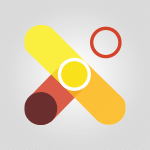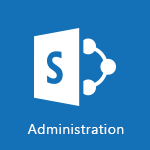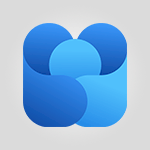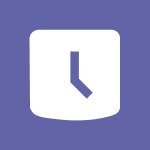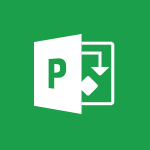SharePoint (Modern Sites) - Set your navigation on your site Tutorial
In this video, you will learn how to set the navigation on your site using Microsoft 365. The video covers the features of site navigation, such as the Quick Launch menu and top link bar, which make it easier for users to find information on your site.
As the site owner, you have edit permissions to customize the navigation.
The video demonstrates how to create new links or headings, customize the top link bar, and organize your links.
This will help you configure the best possible navigation for your site, improving user experience and SEO visibility.
- 3:16
- 2358 views
-
OneDrive - What is OneDrive ?
- 01:14
- Viewed 2120 times
-
Copilot - Use Copilot with Right-Click
- 02:50
- Viewed 1245 times
-
Outlook - Create and modify a group
- 2:19
- Viewed 4768 times
-
OneDrive - Edit, Delete a Share
- 02:16
- Viewed 1295 times
-
Power BI - Introduction to Power Bi
- 1:29
- Viewed 6679 times
-
Teams Premium - Activate the features of Teams Premium
- 3:48
- Viewed 14191 times
-
Teams Premium - Optimize Teams Premium settings in Administration
- 1:27
- Viewed 2904 times
-
Viva Engage - The role of an administrator
- 2:22
- Viewed 5089 times
-
Activate the features of Teams Premium
- 3:48
- Viewed 14191 times
-
Conduct outstanding webinars with Teams Premium
- 2:37
- Viewed 5888 times
-
Create a subsite
- 1:47
- Viewed 3358 times
-
Create a site collection
- 3:16
- Viewed 3213 times
-
Optimize Teams Premium settings in Administration
- 1:27
- Viewed 2904 times
-
The admin role
- 1:59
- Viewed 2817 times
-
Viva Connections for your colleague
- 0:30
- Viewed 2813 times
-
Optimize meeting management with meeting templates
- 1:31
- Viewed 2749 times
-
Create a communication site
- 0:50
- Viewed 2652 times
-
Create a new page on a site
- 3:13
- Viewed 2552 times
-
What are virtual appointments in Teams Premium?
- 2:39
- Viewed 2549 times
-
Boost meetings with the advanced features of Teams Premium
- 1:18
- Viewed 2480 times
-
Delete and restaure a site or subsite
- 1:21
- Viewed 2403 times
-
The manager role
- 2:41
- Viewed 2357 times
-
Deploy your Viva Connections
- 2:22
- Viewed 2285 times
-
Add an app
- 2:40
- Viewed 2208 times
-
Modify and set the authorisations for a list or a library
- 2:46
- Viewed 2203 times
-
Set up your navigation
- 0:53
- Viewed 2166 times
-
Define a parent site
- 1:04
- Viewed 1655 times
-
Access the admin center
- 0:52
- Viewed 1366 times
-
Configure the global Theme and logo
- 2:26
- Viewed 1338 times
-
Prevent comments on modern pages
- 1:15
- Viewed 1323 times
-
Create a SharePoint site
- 1:57
- Viewed 1233 times
-
Apply a Specific Policy to a User
- 1:22
- Viewed 1195 times
-
Set the proper time zone
- 0:44
- Viewed 1195 times
-
Create a permission group
- 2:11
- Viewed 1170 times
-
Disable site creation
- 0:52
- Viewed 1122 times
-
Define site storage limits
- 1:42
- Viewed 1025 times
-
Choose expiration and permissions options for links opened to anyone
- 1:08
- Viewed 1012 times
-
Managing permissions on a SharePoint page
- 1:27
- Viewed 1003 times
-
Disable the OneDrive sync button
- 0:49
- Viewed 991 times
-
Delete a SharePoint site
- 1:12
- Viewed 963 times
-
Disable subsite creation
- 0:53
- Viewed 940 times
-
Modify membership to the sites of my organization
- 1:38
- Viewed 914 times
-
Managing permissions in a SharePoint folder
- 1:10
- Viewed 888 times
-
Managing permissions on a SharePoint file
- 1:12
- Viewed 851 times
-
Managing permissions of a document library
- 2:01
- Viewed 848 times
-
Managing permissions on a SharePoint List
- 1:42
- Viewed 836 times
-
SharePoint permission levels
- 2:16
- Viewed 824 times
-
Recover deleted items
- 01:09
- Viewed 451 times
-
Grant delegate access in Microsoft 365 administration
- 01:23
- Viewed 406 times
-
Add a third-party application
- 02:40
- Viewed 297 times
-
Mailbox Delegation Setup
- 01:59
- Viewed 254 times
-
Provide an overview of best security practices in Outlook
- 01:08
- Viewed 223 times
-
Extract Text from an Image
- 01:07
- Viewed 16 times
-
Reply to an Email with Copilot
- 01:10
- Viewed 24 times
-
Create SharePoint Pages with Copilot
- 01:49
- Viewed 25 times
-
Query an Attached Meeting
- 01:51
- Viewed 12 times
-
Plan with Copilot
- 01:15
- Viewed 15 times
-
Share Requests with Your Team
- 03:07
- Viewed 23 times
-
Translate a presentation
- 01:38
- Viewed 16 times
-
Generate a Video
- 01:49
- Viewed 13 times
-
Add Speaker Notes
- 00:56
- Viewed 12 times
-
Initiate a project budget tracking table with Copilot
- 02:54
- Viewed 92 times
-
Develop and share a clear project follow-up with Copilot
- 02:18
- Viewed 95 times
-
Organize an action plan with Copilot and Microsoft Planner
- 01:31
- Viewed 107 times
-
Structure and optimize team collaboration with Copilot
- 02:28
- Viewed 119 times
-
Copilot at the service of project reports
- 02:36
- Viewed 110 times
-
Initiate a tracking table with ChatGPT
- 01:35
- Viewed 105 times
-
Distribute tasks within a team with ChatGPT
- 01:26
- Viewed 177 times
-
Generate a meeting summary with ChatGPT
- 01:24
- Viewed 114 times
-
Project mode
- 01:31
- Viewed 115 times
-
Create an agent for a team
- 01:53
- Viewed 177 times
-
Install and access Copilot Studio in Teams
- 01:38
- Viewed 176 times
-
Analyze the Copilot Studio agent
- 01:25
- Viewed 97 times
-
Publish the agent and make it accessible
- 01:39
- Viewed 178 times
-
Copilot Studio agent settings
- 01:33
- Viewed 87 times
-
Add new actions
- 01:54
- Viewed 173 times
-
Create a first action
- 01:59
- Viewed 170 times
-
Manage topics
- 01:51
- Viewed 114 times
-
Manage knowledge sources
- 01:11
- Viewed 86 times
-
Create an agent with Copilot Studio
- 01:52
- Viewed 168 times
-
Access Copilot Studio
- 01:09
- Viewed 165 times
-
Get started with Copilot Studio
- 01:25
- Viewed 95 times
-
Introduction to PowerBI
- 00:60
- Viewed 214 times
-
Introduction to Microsoft Outlook
- 01:09
- Viewed 209 times
-
Introduction to Microsoft Insights
- 02:04
- Viewed 218 times
-
Introduction to Microsoft Viva
- 01:22
- Viewed 221 times
-
Introduction to Planner
- 00:56
- Viewed 215 times
-
Introduction to Microsoft Visio
- 02:07
- Viewed 215 times
-
Introduction to Microsoft Forms
- 00:52
- Viewed 219 times
-
Introducing to Microsoft Designer
- 00:28
- Viewed 313 times
-
Introduction to Sway
- 01:53
- Viewed 221 times
-
Introducing to Word
- 01:00
- Viewed 213 times
-
Introducing to SharePoint Premium
- 00:47
- Viewed 194 times
-
Create a call group
- 01:15
- Viewed 289 times
-
Use call delegation
- 01:07
- Viewed 172 times
-
Assign a delegate for your calls
- 01:08
- Viewed 286 times
-
Ring multiple devices simultaneously
- 01:36
- Viewed 171 times
-
Use the "Do Not Disturb" function for calls
- 01:28
- Viewed 165 times
-
Manage advanced call notifications
- 01:29
- Viewed 179 times
-
Configure audio settings for better sound quality
- 02:08
- Viewed 239 times
-
Block unwanted calls
- 01:24
- Viewed 201 times
-
Disable all call forwarding
- 01:09
- Viewed 182 times
-
Manage a call group in Teams
- 02:01
- Viewed 184 times
-
Update voicemail forwarding settings
- 01:21
- Viewed 176 times
-
Configure call forwarding to internal numbers
- 01:02
- Viewed 170 times
-
Set call forwarding to external numbers
- 01:03
- Viewed 193 times
-
Manage voicemail messages
- 01:55
- Viewed 264 times
-
Access voicemail via mobile and PC
- 02:03
- Viewed 299 times
-
Customize your voicemail greeting
- 02:17
- Viewed 167 times
-
Transfer calls with or without an announcement
- 01:38
- Viewed 169 times
-
Manage simultaneous calls
- 01:52
- Viewed 178 times
-
Support third-party apps during calls
- 01:53
- Viewed 223 times
-
Add participants quickly and securely
- 01:37
- Viewed 185 times
-
Configure call privacy and security settings
- 02:51
- Viewed 179 times
-
Manage calls on hold
- 01:20
- Viewed 173 times
-
Live transcription and generate summaries via AI
- 03:43
- Viewed 166 times
-
Use the interface to make and receive calls
- 01:21
- Viewed 180 times
-
Draft a Service Memo
- 02:33
- Viewed 232 times
-
Extract Invoice Data and Generate a Pivot Table
- 03:26
- Viewed 216 times
-
Formulate a Request for Pricing Conditions via Email
- 02:32
- Viewed 327 times
-
Analyze a Supply Catalog Based on Needs and Budget
- 02:41
- Viewed 295 times
-
SharePoint Page Co-Editing: Collaborate in Real Time
- 02:14
- Viewed 110 times
-
Other Coaches
- 01:45
- Viewed 227 times
-
Agents in SharePoint
- 02:44
- Viewed 183 times
-
Prompt coach
- 02:49
- Viewed 207 times
-
Modify, Share, and Install an Agent
- 01:43
- Viewed 202 times
-
Configure a Copilot Agent
- 02:39
- Viewed 204 times
-
Describe a copilot agent
- 01:32
- Viewed 223 times
-
Rewrite with Copilot
- 01:21
- Viewed 195 times
-
Analyze a video
- 01:21
- Viewed 225 times
-
Use the Copilot pane
- 01:12
- Viewed 209 times
-
Process text
- 01:03
- Viewed 196 times
-
Create an insights grid
- 01:19
- Viewed 341 times
-
Generate and manipulate an image in PowerPoint
- 01:47
- Viewed 204 times
-
Interact with a web page with Copilot
- 00:36
- Viewed 230 times
-
Create an image with Copilot
- 00:42
- Viewed 352 times
-
Summarize a PDF with Copilot
- 00:41
- Viewed 220 times
-
Analyze your documents with Copilot
- 01:15
- Viewed 229 times
-
Chat with Copilot
- 00:50
- Viewed 226 times
-
Particularities of Personal and Professional Copilot Accounts
- 00:40
- Viewed 338 times
-
Data Privacy in Copilot
- 00:43
- Viewed 225 times
-
Access Copilot
- 00:25
- Viewed 373 times
-
Use a Copilot Agent
- 01:24
- Viewed 238 times
-
Edit in Pages
- 01:49
- Viewed 252 times
-
Generate and manipulate an image in Word
- 01:19
- Viewed 223 times
-
Create Outlook rules with Copilot
- 01:12
- Viewed 222 times
-
Generate the email for the recipient
- 00:44
- Viewed 208 times
-
Action Function
- 04:18
- Viewed 177 times
-
Search Function
- 03:42
- Viewed 226 times
-
Date and Time Function
- 02:53
- Viewed 211 times
-
Logical Function
- 03:14
- Viewed 339 times
-
Text Function
- 03:25
- Viewed 239 times
-
Basic Function
- 02:35
- Viewed 199 times
-
Categories of Functions in Power FX
- 01:51
- Viewed 237 times
-
Introduction to Power Fx
- 01:09
- Viewed 225 times
-
The New Calendar
- 03:14
- Viewed 364 times
-
Sections
- 02:34
- Viewed 215 times
-
Customizing Views
- 03:25
- Viewed 203 times
-
Introduction to the New Features of Microsoft Teams
- 00:47
- Viewed 397 times
-
Guide to Using the Microsoft Authenticator App
- 01:47
- Viewed 236 times
-
Turn on Multi-Factor Authentication in the Admin Section
- 02:07
- Viewed 181 times
-
Manual Activation of Multi-Factor Authentication
- 01:40
- Viewed 130 times
-
Concept of Multi-Factor Authentication
- 01:51
- Viewed 219 times
-
Use the narrative Builder
- 01:31
- Viewed 261 times
-
Microsoft Copilot Academy
- 00:42
- Viewed 227 times
-
Connect Copilot to a third party app
- 01:11
- Viewed 236 times
-
Share a document with copilot
- 00:36
- Viewed 226 times
-
Configurate a page with copilot
- 01:47
- Viewed 231 times
-
Use Copilot with Right-Click
- 02:50
- Viewed 1245 times
-
Draft a Service Memo with Copilot
- 02:21
- Viewed 235 times
-
Extract Invoice Data and Generate a Pivot Table
- 02:34
- Viewed 263 times
-
Summarize Discussions and Schedule a Meeting Slot
- 02:25
- Viewed 323 times
-
Formulate a Request for Pricing Conditions via Email
- 02:20
- Viewed 422 times
-
Analyze a Supply Catalog Based on Needs and Budget
- 02:52
- Viewed 404 times
Objectifs :
This tutorial aims to guide users on how to set up journal vacation on their SharePoint site, focusing on site navigation features and customization options for better accessibility and organization of information.
Chapitres :
-
Introduction to Site Navigation
In this tutorial, we will explore how to set up journal vacation on your SharePoint site. Effective site navigation is crucial for users to easily find the information they need, such as subsites, pages, and library lists. The quick launch menu on the left side and the top link bar above your site name are essential features that enhance user experience. -
Understanding Permissions
As the site owner, you typically have edit permissions on your site. However, depending on your SharePoint version and configuration, you may not see the edit links button on the top link bar or the bottom of the Quick Launch menu. In such cases, you can access site content and settings to make necessary adjustments. -
Accessing Site Settings
To customize your site navigation, navigate to 'Site Content' and then click on 'Site Settings.' Here, you will find the 'Quick Launch' option under the 'Look and Feel' section. This is where you can manage your navigation links. -
Creating Navigation Links
Before creating a new link, consider whether you want it under an existing title or as a new dedicated title. You can choose to create a 'New Navigation Link' or a 'New Heading.' The process is similar for both options. For a new navigation link, you will need to enter the web address and select a heading, such as 'Pages.' If you opt for a new heading, you only need to provide the title. -
Finalizing Navigation Links
Once you have entered the URL and optional description for your new navigation link, click 'OK.' Be aware that your link may appear below the chosen title in the Quick Launch menu. This organization helps users navigate your site more effectively. -
Customizing the Top Link Bar
To customize the top link bar, return to 'Site Settings' and click on 'Top Link Bar.' Here, you can manage links on the parent site, change their order, or create new ones. For instance, you might want to display links to subsites and pages in the top link bar while reserving the Quick Launch menu for lists and applications. -
Conclusion
After following these steps, you will have the necessary tools to configure and optimize your SharePoint site's navigation. This will enhance user experience and ensure that information is easily accessible.
FAQ :
What is SharePoint used for?
SharePoint is used for collaboration, document management, and storage. It allows teams to work together on projects, share files, and manage content efficiently.
How do I add a new link to the Quick Launch menu in SharePoint?
To add a new link, go to Site Settings, find the Quick Launch option, and click on 'New Navigation Link'. Enter the URL and select a heading, then click OK.
What are the differences between the Quick Launch menu and the top link bar?
The Quick Launch menu is located on the left side of the site and is typically used for lists and applications, while the top link bar is at the top of the site and is used for important links and subsites.
Can I customize the order of links in SharePoint?
Yes, you can customize the order of links in both the Quick Launch menu and the top link bar by accessing the respective settings and rearranging the links as needed.
What should I consider before creating a new navigation link?
Before creating a new navigation link, consider whether you want it to appear under an existing title or as a new heading, as this will determine how you set it up.
Quelques cas d'usages :
Organizing Project Resources
A project manager can use SharePoint to create a dedicated site for a project, adding links to relevant documents, timelines, and team members' contact information in the Quick Launch menu for easy access.
Streamlining Team Collaboration
A team leader can set up a SharePoint site with a top link bar that includes links to various subsites for different departments, ensuring that team members can quickly navigate to the resources they need.
Improving Information Accessibility
An administrator can enhance site navigation by adding new links to the Quick Launch menu, making it easier for users to find important documents and lists, thus improving overall site usability.
Creating a Knowledge Base
A company can utilize SharePoint to build a knowledge base by organizing articles and resources into subsites, with links in the top link bar for quick navigation, facilitating better information sharing among employees.
Managing Site Permissions
A site owner can manage edit permissions in SharePoint to control who can add or modify links in the navigation menus, ensuring that only authorized personnel can make changes to the site structure.
Glossaire :
SharePoint
A web-based collaboration platform developed by Microsoft that integrates with Microsoft Office. It is used for storing, organizing, sharing, and accessing information from any device.
Quick Launch menu
A navigation feature in SharePoint that appears on the left side of the site, providing easy access to subsites, pages, libraries, and lists.
Top link bar
A navigation feature located at the top of a SharePoint site that allows users to access important links and subsites.
Edit permissions
The rights granted to a user that allow them to modify content and settings within a SharePoint site.
Site settings
A section in SharePoint where site owners can configure various aspects of their site, including navigation, permissions, and appearance.
Navigation link
A hyperlink added to the Quick Launch menu or top link bar that directs users to a specific page or resource within the SharePoint site.
Subsite
A site that is created under a parent site in SharePoint, allowing for organized content management and navigation.
URL
Uniform Resource Locator, a reference to a web resource that specifies its location on a computer network and a mechanism for retrieving it.