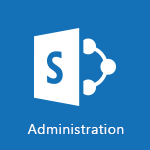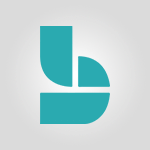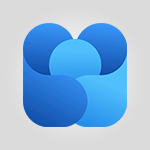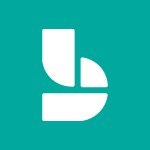SharePoint (Modern Sites) - The manager role Tutorial
In this video, you will learn about the role of managers in the adoption of Microsoft 365. The video discusses the importance of managers in promoting and facilitating the use of collaborative tools and new ways of working.
It explores how managers can successfully navigate digital transformation and highlights the key benefits of Microsoft 365. This training will help you understand the significance of managers in driving adoption and provide insights on how to support and guide them in this process.
By the end of the video, you will have a clear understanding of the manager's role in the adoption of Microsoft 365 and how to leverage their influence to achieve successful implementation.
This knowledge will enable you to effectively promote and support the use of Microsoft 365 within your organization.
- 2:41
- 2357 views
-
Outlook - Make your Outlook signature accessible
- 0:44
- Viewed 3009 times
-
Word - Check Accessibility in Word
- 1:42
- Viewed 2712 times
-
Word - Focus on priorities with the Immersive Reader
- 1:13
- Viewed 2631 times
-
Word - Accessibility in Word
- 2:29
- Viewed 2763 times
-
Outlook - Add accessible tables and lists
- 0:49
- Viewed 2562 times
-
Office 365 - How do I get help with accessibility?
- 0:41
- Viewed 2599 times
-
Office 365 - Use accessible templates in Office 365
- 1:30
- Viewed 2778 times
-
PowerPoint - Check Accessibility in PowerPoint
- 1:40
- Viewed 2901 times
-
Activate the features of Teams Premium
- 3:48
- Viewed 14193 times
-
Conduct outstanding webinars with Teams Premium
- 2:37
- Viewed 5888 times
-
Create a subsite
- 1:47
- Viewed 3358 times
-
Create a site collection
- 3:16
- Viewed 3213 times
-
Optimize Teams Premium settings in Administration
- 1:27
- Viewed 2905 times
-
The admin role
- 1:59
- Viewed 2817 times
-
Viva Connections for your colleague
- 0:30
- Viewed 2814 times
-
Optimize meeting management with meeting templates
- 1:31
- Viewed 2749 times
-
Create a communication site
- 0:50
- Viewed 2652 times
-
Create a new page on a site
- 3:13
- Viewed 2552 times
-
What are virtual appointments in Teams Premium?
- 2:39
- Viewed 2549 times
-
Boost meetings with the advanced features of Teams Premium
- 1:18
- Viewed 2480 times
-
Delete and restaure a site or subsite
- 1:21
- Viewed 2403 times
-
Set your navigation on your site
- 3:16
- Viewed 2359 times
-
Deploy your Viva Connections
- 2:22
- Viewed 2285 times
-
Add an app
- 2:40
- Viewed 2208 times
-
Modify and set the authorisations for a list or a library
- 2:46
- Viewed 2204 times
-
Set up your navigation
- 0:53
- Viewed 2166 times
-
Define a parent site
- 1:04
- Viewed 1655 times
-
Access the admin center
- 0:52
- Viewed 1367 times
-
Configure the global Theme and logo
- 2:26
- Viewed 1338 times
-
Prevent comments on modern pages
- 1:15
- Viewed 1323 times
-
Create a SharePoint site
- 1:57
- Viewed 1233 times
-
Apply a Specific Policy to a User
- 1:22
- Viewed 1195 times
-
Set the proper time zone
- 0:44
- Viewed 1195 times
-
Create a permission group
- 2:11
- Viewed 1170 times
-
Disable site creation
- 0:52
- Viewed 1122 times
-
Define site storage limits
- 1:42
- Viewed 1025 times
-
Choose expiration and permissions options for links opened to anyone
- 1:08
- Viewed 1012 times
-
Managing permissions on a SharePoint page
- 1:27
- Viewed 1003 times
-
Disable the OneDrive sync button
- 0:49
- Viewed 991 times
-
Delete a SharePoint site
- 1:12
- Viewed 963 times
-
Disable subsite creation
- 0:53
- Viewed 940 times
-
Modify membership to the sites of my organization
- 1:38
- Viewed 914 times
-
Managing permissions in a SharePoint folder
- 1:10
- Viewed 888 times
-
Managing permissions on a SharePoint file
- 1:12
- Viewed 851 times
-
Managing permissions of a document library
- 2:01
- Viewed 848 times
-
Managing permissions on a SharePoint List
- 1:42
- Viewed 836 times
-
SharePoint permission levels
- 2:16
- Viewed 824 times
-
Recover deleted items
- 01:09
- Viewed 453 times
-
Grant delegate access in Microsoft 365 administration
- 01:23
- Viewed 406 times
-
Add a third-party application
- 02:40
- Viewed 297 times
-
Mailbox Delegation Setup
- 01:59
- Viewed 254 times
-
Provide an overview of best security practices in Outlook
- 01:08
- Viewed 223 times
-
Extract Text from an Image
- 01:07
- Viewed 16 times
-
Reply to an Email with Copilot
- 01:10
- Viewed 24 times
-
Create SharePoint Pages with Copilot
- 01:49
- Viewed 25 times
-
Query an Attached Meeting
- 01:51
- Viewed 12 times
-
Plan with Copilot
- 01:15
- Viewed 15 times
-
Share Requests with Your Team
- 03:07
- Viewed 23 times
-
Translate a presentation
- 01:38
- Viewed 16 times
-
Generate a Video
- 01:49
- Viewed 13 times
-
Add Speaker Notes
- 00:56
- Viewed 12 times
-
Initiate a project budget tracking table with Copilot
- 02:54
- Viewed 93 times
-
Develop and share a clear project follow-up with Copilot
- 02:18
- Viewed 95 times
-
Organize an action plan with Copilot and Microsoft Planner
- 01:31
- Viewed 107 times
-
Structure and optimize team collaboration with Copilot
- 02:28
- Viewed 119 times
-
Copilot at the service of project reports
- 02:36
- Viewed 110 times
-
Initiate a tracking table with ChatGPT
- 01:35
- Viewed 107 times
-
Distribute tasks within a team with ChatGPT
- 01:26
- Viewed 177 times
-
Generate a meeting summary with ChatGPT
- 01:24
- Viewed 114 times
-
Project mode
- 01:31
- Viewed 115 times
-
Create an agent for a team
- 01:53
- Viewed 177 times
-
Install and access Copilot Studio in Teams
- 01:38
- Viewed 176 times
-
Analyze the Copilot Studio agent
- 01:25
- Viewed 97 times
-
Publish the agent and make it accessible
- 01:39
- Viewed 178 times
-
Copilot Studio agent settings
- 01:33
- Viewed 87 times
-
Add new actions
- 01:54
- Viewed 173 times
-
Create a first action
- 01:59
- Viewed 170 times
-
Manage topics
- 01:51
- Viewed 114 times
-
Manage knowledge sources
- 01:11
- Viewed 86 times
-
Create an agent with Copilot Studio
- 01:52
- Viewed 168 times
-
Access Copilot Studio
- 01:09
- Viewed 165 times
-
Get started with Copilot Studio
- 01:25
- Viewed 95 times
-
Introduction to PowerBI
- 00:60
- Viewed 214 times
-
Introduction to Microsoft Outlook
- 01:09
- Viewed 209 times
-
Introduction to Microsoft Insights
- 02:04
- Viewed 218 times
-
Introduction to Microsoft Viva
- 01:22
- Viewed 221 times
-
Introduction to Planner
- 00:56
- Viewed 215 times
-
Introduction to Microsoft Visio
- 02:07
- Viewed 215 times
-
Introduction to Microsoft Forms
- 00:52
- Viewed 219 times
-
Introducing to Microsoft Designer
- 00:28
- Viewed 313 times
-
Introduction to Sway
- 01:53
- Viewed 221 times
-
Introducing to Word
- 01:00
- Viewed 213 times
-
Introducing to SharePoint Premium
- 00:47
- Viewed 195 times
-
Create a call group
- 01:15
- Viewed 289 times
-
Use call delegation
- 01:07
- Viewed 172 times
-
Assign a delegate for your calls
- 01:08
- Viewed 286 times
-
Ring multiple devices simultaneously
- 01:36
- Viewed 171 times
-
Use the "Do Not Disturb" function for calls
- 01:28
- Viewed 165 times
-
Manage advanced call notifications
- 01:29
- Viewed 179 times
-
Configure audio settings for better sound quality
- 02:08
- Viewed 239 times
-
Block unwanted calls
- 01:24
- Viewed 202 times
-
Disable all call forwarding
- 01:09
- Viewed 182 times
-
Manage a call group in Teams
- 02:01
- Viewed 184 times
-
Update voicemail forwarding settings
- 01:21
- Viewed 176 times
-
Configure call forwarding to internal numbers
- 01:02
- Viewed 171 times
-
Set call forwarding to external numbers
- 01:03
- Viewed 193 times
-
Manage voicemail messages
- 01:55
- Viewed 265 times
-
Access voicemail via mobile and PC
- 02:03
- Viewed 299 times
-
Customize your voicemail greeting
- 02:17
- Viewed 167 times
-
Transfer calls with or without an announcement
- 01:38
- Viewed 169 times
-
Manage simultaneous calls
- 01:52
- Viewed 178 times
-
Support third-party apps during calls
- 01:53
- Viewed 223 times
-
Add participants quickly and securely
- 01:37
- Viewed 185 times
-
Configure call privacy and security settings
- 02:51
- Viewed 179 times
-
Manage calls on hold
- 01:20
- Viewed 173 times
-
Live transcription and generate summaries via AI
- 03:43
- Viewed 166 times
-
Use the interface to make and receive calls
- 01:21
- Viewed 180 times
-
Draft a Service Memo
- 02:33
- Viewed 232 times
-
Extract Invoice Data and Generate a Pivot Table
- 03:26
- Viewed 216 times
-
Formulate a Request for Pricing Conditions via Email
- 02:32
- Viewed 327 times
-
Analyze a Supply Catalog Based on Needs and Budget
- 02:41
- Viewed 295 times
-
SharePoint Page Co-Editing: Collaborate in Real Time
- 02:14
- Viewed 110 times
-
Other Coaches
- 01:45
- Viewed 227 times
-
Agents in SharePoint
- 02:44
- Viewed 183 times
-
Prompt coach
- 02:49
- Viewed 207 times
-
Modify, Share, and Install an Agent
- 01:43
- Viewed 202 times
-
Configure a Copilot Agent
- 02:39
- Viewed 204 times
-
Describe a copilot agent
- 01:32
- Viewed 223 times
-
Rewrite with Copilot
- 01:21
- Viewed 195 times
-
Analyze a video
- 01:21
- Viewed 225 times
-
Use the Copilot pane
- 01:12
- Viewed 209 times
-
Process text
- 01:03
- Viewed 196 times
-
Create an insights grid
- 01:19
- Viewed 341 times
-
Generate and manipulate an image in PowerPoint
- 01:47
- Viewed 205 times
-
Interact with a web page with Copilot
- 00:36
- Viewed 230 times
-
Create an image with Copilot
- 00:42
- Viewed 352 times
-
Summarize a PDF with Copilot
- 00:41
- Viewed 220 times
-
Analyze your documents with Copilot
- 01:15
- Viewed 229 times
-
Chat with Copilot
- 00:50
- Viewed 226 times
-
Particularities of Personal and Professional Copilot Accounts
- 00:40
- Viewed 338 times
-
Data Privacy in Copilot
- 00:43
- Viewed 225 times
-
Access Copilot
- 00:25
- Viewed 373 times
-
Use a Copilot Agent
- 01:24
- Viewed 238 times
-
Edit in Pages
- 01:49
- Viewed 252 times
-
Generate and manipulate an image in Word
- 01:19
- Viewed 223 times
-
Create Outlook rules with Copilot
- 01:12
- Viewed 222 times
-
Generate the email for the recipient
- 00:44
- Viewed 208 times
-
Action Function
- 04:18
- Viewed 177 times
-
Search Function
- 03:42
- Viewed 227 times
-
Date and Time Function
- 02:53
- Viewed 211 times
-
Logical Function
- 03:14
- Viewed 339 times
-
Text Function
- 03:25
- Viewed 239 times
-
Basic Function
- 02:35
- Viewed 199 times
-
Categories of Functions in Power FX
- 01:51
- Viewed 237 times
-
Introduction to Power Fx
- 01:09
- Viewed 225 times
-
The New Calendar
- 03:14
- Viewed 364 times
-
Sections
- 02:34
- Viewed 215 times
-
Customizing Views
- 03:25
- Viewed 203 times
-
Introduction to the New Features of Microsoft Teams
- 00:47
- Viewed 397 times
-
Guide to Using the Microsoft Authenticator App
- 01:47
- Viewed 236 times
-
Turn on Multi-Factor Authentication in the Admin Section
- 02:07
- Viewed 181 times
-
Manual Activation of Multi-Factor Authentication
- 01:40
- Viewed 130 times
-
Concept of Multi-Factor Authentication
- 01:51
- Viewed 219 times
-
Use the narrative Builder
- 01:31
- Viewed 261 times
-
Microsoft Copilot Academy
- 00:42
- Viewed 227 times
-
Connect Copilot to a third party app
- 01:11
- Viewed 236 times
-
Share a document with copilot
- 00:36
- Viewed 226 times
-
Configurate a page with copilot
- 01:47
- Viewed 231 times
-
Use Copilot with Right-Click
- 02:50
- Viewed 1246 times
-
Draft a Service Memo with Copilot
- 02:21
- Viewed 235 times
-
Extract Invoice Data and Generate a Pivot Table
- 02:34
- Viewed 263 times
-
Summarize Discussions and Schedule a Meeting Slot
- 02:25
- Viewed 323 times
-
Formulate a Request for Pricing Conditions via Email
- 02:20
- Viewed 422 times
-
Analyze a Supply Catalog Based on Needs and Budget
- 02:52
- Viewed 404 times
Objectifs :
Understand the role of a site collection manager, including site ownership, content management, and settings configuration in SharePoint.
Chapitres :
-
Introduction to Site Collection Management
In this tutorial, we will explore the fundamental concepts of site collection management in SharePoint. We will clarify the distinction between site collection owners and administrators, and outline the responsibilities of a site collection owner. -
Understanding Site Collections
A site collection is not created by its owner; rather, it is established by an administrator. The administrator assigns ownership to one or multiple users. A site collection consists of a top-level site and any subsites created by the owner. The owner’s primary responsibility is to manage the top-level site, which serves as the umbrella for all subsites. -
Content Management
The owner is tasked with managing the content of the site and its settings. Administrators can add various applications, such as document libraries and personalized lists, to enhance content management. They also have the authority to delete default links or applications, such as calendars, and can remove sites or subsites if necessary. -
Restoration and Page Management
If a site or subsite is deleted by mistake, the administrator can restore it within 30 days of deletion. By default, a site includes two pages: the home page and an additional page. Administrators can also create new subsites as needed. -
Visual Customization
Administrators can modify the visual aspects of their SharePoint site by changing themes, fonts, columns, and the size of various components. This customization helps in creating a visually appealing and user-friendly environment. -
Settings Configuration
In terms of settings, administrators can activate or deactivate specific functionalities, such as adjusting language or regional settings. They can also set a site as a model for future reference. -
Managing Access Rights
A crucial responsibility of the site collection owner is to manage access rights for the different sites created. Future tutorials will cover how to create various groups and authorization levels, ensuring that user rights are appropriately assigned. For instance, external users may be granted view-only access, while company members can be authorized to add content.
FAQ :
What is the role of an owner in a site collection?
The owner is responsible for managing the top-level site and its subsites, including content management, site settings, and access rights.
Who creates a site collection?
A site collection is created by an admin, who also assigns ownership to one or more users.
Can an admin restore a deleted site or subsite?
Yes, an admin can restore a deleted site or subsite within 30 days of deletion.
What types of content can an admin manage?
An admin can manage various types of content, including document libraries, image libraries, and personalized lists for tasks or contacts.
How can I change the appearance of my SharePoint site?
The appearance of a SharePoint site can be changed by modifying the theme, font, columns, and size of different components.
What are access rights and why are they important?
Access rights determine what actions users can perform on a site. They are important for maintaining security and ensuring that users have appropriate permissions.
Quelques cas d'usages :
Managing a Project Team Site
A project manager can use a site collection to create a dedicated project team site, where they can manage documents, assign tasks, and control access for team members and external stakeholders.
Creating a Knowledge Base
An admin can set up a site collection to serve as a knowledge base, organizing articles, FAQs, and resources for employees, while managing access rights to ensure sensitive information is protected.
Event Planning and Coordination
An event coordinator can utilize a site collection to manage event details, including schedules, guest lists, and resources, while allowing team members to contribute and edit content as needed.
Company Intranet Development
An admin can create a company intranet using a site collection, providing a centralized location for company news, policies, and resources, while managing user access to different sections based on roles.
Training and Onboarding Portal
A human resources manager can develop a training and onboarding portal within a site collection, where new employees can access training materials, schedules, and resources, with controlled access for different user groups.
Glossaire :
Site Collection
A site collection is a group of websites that share common features and settings, including permissions and templates. It consists of a top-level site and any subsites created under it.
Owner
In the context of a site collection, the owner is a user assigned to manage the top-level site and its subsites. They are responsible for content management and site settings.
Admin
The administrator is the user who creates the site collection and assigns ownership. They have the highest level of control over the site and its settings.
Subsite
A subsite is a site created under a top-level site within a site collection. It inherits settings and permissions from the parent site.
Content Management
The process of organizing, storing, and maintaining the content within a site, including documents, images, and lists.
Access Rights
Permissions assigned to users that determine what actions they can perform on a site or subsite, such as viewing, editing, or deleting content.
Theme
A set of design elements that define the visual appearance of a SharePoint site, including colors, fonts, and layout.
Regional Settings
Settings that determine the locale and format for dates, times, and numbers on a site, which can be adjusted by the admin.
Authorization Levels
Different levels of permissions that can be assigned to users or groups, allowing for customized access control within a site.