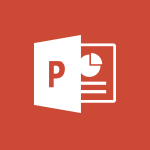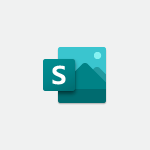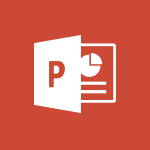PowerPoint - Start using PowerPoint Tutorial
In this video, you will learn how to start using Microsoft PowerPoint.
The video covers the basics of creating a presentation, including inserting items, finalizing and reviewing the presentation, and preparing and running it.
You will also learn how to apply and change a theme, add bullets to text, and communicate in other languages.
This tutorial will help you get started with PowerPoint and create professional-quality presentations.
- 2:06
- 3067 views
-
Outlook - Presentation and discovery of the calendar
- 1:26
- Viewed 2741 times
-
Outlook - Create an appointment
- 1:56
- Viewed 2884 times
-
Outlook - Edit and customize views
- 1:24
- Viewed 2958 times
-
Outlook - Create an e-mail message
- 2:46
- Viewed 3463 times
-
PowerPoint - Print handouts
- 4:32
- Viewed 3673 times
-
PowerPoint - Prepare a basic handout
- 4:30
- Viewed 4105 times
-
PowerPoint - Change the theme background
- 5:38
- Viewed 3699 times
-
PowerPoint - Customize colors and save the theme
- 4:45
- Viewed 3796 times
-
Remove a watermark
- 2:20
- Viewed 16013 times
-
Morph transition
- 0:43
- Viewed 7349 times
-
Align flow chart shapes and add connectors
- 4:48
- Viewed 5331 times
-
Change font size, line spacing, and indentation
- 5:09
- Viewed 5273 times
-
Insert items in a presentation
- 2:38
- Viewed 4930 times
-
Convert handwritten texts or drawings with Powerpoint
- 0:33
- Viewed 4923 times
-
Trigger text to play over a video
- 2:58
- Viewed 4920 times
-
Change list formatting on the slide master
- 5:22
- Viewed 4884 times
-
Edit headers and footers on the slide master
- 4:56
- Viewed 4623 times
-
Print Notes Pages as handouts
- 3:15
- Viewed 4531 times
-
Add headers and footers to slides
- 3:52
- Viewed 4469 times
-
Finalize and review a presentation
- 2:02
- Viewed 4353 times
-
Add sound effects to an animation
- 4:29
- Viewed 4319 times
-
Animate charts and SmartArt
- 3:36
- Viewed 4221 times
-
Create a new slide master and layouts
- 5:13
- Viewed 4216 times
-
Add a sound effect to a transition
- 3:45
- Viewed 4215 times
-
Work with a motion path
- 2:50
- Viewed 4176 times
-
Customize the slide master
- 4:38
- Viewed 4132 times
-
Create a flow chart
- 3:27
- Viewed 4107 times
-
Prepare a basic handout
- 4:30
- Viewed 4105 times
-
Trigger an animation effect
- 2:29
- Viewed 4084 times
-
Build an org chart using the text pane
- 4:00
- Viewed 3997 times
-
Create slide content and save the template
- 4:50
- Viewed 3997 times
-
Animate pictures, shapes, text, and other objects
- 4:02
- Viewed 3902 times
-
Use slide masters to customize a presentation
- 3:07
- Viewed 3842 times
-
Add a picture watermark
- 4:36
- Viewed 3809 times
-
Customize colors and save the theme
- 4:45
- Viewed 3796 times
-
Create a template from a presentation
- 3:09
- Viewed 3796 times
-
Backgrounds in PowerPoint: First Steps
- 3:20
- Viewed 3788 times
-
Instant captions & subtitles in Powerpoint
- 0:43
- Viewed 3788 times
-
Print slides, notes, or handouts
- 2:48
- Viewed 3780 times
-
Work with handout masters
- 4:34
- Viewed 3765 times
-
Customize the design and layouts
- 5:06
- Viewed 3752 times
-
Animate pictures and shapes
- 4:17
- Viewed 3739 times
-
Create custom animations with motion paths
- 3:39
- Viewed 3719 times
-
Working with watermarks
- 3:49
- Viewed 3714 times
-
Change the theme background
- 5:38
- Viewed 3699 times
-
Screen recording
- 0:49
- Viewed 3674 times
-
Print handouts
- 4:32
- Viewed 3673 times
-
Picture backgrounds: Two methods
- 4:58
- Viewed 3671 times
-
Design ideas with Powerpoint
- 0:37
- Viewed 3652 times
-
Introduction to PowerPoint
- 0:58
- Viewed 3630 times
-
A first look at PowerPoint 2016
- 4:18
- Viewed 3607 times
-
Customize master layouts
- 4:57
- Viewed 3562 times
-
Add a subtitle and translate your presentation in real time
- 0:46
- Viewed 3558 times
-
Apply and change a theme
- 5:13
- Viewed 3530 times
-
Add headers and footers to a presentation
- 2:50
- Viewed 3507 times
-
Removing backgrounds in PowerPoint
- 2:45
- Viewed 3506 times
-
Combine a path with other effects
- 4:49
- Viewed 3486 times
-
Prepare and run your presentation
- 1:28
- Viewed 3458 times
-
90 seconds about PowerPoint Slide Masters
- 1:17
- Viewed 3441 times
-
Work together on the same document
- 1:07
- Viewed 3430 times
-
On-Slide 3D Model Animation
- 0:45
- Viewed 3415 times
-
Edit headers and footers for handouts
- 2:43
- Viewed 3408 times
-
Ink Equation
- 0:40
- Viewed 3373 times
-
Design motion paths
- 2:30
- Viewed 3359 times
-
Simpler sharing
- 1:25
- Viewed 3353 times
-
Create an org chart
- 3:09
- Viewed 3352 times
-
New chart types
- 0:39
- Viewed 3350 times
-
Build an org chart using SmartArt Tools
- 5:09
- Viewed 3340 times
-
Apply paths to layered pictures
- 5:28
- Viewed 3321 times
-
Animate text
- 4:14
- Viewed 3316 times
-
Set up your presentation
- 1:45
- Viewed 3311 times
-
Create a sequence with line paths
- 6:42
- Viewed 3271 times
-
Present Live
- 3:13
- Viewed 3225 times
-
Use Presenter view
- 1:59
- Viewed 3192 times
-
Reusing slides
- 0:37
- Viewed 3163 times
-
Record a slide show with narration and slide timings
- 2:22
- Viewed 3155 times
-
Make your presentation lively with the Zoom function
- 0:41
- Viewed 3145 times
-
Microsoft Search
- 0:34
- Viewed 3143 times
-
Do things quickly with Tell Me
- 0:49
- Viewed 3120 times
-
Add bullets to text
- 2:24
- Viewed 3111 times
-
Improved version history
- 0:51
- Viewed 3104 times
-
Draw and format flow chart shapes
- 4:15
- Viewed 3101 times
-
Trigger a video
- 4:06
- Viewed 3092 times
-
Deliver your presentation
- 3:15
- Viewed 3074 times
-
Save a PowerPoint presentation
- 1:55
- Viewed 3065 times
-
Save, publish, and share
- 2:24
- Viewed 2978 times
-
Translate content into PowerPoint
- 1:09
- Viewed 2973 times
-
How things are organized
- 2:04
- Viewed 2939 times
-
Icon insertion
- 0:54
- Viewed 2931 times
-
A closer look at the ribbon
- 4:20
- Viewed 2907 times
-
Check Accessibility in PowerPoint
- 1:40
- Viewed 2904 times
-
Get going fast
- 1:54
- Viewed 2788 times
-
Accessibility in PowerPoint
- 2:47
- Viewed 2788 times
-
Embed fonts in presentations
- 0:40
- Viewed 2771 times
-
New tab "Recording"
- 0:43
- Viewed 2645 times
-
Removing the background of a picture
- 0:41
- Viewed 2562 times
-
Create a Presentation with Copilot
- 1:50
- Viewed 1485 times
-
Create a Presentation Based on an Existing Word Document
- 1:52
- Viewed 1442 times
-
Summarize a Slideshow with Copilot
- 1:34
- Viewed 1086 times
-
Energize and Structure a Presentation with Copilot
- 1:50
- Viewed 1001 times
-
Use the narrative Builder
- 01:31
- Viewed 265 times
-
Generate and manipulate an image in PowerPoint
- 01:47
- Viewed 207 times
-
Rewrite with Copilot
- 01:21
- Viewed 198 times
-
Share Requests with Your Team
- 03:07
- Viewed 30 times
-
Translate a presentation
- 01:38
- Viewed 18 times
-
Add Speaker Notes
- 00:56
- Viewed 17 times
-
Starting with planner
- 4:28
- Viewed 8593 times
-
Introduction to Power Bi
- 1:29
- Viewed 6715 times
-
The role of an administrator
- 2:22
- Viewed 5108 times
-
General Introduction
- 2:54
- Viewed 4927 times
-
Introduction to PowerApps
- 1:12
- Viewed 4187 times
-
Start using Excel
- 4:22
- Viewed 4132 times
-
Introduction to Bookings
- 1:19
- Viewed 4087 times
-
A closer look at the ribbon
- 3:55
- Viewed 4064 times
-
Tell me what you want to do
- 0:57
- Viewed 4054 times
-
Introduction to Power BI Building Blocks
- 3:07
- Viewed 4038 times
-
Introduction to Power BI Desktop
- 2:52
- Viewed 3994 times
-
New Interface
- 3:02
- Viewed 3955 times
-
A first look at Excel 2016
- 3:22
- Viewed 3918 times
-
Top tips for working in Excel Online
- 3:35
- Viewed 3888 times
-
How things are organized
- 1:58
- Viewed 3860 times
-
Introduction to Excel
- 0:59
- Viewed 3821 times
-
Introducing PowerAutomate
- 1:53
- Viewed 3818 times
-
Introduction to Planner
- 3:00
- Viewed 3742 times
-
Introducing Whiteboard
- 1:01
- Viewed 3646 times
-
Save and print an Excel workbook
- 1:53
- Viewed 3635 times
-
Introduction to PowerPoint
- 0:58
- Viewed 3630 times
-
Introducing Outlook
- 0:50
- Viewed 3612 times
-
A first look at PowerPoint 2016
- 4:18
- Viewed 3607 times
-
Introducing Project
- 1:02
- Viewed 3559 times
-
Introduction to Word
- 0:59
- Viewed 3556 times
-
Get going fast
- 1:38
- Viewed 3494 times
-
Introduction to Stream
- 1:17
- Viewed 3477 times
-
Introduction to OneNote
- 1:16
- Viewed 3474 times
-
Viva Connections in Microsoft Teams
- 0:58
- Viewed 3455 times
-
Save time while searching for documents or informations
- 3:57
- Viewed 3430 times
-
Intro to Microsoft To Do Interface
- 2:41
- Viewed 3407 times
-
An Overview of SHIFTS
- 1:21
- Viewed 3348 times
-
Introducing Lists
- 0:41
- Viewed 3344 times
-
What is Microsoft To Do?
- 0:45
- Viewed 3331 times
-
Introducing Microsoft365
- 0:56
- Viewed 3322 times
-
Getting Started with Outlook Mobile App
- 1:53
- Viewed 3256 times
-
Introducing MyAnalytics
- 1:37
- Viewed 3250 times
-
Clutter
- 1:31
- Viewed 3160 times
-
Access your Office Online App
- 0:43
- Viewed 3159 times
-
Do things quickly with Tell Me
- 0:49
- Viewed 3120 times
-
Office 365 overview
- 2:27
- Viewed 3107 times
-
Office Online Apps
- 1:27
- Viewed 3083 times
-
Save a PowerPoint presentation
- 1:55
- Viewed 3065 times
-
Understand the difference between surveys and quizzes in Microsoft Forms
- 1:34
- Viewed 3031 times
-
Intro to Microsoft To Do on Mobile
- 2:06
- Viewed 2967 times
-
How things are organized
- 2:04
- Viewed 2939 times
-
Interface Introduction of SHIFTS
- 1:48
- Viewed 2930 times
-
A closer look at the ribbon
- 4:20
- Viewed 2907 times
-
Introducing Microsoft Viva Engage
- 1:20
- Viewed 2903 times
-
Discovery of the interface
- 2:46
- Viewed 2890 times
-
Discover Excel Online
- 2:34
- Viewed 2861 times
-
Presentation of the interface of your profile
- 1:41
- Viewed 2793 times
-
Get going fast
- 1:54
- Viewed 2788 times
-
What is Microsoft Forms?
- 1:23
- Viewed 2774 times
-
Quick assist
- 1:29
- Viewed 2769 times
-
Discover PowerPoint Online
- 2:35
- Viewed 2739 times
-
What is Viva Connections?
- 0:50
- Viewed 2713 times
-
Discover Word Online
- 2:34
- Viewed 2665 times
-
What is an Open Shift?
- 0:45
- Viewed 2587 times
-
Tracking Prevention
- 0:59
- Viewed 2561 times
-
Introduce OneNote
- 2:08
- Viewed 2529 times
-
Organize your items with tags
- 2:52
- Viewed 2520 times
-
Interface Discovery
- 2:20
- Viewed 2484 times
-
Introduction to the course on Forms
- 1:23
- Viewed 2482 times
-
Do things quickly with Tell Me
- 1:07
- Viewed 2445 times
-
Introduction to Microsoft Stream (on SharePoint)
- 1:04
- Viewed 2363 times
-
Homepage Navigation
- 0:48
- Viewed 2350 times
-
Functioning of the inbox
- 1:19
- Viewed 2336 times
-
Interface overview
- 1:08
- Viewed 2303 times
-
Navigating within a group
- 1:13
- Viewed 2274 times
-
Using Microsoft Viva Insights In Teams
- 0:59
- Viewed 2218 times
-
Introduction to the Microsoft Forms home page
- 3:14
- Viewed 2193 times
-
What is OneDrive ?
- 01:14
- Viewed 2153 times
-
Exploring the viva insights interface
- 1:56
- Viewed 2082 times
-
Introducing Sharepoint
- 01:13
- Viewed 2050 times
-
Using relaxation modules
- 1:32
- Viewed 2040 times
-
Find content and people
- 0:59
- Viewed 1634 times
-
How to Access Copilot
- 03:00
- Viewed 1428 times
-
Finding and Installing Teams for Mobile
- 0:57
- Viewed 1270 times
-
Introduction to Teams
- 1:25
- Viewed 1252 times
-
Presentation of the desktop application
- 2:16
- Viewed 1215 times
-
Interface Overview
- 1:10
- Viewed 1198 times
-
What can Copilot do for you ?
- 2:37
- Viewed 1089 times
-
Search from emails with Copilot
- 00:53
- Viewed 763 times
-
Task Module Overview
- 01:56
- Viewed 542 times
-
The Bcc Field in Detail
- 01:53
- Viewed 422 times
-
Add and manage multiple accounts on Outlook
- 01:24
- Viewed 362 times
-
Presentation and introduction to the calendar
- 01:35
- Viewed 328 times
-
Explore the Interface
- 03:22
- Viewed 322 times
-
Manage Views
- 02:36
- Viewed 288 times
-
Introduce the new version of Outlook
- 02:01
- Viewed 287 times
-
Consult the adoption of Copilot through Viva Insights
- 00:52
- Viewed 258 times
-
Using Copilot in OneNote with Right-Click
- 01:21
- Viewed 239 times
-
Extract Text from an Image
- 01:07
- Viewed 21 times
-
Reply to an Email with Copilot
- 01:10
- Viewed 29 times
-
Create SharePoint Pages with Copilot
- 01:49
- Viewed 33 times
-
Query an Attached Meeting
- 01:51
- Viewed 15 times
-
Plan with Copilot
- 01:15
- Viewed 17 times
-
Share Requests with Your Team
- 03:07
- Viewed 30 times
-
Translate a presentation
- 01:38
- Viewed 18 times
-
Generate a Video
- 01:49
- Viewed 17 times
-
Add Speaker Notes
- 00:56
- Viewed 17 times
-
Initiate a project budget tracking table with Copilot
- 02:54
- Viewed 97 times
-
Develop and share a clear project follow-up with Copilot
- 02:18
- Viewed 99 times
-
Organize an action plan with Copilot and Microsoft Planner
- 01:31
- Viewed 115 times
-
Structure and optimize team collaboration with Copilot
- 02:28
- Viewed 125 times
-
Copilot at the service of project reports
- 02:36
- Viewed 115 times
-
Initiate a tracking table with ChatGPT
- 01:35
- Viewed 113 times
-
Distribute tasks within a team with ChatGPT
- 01:26
- Viewed 187 times
-
Generate a meeting summary with ChatGPT
- 01:24
- Viewed 119 times
-
Project mode
- 01:31
- Viewed 119 times
-
Create an agent for a team
- 01:53
- Viewed 187 times
-
Install and access Copilot Studio in Teams
- 01:38
- Viewed 186 times
-
Analyze the Copilot Studio agent
- 01:25
- Viewed 101 times
-
Publish the agent and make it accessible
- 01:39
- Viewed 189 times
-
Copilot Studio agent settings
- 01:33
- Viewed 90 times
-
Add new actions
- 01:54
- Viewed 181 times
-
Create a first action
- 01:59
- Viewed 177 times
-
Manage topics
- 01:51
- Viewed 119 times
-
Manage knowledge sources
- 01:11
- Viewed 92 times
-
Create an agent with Copilot Studio
- 01:52
- Viewed 181 times
-
Access Copilot Studio
- 01:09
- Viewed 175 times
-
Get started with Copilot Studio
- 01:25
- Viewed 97 times
-
Introduction to PowerBI
- 00:60
- Viewed 219 times
-
Introduction to Microsoft Outlook
- 01:09
- Viewed 213 times
-
Introduction to Microsoft Insights
- 02:04
- Viewed 220 times
-
Introduction to Microsoft Viva
- 01:22
- Viewed 228 times
-
Introduction to Planner
- 00:56
- Viewed 219 times
-
Introduction to Microsoft Visio
- 02:07
- Viewed 223 times
-
Introduction to Microsoft Forms
- 00:52
- Viewed 223 times
-
Introducing to Microsoft Designer
- 00:28
- Viewed 321 times
-
Introduction to Sway
- 01:53
- Viewed 246 times
-
Introducing to Word
- 01:00
- Viewed 216 times
-
Introducing to SharePoint Premium
- 00:47
- Viewed 201 times
-
Create a call group
- 01:15
- Viewed 300 times
-
Use call delegation
- 01:07
- Viewed 176 times
-
Assign a delegate for your calls
- 01:08
- Viewed 297 times
-
Ring multiple devices simultaneously
- 01:36
- Viewed 177 times
-
Use the "Do Not Disturb" function for calls
- 01:28
- Viewed 168 times
-
Manage advanced call notifications
- 01:29
- Viewed 182 times
-
Configure audio settings for better sound quality
- 02:08
- Viewed 250 times
-
Block unwanted calls
- 01:24
- Viewed 206 times
-
Disable all call forwarding
- 01:09
- Viewed 188 times
-
Manage a call group in Teams
- 02:01
- Viewed 195 times
-
Update voicemail forwarding settings
- 01:21
- Viewed 179 times
-
Configure call forwarding to internal numbers
- 01:02
- Viewed 177 times
-
Set call forwarding to external numbers
- 01:03
- Viewed 197 times
-
Manage voicemail messages
- 01:55
- Viewed 274 times
-
Access voicemail via mobile and PC
- 02:03
- Viewed 304 times
-
Customize your voicemail greeting
- 02:17
- Viewed 176 times
-
Transfer calls with or without an announcement
- 01:38
- Viewed 183 times
-
Manage simultaneous calls
- 01:52
- Viewed 182 times
-
Support third-party apps during calls
- 01:53
- Viewed 228 times
-
Add participants quickly and securely
- 01:37
- Viewed 189 times
-
Configure call privacy and security settings
- 02:51
- Viewed 183 times
-
Manage calls on hold
- 01:20
- Viewed 178 times
-
Live transcription and generate summaries via AI
- 03:43
- Viewed 173 times
-
Use the interface to make and receive calls
- 01:21
- Viewed 182 times
-
Draft a Service Memo
- 02:33
- Viewed 237 times
-
Extract Invoice Data and Generate a Pivot Table
- 03:26
- Viewed 220 times
-
Formulate a Request for Pricing Conditions via Email
- 02:32
- Viewed 334 times
-
Analyze a Supply Catalog Based on Needs and Budget
- 02:41
- Viewed 303 times
-
SharePoint Page Co-Editing: Collaborate in Real Time
- 02:14
- Viewed 116 times
-
Other Coaches
- 01:45
- Viewed 230 times
-
Agents in SharePoint
- 02:44
- Viewed 186 times
-
Prompt coach
- 02:49
- Viewed 213 times
-
Modify, Share, and Install an Agent
- 01:43
- Viewed 205 times
-
Configure a Copilot Agent
- 02:39
- Viewed 206 times
-
Describe a copilot agent
- 01:32
- Viewed 228 times
-
Rewrite with Copilot
- 01:21
- Viewed 198 times
-
Analyze a video
- 01:21
- Viewed 228 times
-
Use the Copilot pane
- 01:12
- Viewed 212 times
-
Process text
- 01:03
- Viewed 199 times
-
Create an insights grid
- 01:19
- Viewed 348 times
-
Generate and manipulate an image in PowerPoint
- 01:47
- Viewed 207 times
-
Interact with a web page with Copilot
- 00:36
- Viewed 232 times
-
Create an image with Copilot
- 00:42
- Viewed 363 times
-
Summarize a PDF with Copilot
- 00:41
- Viewed 223 times
-
Analyze your documents with Copilot
- 01:15
- Viewed 232 times
-
Chat with Copilot
- 00:50
- Viewed 230 times
-
Particularities of Personal and Professional Copilot Accounts
- 00:40
- Viewed 348 times
-
Data Privacy in Copilot
- 00:43
- Viewed 227 times
-
Access Copilot
- 00:25
- Viewed 380 times
-
Use a Copilot Agent
- 01:24
- Viewed 242 times
-
Edit in Pages
- 01:49
- Viewed 261 times
-
Generate and manipulate an image in Word
- 01:19
- Viewed 231 times
-
Create Outlook rules with Copilot
- 01:12
- Viewed 226 times
-
Generate the email for the recipient
- 00:44
- Viewed 212 times
-
Action Function
- 04:18
- Viewed 180 times
-
Search Function
- 03:42
- Viewed 231 times
-
Date and Time Function
- 02:53
- Viewed 221 times
-
Logical Function
- 03:14
- Viewed 344 times
-
Text Function
- 03:25
- Viewed 241 times
-
Basic Function
- 02:35
- Viewed 205 times
-
Categories of Functions in Power FX
- 01:51
- Viewed 241 times
-
Introduction to Power Fx
- 01:09
- Viewed 231 times
-
The New Calendar
- 03:14
- Viewed 374 times
-
Sections
- 02:34
- Viewed 216 times
-
Customizing Views
- 03:25
- Viewed 208 times
-
Introduction to the New Features of Microsoft Teams
- 00:47
- Viewed 409 times
-
Guide to Using the Microsoft Authenticator App
- 01:47
- Viewed 241 times
-
Turn on Multi-Factor Authentication in the Admin Section
- 02:07
- Viewed 184 times
-
Manual Activation of Multi-Factor Authentication
- 01:40
- Viewed 131 times
-
Concept of Multi-Factor Authentication
- 01:51
- Viewed 225 times
-
Use the narrative Builder
- 01:31
- Viewed 265 times
-
Microsoft Copilot Academy
- 00:42
- Viewed 231 times
-
Connect Copilot to a third party app
- 01:11
- Viewed 239 times
-
Share a document with copilot
- 00:36
- Viewed 233 times
-
Configurate a page with copilot
- 01:47
- Viewed 236 times
-
Use Copilot with Right-Click
- 02:50
- Viewed 1263 times
-
Draft a Service Memo with Copilot
- 02:21
- Viewed 243 times
-
Extract Invoice Data and Generate a Pivot Table
- 02:34
- Viewed 266 times
-
Summarize Discussions and Schedule a Meeting Slot
- 02:25
- Viewed 326 times
-
Formulate a Request for Pricing Conditions via Email
- 02:20
- Viewed 432 times
-
Analyze a Supply Catalog Based on Needs and Budget
- 02:52
- Viewed 412 times
Objectifs :
This video aims to introduce the basics of creating a PowerPoint presentation, including navigating the interface, adding slides, and utilizing placeholders effectively.
Chapitres :
-
Introduction to PowerPoint
In this section, we will explore the initial steps of using PowerPoint. Upon opening PowerPoint, you are presented with options to either open an existing presentation or create a new one. For beginners, starting with a blank presentation is recommended. -
Understanding the Interface
The PowerPoint interface consists of several key areas: - **Slide Pane**: This is where you select the slide you want to work on. - **Ribbon**: Located at the top, the ribbon contains various tools for creating slides and managing your presentation. - **Title Slide**: By default, PowerPoint adds a blank title slide when you start a new presentation. -
Creating Your First Slide
To create your first slide, click on the placeholder that says 'Click to add title.' PowerPoint uses placeholders to guide you on what to do next. Once you enter your title, your first slide is complete. -
Adding New Slides
To add a new slide, navigate to the ribbon and click on the 'Home' tab. Here, you will find a group of commands related to slides, including the 'New Slide' button. PowerPoint will add a slide with a different layout of placeholders, allowing you to type a list of topics you wish to discuss. The text will be automatically formatted as bullet points. -
Utilizing the Status Bar
The status bar at the bottom of the PowerPoint window allows you to add notes for your presentation. If you need more space for your notes, hover over the border until you see a double-headed arrow, then drag the border up. It is advisable to keep the text on slides minimal and elaborate on details during your talk, as the audience will not see your notes. -
Best Practices
As you prepare your presentation, remember that less text on slides is often more effective. Use your verbal presentation to fill in the details, ensuring that your audience remains engaged.
FAQ :
What is PowerPoint used for?
PowerPoint is used for creating presentations that can include text, images, charts, and multimedia elements to effectively communicate information.
How do I create a new presentation in PowerPoint?
To create a new presentation, open PowerPoint and select 'New' from the options. You can choose to start with a blank presentation or use a template.
What are placeholders in PowerPoint?
Placeholders are predefined areas in a slide layout where you can add content such as text, images, or charts. They help guide the user on where to place information.
What is the purpose of the Ribbon in PowerPoint?
The Ribbon contains tabs and commands that provide access to various tools and features for creating and editing slides in PowerPoint.
How can I add notes to my PowerPoint slides?
You can add notes by navigating to the Status Bar at the bottom of the PowerPoint window. Click on the area labeled 'Notes' to type your notes for each slide.
What is considered a best practice for text on slides?
It is considered a best practice to keep the amount of text on slides minimal and to elaborate on the details during your presentation.
Quelques cas d'usages :
Business Presentations
Professionals can use PowerPoint to create engaging presentations for meetings, pitches, or training sessions, effectively communicating their ideas and strategies.
Educational Lectures
Teachers and educators can utilize PowerPoint to develop informative lectures, incorporating visuals and bullet points to enhance student understanding and retention.
Marketing Campaigns
Marketers can create presentations to showcase campaign strategies, results, and analytics, using PowerPoint to visually represent data and engage stakeholders.
Project Proposals
Project managers can prepare proposals using PowerPoint to outline project goals, timelines, and budgets, making it easier to present complex information clearly.
Webinars and Online Training
Instructors can use PowerPoint to design slides for webinars, providing a structured format for delivering content while engaging participants through visuals.
Glossaire :
PowerPoint
A presentation software developed by Microsoft that allows users to create slideshows composed of text, images, and other multimedia.
Slide Pane
The area in PowerPoint where users can select and manage the slides in their presentation.
Ribbon
The toolbar at the top of the PowerPoint window that contains tabs and commands for creating and editing slides.
Placeholders
Predefined areas in a slide layout where users can add text, images, or other content.
Tabs
Sections in the Ribbon that group related commands and options for creating and editing presentations.
Status Bar
The area at the bottom of the PowerPoint window that provides information about the current slide and allows users to add notes.
Best Practice
A recommended method or technique that is accepted as superior to alternatives because it produces optimal results.