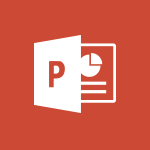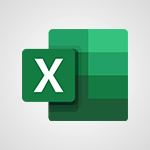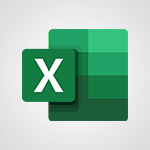PowerPoint - Build an org chart using the text pane Tutorial
In this video, you will learn how to build an org chart using the text pane in Microsoft 365. The video demonstrates the steps to insert an org chart, resize the text pane, add names and titles, reorder names, and promote individuals without affecting other reports.
This tutorial will help you create an org chart efficiently and effectively using the text pane feature in Microsoft 365.
- 4:00
- 4002 views
-
PowerPoint - Working with watermarks
- 3:49
- Viewed 3718 times
-
PowerPoint - Draw and format flow chart shapes
- 4:15
- Viewed 3102 times
-
PowerPoint - Create a flow chart
- 3:27
- Viewed 4113 times
-
PowerPoint - Trigger an animation effect
- 2:29
- Viewed 4088 times
-
PowerPoint - Create custom animations with motion paths
- 3:39
- Viewed 3724 times
-
PowerPoint - Animate pictures, shapes, text, and other objects
- 4:02
- Viewed 3905 times
-
PowerPoint - Add sound effects to an animation
- 4:29
- Viewed 4326 times
-
PowerPoint - Edit headers and footers on the slide master
- 4:56
- Viewed 4628 times
-
Remove a watermark
- 2:20
- Viewed 16034 times
-
Morph transition
- 0:43
- Viewed 7364 times
-
Align flow chart shapes and add connectors
- 4:48
- Viewed 5336 times
-
Change font size, line spacing, and indentation
- 5:09
- Viewed 5282 times
-
Insert items in a presentation
- 2:38
- Viewed 4936 times
-
Convert handwritten texts or drawings with Powerpoint
- 0:33
- Viewed 4932 times
-
Trigger text to play over a video
- 2:58
- Viewed 4927 times
-
Change list formatting on the slide master
- 5:22
- Viewed 4890 times
-
Edit headers and footers on the slide master
- 4:56
- Viewed 4628 times
-
Print Notes Pages as handouts
- 3:15
- Viewed 4537 times
-
Add headers and footers to slides
- 3:52
- Viewed 4476 times
-
Finalize and review a presentation
- 2:02
- Viewed 4359 times
-
Add sound effects to an animation
- 4:29
- Viewed 4326 times
-
Animate charts and SmartArt
- 3:36
- Viewed 4225 times
-
Add a sound effect to a transition
- 3:45
- Viewed 4222 times
-
Create a new slide master and layouts
- 5:13
- Viewed 4220 times
-
Work with a motion path
- 2:50
- Viewed 4181 times
-
Customize the slide master
- 4:38
- Viewed 4135 times
-
Create a flow chart
- 3:27
- Viewed 4113 times
-
Prepare a basic handout
- 4:30
- Viewed 4111 times
-
Trigger an animation effect
- 2:29
- Viewed 4088 times
-
Create slide content and save the template
- 4:50
- Viewed 4006 times
-
Animate pictures, shapes, text, and other objects
- 4:02
- Viewed 3905 times
-
Use slide masters to customize a presentation
- 3:07
- Viewed 3846 times
-
Add a picture watermark
- 4:36
- Viewed 3812 times
-
Customize colors and save the theme
- 4:45
- Viewed 3804 times
-
Create a template from a presentation
- 3:09
- Viewed 3802 times
-
Backgrounds in PowerPoint: First Steps
- 3:20
- Viewed 3795 times
-
Instant captions & subtitles in Powerpoint
- 0:43
- Viewed 3791 times
-
Print slides, notes, or handouts
- 2:48
- Viewed 3786 times
-
Work with handout masters
- 4:34
- Viewed 3768 times
-
Customize the design and layouts
- 5:06
- Viewed 3758 times
-
Animate pictures and shapes
- 4:17
- Viewed 3745 times
-
Create custom animations with motion paths
- 3:39
- Viewed 3724 times
-
Working with watermarks
- 3:49
- Viewed 3718 times
-
Change the theme background
- 5:38
- Viewed 3703 times
-
Screen recording
- 0:49
- Viewed 3677 times
-
Print handouts
- 4:32
- Viewed 3677 times
-
Picture backgrounds: Two methods
- 4:58
- Viewed 3676 times
-
Design ideas with Powerpoint
- 0:37
- Viewed 3654 times
-
Introduction to PowerPoint
- 0:58
- Viewed 3632 times
-
A first look at PowerPoint 2016
- 4:18
- Viewed 3613 times
-
Customize master layouts
- 4:57
- Viewed 3568 times
-
Add a subtitle and translate your presentation in real time
- 0:46
- Viewed 3562 times
-
Apply and change a theme
- 5:13
- Viewed 3534 times
-
Removing backgrounds in PowerPoint
- 2:45
- Viewed 3511 times
-
Add headers and footers to a presentation
- 2:50
- Viewed 3510 times
-
Combine a path with other effects
- 4:49
- Viewed 3491 times
-
Prepare and run your presentation
- 1:28
- Viewed 3463 times
-
90 seconds about PowerPoint Slide Masters
- 1:17
- Viewed 3444 times
-
Work together on the same document
- 1:07
- Viewed 3433 times
-
On-Slide 3D Model Animation
- 0:45
- Viewed 3416 times
-
Edit headers and footers for handouts
- 2:43
- Viewed 3412 times
-
Ink Equation
- 0:40
- Viewed 3376 times
-
Design motion paths
- 2:30
- Viewed 3361 times
-
Create an org chart
- 3:09
- Viewed 3356 times
-
Simpler sharing
- 1:25
- Viewed 3355 times
-
New chart types
- 0:39
- Viewed 3355 times
-
Build an org chart using SmartArt Tools
- 5:09
- Viewed 3344 times
-
Apply paths to layered pictures
- 5:28
- Viewed 3324 times
-
Set up your presentation
- 1:45
- Viewed 3320 times
-
Animate text
- 4:14
- Viewed 3319 times
-
Create a sequence with line paths
- 6:42
- Viewed 3276 times
-
Present Live
- 3:13
- Viewed 3229 times
-
Use Presenter view
- 1:59
- Viewed 3195 times
-
Reusing slides
- 0:37
- Viewed 3164 times
-
Record a slide show with narration and slide timings
- 2:22
- Viewed 3163 times
-
Make your presentation lively with the Zoom function
- 0:41
- Viewed 3149 times
-
Microsoft Search
- 0:34
- Viewed 3148 times
-
Do things quickly with Tell Me
- 0:49
- Viewed 3123 times
-
Add bullets to text
- 2:24
- Viewed 3114 times
-
Improved version history
- 0:51
- Viewed 3106 times
-
Draw and format flow chart shapes
- 4:15
- Viewed 3102 times
-
Trigger a video
- 4:06
- Viewed 3094 times
-
Deliver your presentation
- 3:15
- Viewed 3078 times
-
Save a PowerPoint presentation
- 1:55
- Viewed 3077 times
-
Start using PowerPoint
- 2:06
- Viewed 3074 times
-
Save, publish, and share
- 2:24
- Viewed 2980 times
-
Translate content into PowerPoint
- 1:09
- Viewed 2976 times
-
How things are organized
- 2:04
- Viewed 2940 times
-
Icon insertion
- 0:54
- Viewed 2933 times
-
A closer look at the ribbon
- 4:20
- Viewed 2914 times
-
Check Accessibility in PowerPoint
- 1:40
- Viewed 2906 times
-
Get going fast
- 1:54
- Viewed 2790 times
-
Accessibility in PowerPoint
- 2:47
- Viewed 2789 times
-
Embed fonts in presentations
- 0:40
- Viewed 2772 times
-
New tab "Recording"
- 0:43
- Viewed 2648 times
-
Removing the background of a picture
- 0:41
- Viewed 2564 times
-
Create a Presentation with Copilot
- 1:50
- Viewed 1488 times
-
Create a Presentation Based on an Existing Word Document
- 1:52
- Viewed 1444 times
-
Summarize a Slideshow with Copilot
- 1:34
- Viewed 1088 times
-
Energize and Structure a Presentation with Copilot
- 1:50
- Viewed 1003 times
-
Use the narrative Builder
- 01:31
- Viewed 265 times
-
Generate and manipulate an image in PowerPoint
- 01:47
- Viewed 209 times
-
Rewrite with Copilot
- 01:21
- Viewed 199 times
-
Share Requests with Your Team
- 03:07
- Viewed 31 times
-
Translate a presentation
- 01:38
- Viewed 20 times
-
Add Speaker Notes
- 00:56
- Viewed 19 times
-
Remove a watermark
- 2:20
- Viewed 16034 times
-
Align flow chart shapes and add connectors
- 4:48
- Viewed 5336 times
-
Change font size, line spacing, and indentation
- 5:09
- Viewed 5282 times
-
How to add branching logic in Microsoft Forms
- 1:55
- Viewed 5238 times
-
Ink Equation
- 0:41
- Viewed 5093 times
-
AVERAGEIFS and IFERROR
- 4:45
- Viewed 5020 times
-
Insert items in a presentation
- 2:38
- Viewed 4936 times
-
Convert handwritten texts or drawings with Powerpoint
- 0:33
- Viewed 4932 times
-
Trigger text to play over a video
- 2:58
- Viewed 4927 times
-
Change list formatting on the slide master
- 5:22
- Viewed 4890 times
-
Convert a picture into Data with Excel
- 0:25
- Viewed 4839 times
-
3D Maps
- 1:41
- Viewed 4694 times
-
Edit headers and footers on the slide master
- 4:56
- Viewed 4628 times
-
Print Notes Pages as handouts
- 3:15
- Viewed 4537 times
-
Three ways to add numbers in Excel Online
- 3:15
- Viewed 4478 times
-
Add headers and footers to slides
- 3:52
- Viewed 4476 times
-
Add a "Date" field to your form or quiz in Microsoft Forms
- 1:06
- Viewed 4470 times
-
Finalize and review a presentation
- 2:02
- Viewed 4359 times
-
Create a combo chart
- 1:47
- Viewed 4357 times
-
COUNTIFS and SUMIFS
- 5:30
- Viewed 4346 times
-
Add sound effects to an animation
- 4:29
- Viewed 4326 times
-
More complex formulas
- 4:17
- Viewed 4275 times
-
Manage conditional formatting
- 4:30
- Viewed 4233 times
-
Animate charts and SmartArt
- 3:36
- Viewed 4225 times
-
Add a sound effect to a transition
- 3:45
- Viewed 4222 times
-
Create a new slide master and layouts
- 5:13
- Viewed 4220 times
-
Work with a motion path
- 2:50
- Viewed 4181 times
-
Functions and formulas
- 3:24
- Viewed 4173 times
-
Create dynamic visual title using the Selected Value function
- 5:42
- Viewed 4170 times
-
The nuts and bolts of VLOOKUP
- 3:05
- Viewed 4169 times
-
Start using Excel
- 4:22
- Viewed 4138 times
-
Customize the slide master
- 4:38
- Viewed 4135 times
-
Manage drop-down lists
- 6:12
- Viewed 4123 times
-
Create a flow chart
- 3:27
- Viewed 4113 times
-
Prepare a basic handout
- 4:30
- Viewed 4111 times
-
Use formulas to apply conditional formatting
- 4:20
- Viewed 4107 times
-
New Chart types
- 1:52
- Viewed 4104 times
-
Trigger an animation effect
- 2:29
- Viewed 4088 times
-
The SUMIF function
- 5:27
- Viewed 4081 times
-
VLOOKUP: How and when to use it
- 2:38
- Viewed 4051 times
-
AVERAGEIF function
- 3:04
- Viewed 4039 times
-
Copy a VLOOKUP formula
- 3:27
- Viewed 4035 times
-
How to simultaneously edit and calculate formulas across multiple worksheets
- 3:07
- Viewed 4031 times
-
Using functions
- 5:12
- Viewed 4026 times
-
The SUM function
- 4:37
- Viewed 4019 times
-
Create slide content and save the template
- 4:50
- Viewed 4006 times
-
Look up values on a different worksheet
- 2:39
- Viewed 3994 times
-
Advanced formulas and references
- 4:06
- Viewed 3989 times
-
Password protect workbooks and worksheets in detail
- 6:00
- Viewed 3961 times
-
Take conditional formatting to the next level
- 3:37
- Viewed 3941 times
-
How to simultaneously view multiple worksheets
- 3:25
- Viewed 3926 times
-
How to link cells and calculate formulas across multiple worksheets
- 2:10
- Viewed 3908 times
-
Animate pictures, shapes, text, and other objects
- 4:02
- Viewed 3905 times
-
Insert columns and rows
- 4:16
- Viewed 3893 times
-
Customize charts
- 4:28
- Viewed 3891 times
-
Add numbers
- 2:54
- Viewed 3890 times
-
Password protect workbooks and worksheets
- 2:27
- Viewed 3890 times
-
Freeze panes in detail
- 3:30
- Viewed 3888 times
-
Print headings, gridlines, formulas, and more
- 4:29
- Viewed 3883 times
-
Subtract time
- 3:58
- Viewed 3876 times
-
Print a worksheet on a specific number of pages
- 4:34
- Viewed 3874 times
-
Save time by creating your form with quick import
- 2:20
- Viewed 3872 times
-
Work with macros
- 4:40
- Viewed 3870 times
-
Advanced filter details
- 4:13
- Viewed 3863 times
-
How to track and monitor values with the Watch Window
- 2:42
- Viewed 3860 times
-
Create an automated workflow for Microsoft Forms with Power Automate
- 5:09
- Viewed 3853 times
-
Use slide masters to customize a presentation
- 3:07
- Viewed 3846 times
-
Create slicers
- 3:55
- Viewed 3832 times
-
More print options
- 5:59
- Viewed 3828 times
-
Create quick measures
- 3:02
- Viewed 3828 times
-
Add a picture watermark
- 4:36
- Viewed 3812 times
-
AutoFilter details
- 3:27
- Viewed 3810 times
-
IF with AND and OR
- 3:35
- Viewed 3810 times
-
Customize colors and save the theme
- 4:45
- Viewed 3804 times
-
Create a template from a presentation
- 3:09
- Viewed 3802 times
-
Backgrounds in PowerPoint: First Steps
- 3:20
- Viewed 3795 times
-
Create pie, bar, and line charts
- 3:13
- Viewed 3790 times
-
Conditionally format dates
- 2:38
- Viewed 3786 times
-
Print slides, notes, or handouts
- 2:48
- Viewed 3786 times
-
Insert headers and footers
- 2:02
- Viewed 3778 times
-
Combine data from multiple worksheets
- 2:50
- Viewed 3777 times
-
Measure how people feel about something with the Likert scale in Microsoft Forms
- 2:02
- Viewed 3773 times
-
Sort details
- 4:46
- Viewed 3770 times
-
Drop-down list settings
- 4:14
- Viewed 3768 times
-
Work with handout masters
- 4:34
- Viewed 3768 times
-
Input and error messages
- 2:52
- Viewed 3764 times
-
Assign a button to a macro
- 2:49
- Viewed 3764 times
-
Customize the design and layouts
- 5:06
- Viewed 3758 times
-
Multiple choice questions in Microsoft Forms
- 2:14
- Viewed 3758 times
-
Animate pictures and shapes
- 4:17
- Viewed 3745 times
-
Header and footer details
- 3:41
- Viewed 3737 times
-
Print worksheets and workbooks
- 1:07
- Viewed 3730 times
-
Create custom animations with motion paths
- 3:39
- Viewed 3724 times
-
Copying formulas
- 3:00
- Viewed 3709 times
-
Change the theme background
- 5:38
- Viewed 3703 times
-
Basic math
- 2:28
- Viewed 3693 times
-
Screen recording
- 0:49
- Viewed 3677 times
-
Print handouts
- 4:32
- Viewed 3677 times
-
Picture backgrounds: Two methods
- 4:58
- Viewed 3676 times
-
Operator order
- 2:04
- Viewed 3672 times
-
Save your macro
- 2:59
- Viewed 3672 times
-
How to create a table
- 2:11
- Viewed 3664 times
-
Creating and managing a group
- 1:56
- Viewed 3654 times
-
Advanced IF functions
- 3:22
- Viewed 3652 times
-
Improved version history
- 0:51
- Viewed 3621 times
-
Copy a chart
- 2:59
- Viewed 3605 times
-
Cell references
- 1:34
- Viewed 3584 times
-
Use conditional formatting
- 2:02
- Viewed 3583 times
-
Customize master layouts
- 4:57
- Viewed 3568 times
-
Add formulas and references
- 2:52
- Viewed 3552 times
-
Weighted average
- 2:06
- Viewed 3537 times
-
Apply and change a theme
- 5:13
- Viewed 3534 times
-
One click Forecasting
- 1:01
- Viewed 3520 times
-
Removing backgrounds in PowerPoint
- 2:45
- Viewed 3511 times
-
Add headers and footers to a presentation
- 2:50
- Viewed 3510 times
-
Conditionally format text
- 2:12
- Viewed 3509 times
-
Use slicers to filter data
- 1:25
- Viewed 3503 times
-
Combine a path with other effects
- 4:49
- Viewed 3491 times
-
How to use 3-D reference or tridimensional formulas
- 3:01
- Viewed 3490 times
-
Manage Your Working Time in MyAnalytics
- 0:34
- Viewed 3478 times
-
Prepare and run your presentation
- 1:28
- Viewed 3463 times
-
Copy and remove conditional formatting
- 1:11
- Viewed 3460 times
-
Nested IF functions
- 3:30
- Viewed 3455 times
-
90 seconds about PowerPoint Slide Masters
- 1:17
- Viewed 3444 times
-
AutoFill and Flash Fill
- 1:36
- Viewed 3438 times
-
Edit headers and footers for handouts
- 2:43
- Viewed 3412 times
-
Freeze or lock panes
- 1:06
- Viewed 3410 times
-
Conditional formatting
- 3:35
- Viewed 3405 times
-
Average a group of numbers
- 2:01
- Viewed 3392 times
-
Ink Equation
- 0:40
- Viewed 3376 times
-
Use the drill down filter
- 4:41
- Viewed 3373 times
-
Design motion paths
- 2:30
- Viewed 3361 times
-
Drop-down lists
- 0:55
- Viewed 3356 times
-
Create an org chart
- 3:09
- Viewed 3356 times
-
New chart types
- 0:39
- Viewed 3355 times
-
Add staff members
- 2:57
- Viewed 3355 times
-
Build an org chart using SmartArt Tools
- 5:09
- Viewed 3344 times
-
Edit a macro
- 3:29
- Viewed 3328 times
-
Apply paths to layered pictures
- 5:28
- Viewed 3324 times
-
Animate text
- 4:14
- Viewed 3319 times
-
Sort and filter data
- 1:38
- Viewed 3289 times
-
Calculate function
- 4:22
- Viewed 3278 times
-
Create a sequence with line paths
- 6:42
- Viewed 3276 times
-
Present Live
- 3:13
- Viewed 3229 times
-
Make a reservation [Staff]
- 1:55
- Viewed 3172 times
-
Add bullets to text
- 2:24
- Viewed 3114 times
-
Create a new calendar
- 2:55
- Viewed 3107 times
-
Trigger a video
- 4:06
- Viewed 3094 times
-
Start using PowerPoint
- 2:06
- Viewed 3074 times
-
Turn on the drill down feature
- 2:23
- Viewed 3054 times
-
Turn your Excel tables into real lists!
- 1:12
- Viewed 3008 times
-
Add an alert to a visual
- 2:24
- Viewed 3004 times
-
Integrate Bookings into TEAMS
- 1:36
- Viewed 3004 times
-
Manage interactions
- 1:56
- Viewed 2949 times
-
Make a reservation [Customer]
- 2:13
- Viewed 2920 times
-
Manage relations between data sources
- 2:37
- Viewed 2891 times
-
Create custom fields
- 1:21
- Viewed 2875 times
-
Complete and Share a Schedule
- 2:02
- Viewed 2860 times
-
Add a service
- 2:03
- Viewed 2799 times
-
Create a Schedule and Organise it with the Help of Groups
- 1:42
- Viewed 2791 times
-
Import, create, edit and share documents
- 2:35
- Viewed 2790 times
-
Research in your notes
- 1:13
- Viewed 2780 times
-
What are measures?
- 2:58
- Viewed 2775 times
-
Create and organise a group
- 1:30
- Viewed 2746 times
-
Create a Microsoft Forms form directly in OneDrive
- 1:33
- Viewed 2735 times
-
Organise notes
- 2:57
- Viewed 2730 times
-
Use template to prepare your Agile SCRUM meeting
- 2:50
- Viewed 2728 times
-
Get a rating in Microsoft Forms
- 1:32
- Viewed 2713 times
-
Easily measure user experience with Net Promoter Score in Microsoft Forms
- 1:32
- Viewed 2709 times
-
Create your first form or quiz in Microsoft Forms
- 2:12
- Viewed 2649 times
-
How Clock In Works
- 0:22
- Viewed 2621 times
-
Draw, sketch or handwrite notes
- 1:25
- Viewed 2583 times
-
Make better tables
- 10 min
- Viewed 2580 times
-
Send your notes by email
- 0:42
- Viewed 2578 times
-
Manage our recent documents
- 2:24
- Viewed 2575 times
-
Add a Visio diagram
- 1:23
- Viewed 2568 times
-
Creating and managing campaigns
- 1:39
- Viewed 2552 times
-
Access other apps aroud Office 365
- 1:10
- Viewed 2541 times
-
Password protect your notes
- 1:43
- Viewed 2493 times
-
Create dynamic drop down lists
- 3:26
- Viewed 2479 times
-
Create a new shared booking page
- 2:32
- Viewed 2476 times
-
Insert an image in a cell with image function
- 3:01
- Viewed 2475 times
-
Summarize Your Notes with Copilot
- 1:45
- Viewed 2394 times
-
Save, share and share everything
- 0:49
- Viewed 2385 times
-
Insert online videos
- 0:41
- Viewed 2341 times
-
Add an Excel spreadsheet
- 1:31
- Viewed 2336 times
-
Creating or editing office documents in Engage
- 0:44
- Viewed 2331 times
-
Imbrication OneNote / Teams
- 1:03
- Viewed 2321 times
-
Add files
- 1:26
- Viewed 2290 times
-
See who's collaborating
- 2:01
- Viewed 2278 times
-
Add items
- 2:04
- Viewed 2257 times
-
Text before & after Function
- 4:57
- Viewed 2253 times
-
Imbrication OneNote / Outlook
- 1:37
- Viewed 2246 times
-
How to Copy a Schedule
- 0:39
- Viewed 2229 times
-
Create a video from the web app
- 1:20
- Viewed 2218 times
-
Make a reservation Employee]
- 1:50
- Viewed 2215 times
-
Find out your coworkers’ preferences by creating a “Ranking” question in Microsoft Forms
- 2:14
- Viewed 2214 times
-
Sync and sharing
- 0:28
- Viewed 2211 times
-
Upload an existing video from your device
- 1:11
- Viewed 2210 times
-
Use formatting toolbar and styles to format forms and quizzes
- 1:55
- Viewed 2208 times
-
Use page templates
- 2:19
- Viewed 2200 times
-
Meeting recordings in Microsoft Teams
- 1:13
- Viewed 2192 times
-
Add staff
- 2:36
- Viewed 2179 times
-
Install Office on 5 devices
- 1:53
- Viewed 2156 times
-
Add a Table from Text with Copilot
- 1:39
- Viewed 2122 times
-
Create a video from the mobile app
- 1:13
- Viewed 2107 times
-
Record a live PowerPoint presentation
- 1:18
- Viewed 2099 times
-
Add or edit a thumbnail
- 0:59
- Viewed 2099 times
-
Use "Text" fields to create a contact form
- 2:16
- Viewed 2087 times
-
Let responders submit files in Microsoft Forms
- 1:58
- Viewed 2072 times
-
Create custom fields
- 1:12
- Viewed 2067 times
-
Change chart type
- 1:29
- Viewed 1954 times
-
Engaging and animating a group
- 1:55
- Viewed 1922 times
-
Send a single form in multiple languages
- 1:21
- Viewed 1834 times
-
Rewrite or Summarize Existing Text with Copilot
- 2:29
- Viewed 1825 times
-
Make a reservation [Customer]
- 1:51
- Viewed 1774 times
-
Generate a Chart with Copilot
- 1:34
- Viewed 1674 times
-
Save a PowerPoint presentation
- 1:10
- Viewed 1621 times
-
Create a Task List or Plan with Copilot
- 1:49
- Viewed 1617 times
-
Add a service
- 2:28
- Viewed 1610 times
-
Create a Presentation with Copilot
- 1:50
- Viewed 1488 times
-
Create a Presentation Based on an Existing Word Document
- 1:52
- Viewed 1444 times
-
Draft Content Based on an Existing Document with Copilot
- 2:15
- Viewed 1404 times
-
Summarize the Content of a Note with Copilot
- 1:03
- Viewed 1373 times
-
Draft an Email with Copilot
- 02:36
- Viewed 1303 times
-
Sort, Filter, and Analyze Data with Copilot
- 1:48
- Viewed 1244 times
-
Generate Formulas with Copilot
- 2:07
- Viewed 1091 times
-
Summarize a Slideshow with Copilot
- 1:34
- Viewed 1088 times
-
Improve Email Writing with Copilot Coaching
- 01:47
- Viewed 1056 times
-
Format Data with Copilot
- 1:52
- Viewed 1037 times
-
Analyze and Write Content Based on a File
- 2:16
- Viewed 1013 times
-
Energize and Structure a Presentation with Copilot
- 1:50
- Viewed 1003 times
-
Generate Text from an Idea or Plan
- 2:51
- Viewed 950 times
-
Use Documents in a Synchronized Library Folder
- 01:32
- Viewed 457 times
-
Use Recycle Bins to Restore Documents
- 01:49
- Viewed 437 times
-
Create a reminder for yourself
- 01:59
- Viewed 390 times
-
Insert Elements in Emails (Tables, Charts, Images)
- 02:49
- Viewed 387 times
-
Send an Email and Create a Draft in Outlook
- 03:10
- Viewed 381 times
-
Create and add a signature to messages
- 01:26
- Viewed 336 times
-
Create different types of events
- 01:46
- Viewed 332 times
-
Sort and filter emails
- 02:51
- Viewed 315 times
-
Make changes to a text
- 01:05
- Viewed 314 times
-
Save and Print a Message
- 01:48
- Viewed 311 times
-
Add Accessible Tables and Lists
- 02:32
- Viewed 306 times
-
Generating Loop Content with Copilot
- 01:18
- Viewed 306 times
-
Manage Teams online meeting options
- 01:56
- Viewed 303 times
-
Edit and customize views
- 01:55
- Viewed 301 times
-
Change the default font of your emails
- 01:05
- Viewed 299 times
-
Create an Email Template
- 01:40
- Viewed 294 times
-
Improve Email Accessibility
- 02:02
- Viewed 279 times
-
Search options
- 01:23
- Viewed 274 times
-
Create a collaborative email with Microsoft Loop and Outlook
- 02:30
- Viewed 273 times
-
Prepare for Time Out of Office (Viva Insights)
- 02:08
- Viewed 263 times
-
Improve the Accessibility of Images in Emails
- 01:18
- Viewed 263 times
-
Summarizing a Loop Page with Copilot
- 00:55
- Viewed 256 times
-
Translate Emails in Outlook
- 01:32
- Viewed 254 times
-
Delay Email Delivery
- 01:10
- Viewed 247 times
-
Streamline Note-Taking with OneNote and Outlook
- 01:03
- Viewed 245 times
-
Generate formulas from a concept
- 01:02
- Viewed 240 times
-
Use the Immersive Reader Feature
- 01:33
- Viewed 234 times
-
Dictate Your Email to Outlook
- 01:35
- Viewed 220 times
-
Personality and tone for a believable rendering
- 01:48
- Viewed 0 times
-
Format and example for optimal results
- 02:03
- Viewed 0 times
-
The Importance of Context in Your Applications
- 02:14
- Viewed 0 times
-
Task Accuracy in Prompting
- 02:31
- Viewed 0 times
-
The Basis of Prompting in Conversational AI
- 02:41
- Viewed 0 times
-
What is a prompt in conversational AI?
- 02:07
- Viewed 0 times
-
Extract Text from an Image
- 01:07
- Viewed 23 times
-
Reply to an Email with Copilot
- 01:10
- Viewed 30 times
-
Create SharePoint Pages with Copilot
- 01:49
- Viewed 34 times
-
Query an Attached Meeting
- 01:51
- Viewed 16 times
-
Plan with Copilot
- 01:15
- Viewed 20 times
-
Share Requests with Your Team
- 03:07
- Viewed 31 times
-
Translate a presentation
- 01:38
- Viewed 20 times
-
Generate a Video
- 01:49
- Viewed 18 times
-
Add Speaker Notes
- 00:56
- Viewed 19 times
-
Initiate a project budget tracking table with Copilot
- 02:54
- Viewed 97 times
-
Develop and share a clear project follow-up with Copilot
- 02:18
- Viewed 100 times
-
Organize an action plan with Copilot and Microsoft Planner
- 01:31
- Viewed 116 times
-
Structure and optimize team collaboration with Copilot
- 02:28
- Viewed 129 times
-
Copilot at the service of project reports
- 02:36
- Viewed 116 times
-
Initiate a tracking table with ChatGPT
- 01:35
- Viewed 115 times
-
Distribute tasks within a team with ChatGPT
- 01:26
- Viewed 188 times
-
Generate a meeting summary with ChatGPT
- 01:24
- Viewed 120 times
-
Project mode
- 01:31
- Viewed 122 times
-
Create an agent for a team
- 01:53
- Viewed 188 times
-
Install and access Copilot Studio in Teams
- 01:38
- Viewed 187 times
-
Analyze the Copilot Studio agent
- 01:25
- Viewed 103 times
-
Publish the agent and make it accessible
- 01:39
- Viewed 190 times
-
Copilot Studio agent settings
- 01:33
- Viewed 91 times
-
Add new actions
- 01:54
- Viewed 182 times
-
Create a first action
- 01:59
- Viewed 178 times
-
Manage topics
- 01:51
- Viewed 120 times
-
Manage knowledge sources
- 01:11
- Viewed 93 times
-
Create an agent with Copilot Studio
- 01:52
- Viewed 182 times
-
Access Copilot Studio
- 01:09
- Viewed 175 times
-
Get started with Copilot Studio
- 01:25
- Viewed 97 times
-
Introduction to PowerBI
- 00:60
- Viewed 223 times
-
Introduction to Microsoft Outlook
- 01:09
- Viewed 216 times
-
Introduction to Microsoft Insights
- 02:04
- Viewed 223 times
-
Introduction to Microsoft Viva
- 01:22
- Viewed 235 times
-
Introduction to Planner
- 00:56
- Viewed 222 times
-
Introduction to Microsoft Visio
- 02:07
- Viewed 227 times
-
Introduction to Microsoft Forms
- 00:52
- Viewed 225 times
-
Introducing to Microsoft Designer
- 00:28
- Viewed 323 times
-
Introduction to Sway
- 01:53
- Viewed 264 times
-
Introducing to Word
- 01:00
- Viewed 219 times
-
Introducing to SharePoint Premium
- 00:47
- Viewed 204 times
-
Create a call group
- 01:15
- Viewed 303 times
-
Use call delegation
- 01:07
- Viewed 179 times
-
Assign a delegate for your calls
- 01:08
- Viewed 302 times
-
Ring multiple devices simultaneously
- 01:36
- Viewed 182 times
-
Use the "Do Not Disturb" function for calls
- 01:28
- Viewed 172 times
-
Manage advanced call notifications
- 01:29
- Viewed 187 times
-
Configure audio settings for better sound quality
- 02:08
- Viewed 255 times
-
Block unwanted calls
- 01:24
- Viewed 210 times
-
Disable all call forwarding
- 01:09
- Viewed 191 times
-
Manage a call group in Teams
- 02:01
- Viewed 203 times
-
Update voicemail forwarding settings
- 01:21
- Viewed 183 times
-
Configure call forwarding to internal numbers
- 01:02
- Viewed 180 times
-
Set call forwarding to external numbers
- 01:03
- Viewed 200 times
-
Manage voicemail messages
- 01:55
- Viewed 278 times
-
Access voicemail via mobile and PC
- 02:03
- Viewed 306 times
-
Customize your voicemail greeting
- 02:17
- Viewed 179 times
-
Transfer calls with or without an announcement
- 01:38
- Viewed 186 times
-
Manage simultaneous calls
- 01:52
- Viewed 186 times
-
Support third-party apps during calls
- 01:53
- Viewed 230 times
-
Add participants quickly and securely
- 01:37
- Viewed 192 times
-
Configure call privacy and security settings
- 02:51
- Viewed 188 times
-
Manage calls on hold
- 01:20
- Viewed 180 times
-
Live transcription and generate summaries via AI
- 03:43
- Viewed 176 times
-
Use the interface to make and receive calls
- 01:21
- Viewed 185 times
-
Draft a Service Memo
- 02:33
- Viewed 238 times
-
Extract Invoice Data and Generate a Pivot Table
- 03:26
- Viewed 221 times
-
Formulate a Request for Pricing Conditions via Email
- 02:32
- Viewed 335 times
-
Analyze a Supply Catalog Based on Needs and Budget
- 02:41
- Viewed 304 times
-
SharePoint Page Co-Editing: Collaborate in Real Time
- 02:14
- Viewed 118 times
-
Other Coaches
- 01:45
- Viewed 232 times
-
Agents in SharePoint
- 02:44
- Viewed 187 times
-
Prompt coach
- 02:49
- Viewed 215 times
-
Modify, Share, and Install an Agent
- 01:43
- Viewed 206 times
-
Configure a Copilot Agent
- 02:39
- Viewed 207 times
-
Describe a copilot agent
- 01:32
- Viewed 230 times
-
Rewrite with Copilot
- 01:21
- Viewed 199 times
-
Analyze a video
- 01:21
- Viewed 229 times
-
Use the Copilot pane
- 01:12
- Viewed 213 times
-
Process text
- 01:03
- Viewed 200 times
-
Create an insights grid
- 01:19
- Viewed 348 times
-
Generate and manipulate an image in PowerPoint
- 01:47
- Viewed 209 times
-
Interact with a web page with Copilot
- 00:36
- Viewed 233 times
-
Create an image with Copilot
- 00:42
- Viewed 363 times
-
Summarize a PDF with Copilot
- 00:41
- Viewed 225 times
-
Analyze your documents with Copilot
- 01:15
- Viewed 233 times
-
Chat with Copilot
- 00:50
- Viewed 234 times
-
Particularities of Personal and Professional Copilot Accounts
- 00:40
- Viewed 349 times
-
Data Privacy in Copilot
- 00:43
- Viewed 228 times
-
Access Copilot
- 00:25
- Viewed 380 times
-
Use a Copilot Agent
- 01:24
- Viewed 244 times
-
Edit in Pages
- 01:49
- Viewed 262 times
-
Generate and manipulate an image in Word
- 01:19
- Viewed 233 times
-
Create Outlook rules with Copilot
- 01:12
- Viewed 227 times
-
Generate the email for the recipient
- 00:44
- Viewed 215 times
-
Action Function
- 04:18
- Viewed 182 times
-
Search Function
- 03:42
- Viewed 235 times
-
Date and Time Function
- 02:53
- Viewed 226 times
-
Logical Function
- 03:14
- Viewed 346 times
-
Text Function
- 03:25
- Viewed 243 times
-
Basic Function
- 02:35
- Viewed 207 times
-
Categories of Functions in Power FX
- 01:51
- Viewed 244 times
-
Introduction to Power Fx
- 01:09
- Viewed 234 times
-
The New Calendar
- 03:14
- Viewed 376 times
-
Sections
- 02:34
- Viewed 217 times
-
Customizing Views
- 03:25
- Viewed 210 times
-
Introduction to the New Features of Microsoft Teams
- 00:47
- Viewed 413 times
-
Guide to Using the Microsoft Authenticator App
- 01:47
- Viewed 244 times
-
Turn on Multi-Factor Authentication in the Admin Section
- 02:07
- Viewed 186 times
-
Manual Activation of Multi-Factor Authentication
- 01:40
- Viewed 131 times
-
Concept of Multi-Factor Authentication
- 01:51
- Viewed 228 times
-
Use the narrative Builder
- 01:31
- Viewed 265 times
-
Microsoft Copilot Academy
- 00:42
- Viewed 232 times
-
Connect Copilot to a third party app
- 01:11
- Viewed 240 times
-
Share a document with copilot
- 00:36
- Viewed 235 times
-
Configurate a page with copilot
- 01:47
- Viewed 237 times
-
Use Copilot with Right-Click
- 02:50
- Viewed 1267 times
-
Draft a Service Memo with Copilot
- 02:21
- Viewed 245 times
-
Extract Invoice Data and Generate a Pivot Table
- 02:34
- Viewed 267 times
-
Summarize Discussions and Schedule a Meeting Slot
- 02:25
- Viewed 327 times
-
Formulate a Request for Pricing Conditions via Email
- 02:20
- Viewed 434 times
-
Analyze a Supply Catalog Based on Needs and Budget
- 02:52
- Viewed 413 times
Objectifs :
This video aims to guide users through the process of creating and managing an organizational chart using SmartArt in a presentation software. It covers inserting the chart, editing names and titles, and rearranging positions within the chart effectively.
Chapitres :
-
Introduction to Organizational Charts
Organizational charts are essential tools for visualizing the structure of an organization. This video demonstrates how to create an org chart using SmartArt, maximizing slide space for clarity. -
Inserting the Organizational Chart
To begin, select the 'Layout' option and choose 'Blank' to ensure maximum slide space. Next, click on 'Insert', select 'SmartArt', and choose 'Hierarchy' to insert the organizational chart. Confirm your selection by clicking 'OK'. -
Using the Text Pane
The text pane will appear alongside the chart. You can close and reopen this pane by clicking the arrow on the selected chart. To adjust the pane's size, drag the edges using the two-headed arrow cursor. The pane will disappear when the chart is deselected and reappear upon selection. -
Adding Names and Titles
To add names, click next to the top bullet to select the top shape. Use the special indent under the top bullet to select the next shape for an assistant's name. For example, type the first name of the organization's executive director. The text and shape will resize automatically. To add a title, press 'Shift + Enter' to create a new line. If a new bullet appears, press 'Backspace' to delete it. -
Filling in the Chart
Continue filling in the assistant's name and title, followed by the names and titles of the reporting directors. To reorder names, right-click on the name you wish to move. For instance, to move Naomi Sharp to follow Jimmie Wolf, right-click her name and drag it to the right. -
Adding Subordinate Shapes
To add people reporting to each director, click at the end of the director's title and press 'Enter' followed by 'Tab' to insert a subordinate bullet and shape. For example, type the name of the first senior manager, Dick Kingsbury. Continue pressing 'Enter' to add more names at the same level. -
Promoting a Name
If a name needs to be promoted, such as Dick Kingsbury to Director, select his name and press 'Shift + Tab' to move him up one level. To promote him without affecting other reports, right-click his name, select 'Cut', click where you want to place him, and press 'Enter'. Then, right-click and select 'Paste' to add his new title, ensuring the structure remains intact. -
Conclusion
This video illustrates the flexibility and ease of creating and managing an organizational chart using SmartArt. By following these steps, users can effectively visualize their organization's structure and make necessary adjustments seamlessly.
FAQ :
How do I create an organizational chart in PowerPoint?
To create an organizational chart in PowerPoint, go to the 'Insert' tab, select 'SmartArt', choose 'Hierarchy', and then select 'Organization Chart'. You can then enter names and titles in the text pane.
What is the purpose of an organizational chart?
An organizational chart helps visualize the structure of an organization, clarifying roles, responsibilities, and relationships between different positions.
How can I add a subordinate to a director in an org chart?
To add a subordinate, click at the end of the director's title and press 'Enter' followed by 'Tab'. This will insert a subordinate bullet and shape for the new position.
What should I do if I want to reorder names in my org chart?
To reorder names, right-click on the name you want to move and select 'Cut'. Then click where you want to place it and select 'Paste'.
How do I resize shapes in an org chart?
You can resize shapes in an org chart by clicking and dragging the edges of the shape or by using the text pane to adjust the text size.
Quelques cas d'usages :
Creating a Company Org Chart
A human resources manager can use the knowledge from this video to create a detailed organizational chart for the company, helping employees understand reporting structures and departmental relationships.
Visualizing Team Structures
Project managers can apply this knowledge to visualize team structures for specific projects, ensuring clarity in roles and responsibilities among team members.
Onboarding New Employees
During the onboarding process, HR can use an org chart to introduce new employees to the company's structure, helping them understand who they will be working with and reporting to.
Reorganizing Teams
When a company undergoes restructuring, managers can utilize org charts to effectively communicate changes in team structures and reporting lines to all employees.
Presenting Company Structure to Stakeholders
Executives can use org charts in presentations to stakeholders to clearly outline the company's structure, making it easier to discuss roles and responsibilities during meetings.
Glossaire :
Org Chart
An organizational chart (org chart) is a visual representation of the structure of an organization, showing the relationships and relative ranks of its parts and positions/jobs.
SmartArt
SmartArt is a feature in Microsoft Office applications that allows users to create diagrams and graphics to visually represent information.
Hierarchy
In the context of an org chart, hierarchy refers to the arrangement of individuals within an organization according to their authority and responsibilities.
Text Pane
The text pane is a section in SmartArt that allows users to enter and edit text associated with the shapes in the diagram.
Subordinate Bullet
A subordinate bullet is a bullet point that represents a position or individual that reports directly to another position in an organizational hierarchy.
Shift + Enter
A keyboard shortcut used to create a new line within the same bullet point in text editing applications.
Cut and Paste
Cut and paste is a common computer operation that allows users to move text or objects from one location to another within a document.
Promote/Demote
In the context of org charts, promoting a name moves it up one level in the hierarchy, while demoting it moves it down one level.