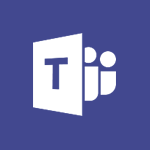Viva Insights - Analyze your network and communication habits Tutorial
In this video, you will learn about analyzing your network and communication habits using Microsoft 365. The video covers how to keep yourself organized in your relationships with others using the Groups feature in Outlook.
It also demonstrates how to prepare for a big event by utilizing tools like Yammer to centralize the exchange of information among participants.
Additionally, the video explores how to draw a marketing plan in a short time by leveraging features like Skype for instant communication and collaboration.
By following these strategies, you can improve your network and communication habits for better productivity and efficiency.
- 2:17
- 3548 views
-
OneDrive - What is OneDrive ?
- 01:14
- Viewed 2123 times
-
Copilot - Use Copilot with Right-Click
- 02:50
- Viewed 1248 times
-
Outlook - Create and modify a group
- 2:19
- Viewed 4769 times
-
OneDrive - Edit, Delete a Share
- 02:16
- Viewed 1295 times
-
Power BI - Introduction to Power Bi
- 1:29
- Viewed 6681 times
-
Teams Premium - Activate the features of Teams Premium
- 3:48
- Viewed 14196 times
-
Teams Premium - Optimize Teams Premium settings in Administration
- 1:27
- Viewed 2909 times
-
Viva Engage - The role of an administrator
- 2:22
- Viewed 5093 times
-
Introducing MyAnalytics
- 1:37
- Viewed 3246 times
-
Setting your working hours
- 0:43
- Viewed 3062 times
-
Optimize Meetings with Viva Insights
- 1:58
- Viewed 2239 times
-
Using Microsoft Viva Insights In Teams
- 0:59
- Viewed 2207 times
-
Set up a period of quiet and focus
- 2:11
- Viewed 2131 times
-
Preparing for time away from the office
- 1:24
- Viewed 2083 times
-
Exploring the viva insights interface
- 1:56
- Viewed 2072 times
-
Using relaxation modules
- 1:32
- Viewed 2036 times
-
Respecting your colleagues disconnection times
- 0:40
- Viewed 1918 times
-
Stay connected with colleagues using Microsoft Insight
- 1:31
- Viewed 1911 times
-
Upholding your right to disconnect with Viva Insights
- 1:48
- Viewed 1831 times
-
Receiving a briefing email from Viva Insights
- 0:54
- Viewed 1505 times
-
Respect your right to disconnect with Insights
- 2:26
- Viewed 1261 times
-
Use Viva Insights in Conversations
- 0:53
- Viewed 913 times
-
Prepare for Time Out of Office (Viva Insights)
- 02:08
- Viewed 256 times
-
Respect Your Colleagues' Off Hours (Viva Insights)
- 01:27
- Viewed 221 times
-
Introduction to Microsoft Insights
- 02:04
- Viewed 218 times
-
Creating a Report
- 2:54
- Viewed 9210 times
-
Create a PivotTable report manually
- 4:59
- Viewed 4230 times
-
Recovering your Data from different sources
- 3:26
- Viewed 4096 times
-
Sort, filter, summarize and calculate your PivoteTable data
- 3:49
- Viewed 3873 times
-
Create a PivotTable and analyze your data
- 1:35
- Viewed 3870 times
-
How to track and monitor values with the Watch Window
- 2:42
- Viewed 3849 times
-
Preparing, cleaning and transforming your Data
- 4:42
- Viewed 3721 times
-
Publishing your Report through the Power BI Service
- 2:59
- Viewed 3582 times
-
Creating and configuring a Dashboard
- 2:50
- Viewed 3582 times
-
Creating your Datasets
- 2:26
- Viewed 3577 times
-
Introduction to the Query Editor
- 2:33
- Viewed 3503 times
-
Customising your Visuals
- 2:58
- Viewed 3451 times
-
Manipulating tiles in a Dashboard
- 3:26
- Viewed 3398 times
-
Consulting and using a Dashboard
- 3:08
- Viewed 3376 times
-
Improved version history
- 0:51
- Viewed 3098 times
-
Sharing and publishing your Dashboard
- 3:43
- Viewed 2989 times
-
Customising your Report
- 3:12
- Viewed 2952 times
-
XLOOKUP (Advanced metrics)
- 9:30
- Viewed 2644 times
-
Use slicers, timelines and PivotCharts to analyze your pivotetable data
- 3:38
- Viewed 2617 times
-
Check and share your form results
- 2:42
- Viewed 2409 times
-
Summarize Your Notes with Copilot
- 1:45
- Viewed 2366 times
-
XLOOKUP (Basic metrics)
- 4:19
- Viewed 2330 times
-
Optimize Meetings with Viva Insights
- 1:58
- Viewed 2239 times
-
Manage video settings
- 1:27
- Viewed 2085 times
-
Receiving a briefing email from Viva Insights
- 0:54
- Viewed 1505 times
-
Draft Content Based on an Existing Document with Copilot
- 2:15
- Viewed 1392 times
-
Summarize the Content of a Note with Copilot
- 1:03
- Viewed 1338 times
-
Summarize Email Threads with Copilot
- 01:05
- Viewed 1219 times
-
Copilot in Teams Conversations
- 2:47
- Viewed 1039 times
-
Analyze and Write Content Based on a File
- 2:16
- Viewed 1008 times
-
Copilot After Teams Meetings
- 1:43
- Viewed 1006 times
-
Copilot During Teams Meetings
- 3:29
- Viewed 954 times
-
Analyze Team Dynamics
- 1:19
- Viewed 943 times
-
Organize Your Messages with Rules
- 02:01
- Viewed 565 times
-
Process an incoming message
- 01:53
- Viewed 312 times
-
Sort and filter emails
- 02:51
- Viewed 312 times
-
Make changes to a text
- 01:05
- Viewed 312 times
-
Organize into Folders
- 01:57
- Viewed 297 times
-
Manage Views
- 02:36
- Viewed 287 times
-
Analyzing multiple OneDrive documents with Copilot
- 01:01
- Viewed 277 times
-
Analyzing a OneDrive file with Copilot
- 01:25
- Viewed 260 times
-
Tracking changes in a Loop page with Copilot
- 01:16
- Viewed 256 times
-
Use Categories
- 02:51
- Viewed 251 times
-
Clean Up Your Inbox
- 01:18
- Viewed 246 times
-
Easily Sort Your Mails
- 01:38
- Viewed 222 times
-
Introduction to PowerBI
- 00:60
- Viewed 214 times
-
Extract Text from an Image
- 01:07
- Viewed 16 times
-
Reply to an Email with Copilot
- 01:10
- Viewed 24 times
-
Create SharePoint Pages with Copilot
- 01:49
- Viewed 25 times
-
Query an Attached Meeting
- 01:51
- Viewed 12 times
-
Plan with Copilot
- 01:15
- Viewed 15 times
-
Share Requests with Your Team
- 03:07
- Viewed 24 times
-
Translate a presentation
- 01:38
- Viewed 16 times
-
Generate a Video
- 01:49
- Viewed 13 times
-
Add Speaker Notes
- 00:56
- Viewed 12 times
-
Initiate a project budget tracking table with Copilot
- 02:54
- Viewed 94 times
-
Develop and share a clear project follow-up with Copilot
- 02:18
- Viewed 95 times
-
Organize an action plan with Copilot and Microsoft Planner
- 01:31
- Viewed 108 times
-
Structure and optimize team collaboration with Copilot
- 02:28
- Viewed 119 times
-
Copilot at the service of project reports
- 02:36
- Viewed 110 times
-
Initiate a tracking table with ChatGPT
- 01:35
- Viewed 108 times
-
Distribute tasks within a team with ChatGPT
- 01:26
- Viewed 177 times
-
Generate a meeting summary with ChatGPT
- 01:24
- Viewed 115 times
-
Project mode
- 01:31
- Viewed 115 times
-
Create an agent for a team
- 01:53
- Viewed 177 times
-
Install and access Copilot Studio in Teams
- 01:38
- Viewed 177 times
-
Analyze the Copilot Studio agent
- 01:25
- Viewed 97 times
-
Publish the agent and make it accessible
- 01:39
- Viewed 178 times
-
Copilot Studio agent settings
- 01:33
- Viewed 87 times
-
Add new actions
- 01:54
- Viewed 173 times
-
Create a first action
- 01:59
- Viewed 170 times
-
Manage topics
- 01:51
- Viewed 114 times
-
Manage knowledge sources
- 01:11
- Viewed 86 times
-
Create an agent with Copilot Studio
- 01:52
- Viewed 168 times
-
Access Copilot Studio
- 01:09
- Viewed 168 times
-
Get started with Copilot Studio
- 01:25
- Viewed 95 times
-
Introduction to PowerBI
- 00:60
- Viewed 214 times
-
Introduction to Microsoft Outlook
- 01:09
- Viewed 209 times
-
Introduction to Microsoft Insights
- 02:04
- Viewed 218 times
-
Introduction to Microsoft Viva
- 01:22
- Viewed 222 times
-
Introduction to Planner
- 00:56
- Viewed 216 times
-
Introduction to Microsoft Visio
- 02:07
- Viewed 215 times
-
Introduction to Microsoft Forms
- 00:52
- Viewed 219 times
-
Introducing to Microsoft Designer
- 00:28
- Viewed 314 times
-
Introduction to Sway
- 01:53
- Viewed 226 times
-
Introducing to Word
- 01:00
- Viewed 213 times
-
Introducing to SharePoint Premium
- 00:47
- Viewed 196 times
-
Create a call group
- 01:15
- Viewed 289 times
-
Use call delegation
- 01:07
- Viewed 172 times
-
Assign a delegate for your calls
- 01:08
- Viewed 287 times
-
Ring multiple devices simultaneously
- 01:36
- Viewed 171 times
-
Use the "Do Not Disturb" function for calls
- 01:28
- Viewed 165 times
-
Manage advanced call notifications
- 01:29
- Viewed 179 times
-
Configure audio settings for better sound quality
- 02:08
- Viewed 240 times
-
Block unwanted calls
- 01:24
- Viewed 202 times
-
Disable all call forwarding
- 01:09
- Viewed 183 times
-
Manage a call group in Teams
- 02:01
- Viewed 184 times
-
Update voicemail forwarding settings
- 01:21
- Viewed 176 times
-
Configure call forwarding to internal numbers
- 01:02
- Viewed 172 times
-
Set call forwarding to external numbers
- 01:03
- Viewed 193 times
-
Manage voicemail messages
- 01:55
- Viewed 266 times
-
Access voicemail via mobile and PC
- 02:03
- Viewed 299 times
-
Customize your voicemail greeting
- 02:17
- Viewed 168 times
-
Transfer calls with or without an announcement
- 01:38
- Viewed 171 times
-
Manage simultaneous calls
- 01:52
- Viewed 178 times
-
Support third-party apps during calls
- 01:53
- Viewed 226 times
-
Add participants quickly and securely
- 01:37
- Viewed 186 times
-
Configure call privacy and security settings
- 02:51
- Viewed 179 times
-
Manage calls on hold
- 01:20
- Viewed 173 times
-
Live transcription and generate summaries via AI
- 03:43
- Viewed 166 times
-
Use the interface to make and receive calls
- 01:21
- Viewed 180 times
-
Draft a Service Memo
- 02:33
- Viewed 232 times
-
Extract Invoice Data and Generate a Pivot Table
- 03:26
- Viewed 216 times
-
Formulate a Request for Pricing Conditions via Email
- 02:32
- Viewed 327 times
-
Analyze a Supply Catalog Based on Needs and Budget
- 02:41
- Viewed 295 times
-
SharePoint Page Co-Editing: Collaborate in Real Time
- 02:14
- Viewed 111 times
-
Other Coaches
- 01:45
- Viewed 227 times
-
Agents in SharePoint
- 02:44
- Viewed 184 times
-
Prompt coach
- 02:49
- Viewed 207 times
-
Modify, Share, and Install an Agent
- 01:43
- Viewed 202 times
-
Configure a Copilot Agent
- 02:39
- Viewed 204 times
-
Describe a copilot agent
- 01:32
- Viewed 223 times
-
Rewrite with Copilot
- 01:21
- Viewed 195 times
-
Analyze a video
- 01:21
- Viewed 225 times
-
Use the Copilot pane
- 01:12
- Viewed 209 times
-
Process text
- 01:03
- Viewed 196 times
-
Create an insights grid
- 01:19
- Viewed 342 times
-
Generate and manipulate an image in PowerPoint
- 01:47
- Viewed 206 times
-
Interact with a web page with Copilot
- 00:36
- Viewed 231 times
-
Create an image with Copilot
- 00:42
- Viewed 352 times
-
Summarize a PDF with Copilot
- 00:41
- Viewed 221 times
-
Analyze your documents with Copilot
- 01:15
- Viewed 230 times
-
Chat with Copilot
- 00:50
- Viewed 226 times
-
Particularities of Personal and Professional Copilot Accounts
- 00:40
- Viewed 338 times
-
Data Privacy in Copilot
- 00:43
- Viewed 225 times
-
Access Copilot
- 00:25
- Viewed 374 times
-
Use a Copilot Agent
- 01:24
- Viewed 238 times
-
Edit in Pages
- 01:49
- Viewed 252 times
-
Generate and manipulate an image in Word
- 01:19
- Viewed 224 times
-
Create Outlook rules with Copilot
- 01:12
- Viewed 222 times
-
Generate the email for the recipient
- 00:44
- Viewed 208 times
-
Action Function
- 04:18
- Viewed 177 times
-
Search Function
- 03:42
- Viewed 228 times
-
Date and Time Function
- 02:53
- Viewed 211 times
-
Logical Function
- 03:14
- Viewed 339 times
-
Text Function
- 03:25
- Viewed 239 times
-
Basic Function
- 02:35
- Viewed 200 times
-
Categories of Functions in Power FX
- 01:51
- Viewed 238 times
-
Introduction to Power Fx
- 01:09
- Viewed 225 times
-
The New Calendar
- 03:14
- Viewed 364 times
-
Sections
- 02:34
- Viewed 215 times
-
Customizing Views
- 03:25
- Viewed 203 times
-
Introduction to the New Features of Microsoft Teams
- 00:47
- Viewed 397 times
-
Guide to Using the Microsoft Authenticator App
- 01:47
- Viewed 236 times
-
Turn on Multi-Factor Authentication in the Admin Section
- 02:07
- Viewed 181 times
-
Manual Activation of Multi-Factor Authentication
- 01:40
- Viewed 130 times
-
Concept of Multi-Factor Authentication
- 01:51
- Viewed 220 times
-
Use the narrative Builder
- 01:31
- Viewed 262 times
-
Microsoft Copilot Academy
- 00:42
- Viewed 228 times
-
Connect Copilot to a third party app
- 01:11
- Viewed 236 times
-
Share a document with copilot
- 00:36
- Viewed 226 times
-
Configurate a page with copilot
- 01:47
- Viewed 231 times
-
Use Copilot with Right-Click
- 02:50
- Viewed 1248 times
-
Draft a Service Memo with Copilot
- 02:21
- Viewed 235 times
-
Extract Invoice Data and Generate a Pivot Table
- 02:34
- Viewed 264 times
-
Summarize Discussions and Schedule a Meeting Slot
- 02:25
- Viewed 324 times
-
Formulate a Request for Pricing Conditions via Email
- 02:20
- Viewed 422 times
-
Analyze a Supply Catalog Based on Needs and Budget
- 02:52
- Viewed 404 times
Objectifs :
This document aims to provide a comprehensive overview of the Teamwork tab in Viva Insights, highlighting its features and benefits for understanding communication habits and enhancing productivity within a professional network.
Chapitres :
-
Introduction to the Teamwork Tab
The Teamwork tab in Viva Insights offers valuable insights into your interactions with colleagues. By analyzing communication habits, users can gain a deeper understanding of their professional network, identifying regular interactions and the channels used for communication. -
Understanding Communication Patterns
This section provides indications regarding the number of colleagues you frequently interact with and the collaboration times, both during and outside of your working week. It showcases your communication habits, categorized into individual work, meetings, conversations, and emails. -
Pinning Important Contacts
In the Productivity tab, users have the option to pin important contacts based on frequent interactions. This feature highlights priority contacts, aiding in task management and overall productivity by focusing on essential work relationships. -
Exploring Your Network
Clicking on 'View My Network' allows users to delve deeper into their connections within the Collaborators section. Here, collaborators are ranked based on their collaboration frequency, presented in a three-tiered graphical view. Viva Insights assesses total collaboration time, considering both working and non-working hours. -
Detailed Collaboration Insights
To gain more details about collaboration with a specific contact, users can click on their profile picture. A tooltip will display the total time spent together, broken down by communication type, including emails, meetings, conversations, and calls. -
Managing Your Priority List
To remove a contact from the priority list, simply click on the star icon on the collaboration card. The search bar can be utilized to quickly find a contact, streamlining the process of managing communication habits. -
Analyzing Communication Activities
The graph detailing communication activities over a four-week period allows users to identify time slots with the most frequent interactions. This empowers users to organize their days more effectively. For instance, if certain hours are particularly busy with communication, users might schedule dedicated periods for individual tasks to minimize interruptions.
FAQ :
What is the purpose of the Teamwork tab?
The Teamwork tab provides insights into your colleagues and your interactions with them, helping you understand your professional network and communication habits.
How can I identify my collaboration times?
You can identify your collaboration times by analyzing the data provided in the Teamwork tab, which shows the frequency of interactions during and outside of working hours.
What is Viva Insights?
Viva Insights is a tool that assesses communication and collaboration patterns, providing detailed insights into your interactions with colleagues.
How do I pin important contacts in the Productivity tab?
You can pin important contacts by selecting them based on your frequent interactions, which highlights their priority in the Productivity tab.
What types of communication activities are tracked?
The application tracks various communication activities, including emails, meetings, conversations, and calls, providing a comprehensive view of your interactions.
How can I improve my task management using this tool?
By analyzing your communication habits and identifying heavy interaction periods, you can schedule dedicated time for individual tasks to enhance your overall productivity.
Quelques cas d'usages :
Improving Team Collaboration
By utilizing the insights from the Teamwork tab, team leaders can identify collaboration patterns and optimize meeting schedules to enhance team productivity.
Prioritizing Key Contacts
Professionals can use the Productivity tab to pin important contacts, ensuring they focus on high-priority interactions that drive their work forward.
Scheduling Individual Work Time
Employees can analyze their communication activities to identify peak interaction times and schedule uninterrupted work periods, improving focus and efficiency.
Enhancing Networking Opportunities
By reviewing collaboration frequency, professionals can identify potential networking opportunities with colleagues they interact with less frequently, fostering stronger professional relationships.
Streamlining Communication
Using the search bar to quickly find contacts allows users to streamline their communication efforts, ensuring they connect with the right people efficiently.
Glossaire :
Teamwork tab
A section in a software application that provides insights into colleagues and communication habits.
Professional network
A group of professional contacts and colleagues with whom one interacts regularly.
Collaboration times
The periods during which colleagues work together, both during and outside of regular working hours.
Productivity tab
A section in the application that helps users manage tasks and prioritize contacts based on interaction frequency.
Viva Insights
A tool that analyzes communication and collaboration patterns within a professional network.
Collaboration frequency
The rate at which individuals work together, measured by the time spent in various communication forms.
Profile Picture
An image representing a contact in the application, which can be clicked for more details about collaboration.
Communication activities
The various forms of interaction, such as emails, meetings, conversations, and calls, that occur over a specified period.
Priority list
A list of important contacts that a user frequently interacts with, which can be managed within the application.
Search bar
A tool within the application that allows users to quickly find specific contacts.